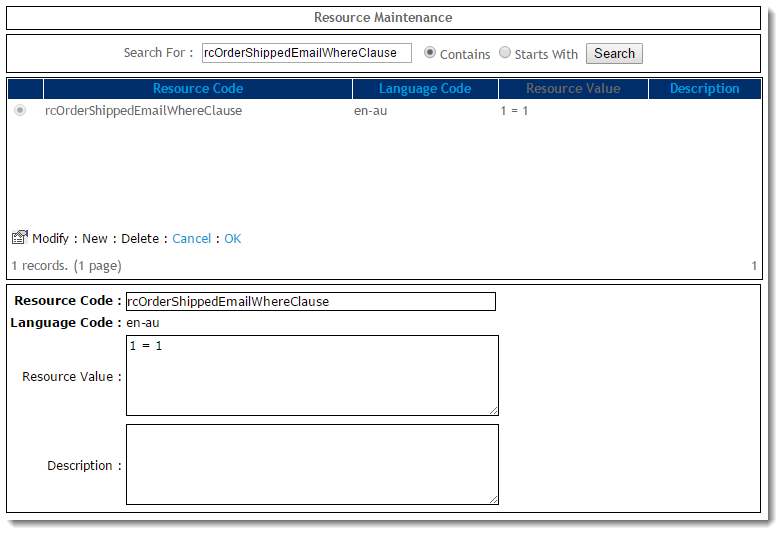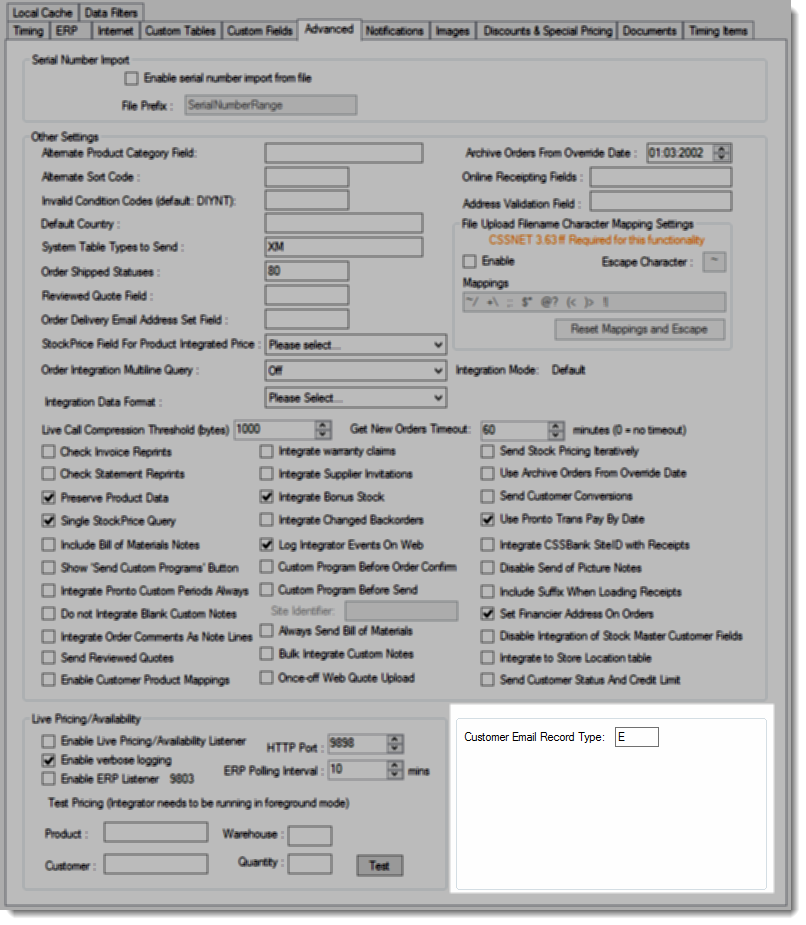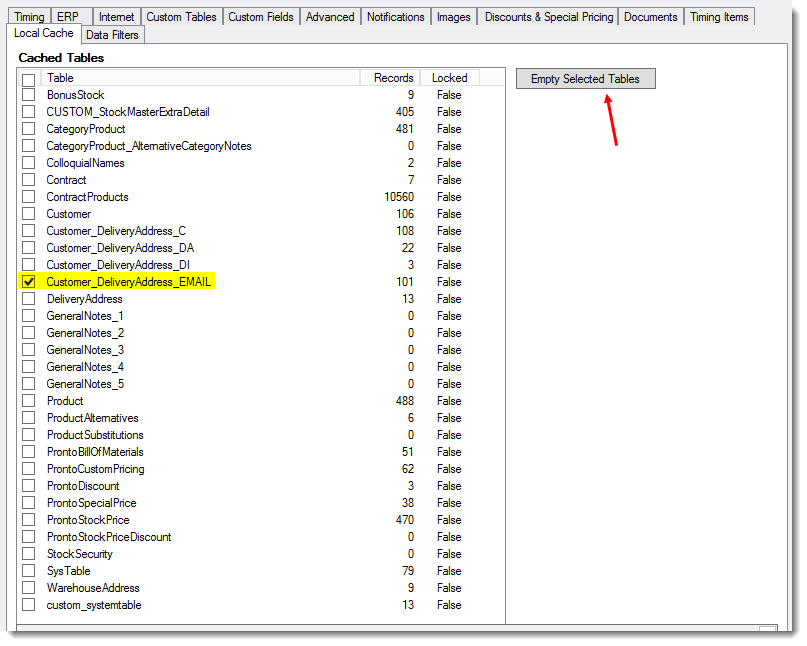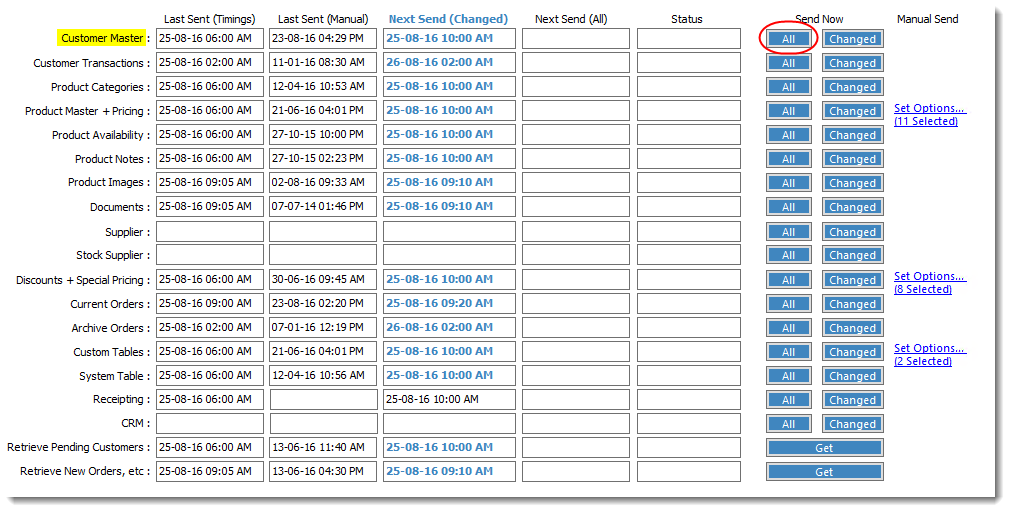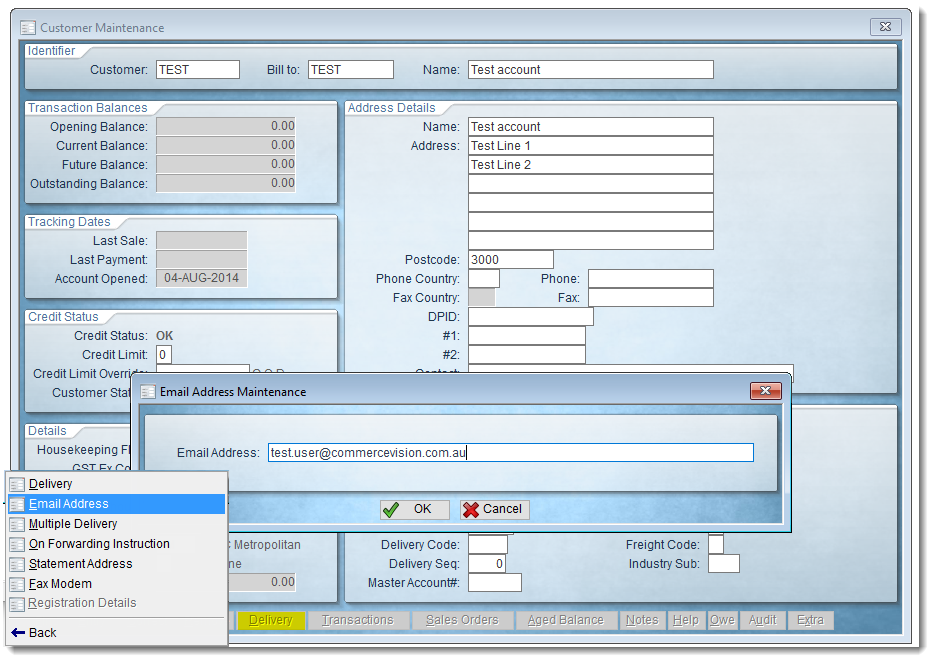Overview
When a user places an order shops on your webistewebsite, they receive an order confirmation email immediately after Order Confirmation email once their order is submitted. Once As their order leaves the warehouse, they then get are also sent an Order Shipped email to advise that their order is goods are on the way.
But what about users who don't order via your website? There will always be customers who prefer to chat to their Sales Rep and order through them, or those users who need to speak to a Customer Service advisor before placing a particular order over the phone. Good news - as long as the email address is stored in PRONTO, those customers can receive the same Order Confirmation and Shipped emails as your web users!
...
| Info | ||
|---|---|---|
| ||
In order to take advantage of this feature, your website must be running version 3.84.00+, and your Integrator must be running version 4.62.00+. |
...
Step-by-step guide
To enable offline emails:
- Login to the CMS.
- Navigate to Advanced Content → Resources.
- Search for the resource 'rcOrderConfirmedEmailWhereClause'
- Click 'Modify'.
- In the Resource Value field, enter '1 = 1'.
- Click 'OK' to save.
...
- Now search for the resource 'rcOrderShippedEmailWhereClause'.
- Click 'Modify'.
- In the Resource Value field, enter '1 = 1'.
- Click 'OK' to save.
- Refresh the System Settings dictionary to pick up the above changes. You can find instructions here - Forcing A Cache Refresh.
| Tip |
|---|
Ensure that Order Shipped email notifications are must be enabled for your site. Otherwise, your offline users will only receive the Order Confirmation email. To configure Order Shipped emails, refer to this guide - Order Shipped email notifications. |
...
Next, update your Integrator settings and integrate your records:
- Open the Integrator client.
- With the appropriate site selected,
...
- click 'Settings'.
- Select the 'Advanced' tab.
- Set the 'Customer Email Record Type' to 'E'.
- Select the 'Local Cache' tab.
- Select the 'Customer_DeliveryAddress_EMAIL' table and click 'Empty Selected Tables'. If there is no entry for this table, disregard this step.
- Click 'OK' to save.
- Finally, trigger a Send All for 'Customer Master'.
Congratulations! Now any customer with a valid email address in PRONTO'S Delivery Email Address field will receive order confirmation & shipped notifications!