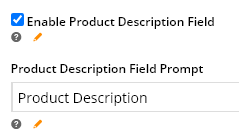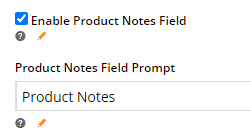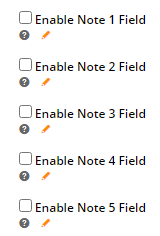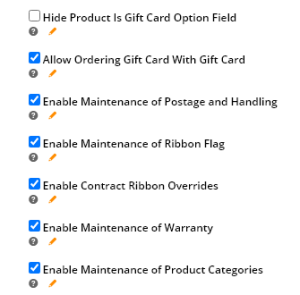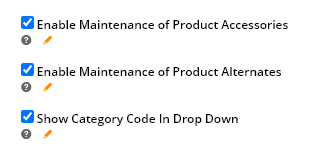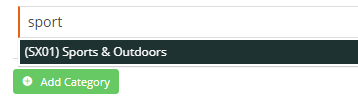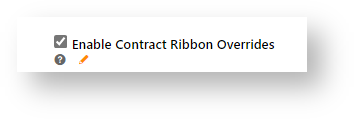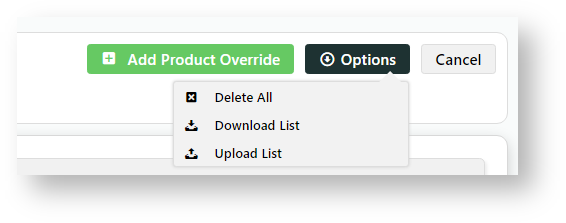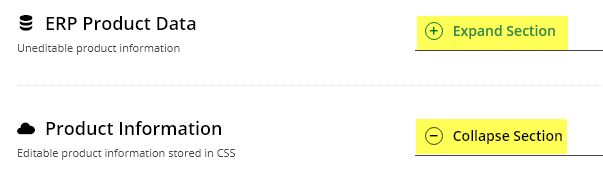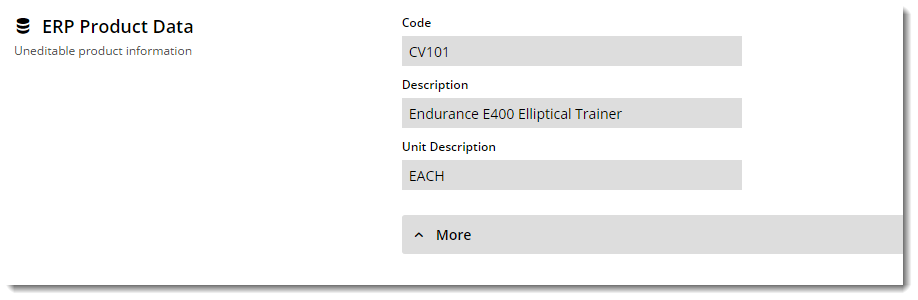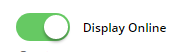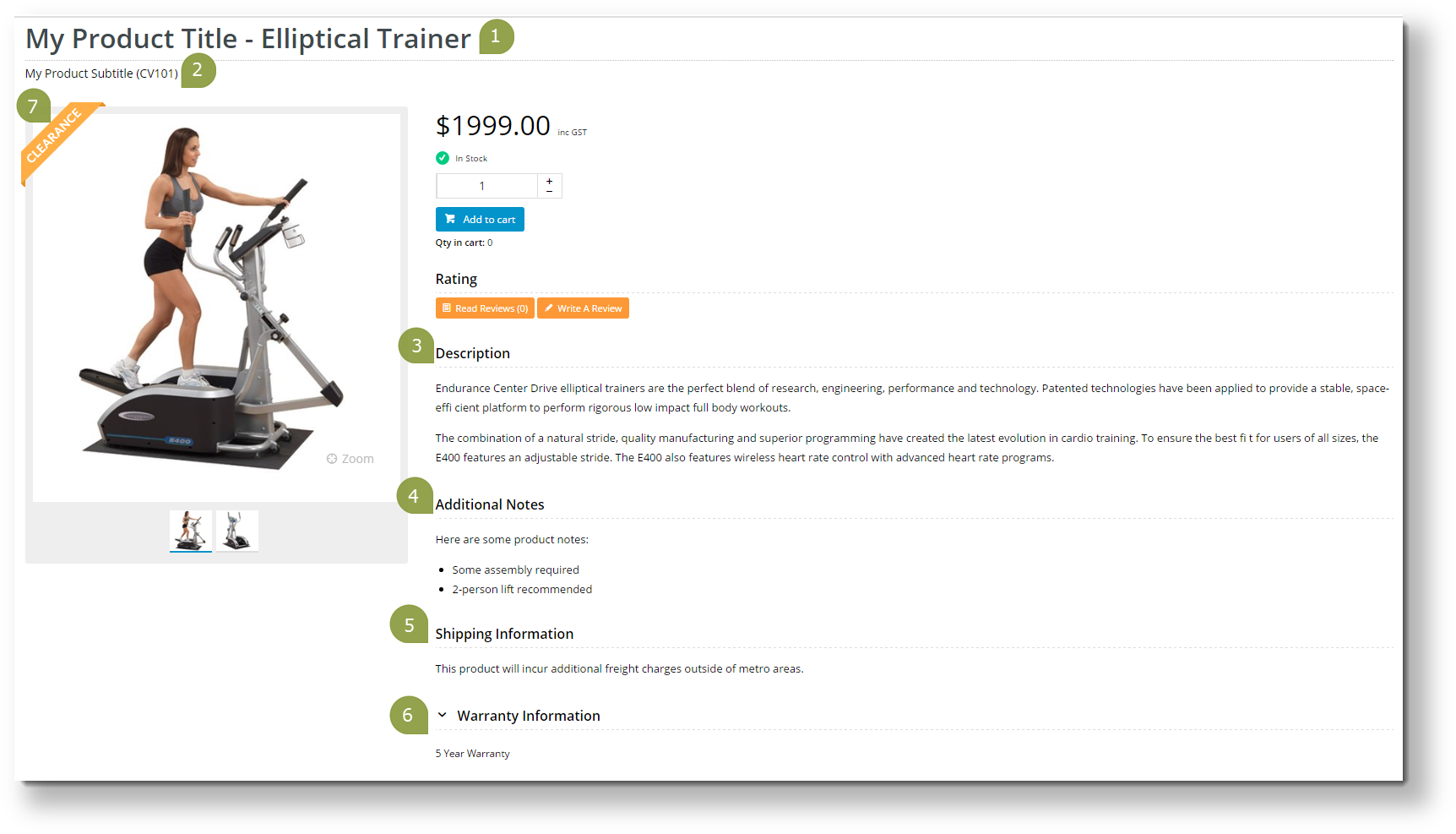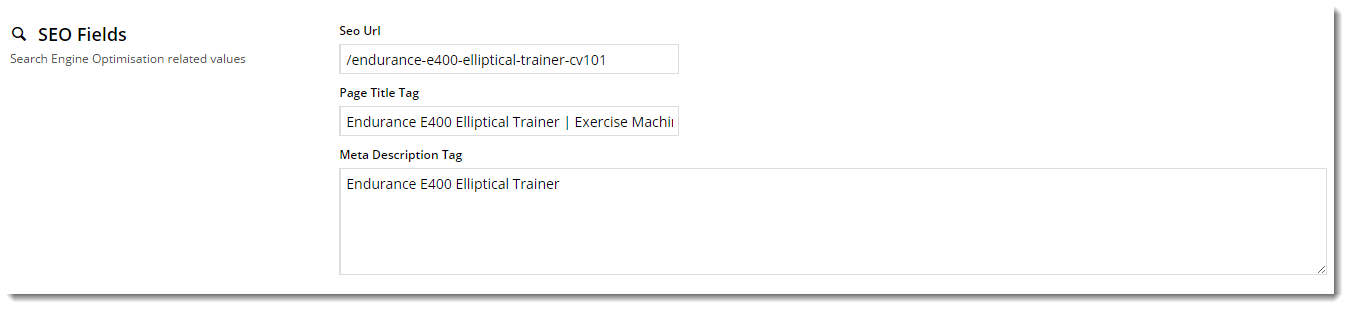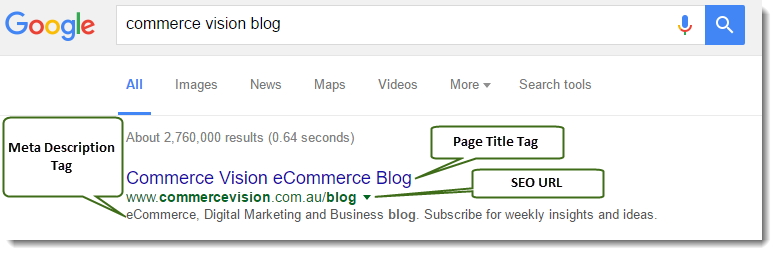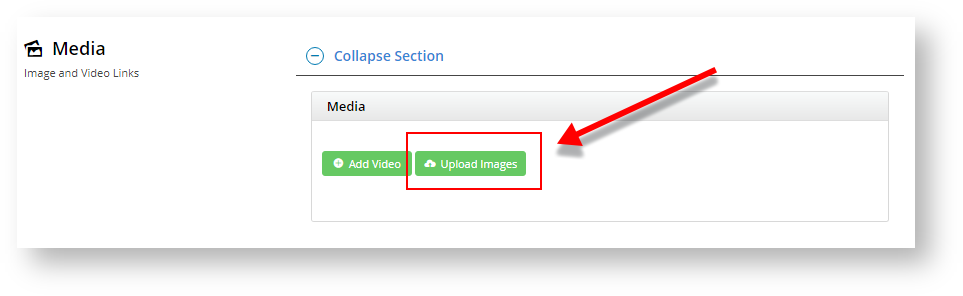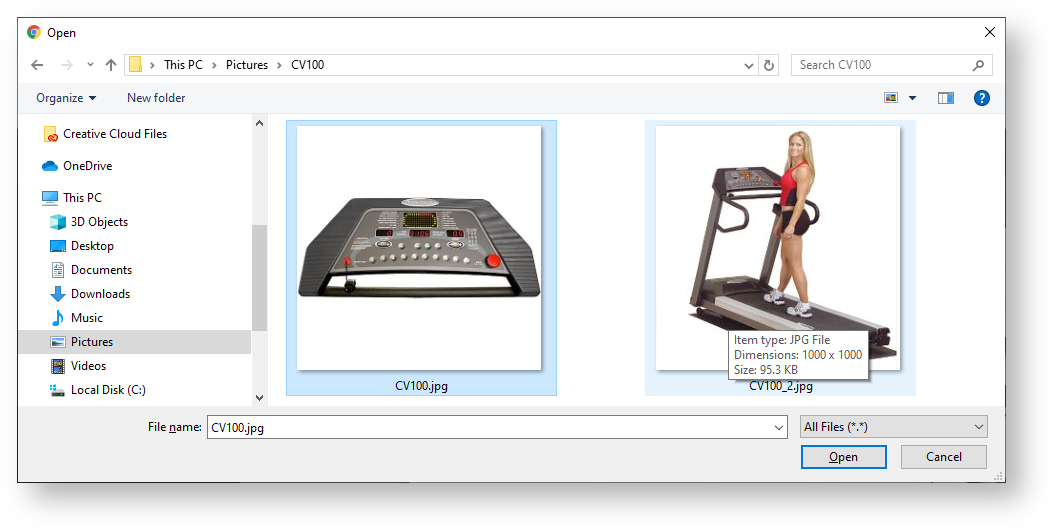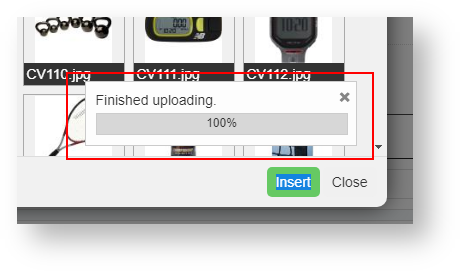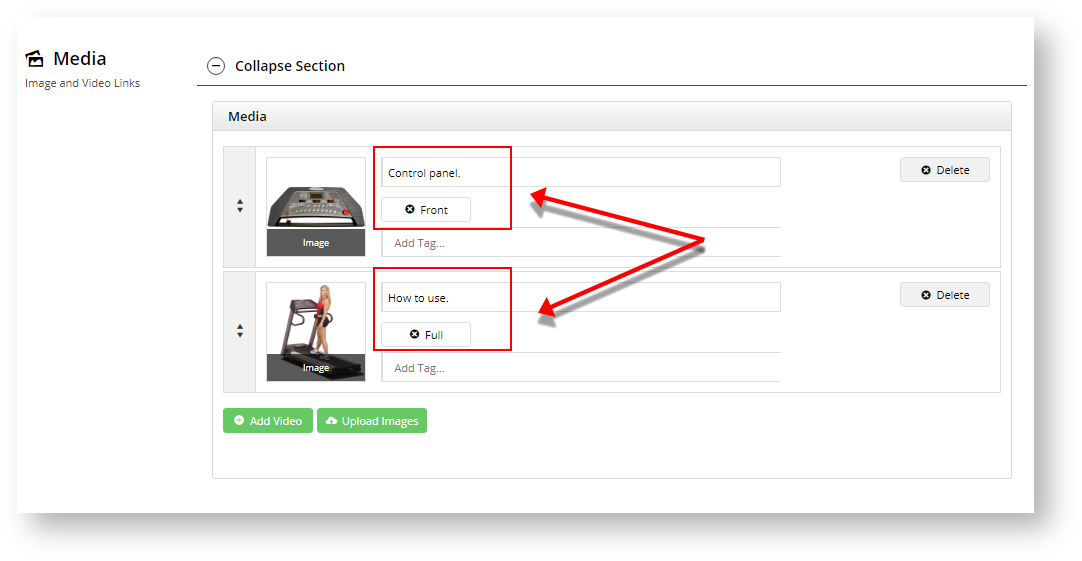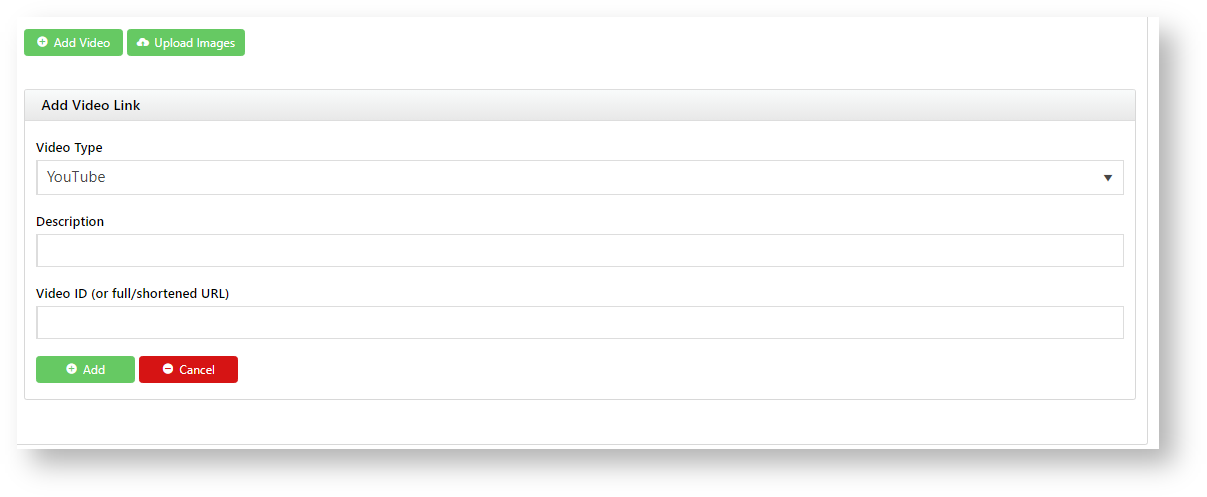1. Enable and configure Product Maintenance Settings
Once the Product Maintenance feature is enabled and options have been configured, you're ready to maintain products in the CMS.
| Expand | ||||||||||||||||||||||||||
|---|---|---|---|---|---|---|---|---|---|---|---|---|---|---|---|---|---|---|---|---|---|---|---|---|---|---|
|
Once Product Maintenance settings have been configured, go to Product Maintenance to perform maintenance functions for a product based on these settings.
2. Search for a Product
To add custom filter options, see Product Search Custom Filter Options.
To maintain one or more products, go to the product's Product maintenance page.
- Go to Product & Categories → Product Maintenance. All products are automatically listed.
- To find a product, in Product Search, enter the product code, product name or keyword relevant to the product. Leave it empty if you want to find all products by a particular filter.
- To add a filter, select a filter in the Filter dropdown, otherwise leave it as 'All'.
- To run the search, click Search. Products found by your search criteria will be displayed. You can edit a product by clicking Edit next to the product.
- To clear your search and return to the default 'Product Search' screen, click Reset Search.
3. Product Maintenance Options
In the Product Maintenance page, click Edit for a product's Product Maintenance page. Notice the displayed fields and what is editable depend on the modes and configurations in Settings (Step 1 -'Configure Feature Settings').
The Product Maintenance page is divided into sections. If a section detailed here does not appear, it's likely that the feature has not been enabled in 'Feature Settings'. If you need this feature, return to Step 1 for guidance.
| Tip | ||
|---|---|---|
| ||
To aid ease of viewing, each section can be opened or collapsed. Click 'Expand Section' or 'Collapse Section' as you need. |
1. ERP Product Data
Maintenance mode: ERP This section displays product information integrated from your ERP. The data are for reference only as they are not editable in the CMS.
2. Product Information
The Product Information section contains product fields that can be edited in the CMS. Below is a table containing each field and its usage.
| Field | Usage | |||||
|---|---|---|---|---|---|---|
Display Online | (Appears only if Integration mode is 'Online' and Maintenance: web; otherwise, a product's status defaults to that in the ERP.) Determines whether the product is active and searchable by users on your website.
| |||||
| Title | Rendered by the Product Title widget on the Product Detail template. If left blank, defaults to product description from the ERP. | |||||
| Sub Title | Displayed if the 'Show Subtitle?' option is enabled in the Product Title widget. | |||||
Product Description | Displayed through the Product Description field in the Product Field widget. To use the input textbox, hover your pointing device in the textbox, and click the icon. When you have finished editing, click Save. | |||||
Product Notes | Adds product feature notes. To display on the Product Details template, use the Product Field widget and the field 'ProductFeatures'. | |||||
| Notes (1 - 5) | This content can be integrated from the ERP or added online. Display on the Product Detail page using a Product Field widget and the field, e.g., Notes1, Notes2, etc. | |||||
| Postage and Handling | This content is stored in the Product table under 'PostageAndHandling' and can be displayed via the Product Field widget. | |||||
| Warranty | This content is stored in the product table under 'Warranty' and can be displayed via the Product Field widget under the heading 'Warranty Information'. | |||||
| Ribbon Flag | A ribbon flag can be set to display on the product image. See: Product Ribbons | |||||
| Ribbon Start Date / Ribbon Expiry Date | A ribbon can be displayed for a specified period, e.g., for a limited time promotion. Set Start and Expiry dates and times. The system will remove the ribbon automatically on the Expiry Date/Time. | |||||
| Is Gift Card | If this product is a gift card, toggle ON. Use a Product Field widget and the field IsGiftCard to display this detail on the Product Detail template. | |||||
| Show Price as POA | ON: 'POA' (price on application) is shown instead of the product price. | |||||
| Is Dangerous Goods | ON: flags the product as a dangerous item. Use a Product Field widget and field IsDangerousItem to display this detail. | |||||
| Is Free Freight | ON: flags that the product has free shipping. Use a Product Field widget and field IsFreeFreight to display this detail. | |||||
| Is Tailgate Required | ON: flags that the product requires tailgate delivery. Use a Product Field widget and field IsTailGateRequired to display this detail. | |||||
| Is Email Delivery | ON: flags that the product is delivered by email. Use a Product Field widget and field 'IsEmailDelivery' to display this detail. (See: setting up a product for email delivery.) | |||||
| Is Returnable | ON: flags the product is returnable. Use a Product Field widget and the field: 'IsReturnable' to display this detail. | |||||
| Delivery and Pickup Option | Select whether the product is Delivery, Pickup or both. This will display on the Product Detail and Shopping Cart pages. NOTE - If no option is selected, it will default to both. |
Here's an example of a product's Edit Product page, and the resulting output on the website. Keep in mind that this site's Product Detail template contains several Product Field widgets, each displaying content from a different field in the Product table.
| Product Maintenance in CMS | Resulting Output |
|---|---|
g |
3. Categories
Available only if 'Enable Maintenance of Product Categories' was ticked in Settings AND Online Category Maintenance mode is on. Assigning categories to products can be done in Category Maintenance. NOTE - Online Category Maintenance should be enabled.)
A product is assigned to one or more Categories. In this section, you can add the product to as many categories as required.
Click the Add Category button, then start typing the category name in the input field. Suggestions will be returned as you type . Select the required category from the list.
To remove a category, tick the 'Delete' option. When you click Save at the top of the page, the deletion will be completed.
4. SEO Fields
Search-engine friendly URL, Page Title, and Description tags for the product are maintained here.
These values are normally auto-generated on first integration. Edit any of these values as required and they will not be overwritten on subsequent integration events.
| Field | Description | Example |
|---|---|---|
| SEO Url | The user- and search engine-friendly URL for the product page. | Here's an example of these SEO settings in the real world. The Commerce Vision Blog is obviously not a product, but the principles are the same. |
| Page Title Tag | The title that displays on search engine results pages, just above the URL. | |
| Meta Description Tag | The blurb that displays under the Title and URL. |
5. Custom Fields
NOTE - This section is displayed only if custom fields have been created in the Product table and they are marked 'active'.
Need more information? See Add Custom Fields To Products and Categories.
6. Media
Images and videos that display in the product's gallery are uploaded here. When you upload an image, the original image will be duplicated 4x to images with different pixel sizes. Images uploaded via the Integrator will also appear in this section. You can re-order images by dragging and dropping. TIP - Guide to maximum file sizes to ensure fast loading: 250kb, mobile: 50kb.
| Info |
|---|
By default, the CMS-uploaded image at the top of this list will be the first image displayed in any search on your site and on the Product Detail page. If a product has images uploaded via the Integrator and the CMS and you want the first Integrator-uploaded image to display first, contact Commerce Vision to enable this option. NOTE - Available only for versions 4.21.02+. |
| Multiexcerpt | ||
|---|---|---|
| ||
Adding Images
|
Tip
title Are image colours not as expected?
Multiexcerpt include
MultiExcerptName Are the image's colours off? PageWithExcerpt FAQs from Commerce Vision Support
Adding Videos
Video links can also be added quickly and easily. Both YouTube and Vimeo formats are supported. To add a video, see: Add Video to a Product Page.
7. Documents
Document links for a product, e.g., size guides, product specifications or installation instructions, are added here. You can add a link to a document that is already uploaded to the CMS or upload it here. Add the Product Documents widget to the Product Detail page for document links to display on the Product Detail template.
To add a document link,
- Click Add Files.
- Select the document(s) and click Insert.
| Tip | ||
|---|---|---|
| ||
You can also bulk link multiple products to documents using the Product Document Import function. |
8. Features
This is another name for metadata associated with the product. Feature details are user-defined so you can use them to specify certain product attributes. These can be filtered by shoppers to narrow down to the most suitable products when on a product list page. Features can also be shown in Product Compare, and in a product's Technical Specifications.
Product features and values are either A) integrated from your ERP Metadata module, or B) configured via the CMS in Products & Categories → Product Features.
If you're unsure which mode your site is using, check with us.
9. Accessories (Cross-sell)
Enable Maintenance of Accessories must be ON in Product Maintenance settings.
Accessories are related products displayed to the shopper on a product's Product Details page. Accessories is called 'cross-sell' because suggestions include products that complement the viewed product.
To add an Accessory product, enter the product code or description in the input box. Select the product from the list and click the Add Accessory button.
To remove an Accessory, select the Delete option.
Repeat as required, then remember to Save.
Accessories are displayed on the Product Detail page using the Cross Sell / Up Sell Widget.
10. Alternates (Up-sell)
Enable Maintenance of Alternates must be ON in Product Maintenance settings.
Alternates display suggested products similar to the viewed product on the Product Detail page. Alternates is called 'up-sell' since suggestions can include higher-profit or higher-value items.
To add an Alternate, enter the product code or description in the input box. Select the product from the list and click the Add Alternate button.
To remove an Alternate, select the Delete option.
Repeat as required, then remember to Save.
Alternates are displayed on the Product Detail page via the Cross Sell / Up Sell Widget.
11. Master Product
The Product Variants feature must be enabled.
A Master product is a product that has variants (child products each with their own product codes). A shopper does not buy a Master product but one of its variants or child products.
To flag a product as a Master Product, toggle ON 'Is Master Product'. Child products can then be added to the Master product. For more information, see: Product Variants.
12. Product Subscription
The Subscription Products feature must be enabled.
For more information, see: Subscription Products.
13. Product Detail template widgets
Other functions that can be added to the Product Detail template:
- Let shopper download a PDF of the product detail page they are viewing - Product PDF Download widget
Related Resources
| Content by Label | ||||||||||
|---|---|---|---|---|---|---|---|---|---|---|
|