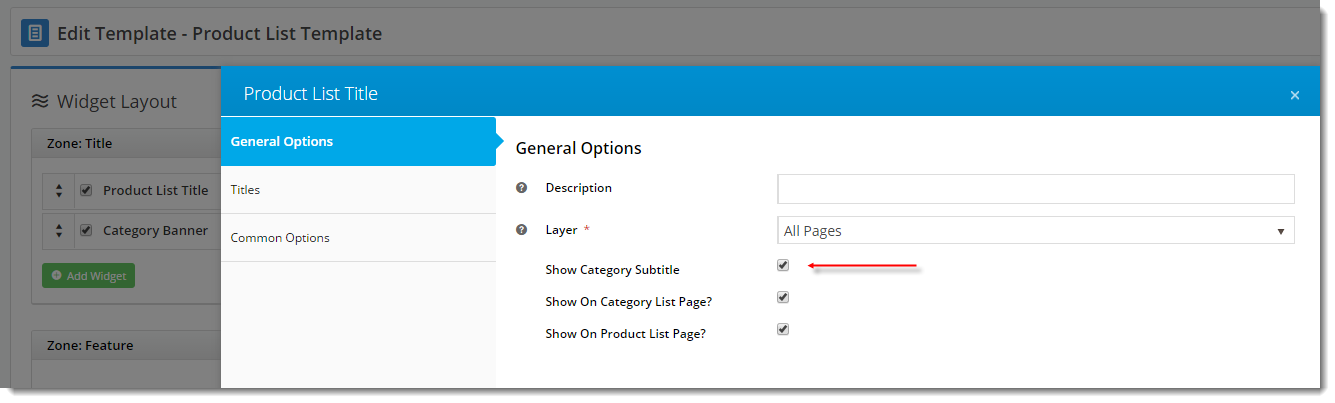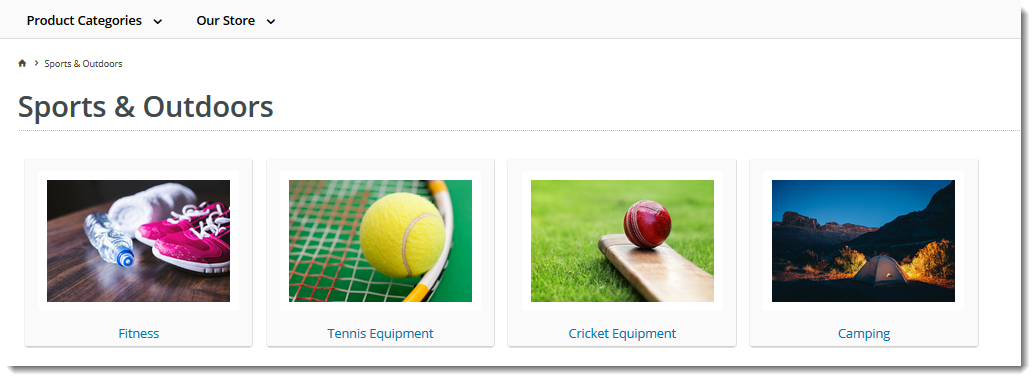...
- The 'Product Maintenance' feature must be enabled with the 'Categories' option ticked. If this wasn't done during your site's implementation phase, you can request that we update it for you at any time.
- Category integration from PRONTO must be disabled, otherwise the changes you make in the CMS will be overwritten on the next send of data from the Integrator.
Once the above conditions are met, you're ready to maintain your product categories in the CMS!
Getting Started
To access Category Maintenance, login to the CMS and navigate to 'Products & Categories' → 'Category Maintenance'.
...
This section displays the category information integrated from PRONTO.
| Field | Description |
|---|---|
| Category Code |
...
| This field is not editable via the CMS and is shown for reference only. |
...
| Description |
...
| This is your category name. It will appear on the category list page, and at the top of the product list when users drill down to view the category. |
...
| Subtitle |
...
The text in this field will be displayed if the 'Show Category Subtitle' option is ticked on |
...
the Product List Title Widget (found on the Product List page template). |
...
| Hidden |
...
| Tick this option to exclude this category from your site's menu or category list. | |
| Category Image |
...
Assign an image to your category using the 'Select or Upload Image' option.
|
...
|
SEO Settings
Search-engine friendly URL, Page Title, and Description tags for the category are maintained here.
...
| Category Banner Data in CMS | Resulting Output |
|---|---|
| Tip |
|---|
Display banners on your category pages by adding a Category Banner Widget to your the Product List Template. |
Custom Fields
...