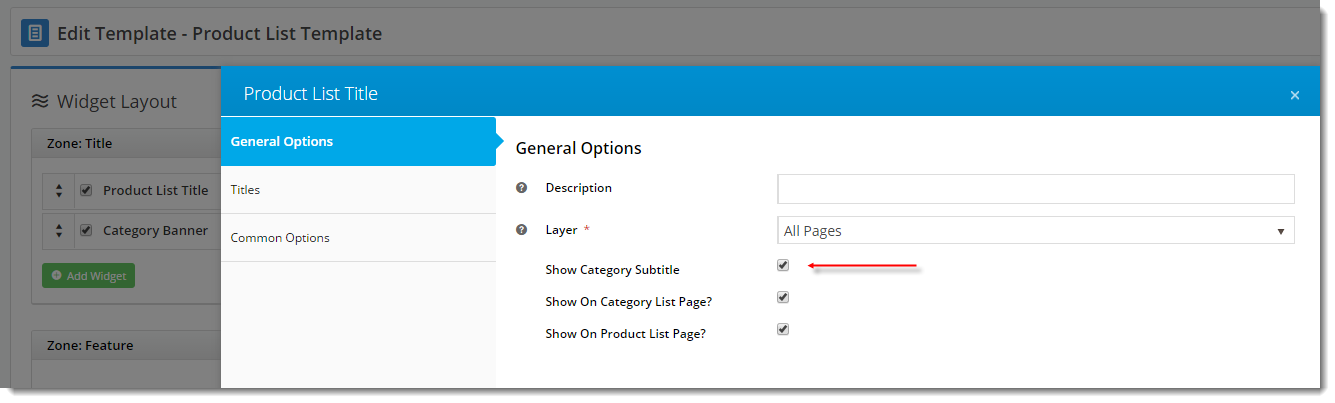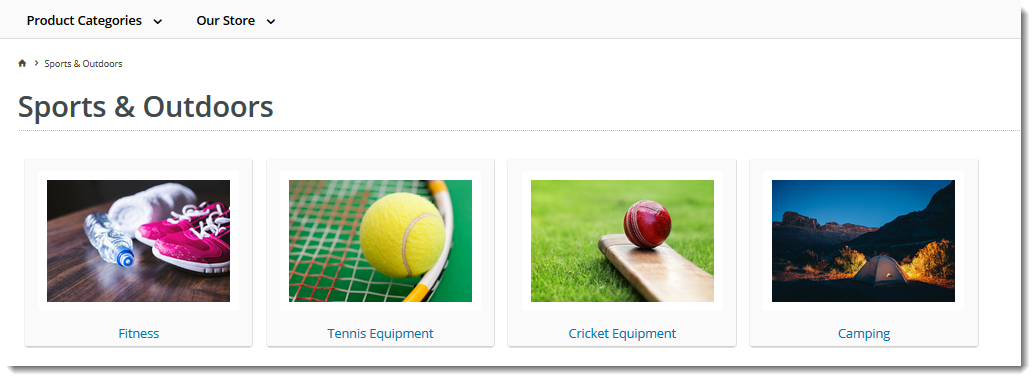...
Once the above conditions are met, you're ready to maintain your product categories in the CMS!
Getting Started
To access Category Maintenance, login to the CMS and navigate to 'Products & Categories' → 'Category Maintenance'.
...
This section displays the category information integrated from PRONTO.
| Field | Description |
|---|---|
| Category Code | This field is not editable via the CMS and is shown for reference only. |
| Description | This is your category name. It will appear on the category list page, and at the top of the product list when users drill down to view the category. |
| Subtitle | The text in this field will be displayed if the 'Show Category Subtitle' option is ticked on the Product List Title Widget (found on the Product List page template). |
| Hidden | Tick this option to exclude this category from your site's menu or category list. |
| Category Image | Assign an image to your category using the 'Select or Upload Image' option.
|
SEO Settings
Search-engine friendly URL, Page Title, and Description tags for the category are maintained here.
...