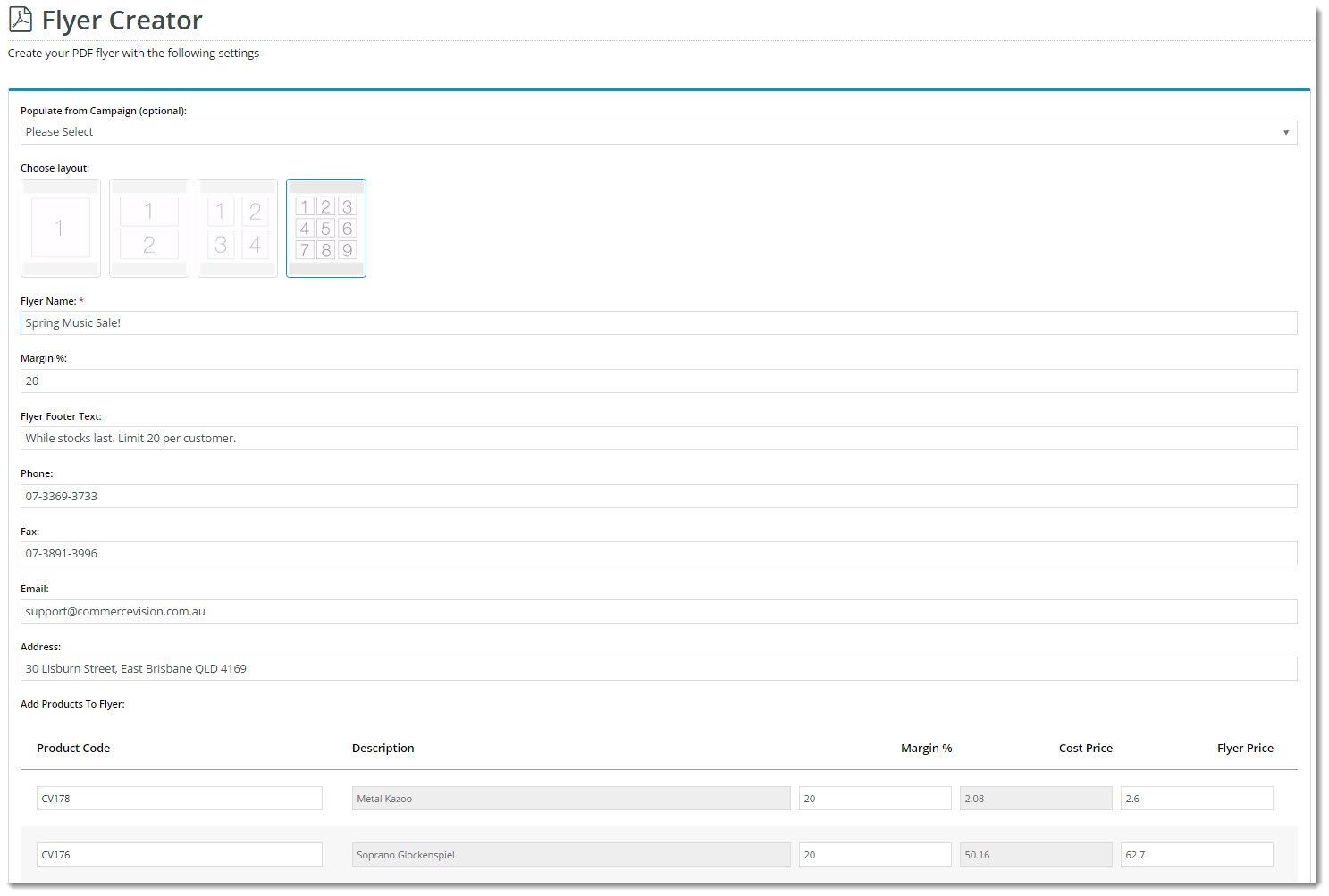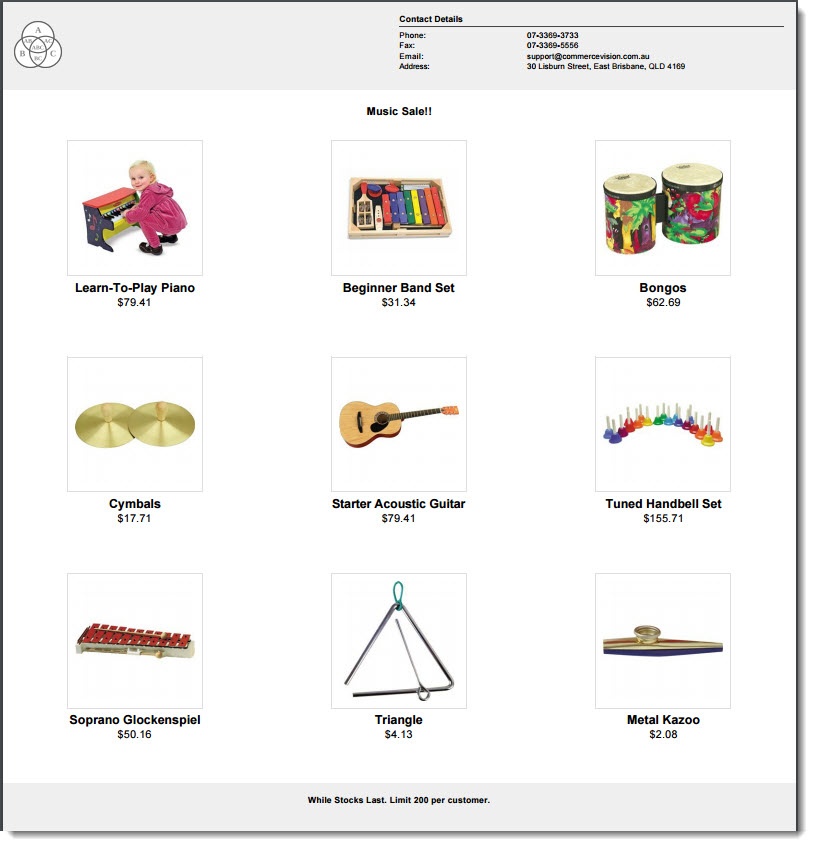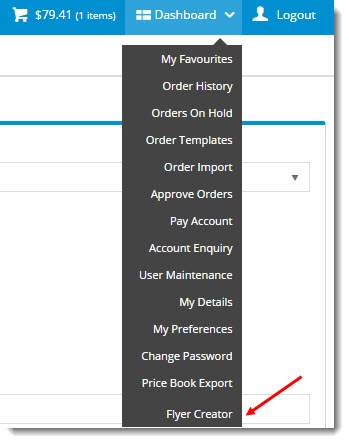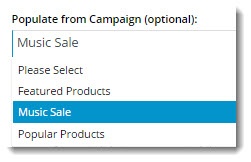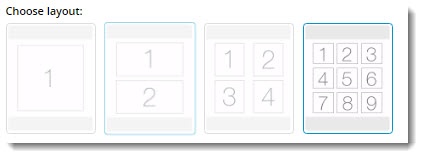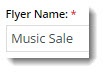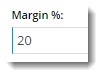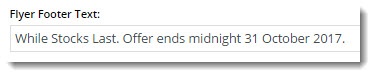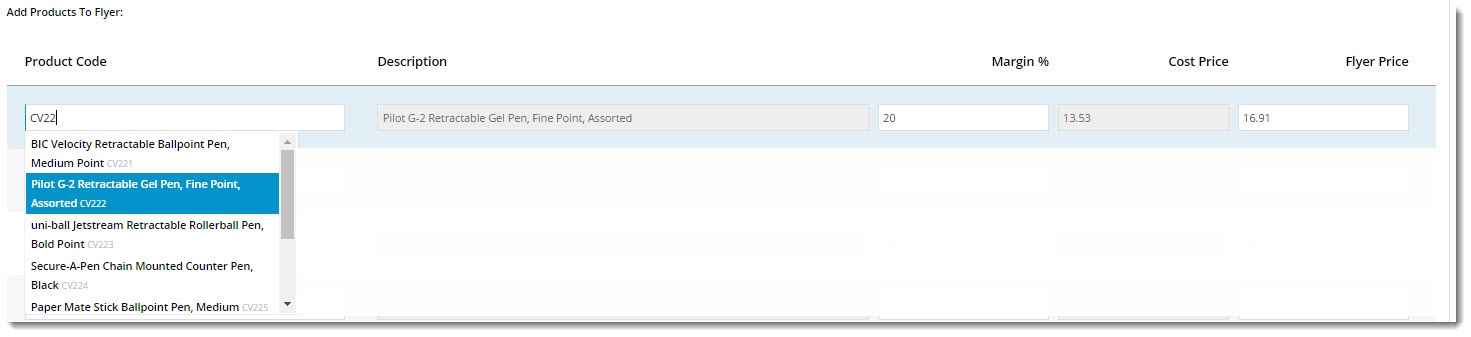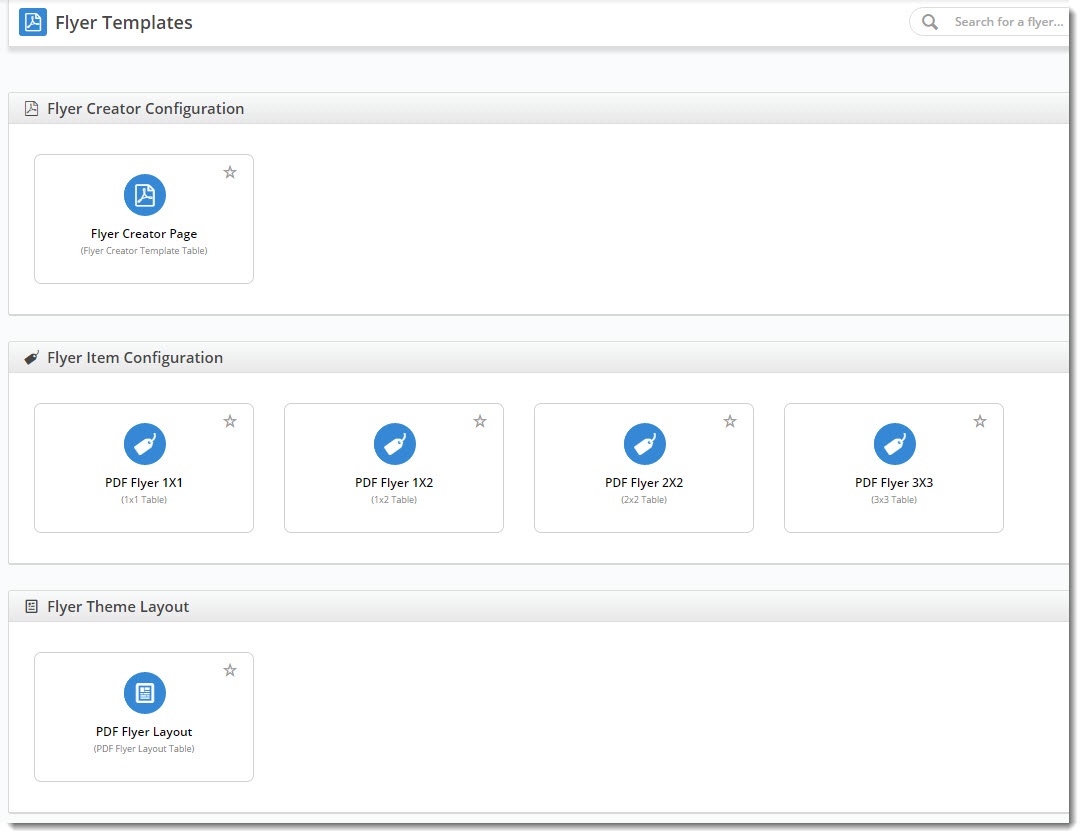...
| Excerpt |
|---|
Here's where I give you an example / use case for flyer creator. Need to double check this again. Customers like Kincrome might want to allow their customers (say Bunnings) to create flyers containting Kincrome products? OUR customer allows THEIR customer (who is an onseller/distributor) to create a flyer... I believe. This guide will step you through the process of creating quick and easy flyers via the CMS. |
KK NOTE - I need to replace the output image once the logo works and the styling is fixed
| Flyer Creator Input | Flyer Creator Output |
|---|---|
...
- Login to the website as a user whose role has the Flyer Creator enabled.
- Hover on the Dashboard link and select Flyer Creator from the menu.
- Select a Campaign from the dropdown list selector if required. This will automatically populate your flyer product list with products from the campaign.
- Choose the appropriate layout, depending on the number of products on your flyer. Remember, flyers are one-page productions!
- Give your flyer a Name. If you chose a campaign to populate from, the campaign name will appear here; feel free to edit it. This will appear as a heading above the products on the PDF.
- Enter your Markup or Margin % (you can set the method used is set on by editing the Flyer Creator widget - see Customisation the Customise Options section below).
- Enter text to appear on the Footer of the PDF. For example "While Stocks Last. Offer ends midnight "
- Enter address information (IF the option has been enabled on the widget. See Customisation Customise Options below).
- If these fields do not appear, the customer's default address will be used.
- If you have not already populated the flyer with campaign products from a campaign, enter them in the product lines below.
- The Product Code field acts as a search, with the list populating as you type.
- The Description is shown for reference and can't be edited.
- The Flyer Price will be calculated based on the customer's price and the method selected.
- Changing the % will update the Flyer Price.
- Changing the Flyer Price will update the %.
- The Cost Price is shown for reference and can't be edited.
- Once all products have been added, click 'Generate PDF Flyer'.
- Your file will be downloaded instantly. Open it up and admire your efforts!
...
There are several ways you can customise flyers and the Flyer Creator.
In the CMS, navigate to Content → Flyers. You'll see Here are the templates for the Flyer Creator page, the various available grid layouts, and the theme layout for the overall style of the PDF output.
Select the Flyer Creator Page template, then edit the Flyer Creator widget. The following options will be presented:
...