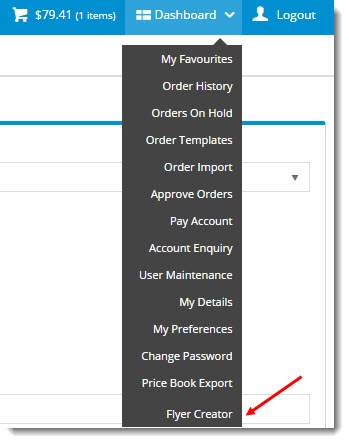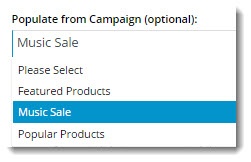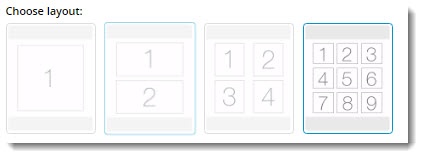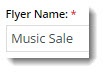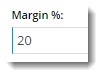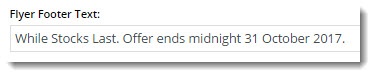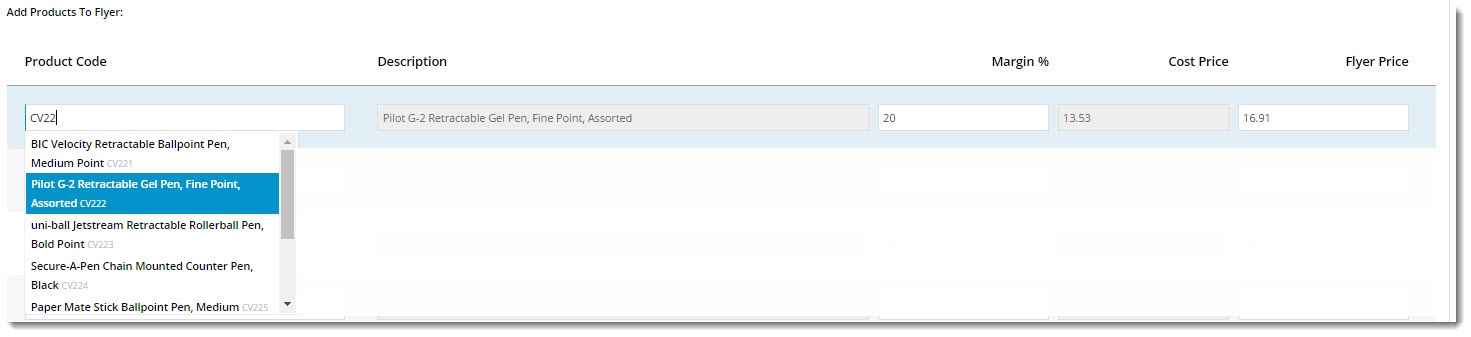...
- Login to the website as a user whose role has the Flyer Creator enabled.
- Hover on the Dashboard link and select Flyer Creator from the menu.
- Select a Campaign from the dropdown selector if required. This will automatically populate your flyer product list with products from the campaign.
- Choose the appropriate layout, depending on the number of products on your flyer. Remember, flyers are one-page productions!
- Give your flyer a Name. If you populated with products from a campaign, the campaign name will appear here; feel free to edit it. This will appear as a heading above the products on the PDF.
- Enter your Markup or Margin % (you can set the method used by editing default Profit Calculation method is Markup, but you can change this in the Flyer Creator widget - see the Customise Options Customisations section below).
- Enter text to appear on the Footer of the PDF.
- Enter address information (IF the option has been enabled on the widget. See Customise Options below).
- If these fields do not appear, the customer's default address will be used.
- If you have not already populated the flyer with campaign products, enter them in the product lines below.
- The Product Code field acts as a search, with the list populating as you type.
- The Description is shown for reference and can't be edited.
- The Flyer Price will be calculated based on the customer's price and the method selected.
- Changing the % will update the Flyer Price.
- Changing the Flyer Price will update the %.
- The Cost Price is shown for reference and can't be edited.
- Once all products have been added, click 'Generate PDF Flyer'.
- Your file will be downloaded instantly. Open it up and admire your efforts!
...
And there you have it! Allow your customers to create flyers quickly and easily using the flyer creator.
Related articles
| Content by Label | ||||||||||||||||||
|---|---|---|---|---|---|---|---|---|---|---|---|---|---|---|---|---|---|---|
|