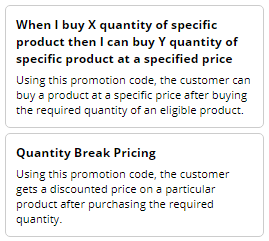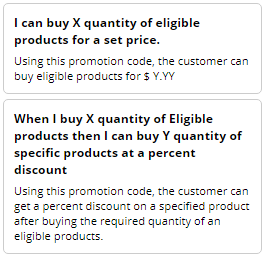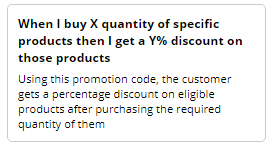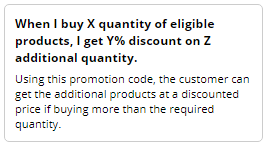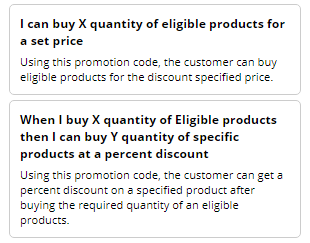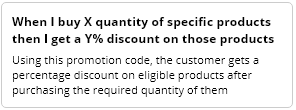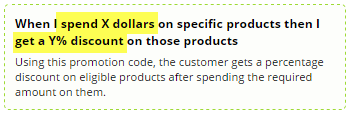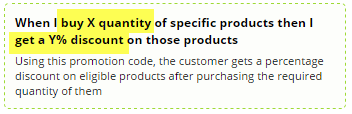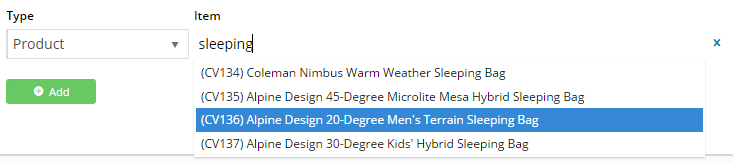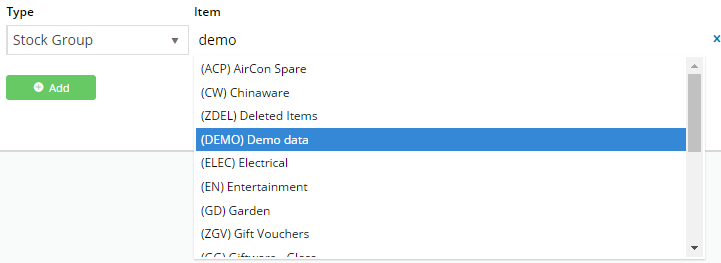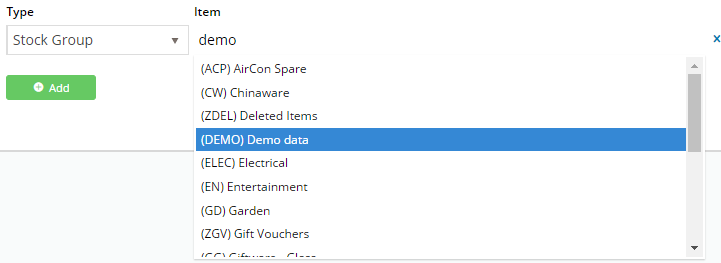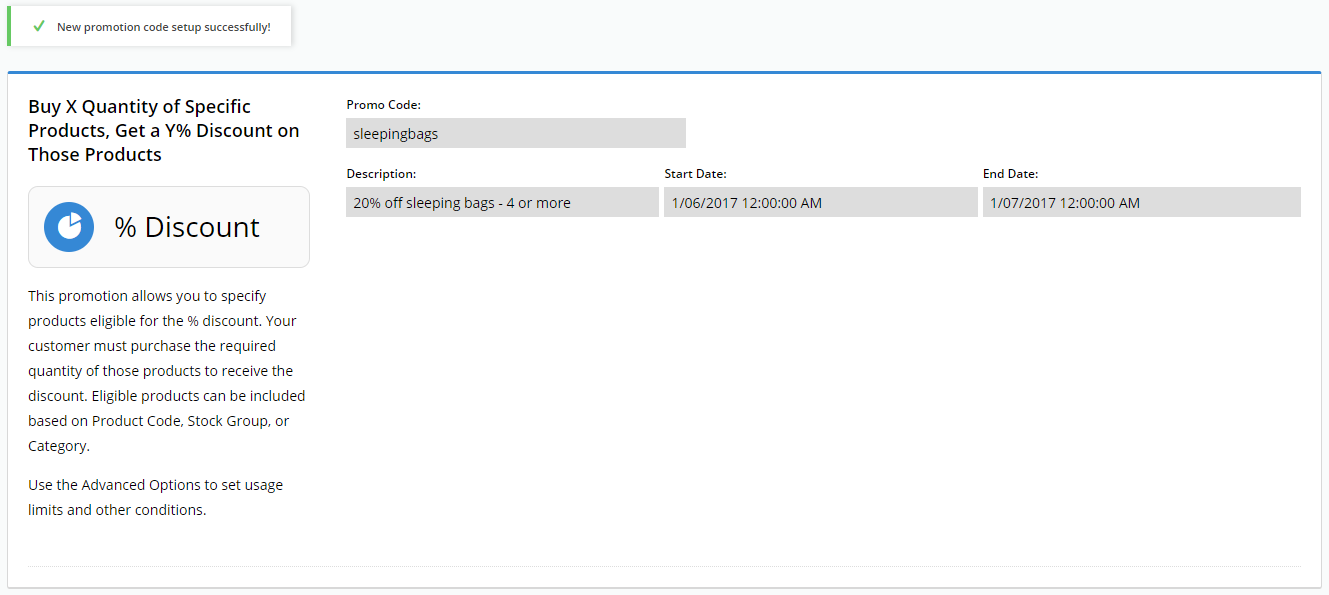...
Overview
| Multiexcerpt |
|---|
| Add | | MultiExcerptName | Feature Overview |
|---|
|
Give your customers a percentage or amount discount on an individual product or special group of products when they meet the purchase criteria you set. |
Overview
| Multiexcerpt |
|---|
| MultiExcerptName | Feature Overview |
|---|
|
Product Discount promotions can be created to give your customers | Excerpt |
|---|
Add a percentage or amount discount on an individual product or group of products. Rather than applying a discount to the entire order, only specific products attract the discount, once the user meets the purchase criteria that you set. |
Scenarios available:
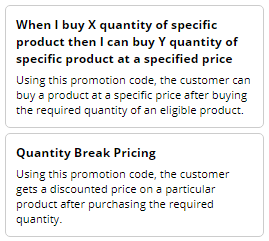 Image Removed
Image Removed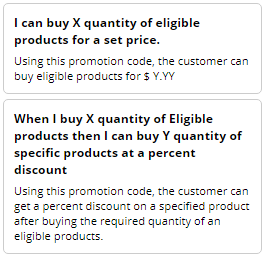 Image Removed
Image Removed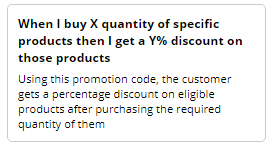 Image Removed
Image Removed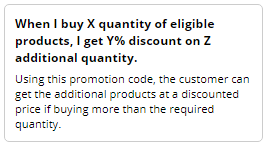 Image Removed
Image Removed
...
Scenarios available:
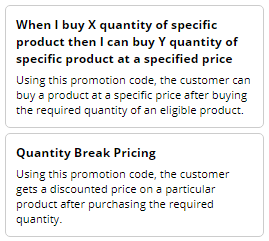 Image Added
Image Added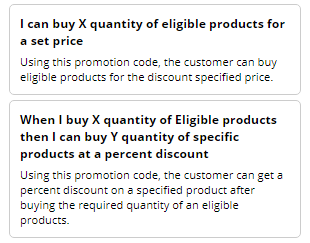 Image Added
Image Added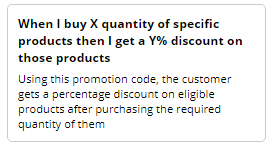 Image Added
Image Added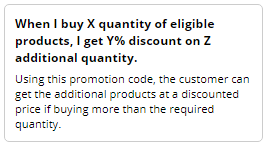 Image Added
Image Added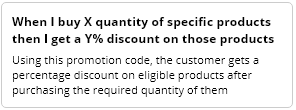 Image Added
Image Added
- When I buy X quantity of specific product, then I can buy Y quantity of specific product at a specified price: e.g., buy 5 of product X at this set discount price
- Quantity Break Pricing: e.g., buy 5 or more of X and get a discounted price on each
- I can buy X quantity of eligible products for a set price: e.g., buy 5 products from this product range and get a set discount price
- When I buy X quantity of eligible products, then I can buy Y quantity of specific products at a percent discount: e.g., buy 5 from this product range and get 2 products from another range at 20% off
- When I buy X quantity of specific products, then I get a Y% discount on those products: e.g., buy 5 from this product range and get 20% off on them
- When I buy X quantity of eligible products, I get Y% discount on Z additional quantity: e.g., buy 5 from this product range and get 20% discount off any quantity over the 5.
- When I buy X quantity of specific products, then I get a Y% discount on those products: e.g., buy 5 from this product range and get 20% off
Regardless of which promo code you use, the fields have a standard look-and-feel and consistent logic to them. Once you can create one, you can create any others. We will use an example as a guide. We'll create a promo code for '20% off sleeping bags when you buy at least 4 or more'.
Step-by-step guide
- In the CMS, navigate to Campaigns & Promotions → Promotion Codes.
- Click 'Add Promotion Code'.
 Image Removed
Image Removed Image Added
Image Added
- Select Promotion Type = Product.
- Next, decide whether your customer needs to buy a certain quantity, or spend a certain dollar amount to qualify for the discount.
Select your scenario accordingly (we'll base ours on quantity).
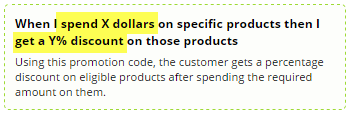 Image Modified
Image Modified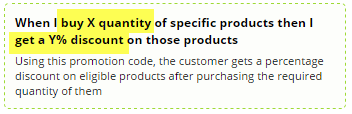 Image Modified
Image Modified
- Enter the Promotion Code (no spaces). This is what your customer enters at checkout to redeem the promo.
 Image Modified
Image Modified
- Give the promotion a description. This will be displayed in the user's order summary during checkout.
 Image Modified
Image Modified
- Specify Start and End dates. Click the calendar icon to launch the date picker.
 Image Modified
Image Modified
- Enter the Discount Threshold. This is the quantity the customer must buy (or dollar amount they must spend) to qualify for the discount.
 Image Modified
Image Modified
- Enter the Discount %. This is the discount the customer will receive on the specified products.
Note that for B2B scenarios, any customer-based discounts will still be honoured; this discount will be on top of that.
 Image Modified
Image Modified
- Click 'Add' and and specify the products for this promo. You can specify by:
- Product - add individual stock code(s)
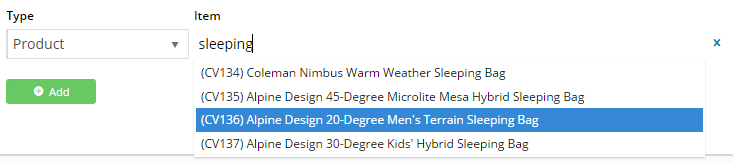 Image Modified
Image Modified
- Stock Group - all products belonging to a particular ERP stock group
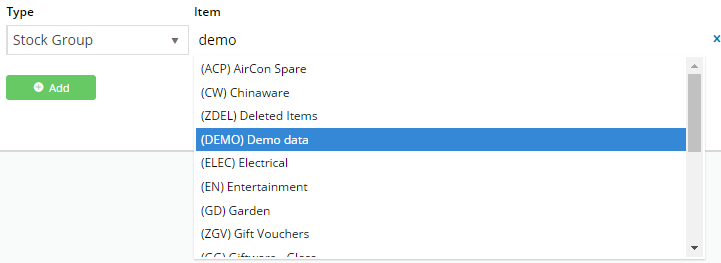 Image Modified
Image Modified
- Category - all products in a particular category
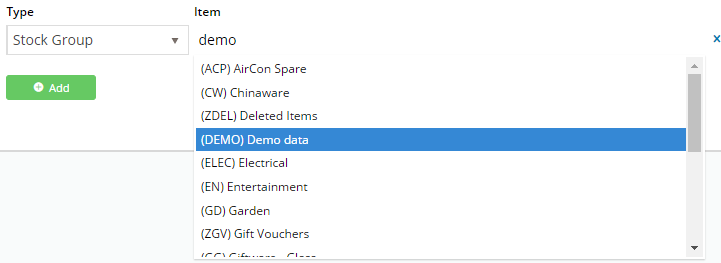 Image Modified
Image Modified
- Click 'Add' again to specify more products if required.}
- Click Save & Exit.
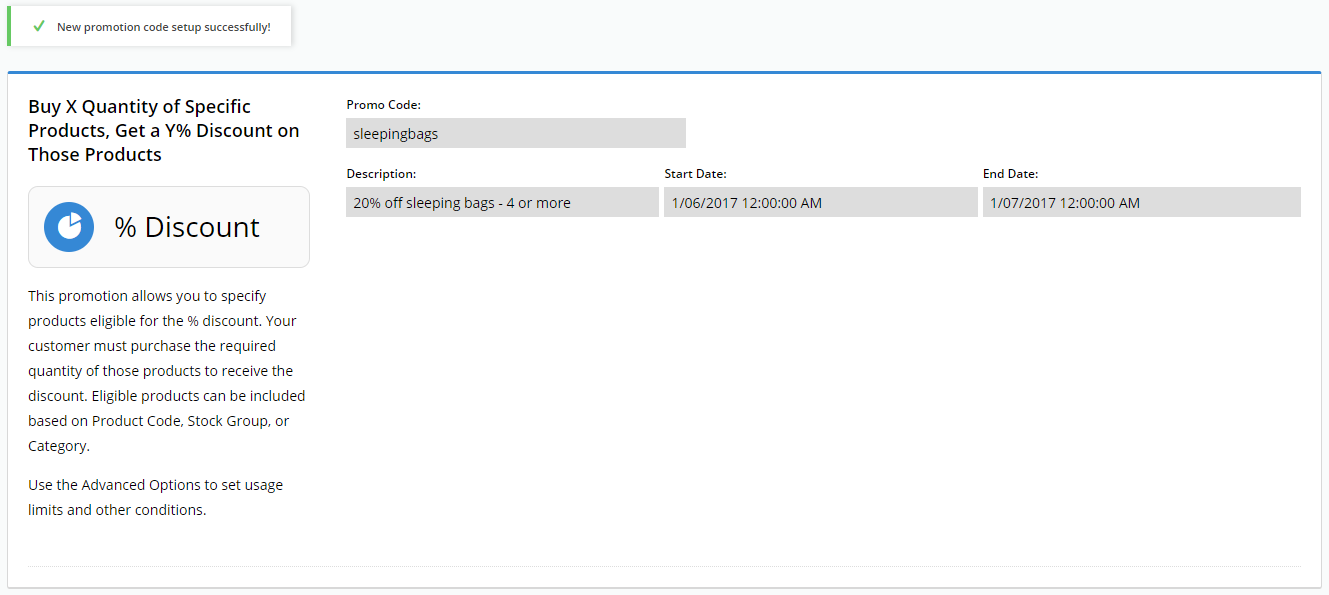 Image Modified
Image Modified
Your product discount promo is now ready to go!
multiexcerpt
| MultiExcerptName | Promo advanced options |
|---|
PageWithExcerpt | Free Freight Promos | Promo Codes - Additional Options |
|---|
| Promo Codes - Additional Options |
|---|
|
| Note |
|---|
We recommend that Promotion Codes be configured on your Stage site and thoroughly tested to ensure behaviour is as expected. |
| Multiexcerpt |
|---|
| MultiExcerptName | Additional Info |
|---|
|
| There are also additional advanced options that you can configure for promotions. They become available after the promo is created. |
...
| Minimum Version Requirements |
| Multiexcerpt |
|---|
| MultiExcerptName | Minimum Version Requirements |
|---|
| 3.75.00 |
|
|---|
| Prerequisites |
| Multiexcerpt |
|---|
| The Promotion Codes feature must be enabled for your website. |
|
|---|
| Self Configurable |
| Multiexcerpt |
|---|
| MultiExcerptName | Self Configurable |
|---|
| Yes |
|
|---|
| Business Function |
| Multiexcerpt |
|---|
| MultiExcerptName | Business Function |
|---|
| Promotions |
|
|---|
| BPD Only? | |
|---|
| B2B/B2C/Both |
| Multiexcerpt |
|---|
| MultiExcerptName | B2B/B2C/Both |
|---|
| Both |
| Ballpark Hours From CV (if opting for CV to complete self config component) | | Multiexcerpt |
|---|
| MultiExcerptName | Ballpark Hours From CV (if opting for CV to complete self config component) |
|---|
|
Contact Commerce Vision |
Ballpark Hours From CV (in addition to any self config required) | | Multiexcerpt |
|---|
MultiExcerptName | Ballpark Hours From CV (in addition to any self config required) | Contact Commerce Vision |
|
|---|
| Third Party Costs |
| Multiexcerpt |
|---|
| MultiExcerptName | Third Party Costs |
|---|
| | Multiexcerpt |
|---|
| MultiExcerptName | CMS Category |
|---|
| Campaigns & Promotions → Promotion Codesn/a
|
| CMS Category | |
|---|
Related help
| Content by Label |
|---|
| showLabels | false |
|---|
| max | 5 |
|---|
| spaces | KB |
|---|
| showSpace | false |
|---|
| sort | modified |
|---|
| reverse | true |
|---|
| type | page |
|---|
| cql | label in ("promotion","promo-codes") and type = "page" and space = "KB" |
|---|
| labels | kb-how-to-article |
|---|
|