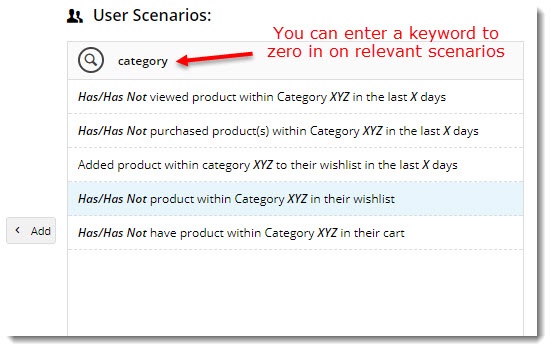...
- On the Personalisation - Rule Maintenance page, click 'Create New Rule'.
- Enter a name for your rule. Be descriptive - the name might help you easily locate your rule among a long list one day!
- Select a user scenario from the list. You can enter a search term to filter results by keyword.
- Double-click the scenario (or highlight it and click 'Add') to add it to the rule builder.
- Next, set the value of each variable in the scenario:
- some variables will toggle between 2 options on click (has/has not, more/less, etc.)
- other variables will launch a popup on click, where you can define the value (such as a product code, number of days, dollar amount, etc.)
- Repeat steps 3 - 5 if your rule will be built from multiple scenarios.
- Save or Save and Exit.
Multimedia
name Personalisation - Creating a new rule.mp4
Apply a Rule to a Widget
Now that our rule is created, let's personalise a widget with it. A campaign slider full of fitness products sounds good.
...