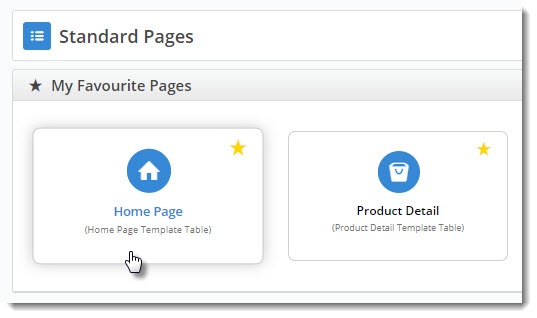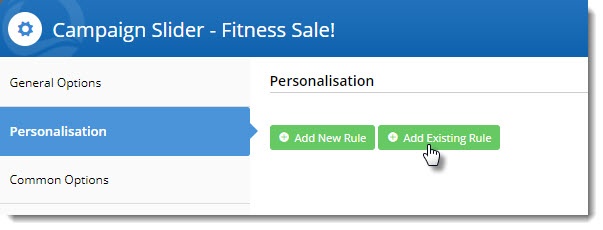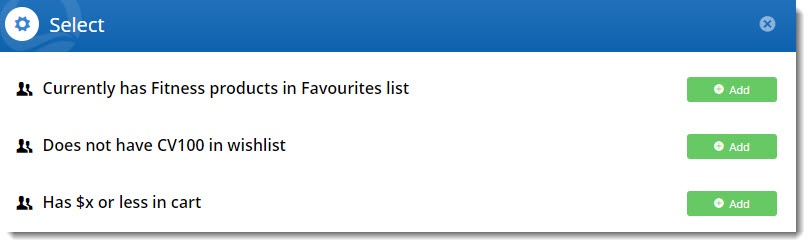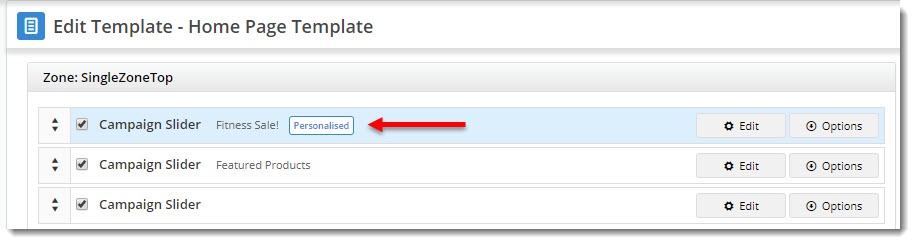...
- Navigate to the template the widget is on (in this example, it's the home page).
- Edit the widget you want to personalise (in our case, a campaign slider).
- Select the Personalisation tab, then click 'Add Existing Rule'.
(If you hadn't created the rule already, you could click 'Add New Rule' and follow the above steps for creating a new rule).- Your alphabetical list of rules will open. Locate the one you need and click 'Add'.
- The rule will be added to the widget, but will not be active. You can use the toggle to turn the rule on.
- If you need to edit or delete the rule, hover over the Options menu (we'll cover the Schedule option later in this article).
- Click Save to exit the widget. You'll see it now has a tile indicating that the widget has been personalised!
Take a look here:
Multimedia
name Personalisation - Apply a rule to a widget.mp4
Edit a Rule
You can edit a rule at any time, but be aware that any widgets with the rule applied will be affected.
...