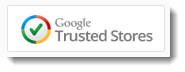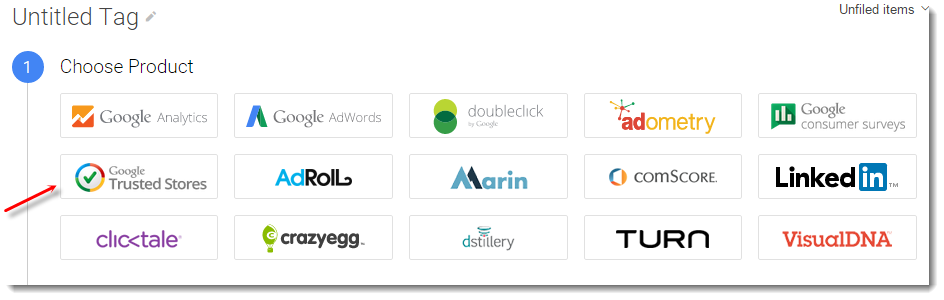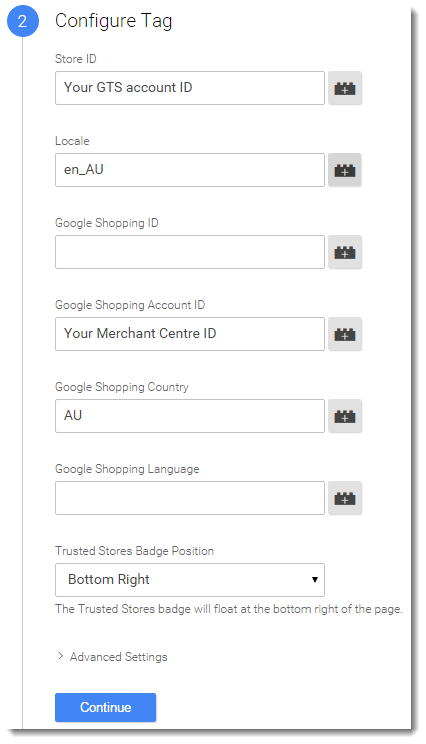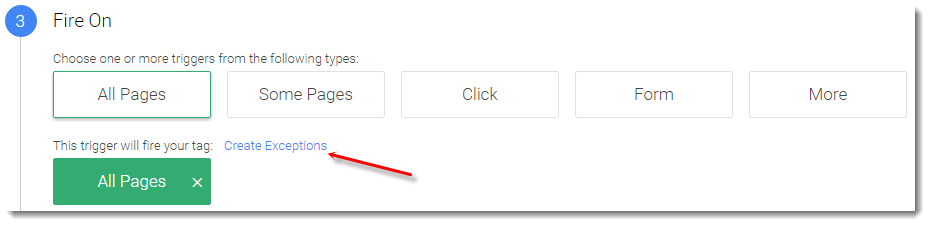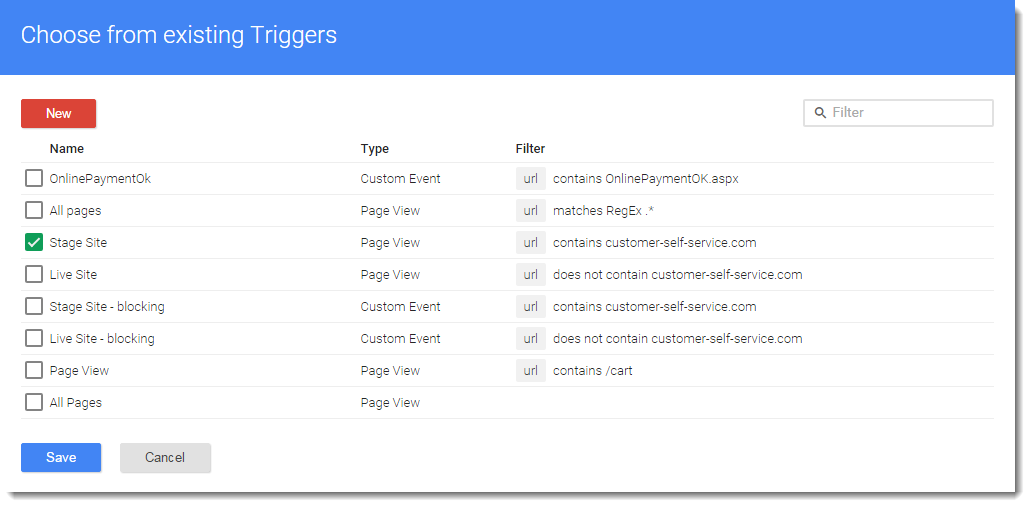Overview
| Multiexcerpt |
|---|
| MultiExcerptName | Feature Overview |
|---|
|
| Excerpt |
|---|
The Google Trusted Stores program is designed to boost consumer confidence when shopping online. Displaying the GTS badge can assist a business in reaching new customers, as well as improve sales and increase average order size. |
|
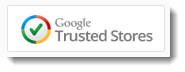
Google Trusted Stores assures the consumer of:
...
Google Analytics and Tag Manager accounts are normally configured by Commerce Vision on implementation of your site. Once you have access to these, it should be a quick process to create accounts for Merchant Centre and Trusted Stores as well.
| Multiexcerpt |
|---|
| |
| Info |
|---|
| This guide applies to Live Best Practice Design (BPD) sites running version 3.81.13+ only. Google Trusted Stores cannot be implemented or tested on a Stage site, as Google requires the live URL and an SSL certificate in order to proceed. If you are not yet on BPD please contact the Commerce Vision Support team so they can discuss your options with you. It is also important to note that sites must process 600 orders within a 3 month period in order to qualify. If your site does not average 200 orders per month, it may not pass the qualification period. |
|
Step-by-step Guide
- Follow the above links to create Merchant Centre and Google Trusted Store Accounts. Note your account ID for each.
- Login to Google Tag Manager
- Click 'New Tag'.
- Choose 'Google Trusted Stores' as the Product type.
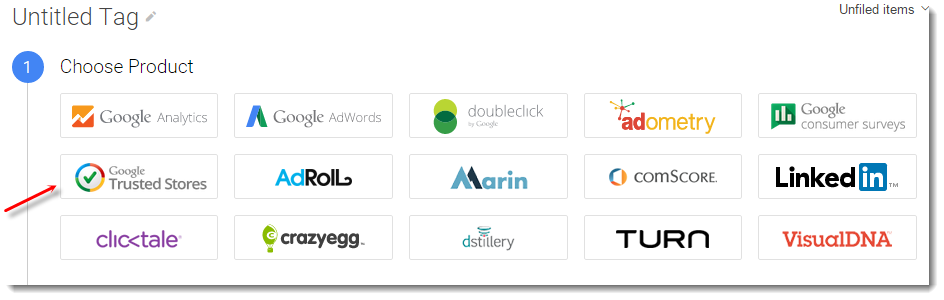
- Configure the Tag as follows (fields not listed here may be left blank):
- Store ID = Your Google Trusted Stores ID
- Locale = must be 'en_AU' (case-sensitive)
- Google Shopping Account ID = Your Merchant Centre ID
- Google Shopping Country = AU
- Trusted Stores Badge Position = Bottom Right or Bottom Left
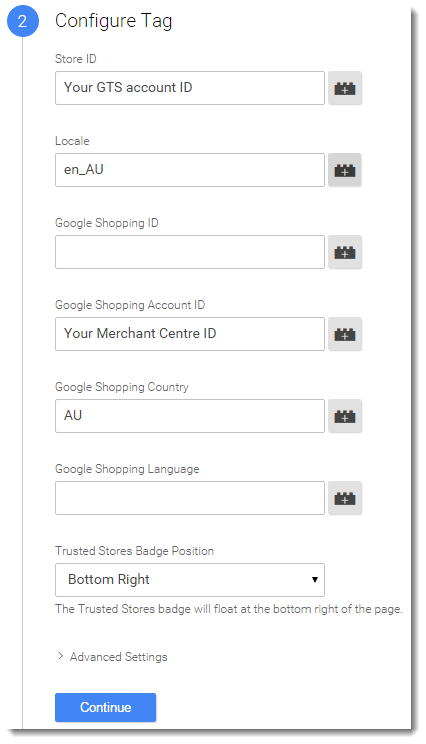
- Click 'Continue' to set firing rules.
- Click 'All Pages'.
- Click 'Create Exceptions'.
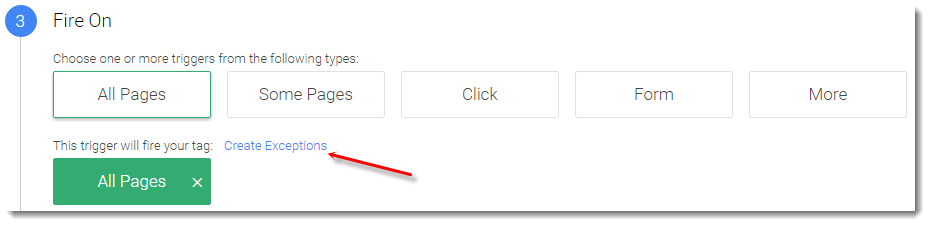
- Select 'Stage Site' from the list of existing triggers (or create if required).
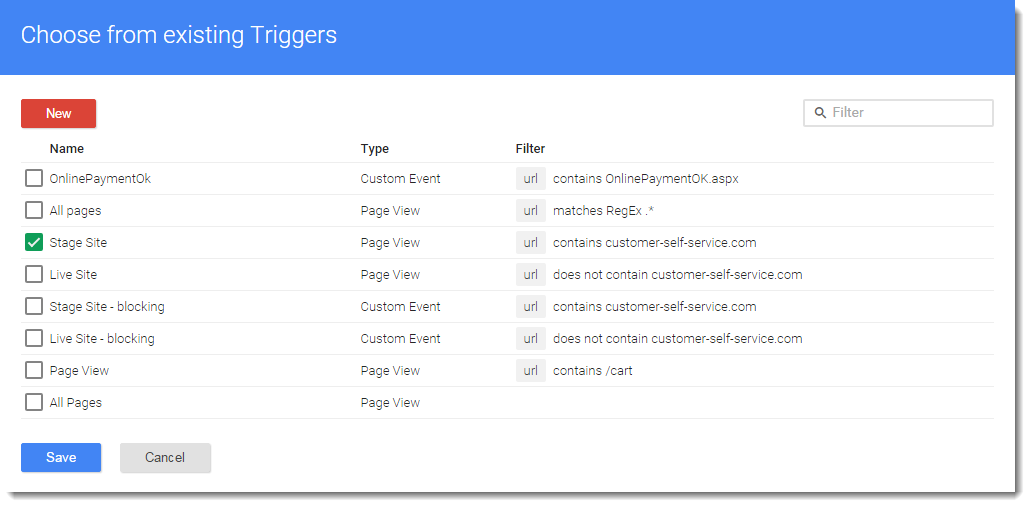
- Click 'Save'.
- Click 'Create Tag' to finish.
...
| Multiexcerpt |
|---|
| MultiExcerptName | Additional Info |
|---|
|
| -- |
| Minimum Version Requirements | | Multiexcerpt |
|---|
| MultiExcerptName | Minimum Version Requirements |
|---|
| 3.81.13 |
|
|---|
| Prerequisites | | Info |
|---|
| This guide applies to Live Best Practice Design (BPD) sites running version 3.81.13+ only. Google Trusted Stores cannot be implemented or tested on a Stage site, as Google requires the live URL and an SSL certificate in order to proceed. If you are not yet on BPD please contact the Commerce Vision Support team so they can discuss your options with you. It is also important to note that sites must process 600 orders within a 3 month period in order to qualify. If your site does not average 200 orders per month, it may not pass the qualification period. |
|
|---|
| Self Configurable | | Multiexcerpt |
|---|
| MultiExcerptName | Self Configurable |
|---|
| Yes |
|
|---|
| Business Function | | Multiexcerpt |
|---|
| MultiExcerptName | Business Function |
|---|
| Marketing |
|
|---|
| BPD Only? | |
|---|
| B2B/B2C/Both | | Multiexcerpt |
|---|
| MultiExcerptName | B2B/B2C/Both |
|---|
| Both |
|
|---|
| Ballpark Hours From CV (if opting for CV to complete self config component) | | Multiexcerpt |
|---|
| MultiExcerptName | Ballpark Hours From CV (if opting for CV to complete self config component) |
|---|
| Contact CV Support |
|
|---|
| Ballpark Hours From CV (in addition to any self config required) | | Multiexcerpt |
|---|
| MultiExcerptName | Ballpark Hours From CV (in addition to any self config required) |
|---|
| Contact CV Support |
|
|---|
| Third Party Costs | | Multiexcerpt |
|---|
| MultiExcerptName | Third Party Costs |
|---|
| $0 |
|
|---|
| CMS Category | | Multiexcerpt |
|---|
| MultiExcerptName | CMS Category |
|---|
| Settings → Settings |
|
|---|
Related articles
| Content by Label |
|---|
| showLabels | false |
|---|
| max | 5 |
|---|
| spaces | KB |
|---|
| showSpace | false |
|---|
| sort | modified |
|---|
| reverse | true |
|---|
| type | page |
|---|
| cql | label = "kb-how-to-article" and type = "page" and space = "KB" |
|---|
| labels | kb-how-to-article |
|---|
|