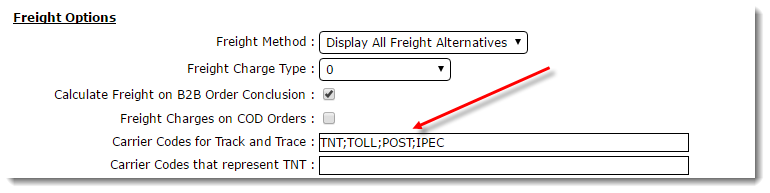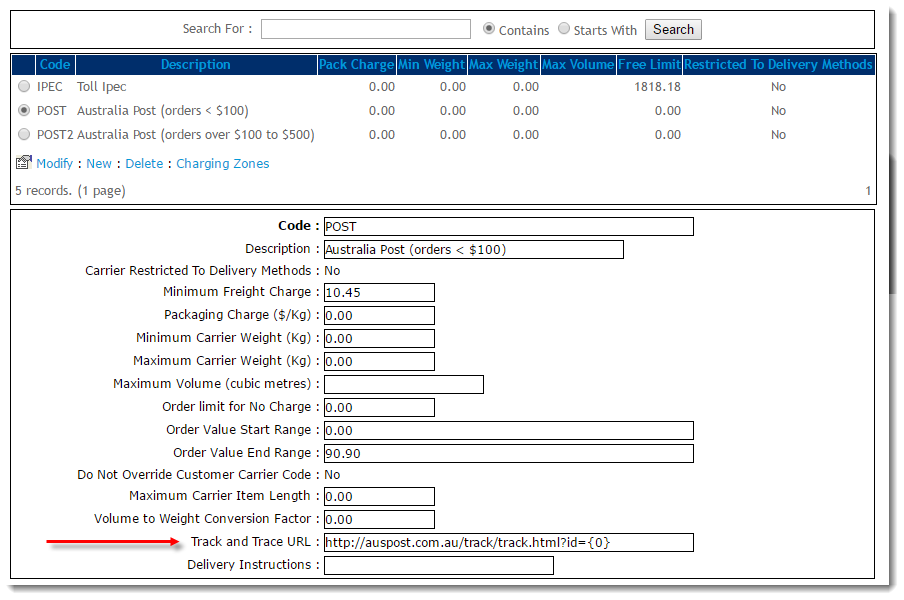Overview
| Multiexcerpt |
|---|
| MultiExcerptName | Feature Overview |
|---|
|
| Excerpt |
|---|
Customer Self Service |
|
...
features Track and Trace links for carriers that support this functionality on their |
|
...
| Info |
|---|
Intended Audience: System Administrators |
...
own websites. This page describes the setup for those tracking links. |
|
| Tracking Link - Order History | Tracking link - Order Shipped Email |
|---|
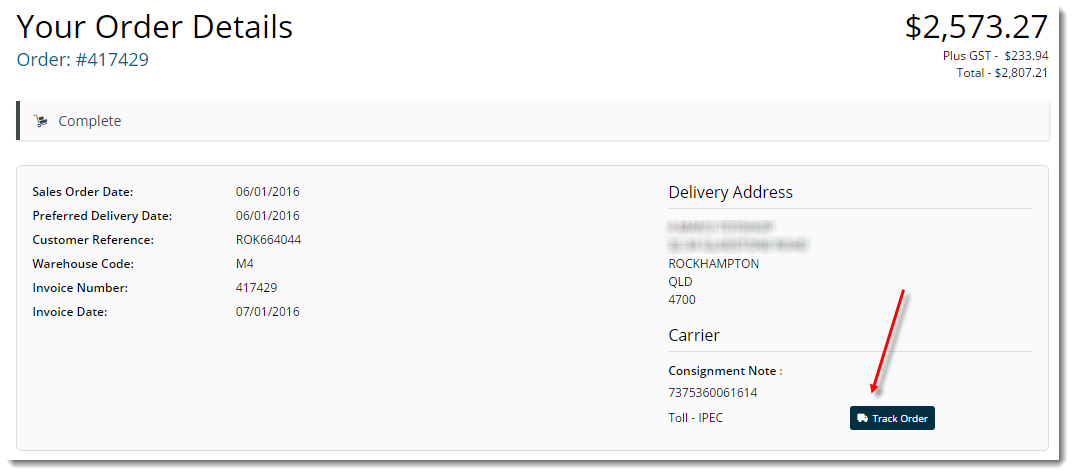 Image Added Image Added | 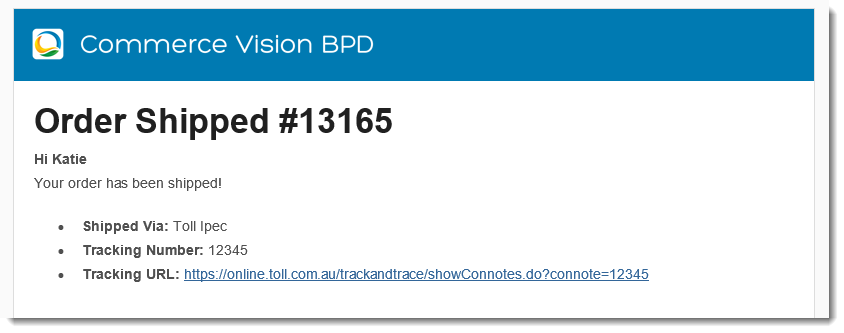 Image Added Image Added |
Step-by-step guide
To Configure Carrier Track and Trace Links:
- Determine the Carriers that allow for which of your freight carriers provide track and trace functionality on their websites.
- Enquire with these carriers to determine if they support the ability to call their website track and track trace with the consignment note as in the calling URL . See Common Carriers URL Pages below (see Common Carrier Tracking URLs below for information on some known Australian carriers).
- Determine the carrier codes in PRONTO for each of the required carriers.
- In Customer-Self-Service, in the Admin Role, go to the "Settings" page and select the "Freight" Login to the CMS as an Administrator.
- Navigate to 'Settings' --> 'Settings'.
- Select the Freight tab.
- Change Update the setting "'Carrier Codes for Track and Trace"' field. Enter all of the carrier codes from PRONTO that will be trackable. Enter them with a ; between them. For example, "STAR;TNT;BORD;DFE"
- The way the external pages references are built dynamically using 2 system resources and a specific URL stored against each carrier.
- Go to "Content - Resource Maintenance"
- Defining the Button Label:
- Search for "rcOrderSearchTrackLabel"
- Use the "Modify" option to change the "Resource Value" to the required value. The default option for this value is: "Track Order"
- Defining the Tracking Link Template:
- Search for "rcOrderTrackingLinkTemplate"
- Use the "Modify" option to change the "Resource Value" to the required value. The default option for this value is: "<a target="_blank" class="TrackOrder" href='{0}'>{1}</a>" . It is accepting 2 parameters - the first (i.e. {0}) is the carrier specific URL to call and the second (i.e. {1}) is the resource mentioned above "rcOrderSearchTrackLabel". The full URL will be built bring all three values together.
- Defining the link for each carrier (note that this is done using the SysTable which is a generic table used for many different types of functions - this means the field prompts are often generic):
- Go to "Settings - Dictionary".
- Enter "Systable" into the "TableName" prompt.
- Click on "Open".
- Click the "Search" tab.
- Search for the carrier code and "CC" (the system table type). For example, to find carrier code of TNT, search for "TNT CC".
- Select the record.
- Click the "General" tab.
- Click "Modify".
- In the setting "Alpha5" enter the URL for the carrier with the consignment note string being replaced by the parameter {0}. For example, TNT would be "http://www.tntexpress.com.au/interaction/asps/trackref_detail.asp?id=DOMESTIC_TRACK.html&TextArea={0}".
- Click "OK" to save
- Click "RefreshCache" to write settings back to the system immediately
...
- trackable PRONTO carrier codes in a semicolon-separated format (e.g. "TNT;TOLL;POST;IPEC").
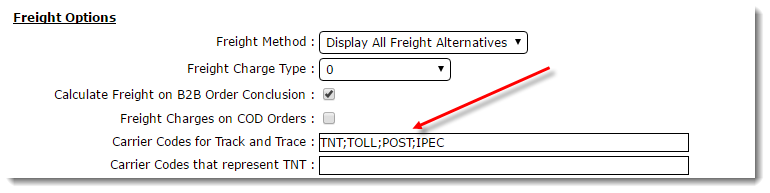 Image Added
Image Added - Define the Track & Trace URL for each carrier:
- On the Freight tab of the Settings page, select a trackable carrier from the Standard Freight table.
- Click 'Modify'.
- In the 'Track and Trace URL' field, enter the carrier's URL with the placeholder {0} for the Consignment Note string.
(For example, Australia Post would be 'http://auspost.com.au/track/track.html?id={0}'. Once the user clicks the tracking link, the {0} will be replaced by the consignment note number for that particular sales order).
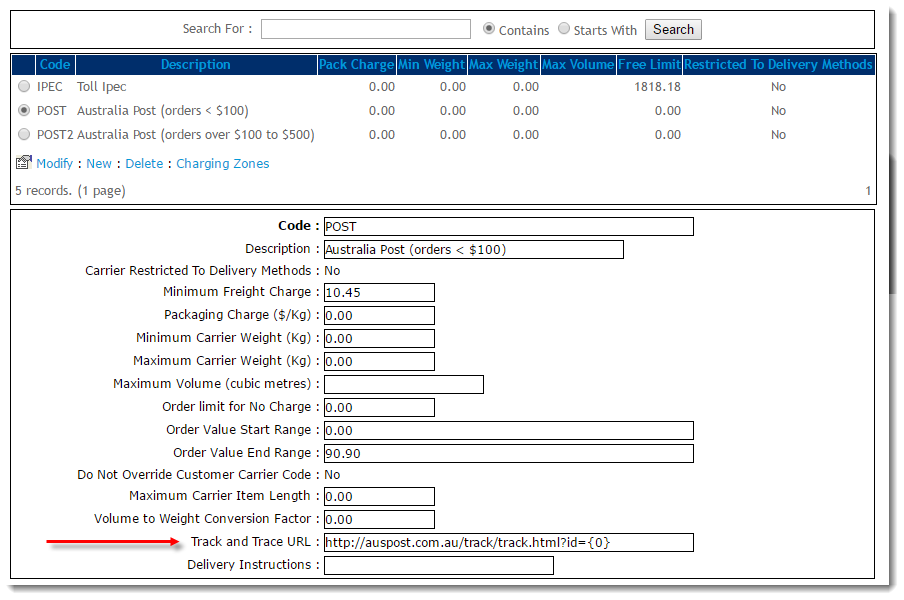 Image Added
Image Added - Click 'OK' to save
- Repeat for all remaining trackable carriers in the table.
The Order History screen will now be able to display track and trace links, as well as the Order Shipped email.
| Tip |
|---|
Remember that in order to show the tracking link, a sales order will need to have both the carrier code and consignment note number populated to be able to show the linkin PRONTO. |
Common Carrier
...
Tracking URLs
/[CONNOTE STRING][CONNOTE STRING]Star Track Express (DFE/www2.startrackexpressscriptswebtracktrace.dllcongetconnote=[CONNOTE STRING]
...
| Info |
|---|
| icon | false |
|---|
| title | Further Customisation |
|---|
|
To change the text on the 'Track Order' button on the Order History screen:
- Navigate to 'Content' --> 'Resources' (or 'Resource Maintenance')
- Search for 'rcOrderSearchTrackLabel'
- Click 'Modify'
- Update the 'Resource Value' to the required value (the default value is 'Track Order').
To change the format of the tracking link:
- In Resources, search for 'rcOrderTrackingLinkTemplate'
- Click 'Modify'.
- Update the 'Resource Value' to the required format.
The default format is '<a target="_blank" class="TrackOrder" href='{0}'>{1}</a>' . The first parameter (i.e. {0}) is the carrier-specific URL to call, and the second (i.e. {1}) is the button text configured above ('rcOrderSearchTrackLabel').
|
Additional Information
| Multiexcerpt |
|---|
| MultiExcerptName | Additional Info |
|---|
|
| -- |
| Multiexcerpt |
|---|
| hidden | true |
|---|
| MultiExcerptName | Feature Title |
|---|
|
Carrier Track and Trace links |
| Minimum Version Requirements |
| Multiexcerpt |
|---|
| MultiExcerptName | Minimum Version Requirements |
|---|
| | **.**.** |
|
|---|
| Prerequisites | |
|---|
| Self Configurable |
| Multiexcerpt |
|---|
| MultiExcerptName | Self Configurable |
|---|
| Yes |
|
|---|
| Business Function |
| Multiexcerpt |
|---|
| MultiExcerptName | Business Function |
|---|
| Orders |
|
|---|
| BPD Only? | |
|---|
| B2B/B2C/Both |
| Multiexcerpt |
|---|
| MultiExcerptName | B2B/B2C/Both |
|---|
| B2B |
|
|---|
| Third Party Costs |
| Multiexcerpt |
|---|
| MultiExcerptName | Third Party Costs |
|---|
| n/a
|
|
|---|
Related help
| Content by Label |
|---|
| showLabels | false |
|---|
| max | 5 |
|---|
| spaces | KB |
|---|
| showSpace | DRAFTfalse |
|---|
| sort | modified | showSpace | false |
|---|
| reverse | true |
|---|
| type | page |
|---|
| cql | label in ("shipped","track","carriers","trace","orders","tracking","freight","order-tracking") and type = "page" and space = "KB" |
|---|
| labels | track trace carriers freight orders tracking shipped |
|---|
|