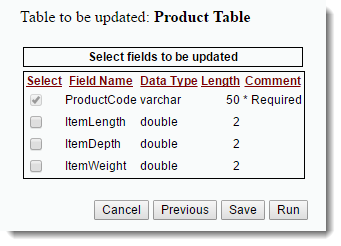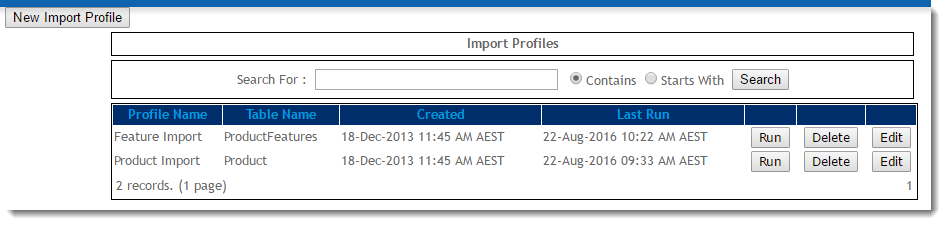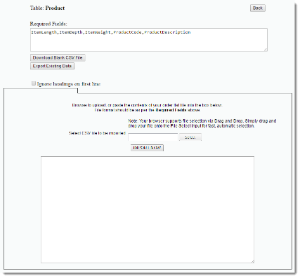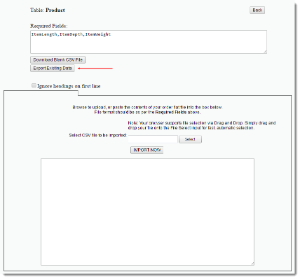...
Overview
Using the Data Import module, site administrators can import a variety of data to selected tables of the web database. Existing data can also be exported for review.  Image Removed
Image Removed
| Warning |
|---|
|
Before you begin, Commerce Vision will need to grant import access to the tables you wish to edit. This is to ensure data integrity between your ERP and the website. Please contact us to discuss your requirements. |
Importing Data
...
- Select the Table to be updated.
- Select the Fields to be updated. Note that the key to the table will automatically be selected.
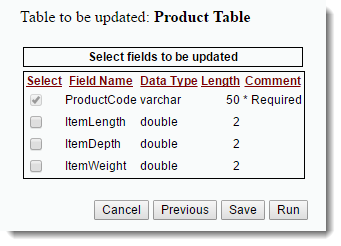 Image Removed
Image Removed - Click 'Save' to save the profile, or 'Run' to run without saving.
- If you selected 'Save', enter a name for your profile.
 Image Removed
Image Removed - Click 'Save' or 'Save and Run'.
...
Product metadata, store location, and user data can all be imported with ease, once the profile has been created.
| Multiexcerpt |
|---|
| hidden | true |
|---|
| MultiExcerptName | Feature Overview |
|---|
|
Tool for easy import and export of product metadata, store location, and user data from the web database. |
Example of Output
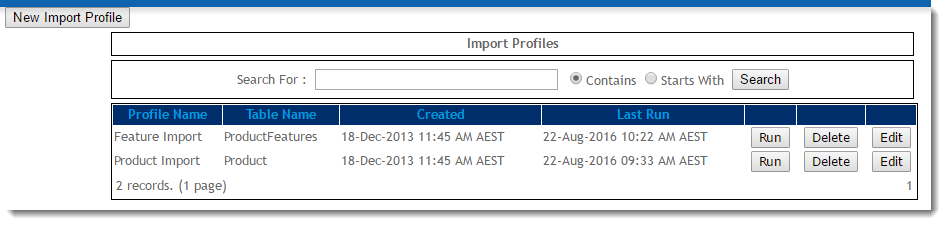 Image Added
Image Added
| Warning |
|---|
|
Don't have any Import Profiles set up? See our guide on Data Import and Export - Setting Up to get started. |
Importing Data
- In the CMS, go to Settings → Advanced Settings → Data Import.
- Locate the profile you wish import data for and click 'Run'.
- The Required Fields are listed at the top of the page. Your CSV import file must be in this format.
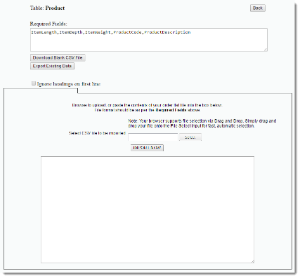 Image Added
Image Added - Click 'Download Blank CSV File' if you wish to download a template with the correct format and column headings.
- Note - If your site is on version 3.87
or higher- +, you can also export the existing data for this profile (see below).
- Select optional functions:
- Replace Table - this will delete ALL records in the table and replace it with the data in the your CSV file. Use with caution!
- Ignore headings on first line - this will skip the first line in the file; tick this if your document has a header row.
- Either click 'Select' to browse for the to your import file, or (if your browser supports it), drag and drop the file into the dialogue box.
- Click 'Import Now'.
- Your file will be imported and any errors and feedback (error and success messages) will be displayed in the dialogue box.
Exporting Data
For sites on version 3.87+, the existing data for a profile can also be exported, allowing for easy manipulation prior to re-importing.
- Login to In the CMS.Navigate to , navigate to Content → Advanced Content → Data Import.
- Click 'Run' against the required profile.
- When the import page loads, click 'Export Existing Data'.
 Image Removed
Image Removed 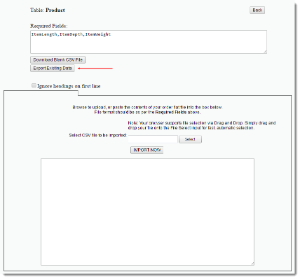 Image Added
Image Added - Your data will download to a .csv file, or if more processing time is required, will be emailed to you as a link (to protect your site's speed and performance).
- Modify your data as required, then follow the steps for 'Importing Data' above.
Additional Information
| Tip |
|---|
To have a new profile created or an existing one updated, contact Commerce Vision. Refer to our guide Data Import and Export - Setting Up for more information. |
| Multiexcerpt |
|---|
| MultiExcerptName | Additional Info |
|---|
|
|
...
...
| Multiexcerpt |
|---|
| hidden | true |
|---|
| MultiExcerptName | Feature Title |
|---|
|
Data Import and Export |
| Minimum Version Requirements |
| Multiexcerpt |
|---|
| MultiExcerptName | Minimum Version Requirements |
|---|
| | **.**.** |
|
|---|
| Prerequisites |
| Multiexcerpt |
|---|
| Import Profile set up. |
|
|---|
| Self Configurable |
| Multiexcerpt |
|---|
| MultiExcerptName | Self Configurable |
|---|
| Yes |
|
|---|
| Business Function |
| Multiexcerpt |
|---|
| MultiExcerptName | Business Function |
|---|
| Content |
|
|---|
| BPD Only? | |
|---|
| B2B/B2C/Both |
| Multiexcerpt |
|---|
| MultiExcerptName | B2B/B2C/Both |
|---|
| Both |
|
|---|
| Third Party Costs |
| Multiexcerpt |
|---|
| MultiExcerptName | Third Party Costs |
|---|
| n/a
|
|
|---|
Related help
| Content by Label |
|---|
| showLabels | false |
|---|
| max | 5 |
|---|
| spaces | KB |
|---|
| showSpace | false |
|---|
| sort | modified |
|---|
| reverse | true |
|---|
| type | page |
|---|
| cql | label in ("import","cms",= "data" ) and type = "page" and space = "KB" |
|---|
| labels | import data CMS |
|---|
|
...