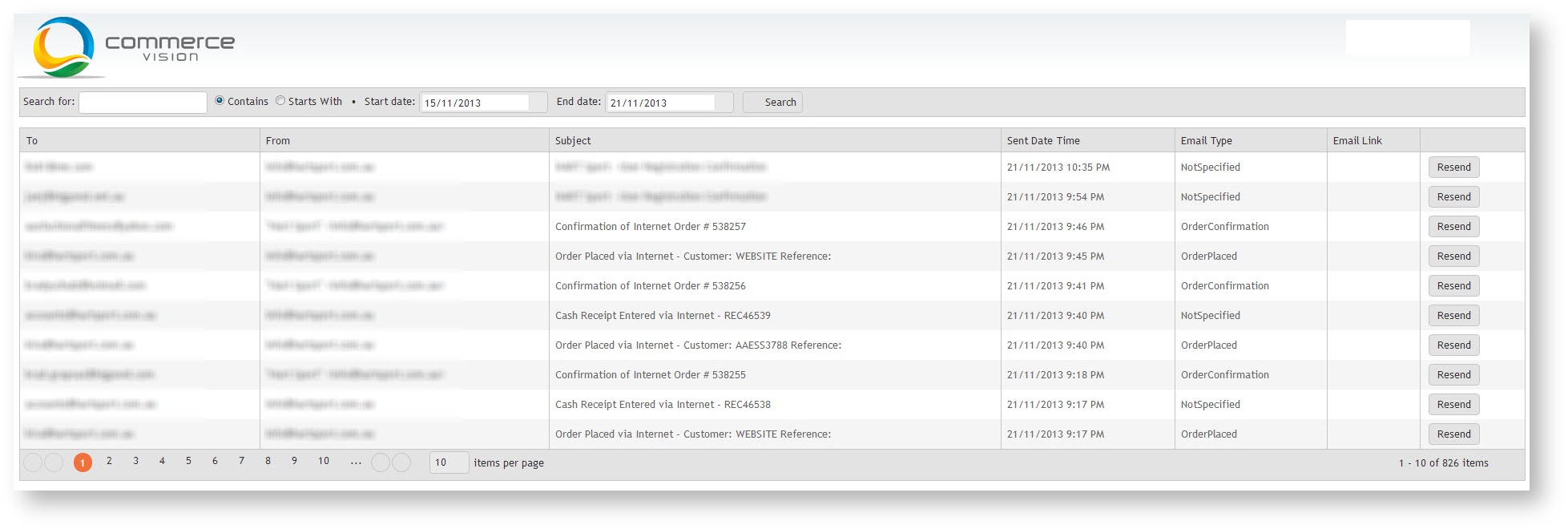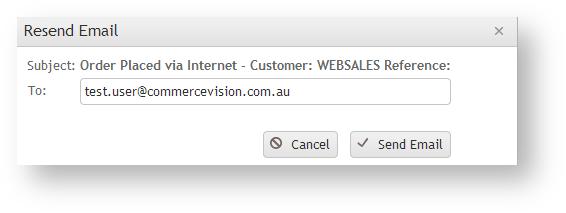| Excerpt | ||
|---|---|---|
| ||
Review all emails sent from the website, locate a particular email or re-send an email. |
All emails sent from the website can be reviewed and resent in via the 'Email ReviewHistory' windowpage. This is handy if, for instance, a customer reports they have not received their confirmation emailsorder confirmation email.
You can simply locate the email and trigger a re-send.
Step-by-step guide
- Login as an Administratorto the CMS.
- Navigate to 'Accounts' --> 'Emails' (/EmailNotificationRegister.aspx).
The screen Reporting → Email History.
- Non-BPD admin users should look in their Accounts or Settings menus for the 'Emails' page.
- The page will show all emails sent in the past 30 days.
- Use the paging arrows to browse, or search by keyword and/or date range.
- Use the 'Resend' button to resend an email to the original destination address, or specify an alternative email recipient.
| Tip |
|---|
| ||
If the 'Emails' option page is not present under the Accounts or Settings menu, 'EmailNotificationRegister.aspx' may need to be added as a new menu item. See Adding a new menu item Add a New Menu Item for instructions. |
...
Related
...
help
| Content by Label | ||||||||||||||||||||
|---|---|---|---|---|---|---|---|---|---|---|---|---|---|---|---|---|---|---|---|---|
|
|