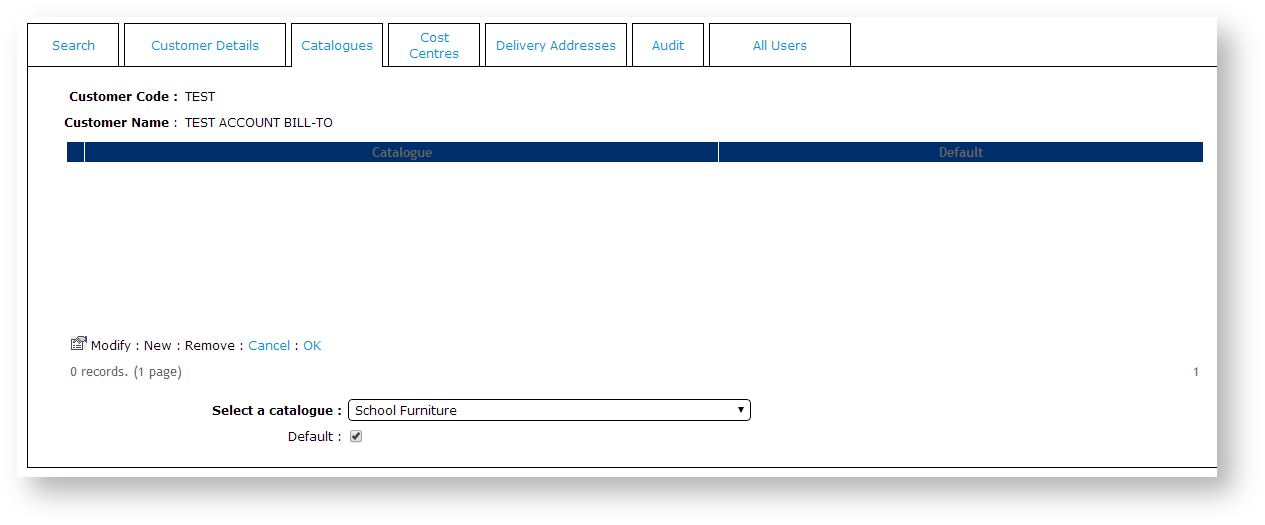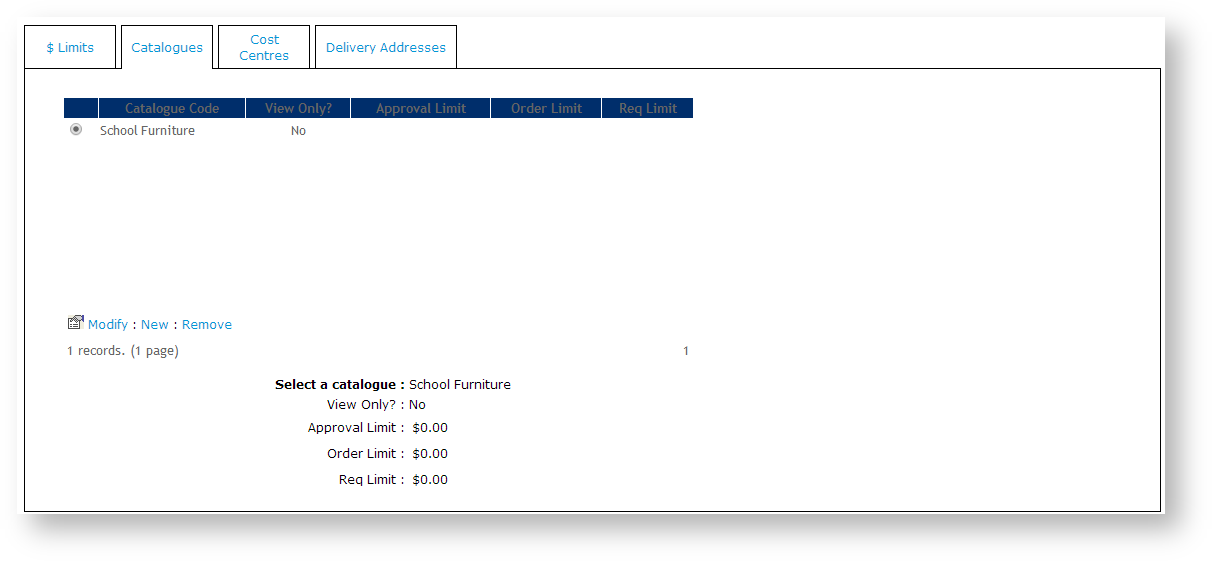...
- As Website Administrator, go to Accounts Users → Customer Maintenance (/CustomerMaintenance.aspx?mode=admin).
- Search for the required Customer Code.
- Select the record via radio button.
- Click the Catalogues tab.
- Click New.
- Select the required catalogue from the dropdown list.
- Tick the Default flag.
- This ensures ALL users attached to the Customer Code have access to the catalogue, and will automatically view this catalogue upon login.
- Click OK to save.
...
- As Website Administrator, go to Accounts Users → Advanced User Maintenance (/UsersMaintenance.aspx?mode=admin).
- Search for the required user.
- Select the record via radio button.
- Click the Accounts Users tab.
- Select the required Customer Code via radio button.
- Click the Catalogues tab.
- Click New.
- Select the required catalogue from the dropdown list.
- Tick the View Only? checkbox if the user needs viewing but not ordering access.
- Set the dollar value limits if Basic Order Approvals are in use for the catalogue (see Order Approvals for further information):
- Approval Limit
- Order Limit
- Req Limit
- Click OK to save.
| Info |
|---|
Access for a user is available only when they are in the Customer account. So if a user is linked to multiple Customer accounts Users but is not in that account when logged into your site, they cannot access it. If you want the user to be able to access that custom catalogue across all Customer accounts Users they belong to, configure the custom catalogue at the Customer level for all linked Customer Codes and add access for this user. |
...