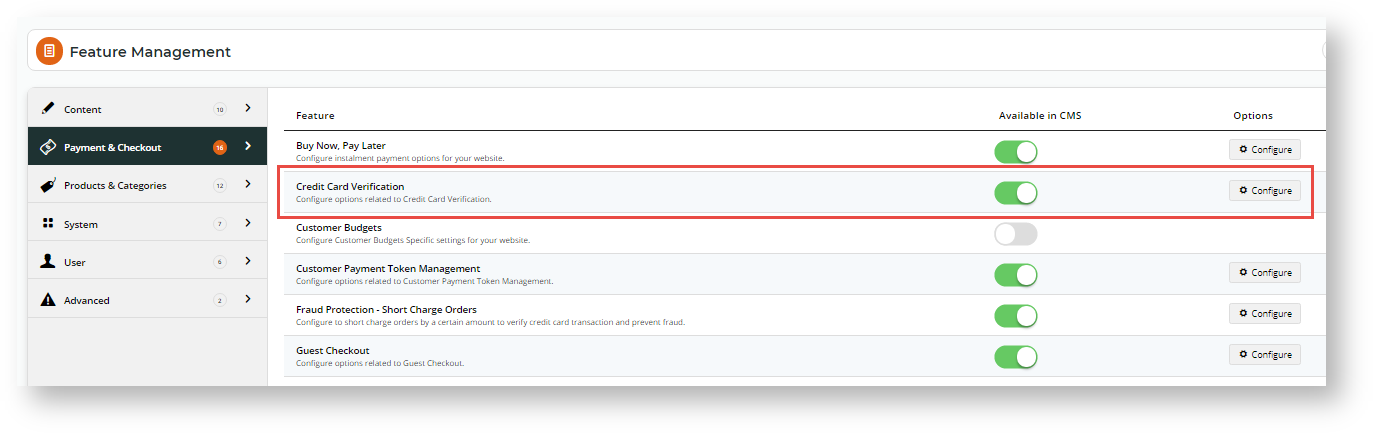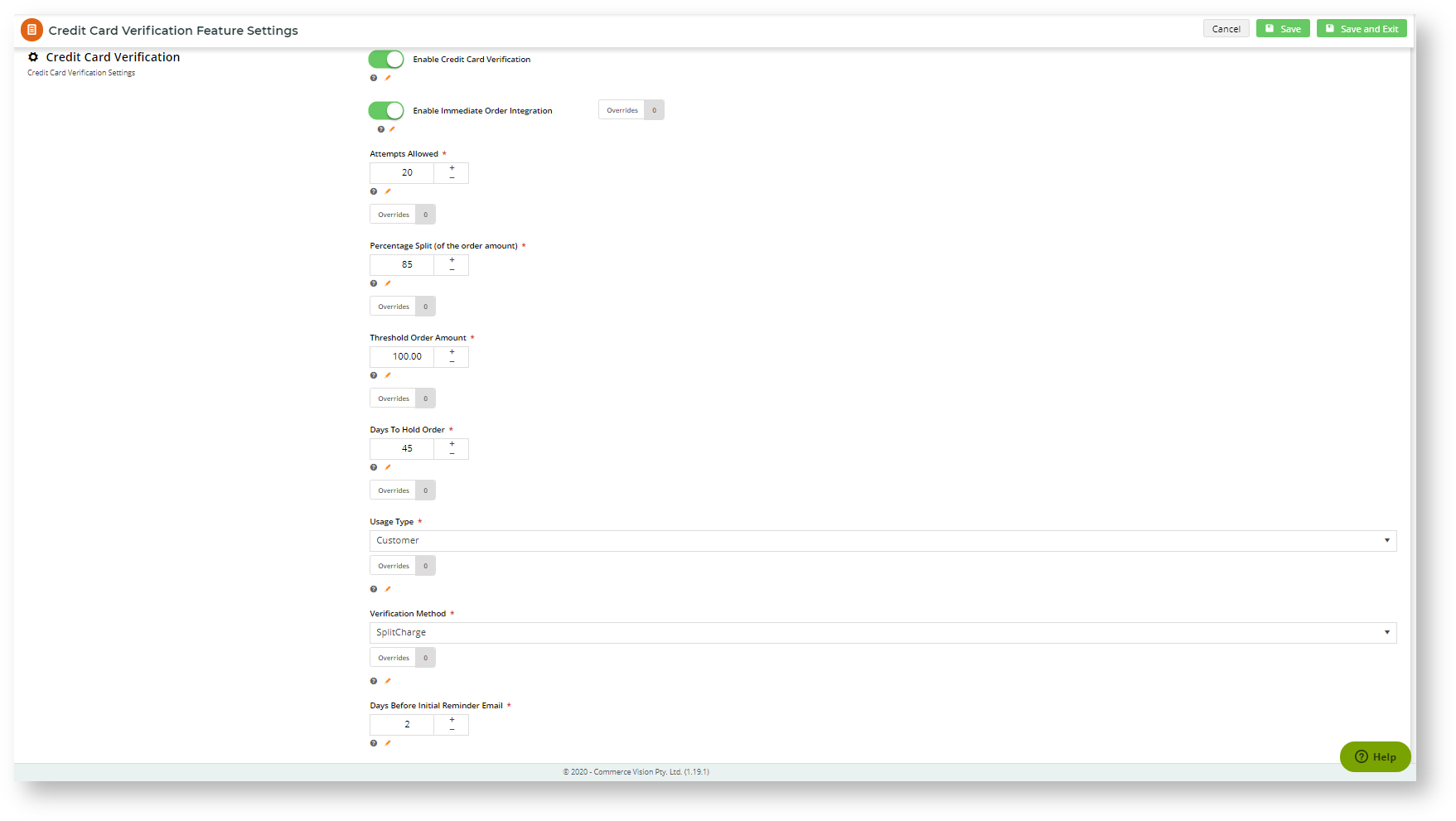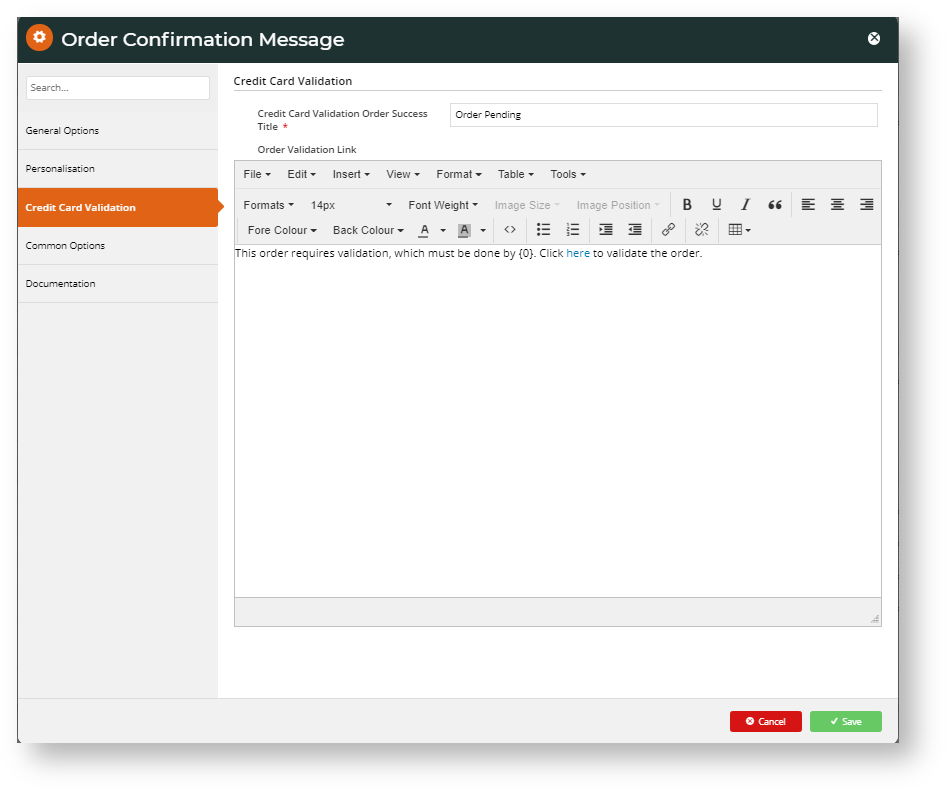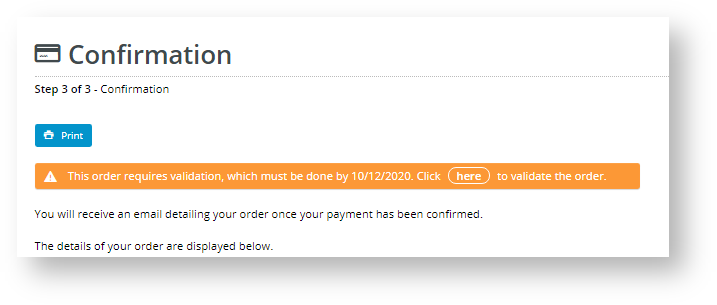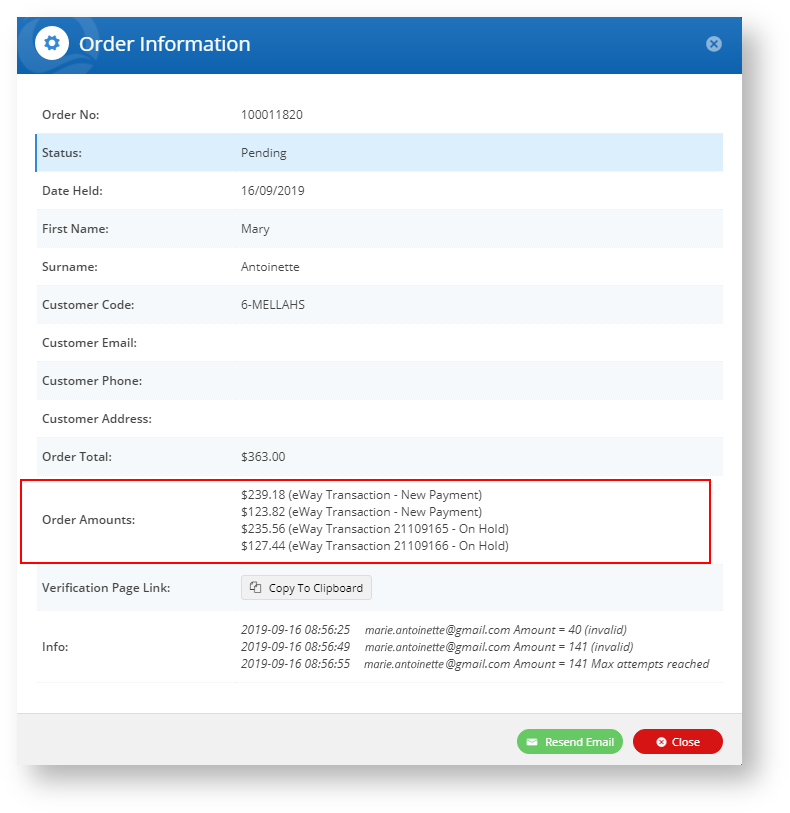...
| Multiexcerpt | ||
|---|---|---|
| ||
The Credit Card Verification feature allows you to put in place a security process to check ownership of credit cards used for orders on your site. When turned on, the system will flag credit card orders over a set monetary threshold completed by via guest checkout and whenever a new credit card is used by registered Users and/or Customers if they are over a set monetary threshold . Two verification methods are available - Split Charge (defaultthe older method) and Short Change (the new and recommended one). Credit Card Verification Feature Settings can be configured by your site's CMS administrators. |
When Credit Card Verifications Verification is turned active on for your site, an affected order is placed on hold ('pending') until credit card ownership has been verified. For orders by registered users and customers, once the successful verification of a credit card has been verified, means it can be used for subsequent orders without triggering further security checks. If Also, if a registered user has multiple orders 'pending' against the same credit card, the system will release all orders upon its successful verification. Guest Note that guest checkouts over the threshold amount will always trigger the verification process regardless of whether even when the credit card has been used before.
...
Prerequisites to using Credit Card Verification
| Info |
|---|
This verification process is compatible only with the eWay Payment Provider. |
Step-by-step guide to configuring and using Credit Card Verification
...
- In CMS, navigate to Settings → Feature Management → Payment & Checkout.
- Toggle on Credit Card Verification and click Configure. When this is turned on, credit card orders by new users or customers that exceed the threshold amount will be held and credit card verification is performed.
- In The Credit Card Verification page, toggle on Enable Credit Card Verification.
- Accept the default values or change them to match your business requirements.
Option Default Value Description Override Enable Immediate Order Integration OFF When turned on, the system will
immediatelyintegrate the order to the ERP before the verification process is initiated. This allows
stockitems in the order to be reserved for this order and prevent it from being purchased in another order
. If this is OFF,. It is designed to be used with the ShortChange method. Does it need CV support to set up?
When this option is OFF, the verification process begins upon submission of the order, and the order is on hold on the website only.
Role level Attempts Allowed 3 The number of times the user or customer can attempt to verify ownership by entering one of the split amounts charged to their credit card before the order is cancelled. Role level Percentage Split (of the order amount) 85 Applies to Split Charge only. The system will split the total amount payable by the user/customer into two charge amounts (the first split equalling this value +/- the Credit Card Verification Percentage Variant), one of which they must enter to verify credit card ownership. Role level Threshold Order Amount 250.00 The system will hold orders over this amount until the user/customer can verify credit card ownership. Role level Days to Hold Order 45 This value determines how long the order remains open until the user validates the credit card. Role level Usage Type Customer Set the Credit Card Verification settings against the user's login or a customer. Note - Guest Checkout users will always trigger a verification request whenever their order is over the Threshold Order Amount. Role level Verification Method SplitCharge Select SplitCharge or ShortChange.
- Split Charge - the system will separately charge the credit card twice in accordance with the nominated 'Percentage Split'. The charges They appear as two charges with two cash receipts. . The customer/user must be able to confirm one of the split charges to pass the verification check.
- Short Change - the system will charge the credit card once and the charge appears in a single cash receipt. However, a random amount between the 'Payment Amount' and 'Payment Amount - Max Short Charge Amount' is temporarily deducted in the charge so that the user can verify this . The customer/user must be able to confirm either the 'short change' amount or the short charge amount.
Role level Days Before Initial Reminder Email 2 Send an initial reminder email X days after the customer placed the order if they have not verified the credit card. Days Before Subsequent Reminder Email 7 Send a follow-up reminder email X days after the initial reminder email if the customer has still not verified the credit card. Notification Email Blank Enter the email address to which the system will send email notifications of orders pending, awaiting verification. Online Team Email Blank Enter a team email address to which the system will send email notifications of orders pending, awaiting verification. Role level Order Integration Order Status 17 This value represents an order that has been integrated into ERP Short Change Settings
Max Short Change Amount
$1.00
Applies to 'ShortChange' option only. When ShortChange is selected as the verification method, then the system will deduct a random amount off the total. This is the maximum amount that can be deducted off the payment amount.
...
An override allows you to specify an exception to a specific global setting. You can configure overrides at the role level for each of the marked options by clicking the Overrides option.
...
- Navigate to Content → Pages & Templates → Checkout.
- Locate the Order Confirmation Page and click Edit.
- Find the Order Confirmation Message widget and click Edit.
- Find the tab: 'Credit Card Validation'. Note - If the tab is not there, check that 'Credit Card Verification' is enabled in 'Settings'.
Configure the heading and message the buyer will see upon Checkout.
- Save your changes.
View and
...
manage orders awaiting credit card verification
When Credit Card Verification is turned on and active, the CMS displays the menu item Orders → Credit Card Verification. Clicking on it will take you to the list of orders and their current statuses.
...
- If the user fails the first attempt, then eWay
Resend credit card verification email to Customer
...
| Minimum Version Requirements |
| |||||
|---|---|---|---|---|---|---|
| Prerequisites |
| |||||
| Self Configurable |
| |||||
| Business Function |
| |||||
| BPD Only? |
| |||||
| B2B/B2C/Both |
| |||||
| Ballpark Hours From CV (if opting for CV to complete self config component) |
| |||||
| Ballpark Hours From CV (in addition to any self config required) |
| |||||
| Third Party Costs |
| |||||
| CMS Category |
|
...