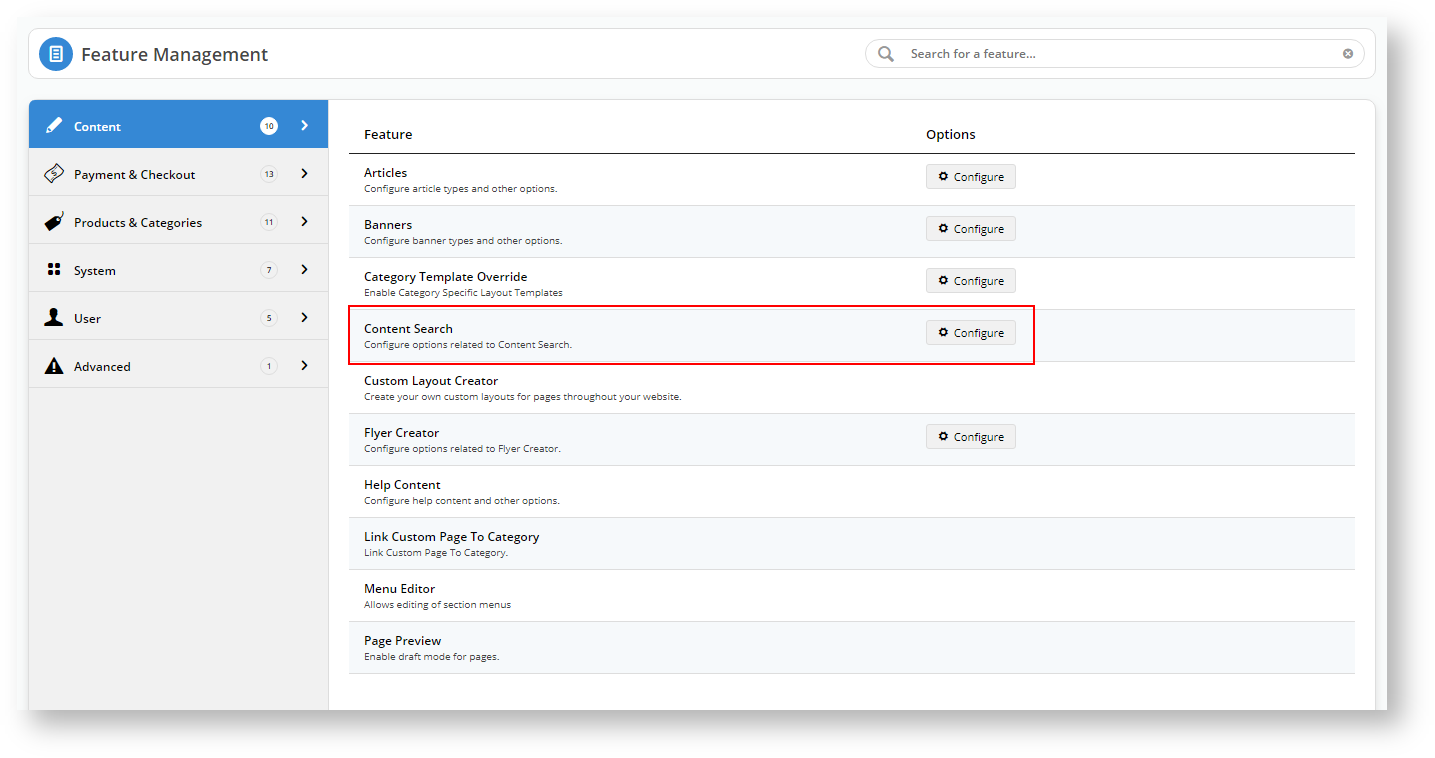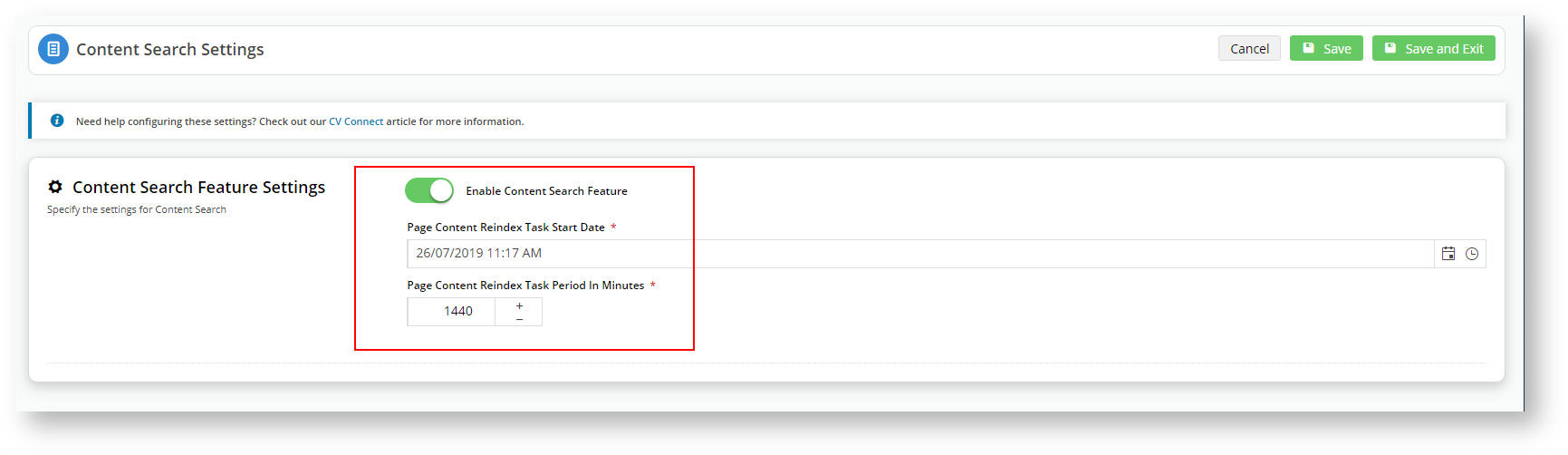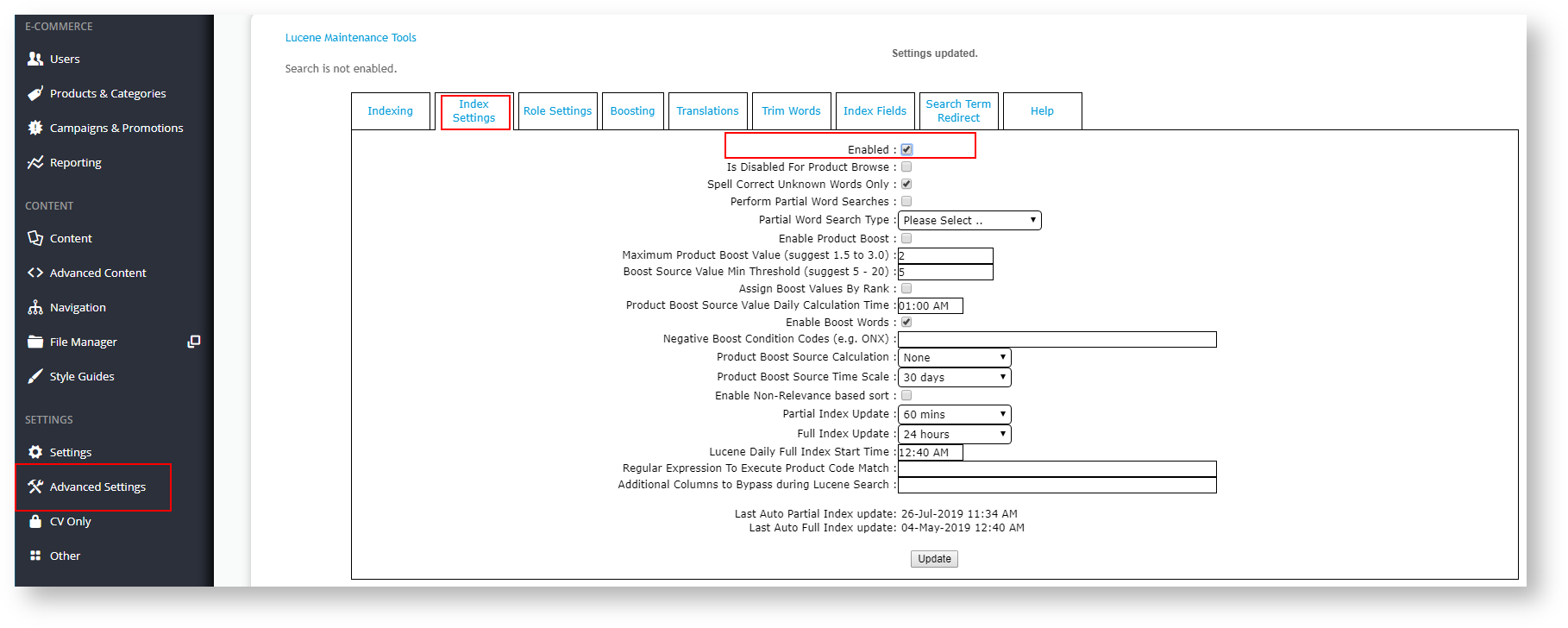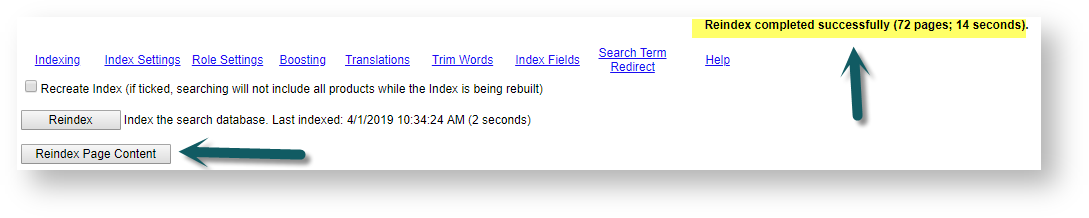...
| Multiexcerpt | ||||
|---|---|---|---|---|
| ||||
| Table of Contents |
|---|
| Excerpt |
|---|
It is now increasingly popular to be able to search for content such as SEO metadata and articles on a selling site. For example, you can make searchable how products are used, through articles, blogs, videos and pictures. A customer could search for firmware files to upgrade upgrades for the smart device they purchased from you. We have widened the search functionality to include such static content. |
...
- To turn on this feature, go to Settings → Feature Management → Content
- Locate Content Search and click Configure.
- Toggle on Enable Content Search Feature.
- Set the schedule to a few minutes in the future, and click Save and Exit.
- In CMS, navigate to Advanced Settings →Lucene Search Settings.
- Select the Index Settings tab.
- To enable indexing, tick the Enabled checkbox.
- Tick Perform Partial Word Searches.
- Select the Search Type: 'Matching Terms'.
- To save the settings, click Update.
- Click the Indexing tab.
- To initiate re-indexing of the content of all pages, click the Reindex Page Content button.
...
The Product Search widget, which provides the search facility on on your site, needs to be reconfigured to include static content.
- Navigate to Content → Page & Templates → Theme Layout.
- Click the Theme Layout option.
- Locate the Product Search widget and click Edit. In our example, the Product Search widget is under Zone:HeaderColumn2.
- Locate Static Content Search and select 'Include Static Content Search'. (Note - if you are creating a search for content pages only, then select 'Static Content Search Only'.)
- If you want to limit the number of results returned for content pages, scroll down to 'Limit the Product and Static Content Result Returned?' and ensure it is toggled on. In 'Static Content Search Result to Display', enter the maximum number of results to appear.
- Click on the Titles tab and change the search results headings as required.
- Click Save and if your site is in Page Preview mode, click Publish to effect the changes on your site.
...