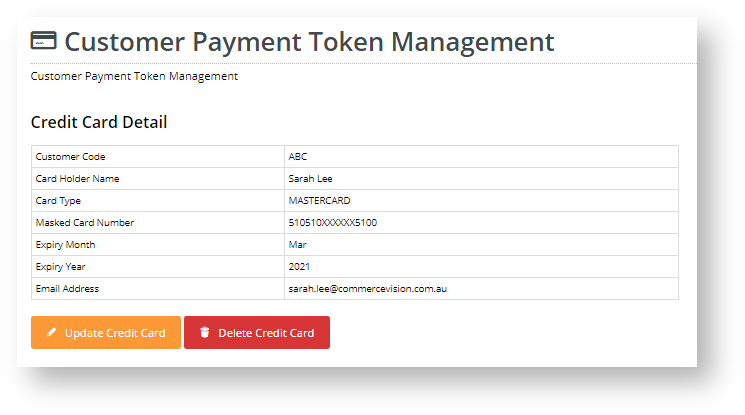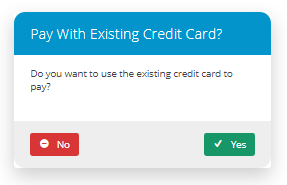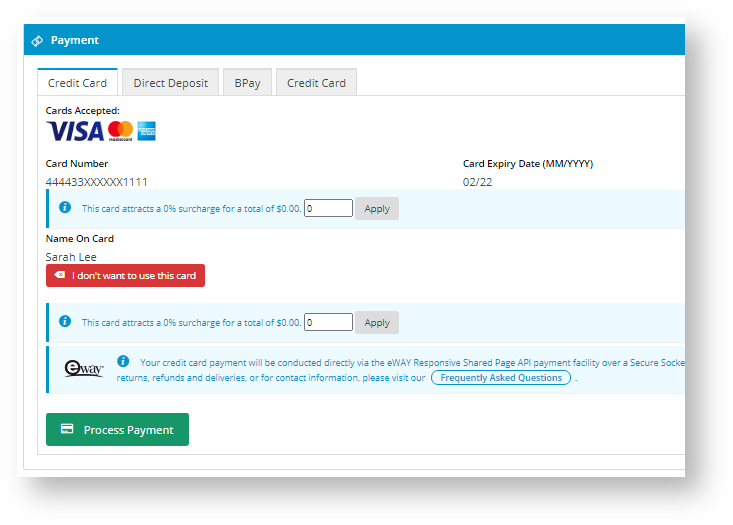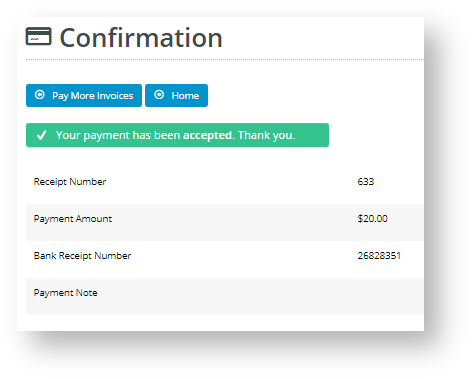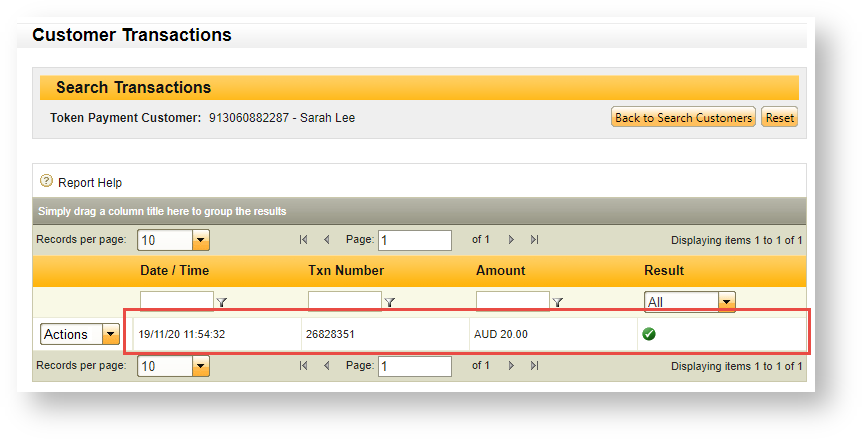...
- In the CMS, navigate to Content → Pages & Templates.
- Find the Customer Payment Token Management Template and click Edit.
- Click Edit for the 'Customer Payment Token Management' widget.
- Edit each field as you require. Click here to view help for this widget.
- Once you have finished editing the widget, click Publish to effect the changes on your website.
3. Viewing Customer Tokens and purchasing activity in eWAY
You can log in to your eWAY account to manage existing Customer tokens and view any purchasing activity against a Customer Token. For more information, refer to eWAY Token Payments on the eWAY website.
...
Your Customer and using Customer Payment Token
Add a Credit Card in Payment Token Management
...
Once a card is added, its details (with credit card number masked) are displayed on the screen. The Customer can replace it with another card by clicking 'Update' or delete it.
Paying with the Customer Payment Token Credit Card
Once a customer has added a Payment Token credit card, it can be used to pay outstanding invoices on their account. During the account payment process, an option box will ask if they want to use the saved credit card. They can select Yes to continue.
The credit card fields will be pre-filled with the card details (with the numbers masked). . Your customer simply has to click Process Payment.
If payment is successful, the payment confirmation page provides details of the payment. You can check the transaction in your eWAY account.
payment confirmation | the transaction in your eWAY account |
Related help
| Content by Label | ||||||
|---|---|---|---|---|---|---|
|
...