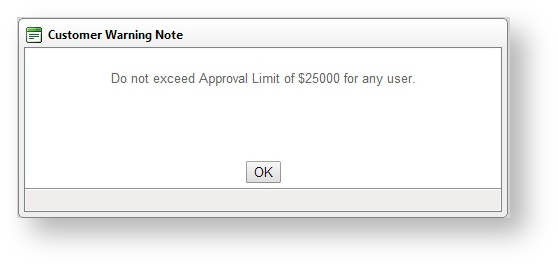...
| Warning |
|---|
Any changes made to Delivery Addresses which are integrated from PRONTO will be overridden on the next integration. |
Custom Catalogue Access
Access to Custom Catalogues can be defined at a user or customer level. When granting access to a custom catalogue at the customer level, all users on that account will have access to the catalogue. For information on maintaining custom catalogues, see Creating A Custom Catalogue (2014R1)Custom Catalogues.
To Add a Custom Catalogue:
- Login as an Administrator.
- Navigate to 'Accounts' --> 'Customer Maintenance' (/CustomerMaintenance.aspx).
- Search for the required customer.
- Select the record via radio button.
- Click the 'Catalogues' tab to view any catalogues currently attached to the customer.
- Click 'New'
- Select an available catalogue from the drop-down list.
- Tick the box marked 'Default' to set this catalogue as the default when the user logs in.
- Click 'OK' to save.
...
| Info |
|---|
If Approval, Order or Requisition limits need to be defined on a catalogue, they must be set at the user level. For more information, see Updating a user's order limits. |
Customer Cost Centres
Cost centres are used within the context of company budget practices. When cost centres are used in CSS, the cost centre is selected on each line item of an order before checkout.
Cost centres are maintained at the customer level and are shown on all orders for customers who have cost centres enabled.
...
Login as an Administrator.
- Navigate to 'Accounts' --> 'Customer Maintenance' (/CustomerMaintenance.aspx)
- Search for the required customer.
- Select the record via radio button.
- Click the 'Cost Centres' tab.
- Click 'New'.
- Enter a value in the 'Cost Centre Code' field.
- Enter a value in the 'Name' field - this will be displayed in the drop-down selection on each line of the order for the user to choose from.
- Click 'OK' to save.
Customer Delivery Addresses
A Customer may have several delivery addresses for a user to chose from when placing orders. These delivery addresses can be set up in PRONTO and integrated automatically. If the delivery addresses are not maintained in PRONTO, they can be maintained on the 'Delivery Addresses' tab in Customer Maintenance.
...
Warning notes can be added in Customer Maintenance and displayed when the record is selected for editing. The warning note can be used to display any business rules that may apply to the customer such as, 'Do not activate or modify - Contact Igor on 1234567 for more details.'
Below is an example:
To Enable Warning Notes:
...
Login as an Administrator.
- Navigate to 'Accounts' --> 'Customer Maintenance' (/CustomerMaintenance.aspx)
- Search for the required customer.
- Select the record via radio button.
- Click the 'Customer Details' tab.
- Click 'Modify'.
- Update the text in the 'Warning Note' field.
- Click 'OK' to save.
| Info |
|---|
Warning Notes are available from version 3.51 onwards. |
...