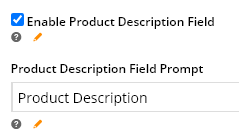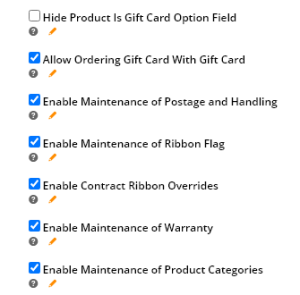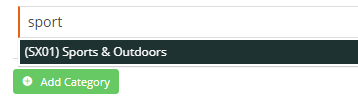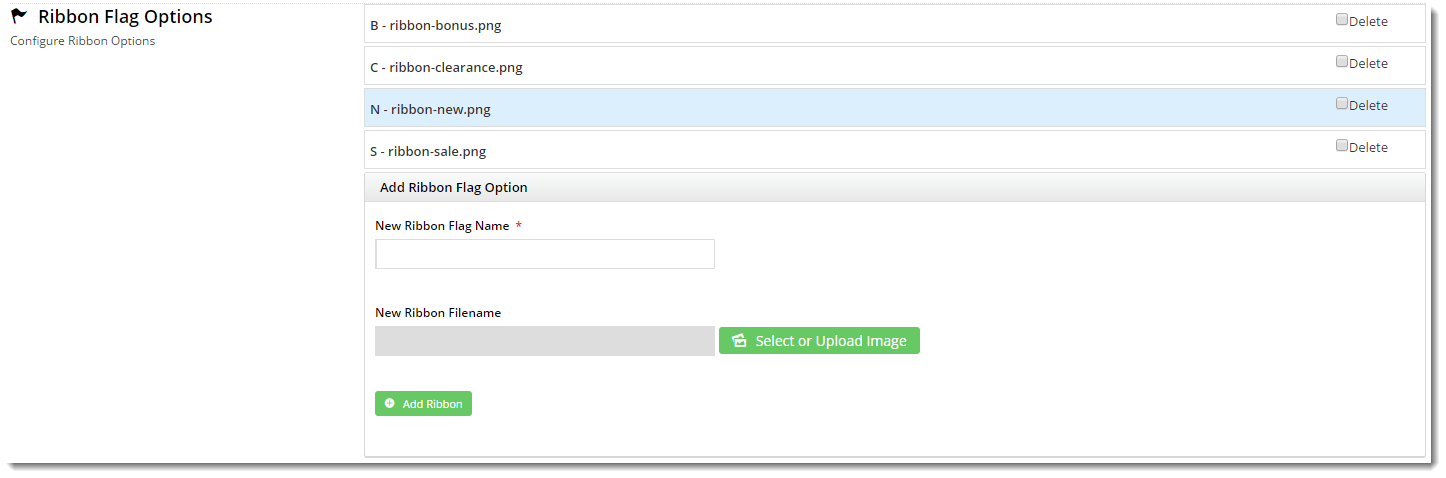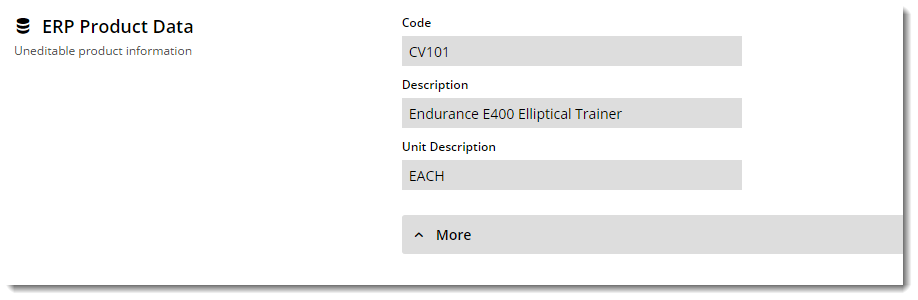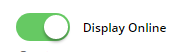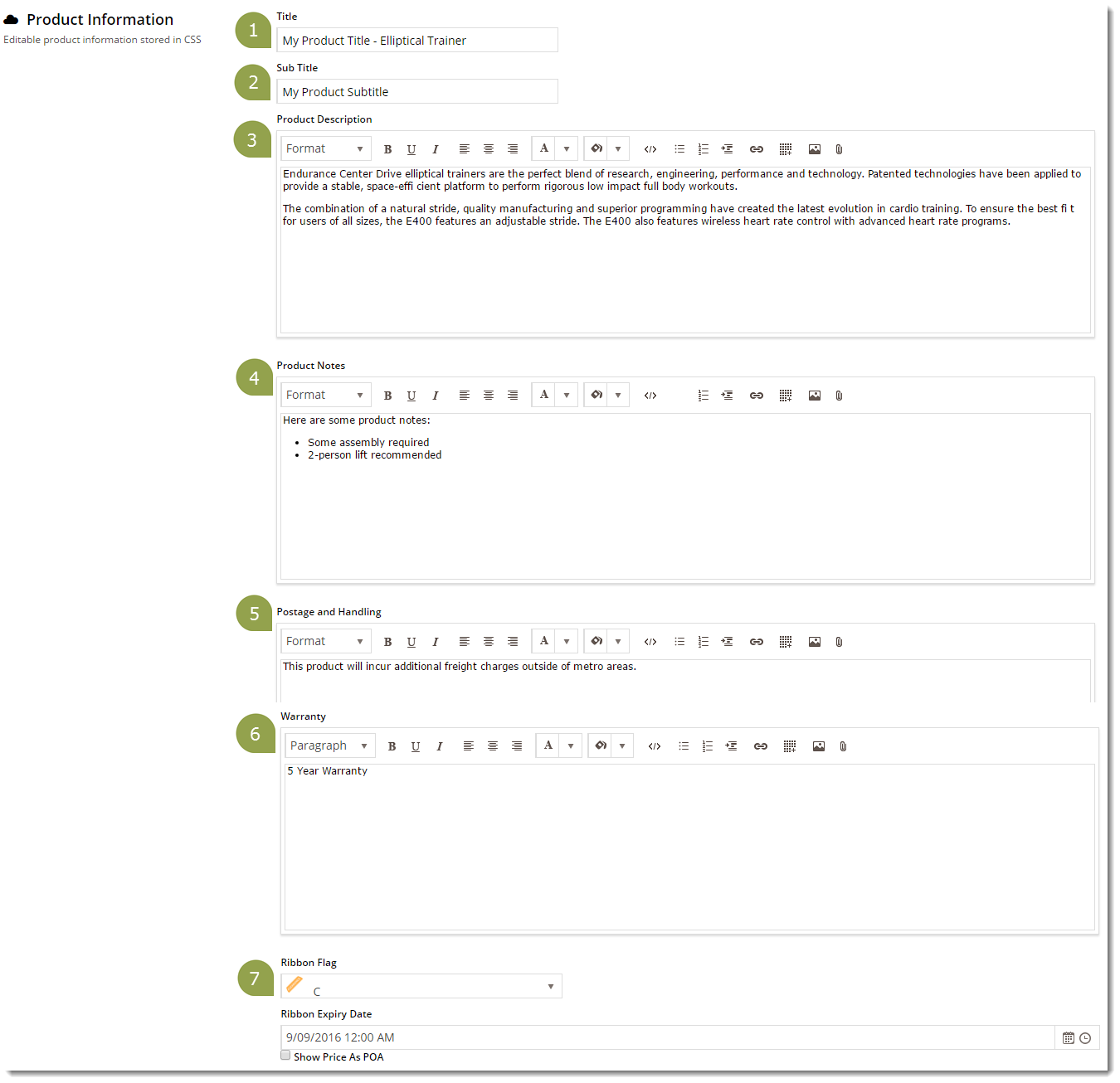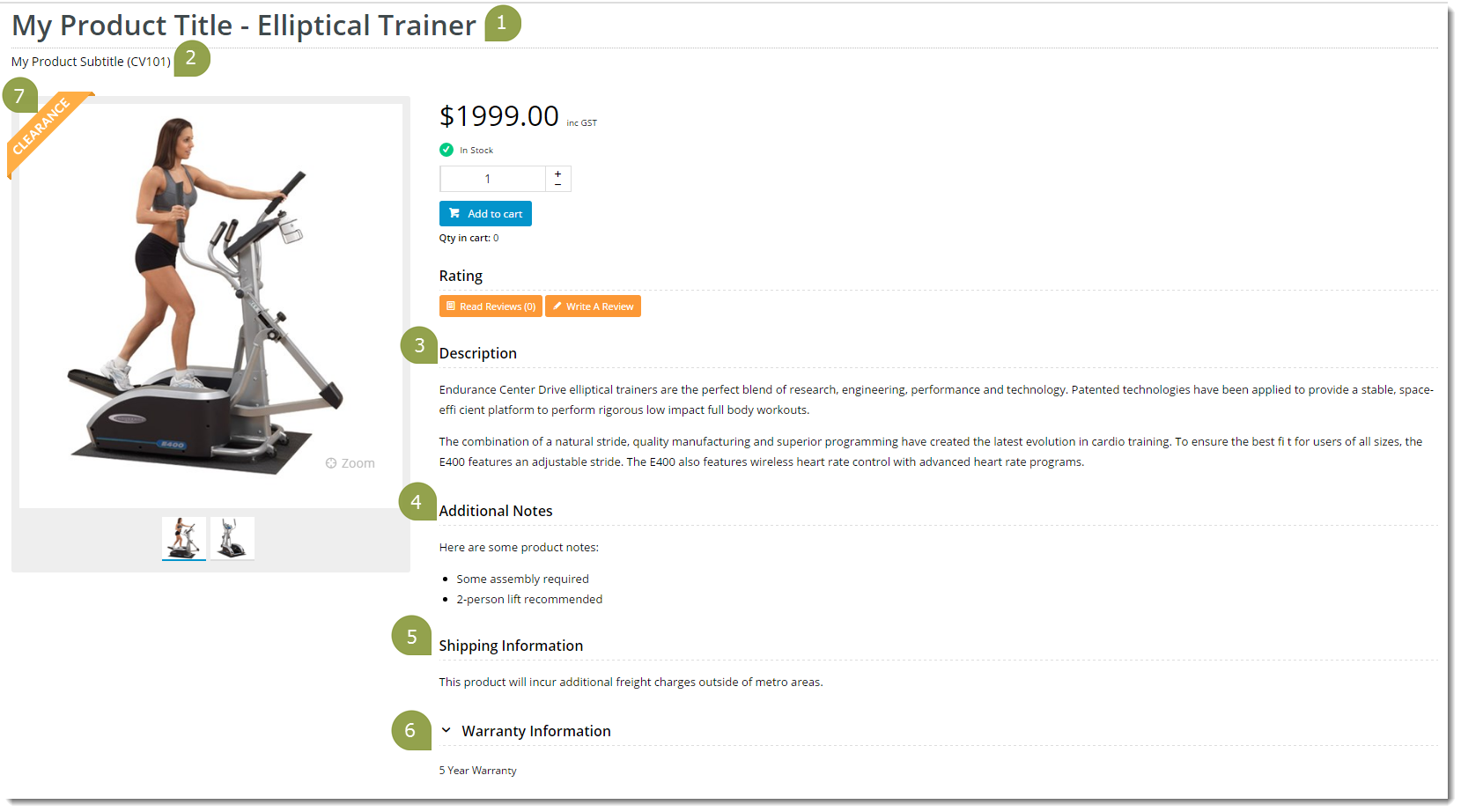...
With the feature enabled, you can edit the settings to configure Product Maintenance options to suit your website and workflow. The configurations determine the options available in the Product Maintenance page (Products & Categories → Product Maintenance). See Section 3 below.
1. Configure Product Maintenance Settings
Once the options have been configured, you're ready to maintain products in the CMS. Simply navigate to Products & Categories → Product Maintenance and select the product you wish to edit.
| Expand | |||||||||||||||||||||||||||||||
|---|---|---|---|---|---|---|---|---|---|---|---|---|---|---|---|---|---|---|---|---|---|---|---|---|---|---|---|---|---|---|---|
|
Once Product Maintenance settings have been configured, you can navigate to Product Maintenance to perform a range of maintenance functions for a product.
2. Product Search
To perform maintenance on one or more products, the first thing to do is find them. The use the Product Search in CMS finds products via product name, product code or keywords (from the Product Description field). You can also add a filter to search for products that have specific product attributes.the CMS to find them.
To run a product search,
...
4. To run the search, click Search. All products Products found by your search criteria will be displayed. You can edit a product by clicking on Edit next to the product.
5. To clear your search and return to the default 'Product Search' screen, click Reset Search.
...
When you select Edit for a product in the Products list (Section 2 above), the Product Maintenance page for the product is displayed. Notice the editable fields depend on what were selected in Settings (Step 1 -'Configure Feature Settings').
The sections of the Product Maintenance screen are detailed here. If page is divided into sections. If a section detailed here does not appear on your Product Maintenance page, it's likely that it has not been enabled in 'Feature Settings'. See Section 1 ('Configure Feature Settings') Return to Step 1 for guidance.
| Tip | ||
|---|---|---|
| ||
Each To aid ease of viewing, each section can be opened for viewing or collapsed. Click on 'Expand Section' or 'Collapse Section' as you need. |
...
1. ERP Product Data
This section displays the product information integrated from PRONTOyour ERP. The data are for reference only as they are not editable in the CMS.
2. Product Information
The Product Information section contains product fields you that can edit be edited in the CMS. Below is a table containing each field and its usage.
| Field | Usage |
|---|---|
Display Online | Determines whether the product is active and searchable by users on your website. ON: the product has the status 'Active' in Product Maintenance and is searchable on your site. OFF: you will see the message 'the product is not considered Item Valid (The 'Display Online' setting above is disabled)' here. The product will not be searchable by users on your site. |
| Title | The Product Title widget in your Product Detail template will display what is entered here. If left blank, the widget will use the PRONTO product description. |
| Sub Title | If the 'Show Subtitle?' option is enabled in your Product Title widget, the content from this field will display. |
Product Description | The WYSIWYG textbox provides for formatted descriptions. This content can be displayed via the Product Description field in the Product Field widget. To display the input textbox, hover your pointing device in the textbox, and click the icon that appears. When you have finished editing, remember to click Save. |
Product Notes | The WYSIWYG textbox provides for formatted product feature notes. This content can be displayed via the Features heading in the Product Field widget. It is stored in the product table under 'ProductFeatures'. |
| Notes (1 - 5) | This content is integrated from PRONTO and stored in the product table under 'Notes1' (or Notes2, Notes3, etc.). You can display it on the Product Detail page using a Product Field widget. |
| Postage and Handling | This content is stored in the product table under 'PostageAndHandling' and can be displayed via the Product Field widget. |
| Warranty | This content is stored in the product table under 'Warranty' and can be displayed via the Product Field widget under the heading 'Warranty Information'. |
| Ribbon Flag | A ribbon flag can be set to appear on the product image. Several Product Ribbons are included as standard in BPD, but you can add your own custom ribbons. |
| Ribbon Start Date / Ribbon Expiry Date | A ribbon can be set for a specific period, e.g., for a limited time promotion. If required, set Start and Expiry dates and times for the ribbon flag. If there is an expiry date/time, the system will remove the ribbon automatically. |
| Is Gift Card | (displayed only if Gift Cards is enabled in Settings). If this product is a gift card, toggle ON. This detail can be displayed via the Product Field widget under IsGiftCard. |
| Show Price as POA | ON: 'POA' (price on application) is displayed on your website instead of the product price. |
| Is Dangerous Goods | ON: flags the product as a dangerous item. This detail can be displayed via the Product Field widget. |
| Is Free Freight | ON: flags that the product has free shipping. This detail can be displayed via the Product Field widget. |
| Is Tailgate Required | ON: flags that the product requires tailgate delivery. This detail can be displayed via the Product Field widget. |
| Is Email Delivery | ON: flags that the product is delivered by email. The information can be displayed in the Product Details page via the Product Field widget by selecting the Product Field 'IsEmailDelivery'. (For further details about setting up a product for email delivery, click here.) |
| Is Returnable | If toggled on, this content can be displayed via the Product Field widget by selecting the Product Field 'IsReturnable'. |
| Delivery and Pickup Option | Select whether the product is for Delivery, Pickup or both. The selected option will display in the Shopping Cart page. |
...
| Product Maintenance in CMS | Resulting Output |
|---|---|
3. Categories
A product is associated with one or more categories. Categories appear in navigation menus. In this section, you can add the product to as many categories as required.
...
| Tip |
|---|
If you'd like your PRONTO category / sort code to appear next to the category name in the dropdown selector, enable this option ensure the Show Category Code in dropdown option is ticked in the Feature Settings. |
SEO Fields
Search-engine friendly URL, Page Title, and Description tags for the product are maintained here.
...