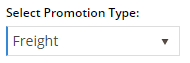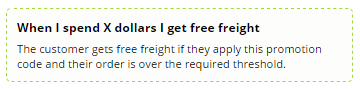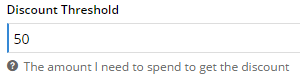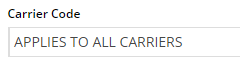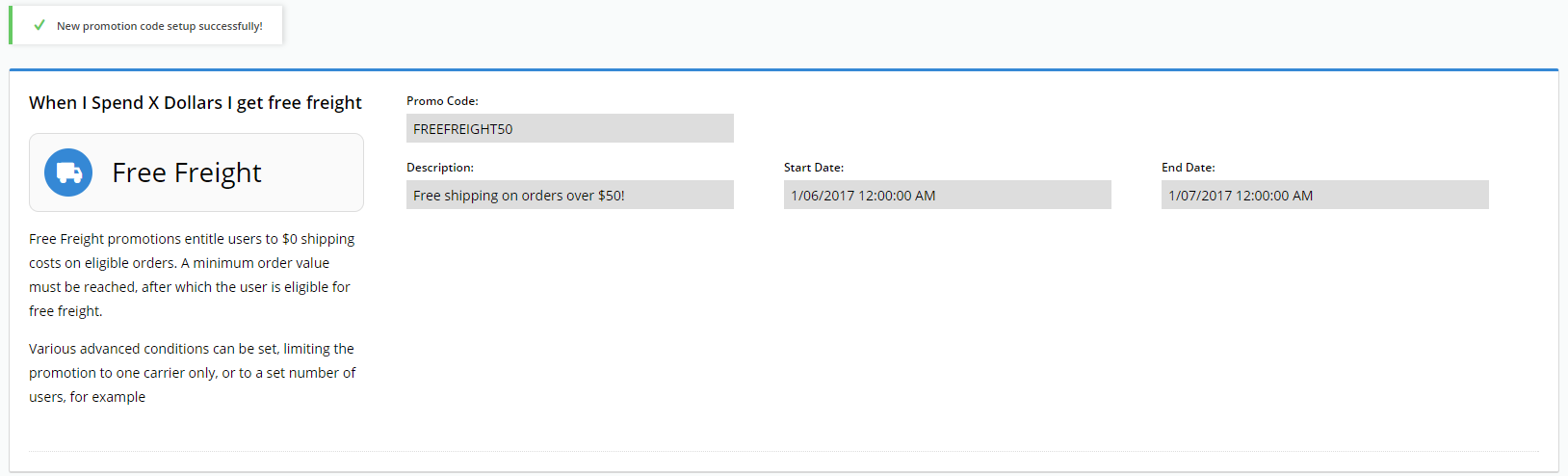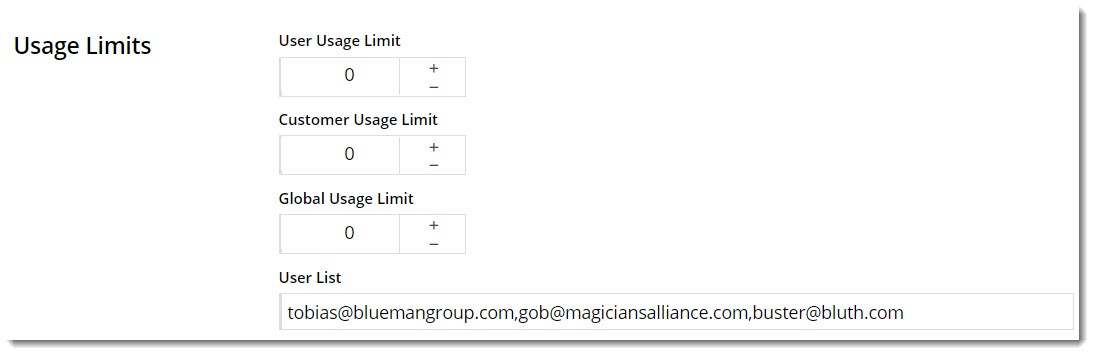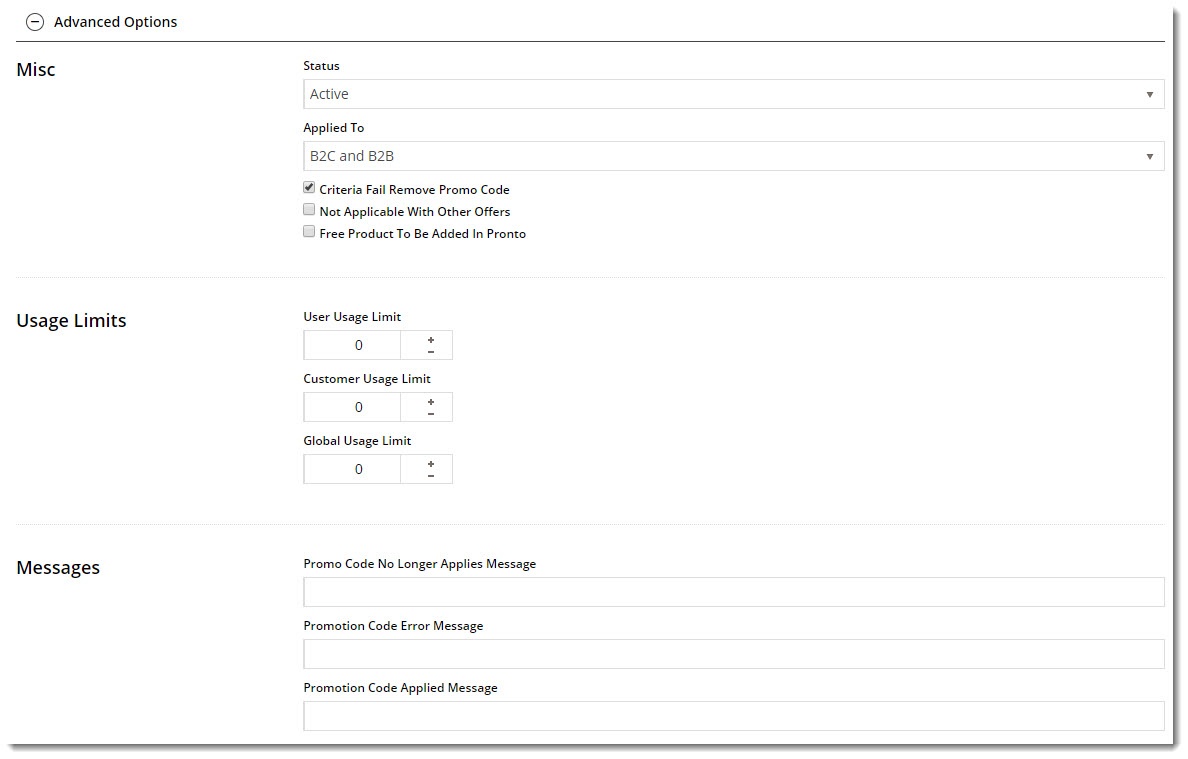...
| Info |
|---|
This page assumes you've already got the Promotion Codes feature enabled for your website. If you haven't, please contact us to switch it on for you.BPD sites: to enable Promotion Codes, go to Settings → Feature Management → Payment & Checkout, and toggle on 'Promotion Codes'. (See Promotion Codes help.) Classic sites: contact Commerce Vision to have it switched on. |
Step-by-step guide
To configure a Free Freight promotion:
- In the CMS, navigate to Campaigns & Promotions→ Promotion Codes.
- Click 'Add Promotion Code'.

- Select Promotion Type = Freight.
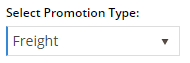
- Select the scenario When I spend X dollars I get free freight.
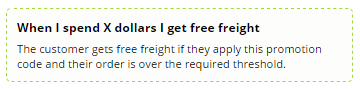
- Enter your Promotion Code (no spaces). This is what your customer enters at checkout to redeem the promo.

- Give the promotion a Description. This will be displayed in the user's order summary during checkout.

- Specify Start and End dates. Click the calendar icon to launch the date picker. Note - if start and end dates are not set, the promotion code cannot be used. An error message will display when the customer tries to apply the code during checkout.

- Enter the Discount Threshold. This is the dollar amount the customer must spend to qualify for free freight.
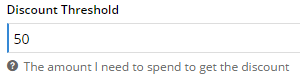
- Nominate the Carrier Code this promotion applies to. You can grant free freight via ALL carriers, or nominate a specific oneadd one or more carriers from the dropdown list.
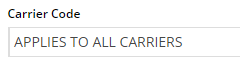
- Save & Exit.
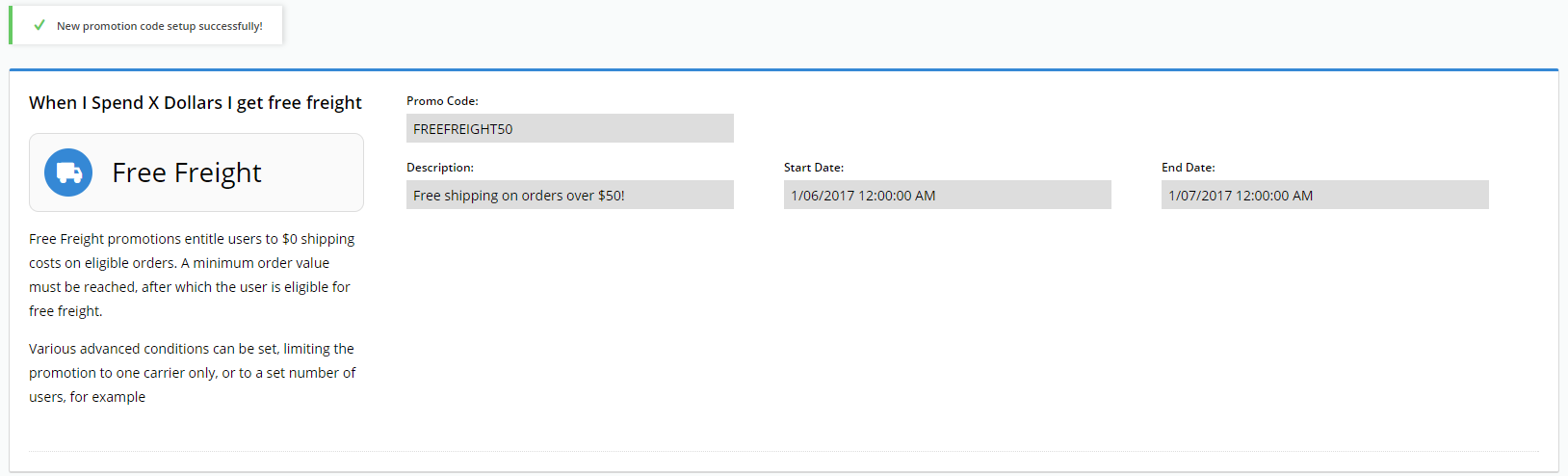
Your free freight promotion is now ready to go! Customers who meet the minimum spend requirement can apply the promo code to their cart to receive $0 shipping.
...
| Multiexcerpt |
|---|
| MultiExcerptName | Promo advanced options |
|---|
|
Each promotion has several advanced options you may wish to configure. These can be accessed immediately after you create the promo, by navigating to Options → Edit Advanced Options. 
Or if you're editing an existing promo, they'll be located in a collapsed section below the main promo details: 
Misc Options - Status - 'Active': the promo code is live on your site and can be used by customers / 'Disabled': the promo code cannot be used by customers but can be switched to 'active' / 'Deleted': the promo code is deleted from your website altogether and cannot be retrieved
- Applied To - B2C / B2B / Both
- Criteria Fail Remove promo Code - ON: the system automatically remove removes the promotion code from the cart when the contents get updated and requirements are no longer met. Users will have to re-enter the promo code if they want the code to be applied; OFF: the promo code is still in cart and if contents get updated and requirements are met, it will be (re-)applied.
- Not Applicable With Other Offers - prevents ON: limits the promotion code from being used on orders where when other promotion codes are already applied to the order; OFF: promo code will be applied when other promo codes have been applied to the order.
- Free Product To Be Added in Pronto - (for the free product promos only) the The free product must be manually added to the sales order once it has integrated to PRONTO. Only note lines containing the Promotion Code and Description will be added to the order if this option is enabled.
- Postcode Exclusion List - (for free freight promo codes only) If required, enter single postcodes and/or postcode ranges (each comma-separated) to exclude. It is recommended you follow Australia Post's four digit conventions so a three digit code would be '0200' instead of '200'. However, the system will accept three digit postcodes.
Usage Limits You can set the max maximum number of times the promo code can be used, either by an individual individual User, users on a particular Customer Code, or Globally (site-wide). Leaving these limits at 0 = unlimited use by all. From version 4.10+, you can also specify a user (or one or more users (comma-separated list of users) who are permitted to use the promotion code. Any user not in this list will be unable to cannot apply the promo code to their order. 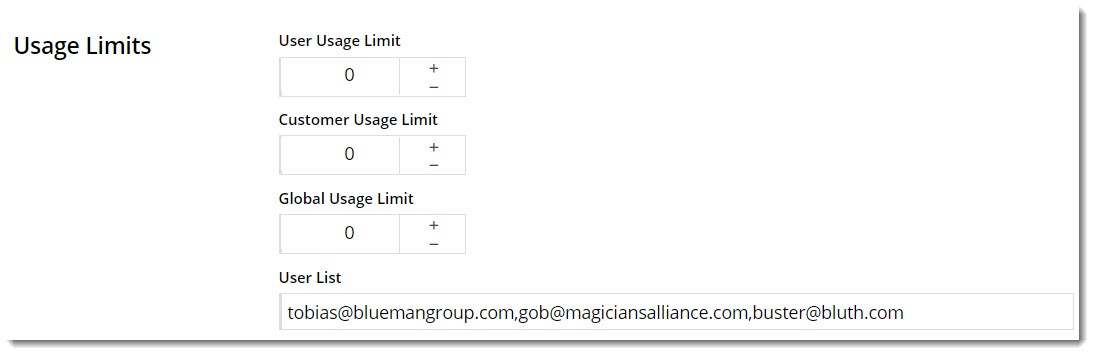
Messages There are default messages set at the promotion code feature level, but these can be overridden for each individual promotion. Leaving these blank will use the defaults. - Promo Code No Longer Applies Message - The The notification displayed when the promo code was previously applied , successfully but the user has updated their cart contents such that they are no longer eligible for the promotionhave been changed so the code is no longer valid.
- Promotion Code Error Message - The The notification displayed when the cart contents are not eligible for the promo code can't be applied. Perhaps the cart value is not high enough , or the user hasn't purchased the minimum quantity has not been reached.
- Promotion Code Applied Message - The The notification displayed when the cart contents are valid for the promo code is successfully applied to the user's cart.
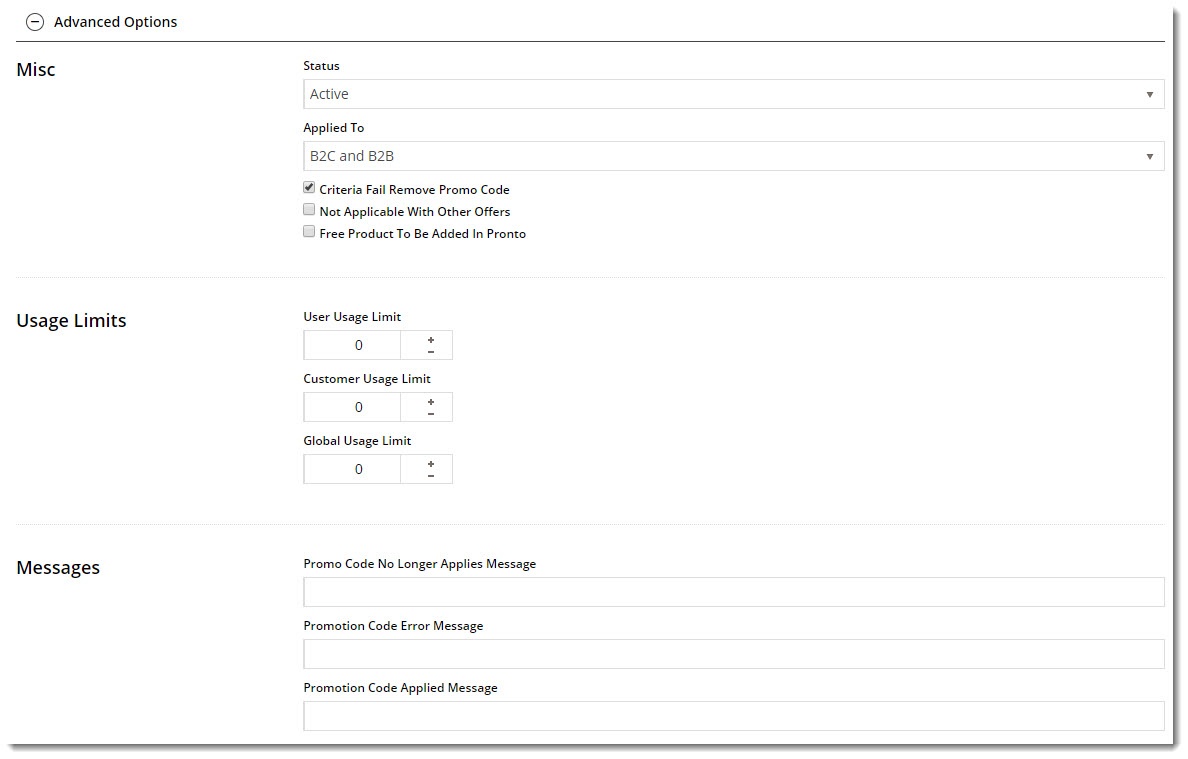
|
| Note |
|---|
We recommend that Promotion Codes be configured on your Stage site and thoroughly tested to ensure behaviour is as expected. |
...