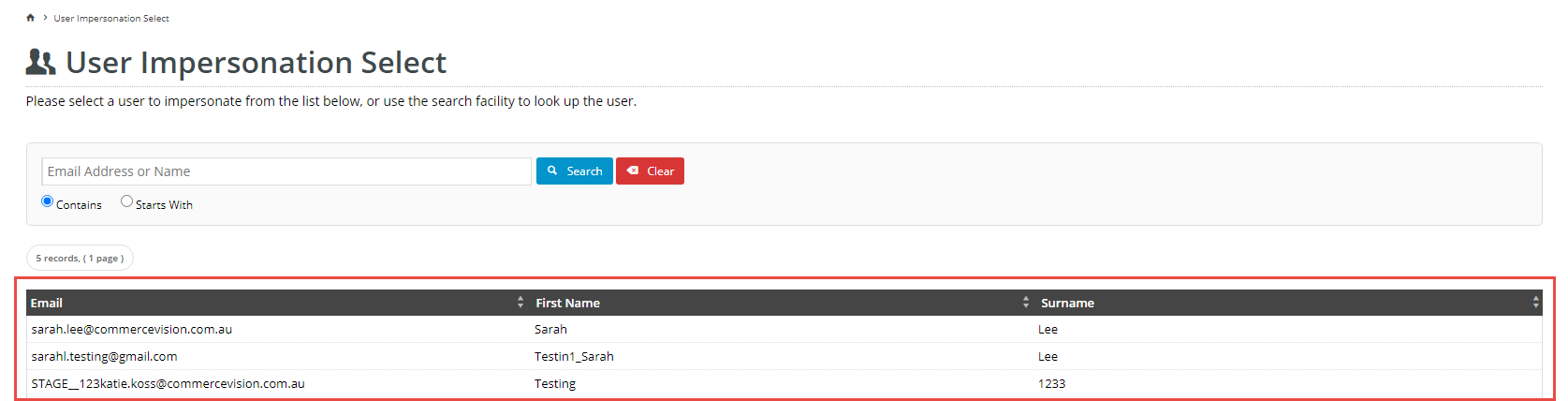...
| Excerpt | ||
|---|---|---|
| ||
Allow a particular Website User to assume the identity of another User and be able to view and perform tasks as of the latter. |
Overview
The With the User Impersonation feature permits , Administrators to let a Website User can allow certain Website Users to switch to another User with shared Customers while logged in on your website. While in In this way, the User assumes the identity of the switched mode, the User has full access to orders and accounts User, with access to order, invoice and account information and functions of the impersonated User, including viewing, performing or completing the latter's tasks. All switches are logged in the system. User Impersonation is useful for . This feature targets a range of scenarios , e.g., it allows managers to complete tasks for new or absent staff, or those located in other locations (when each location is involving a 'super-User' such as a manager. Managers can access junior or absent staff's accounts to approve or complete tasks with the Customer, and look up orders, invoices and other transactional histories. For large customers that have multiple locations as separate sub-accounts (treated as individual customers with its their own separate Customer code). ETC..codes), regional managers can login as the users who usually look after these sub-accounts. All User switches are logged in the system.
The feature is set up as a User level Override. (For help on the Override facility in general, see XXX.) Should your business require implementation of overrides at Role or Customer levels, please consult Commerce Vision to explore these options.
Step-by-step guide
User impersonation Impersonation is set against a user as an override. It cannot be set as a global feature.User.
- As Administrator, navigate to Settings → Feature Management → User.
Toggle on 'User Impersonation' to switch on the feature and click Configure.
- IMPORTANT - In the 'User Impersonation Feature Settings', leave the default for Enable User Impersonation disabled. This ensures is OFF. Leave this disabled to ensure that User Impersonation is not switched on globally for all Users. HAS NO EFFECT
The Global Setting can also be accessed in the User Impersonation Feature Settings screen (when you click Overrides). Check that it is OFF.- To allow a user to User to have User Impersonation access, click Overrides.
- Click the Add Override Setting button.
- From the User dropdown list, select the required user.
- Toggle Toggle on Override Value.
Click- Click Confirm to exit the screen.
- Click Save to save the User Impersonation override. Notice the message informing you the override has been saved and the number of Overrides has increased by 1.
How User Impersonation works for the User
...
Clicking on it opens the 'User Impersonation Select' list. This list contains all users with access to the same Customer accounts as the User can switch to. The User can click on the user they wish to impersonate.
After switching to the other User, the screen including the Dashboard website now displays the impersonated User's order and account management history and website accessview and dashboard. Note - an Impersonating User will not have access to locations Customers they do not usually have access to under their own User identity.
Related help
| Content by Label | ||||||||||||||||||
|---|---|---|---|---|---|---|---|---|---|---|---|---|---|---|---|---|---|---|
|