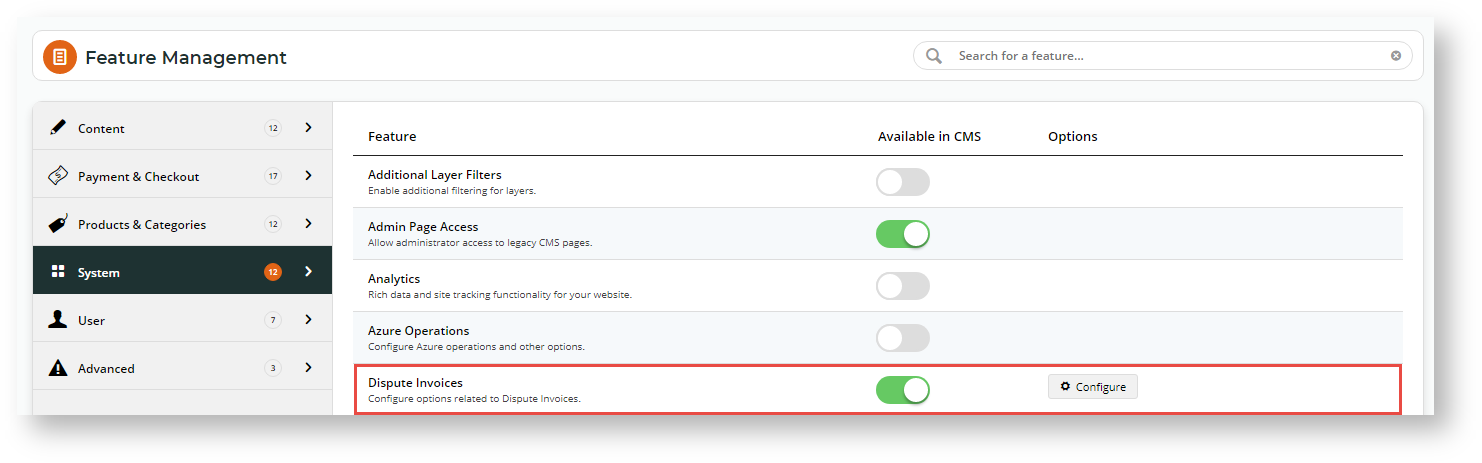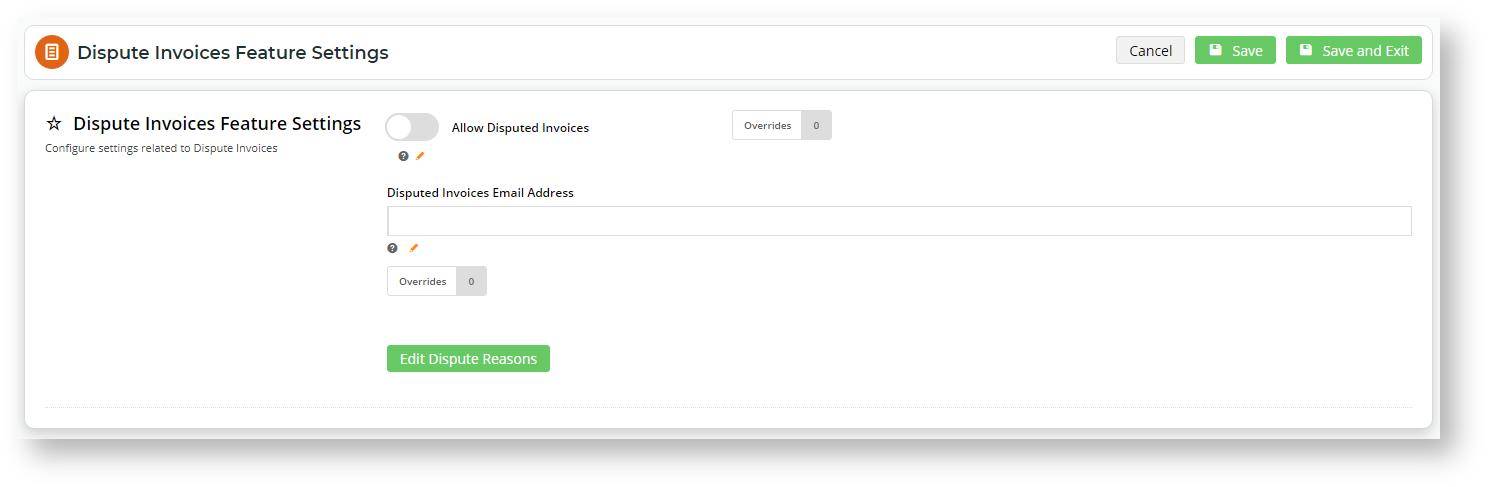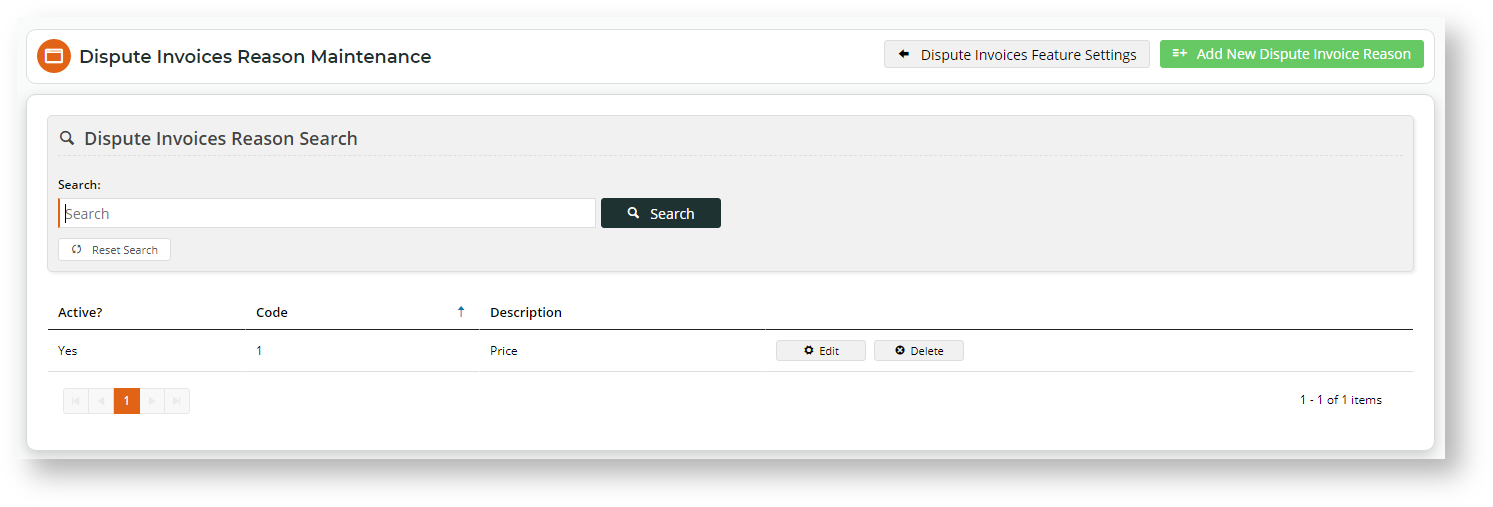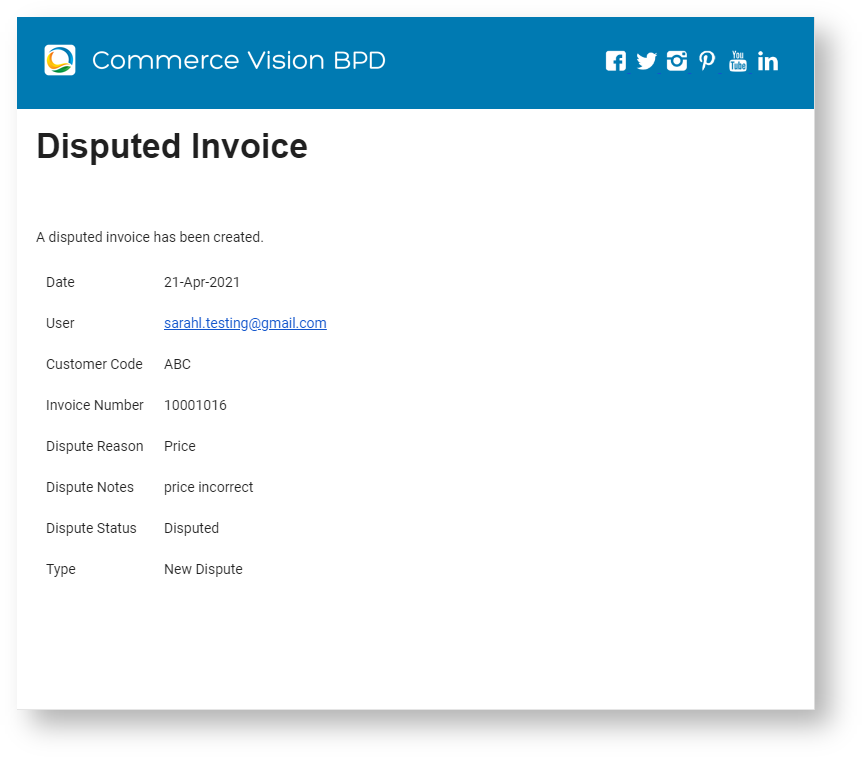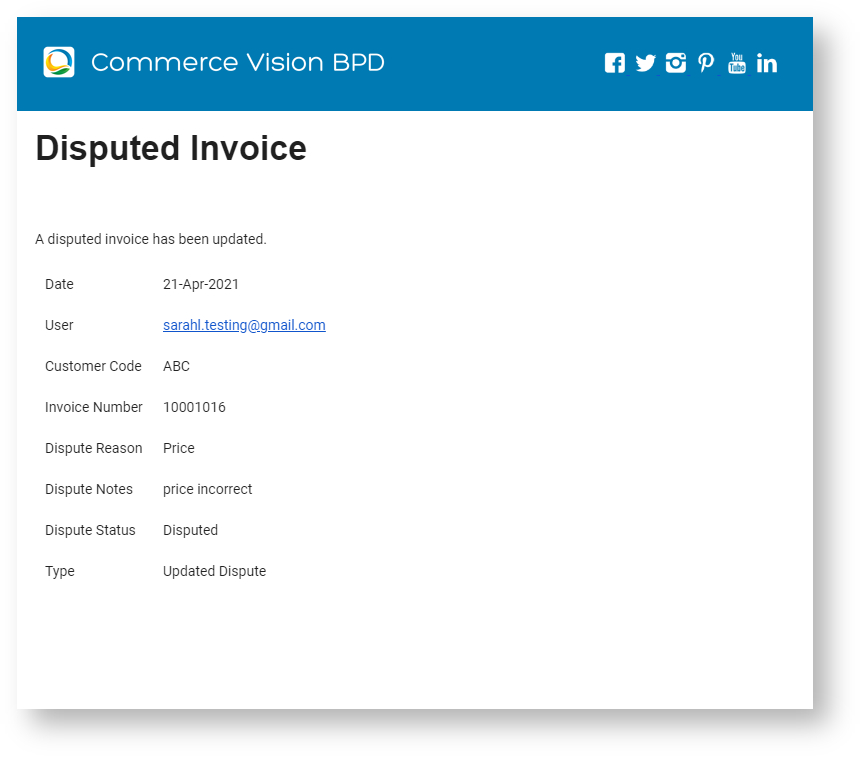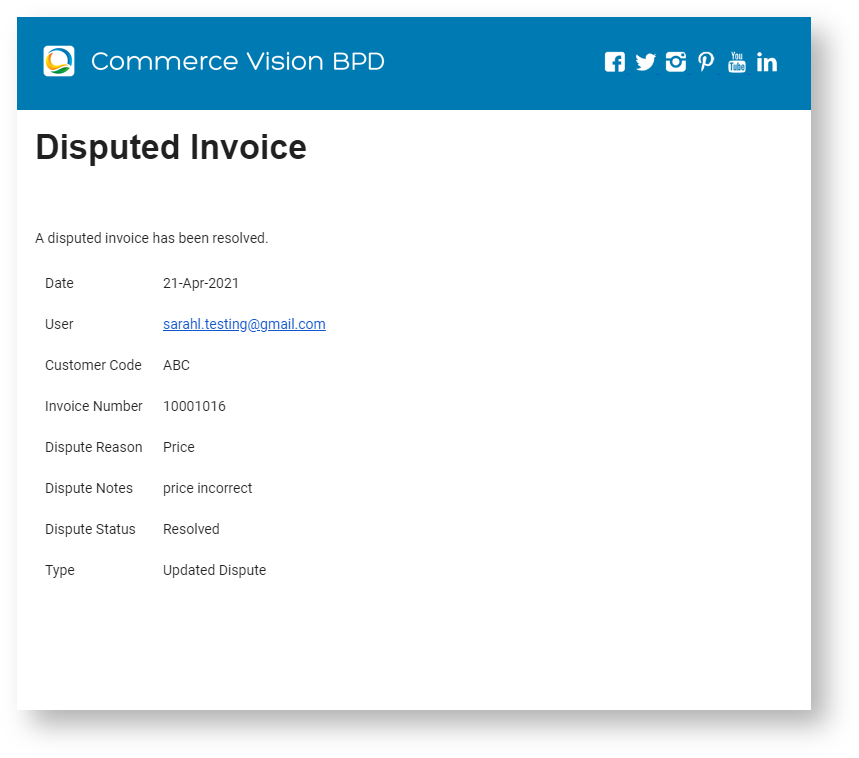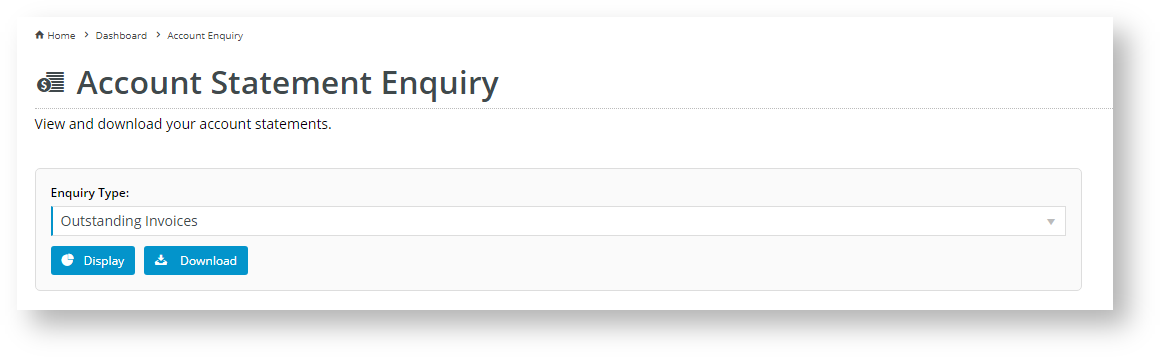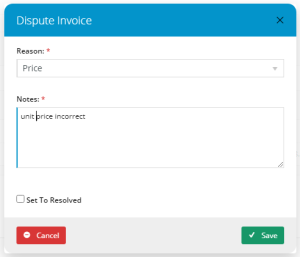...
| Excerpt | ||
|---|---|---|
| ||
Adds the facility to allow for your customers on account to dispute outstanding invoices. |
...
| Multiexcerpt | ||||
|---|---|---|---|---|
| ||||
Overview
| Multiexcerpt | |
|---|---|
| hidden | true | Feature |
Overview
...
The Dispute Invoices feature allows certain Users to query outstanding invoices in their Customer account. When a User lodges a dispute is lodged, the invoice will be flagged as 'being in dispute'. The User can update the dispute details, or set it to 'resolved' when appropriate. Lodging a dispute or updating its status will trigger notification emails to be sent to a nominated team member for actioning.
| Excerpt | ||
|---|---|---|
| ||
Adds the facility for your customers on account to dispute outstanding invoices. |
Step-by-step guide
NOTE - this feature must be enabled by Commerce Vision.
1. Enable and configure Dispute Invoices
- In the CMS, navigate to Settings → Feature Management → System.
- Toggle ON Dispute Invoices, then click Configure. Click Configure. (NOTE - The Dispute Invoices toggle must be enabled for the Configure button to display. If the feature is not enabled, please contact Commerce Vision.)
- In the Dispute Invoices Feature Settings screen, either toggle ON the global setting for Allow Disputed Invoices or use the Overrides feature to restrict access this function to specific Customers, Roles or Users.
- In Disputed Invoices Email Address, enter the email address of the team member who will be alerted nominated to receive alerts when a user User lodges, updates or resolves a dispute. The Override Overrides feature can be used if you want different email addresses to be set against specific customersCustomers, users Users or roles are requiredRoles.
- Click the Edit Dispute Reasons button to add or edit the list of dispute reasons a user User can select from.
- To add a reason, click the Add New Dispute Invoice Reason button.
- If this reason is to be available to the User upon saving it, then ensure Users immediately after it is saved, make sure the Is Active toggle is ON. If To turn off the reason is to be temporarily unavailable to users, toggle it OFF. NOTE - at At least one reason must be available for Users to select when they lodge a dispute.
- Enter a Code for the reason. . This code is not displayed to the User.
- Enter a Description of the reason. This description is displayed to the User as a selectable reason.
- Click Save.
- If required, add more reasons by performing Steps 6-10 for each one. TIP - Reasons can also only be deleted if not currently in use with a used for a current disputed invoice.
The Dispute Invoices feature is now active on your site!
2. Edit Disputed Invoices Email template (optional)
...
Notification emails are sent to the Disputed Invoices Email Address for the following dispute events:
- new dispute - when the User first lodges the dispute is first lodged
- updated dispute - when the User edits the dispute is editeddetails
- resolved dispute - when the User marks the dispute is as closed.
| New Dispute | Updated Dispute | Resolved Dispute |
|---|---|---|
Default content for each email can be edited as you require. To edit the template:
...
Email content is contained in the Disputed Invoice email template. You can edit some of the default content in the Disputed Invoice Email Widget. Note that the following is automatically included:
- Date / time
- User ID
- User Name
- Customer Code
- Invoice Number
- Dispute Reason
- Dispute Text
- Dispute Status
...
- Email title for new disputes (default = "NEW Dispute on Customer Code: {0} for Invoice: {1}")
- Email title for updated disputes (default = "UPDATED Dispute on Customer Code: {0} for Invoice: {1}")
- Email title for resolved disputes (default = "RESOLVED Dispute on Customer Code: {0} for Invoice: {1}")
Your Customer's experience
...
To edit the widget:
- In CMS, navigate to Content → Emails.
- Search for the template: Disputed Invoice.
Find the Disputed Invoice Email Widget and edit it as required.
Info
title Placeholders in Email Subjects Placeholders added in the email Subject line will populate with the following: {0} - Customer Code; {1} - Invoice Number.
Example:
New Dispute Email Subject: Content for the New Dispute email's Subject.
Updated Dispute Email Subject: Content for the Updated Dispute email's Subject
Resolved Dispute Email Subject: Content for the Resolved Dispute email's Subject
New Dispute Email Text: First line(s) of the New Dispute email
Updated Dispute Email Text: First line(s) of the Updated Dispute email
Resolved Dispute Email Text: First line(s) of the Resolved Dispute email
What the User will experience
A User can access the Dispute Invoice feature 's outstanding invoices are available via the Account Enquiry screen accessed through the Dashboard menu.
- The Customer User logins into your website and selects Dashboard → Account Enquiry.
- In the Account Statement Enquiry screen, for Enquiry Type, select 'Outstanding Invoices'.
- Click Display.
- Any outstanding invoices are displayed.
- Click the Dispute Invoice button displayed in the 'Type' column of each invoice.
- In the Dispute Invoice popup, the User selects a Reason for the dispute, enters a note about the claim if needed, then clicks Save.
- The invoice now has a red star tooltip next to the Invoice Number column and an Edit Dispute button is displayed.
- By clicking Edit Dispute, the User can return to the 'Dispute Invoice' popup to edit the dispute or Set to Resolved end the dispute. If the User edits the dispute or ends it, the appropriate alert email will be sent to the Disputed Invoices email address.
- When a dispute is resolved, the star tooltip changes to green and the Edit Dispute button returns to Dispute Invoice. (NOTE - if the User adds an additional dispute, it will be recorded as an update of the original dispute and an updated dispute email is sent).
Additional Information
| Multiexcerpt | ||||
|---|---|---|---|---|
| ||||
...
| Minimum Version Requirements |
| |||||
|---|---|---|---|---|---|---|
| Prerequisites |
| |||||
| Self Configurable |
| |||||
| Business Function |
| |||||
| BPD Only? |
| |||||
| B2B/B2C/Both |
| |||||
| Ballpark Hours From CV (if opting for CV to complete self config component) |
| |||||
| Ballpark Hours From CV (in addition to any self config required) |
| |||||
| Third Party Costs |
| |||||
| CMS Category |
|
Related help
| Content by Label | ||||||||||||||||||
|---|---|---|---|---|---|---|---|---|---|---|---|---|---|---|---|---|---|---|
|
...