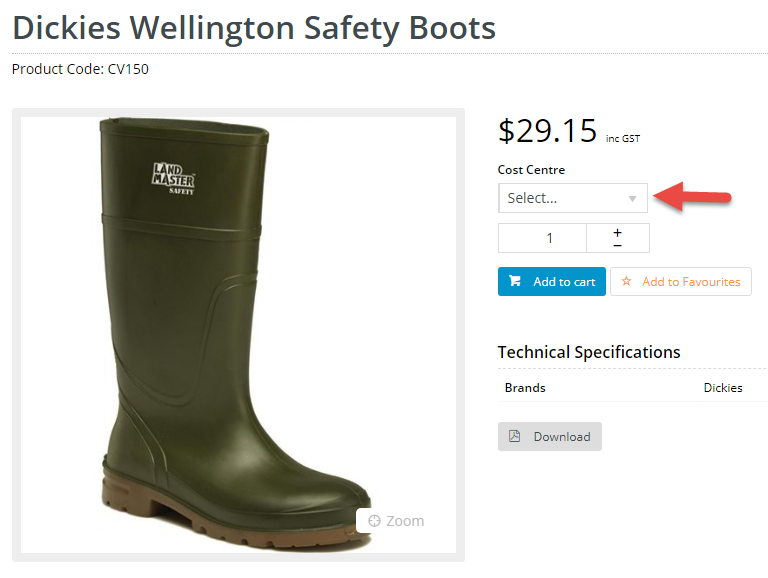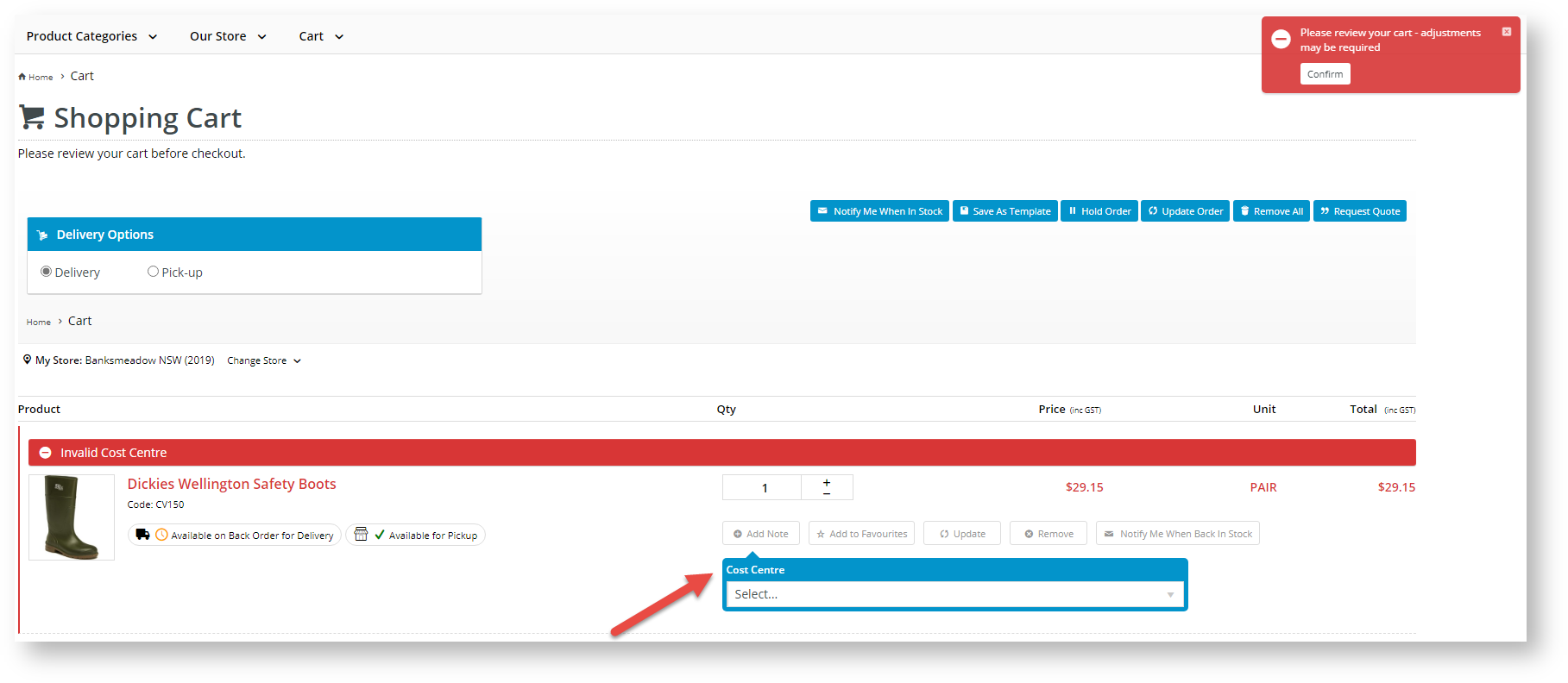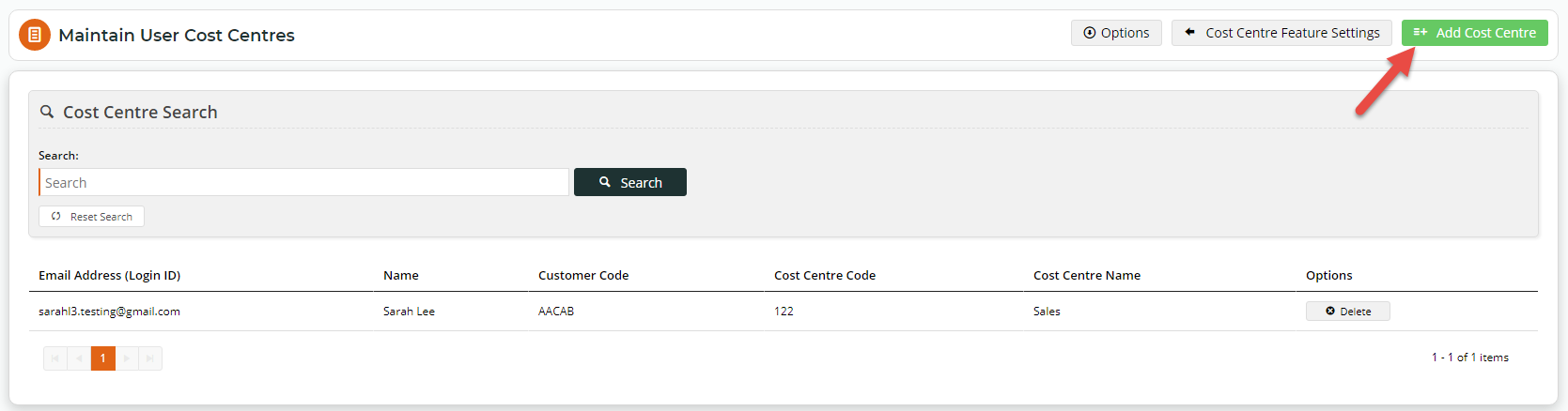...
| Excerpt | ||
|---|---|---|
| ||
Cost centres are used on sites with B2B users within the context of company budget practices. When cost centres are enabled on your website, It allows users to assign each order line to a cost centre is selected on each line item of an order before checkoutbefore checkout. Provision can be made to integrate cost centre codes from the ERP. Cost centres are maintained created at the Customer level and are shown on all orders for customers who use cost centres.assigned at the Customer or Customer User levels. |
If cost centres are nominated in an order, this detail is displayed on the order. CHECK
| Info | ||
|---|---|---|
| ||
Although the old Cost Centre maintenance page is still available through Customer Maintenance (/CustomerMaintenance.aspx) on your website, configuring cost centres can now be maintained via the CMS's Feature Settings. |
Step-by-Step Guide
1. Configure Cost Centres settings
To enable Cost Centres:
- Navigate to Settings → Feature Management → Products and Categories.
- Toggle ON Cost Centres.
- Click Configure.
- In the Cost Centres Feature Settings screen, configure the settings as required.
The Overrides feature can be used instead of global settings when the Overrides button appears.
- Use Cost Centres: toggle ON to enable Use Cost Centres on the website.
Cost Centre On Product Grid: toggle ON to display the Cost Centre selection dropdown in a product's detail page. This allows the user to select a call centre when adding each product to cart.
Expand
title Click here to view an example...
- Pronto Validation Cost Centres: (for Pronto users only)
Force GL Pronto Check for Order Validation: (for Pronto users only)
Enforce Cost Centre Required on Order Lines: toggle ON to force users to select a cost centre per order line during checkout.
Warning If cost centres are set as mandatory on order lines, cost centre codes must be set up for the customer, otherwise the user will not be able to checkout.
Expand
title Click here to view example... If Enforce Cost Centre Required on Order Lines is ON and a cost centre has not been entered for each product in the cart, an alert message will display to inform the user.
Maintain User Cost Centres: toggle ON to allow cost centres at the user level to be maintained. Once this is enabled, options for configuring cost centres at user level are displayed.
to access cost centre maintenance at customer and user levels are displayed. NOTE - User level cost centre maintenance will also be available via a user's Edit User's screen.
2. Create a customer cost centre
NOTE - A Cost Centre is always linked to a Customer but cost centres can be created and assigned at the Customer User level.
To create a cost centre at the customer level:
- In the Cost Centres Feature Settings screen, ensure the Maintain User Cost Centres toggle is ON.
- Click Maintain Customer Cost Centres.
- In the Maintain Customer Cost Centres screen, any existing cost centres are listed. Click Add Cost Centre.
- In Customer, select the customer for this cost centre.
- In Cost Centre Code, enter a code for the new cost centre.
- In Cost Centre Name, enter a name/description for the cost centre. This will be displayed to the user in the 'Select cost centre' dropdown list during the order process.
- Click Save, or Save & Add Another if you want to add another new cost centre.
3. Assign a Cost Centre to a Customer User
NOTE - You cannot assign a cost centre to a user if there are no cost centres created for the customer.
To create a cost centre at the customer use level:
- In the Cost Centres Feature Settings screen, ensure the Maintain User Cost Centres toggle is ON.
- Click Maintain User Cost Centres.
- In the Maintain User Cost Centres screen, any existing User Customer cost centre assignments are listed. Click Add Cost Centre.
- In User, select the user.
- Depending on the User, in Customer, linked customer accounts are displayed. Select the customer.
- In Cost Centre, from the dropdown list, select a code. NOTE - if there are no cost centres, you cannot proceed with assigning a cost centre to this user.
- Click Save, or Save & Add Another if you want to assign another cost centre to a user.
Related help
| Content by Label | ||||||||||||||||||
|---|---|---|---|---|---|---|---|---|---|---|---|---|---|---|---|---|---|---|
|