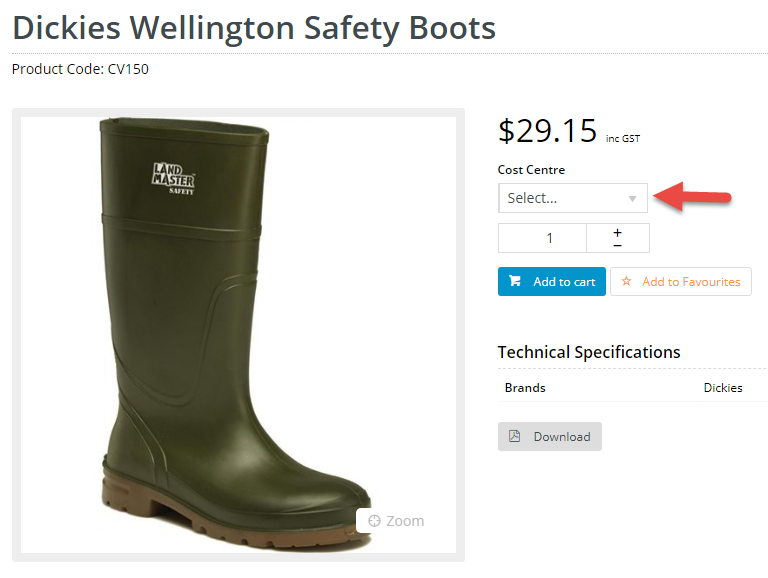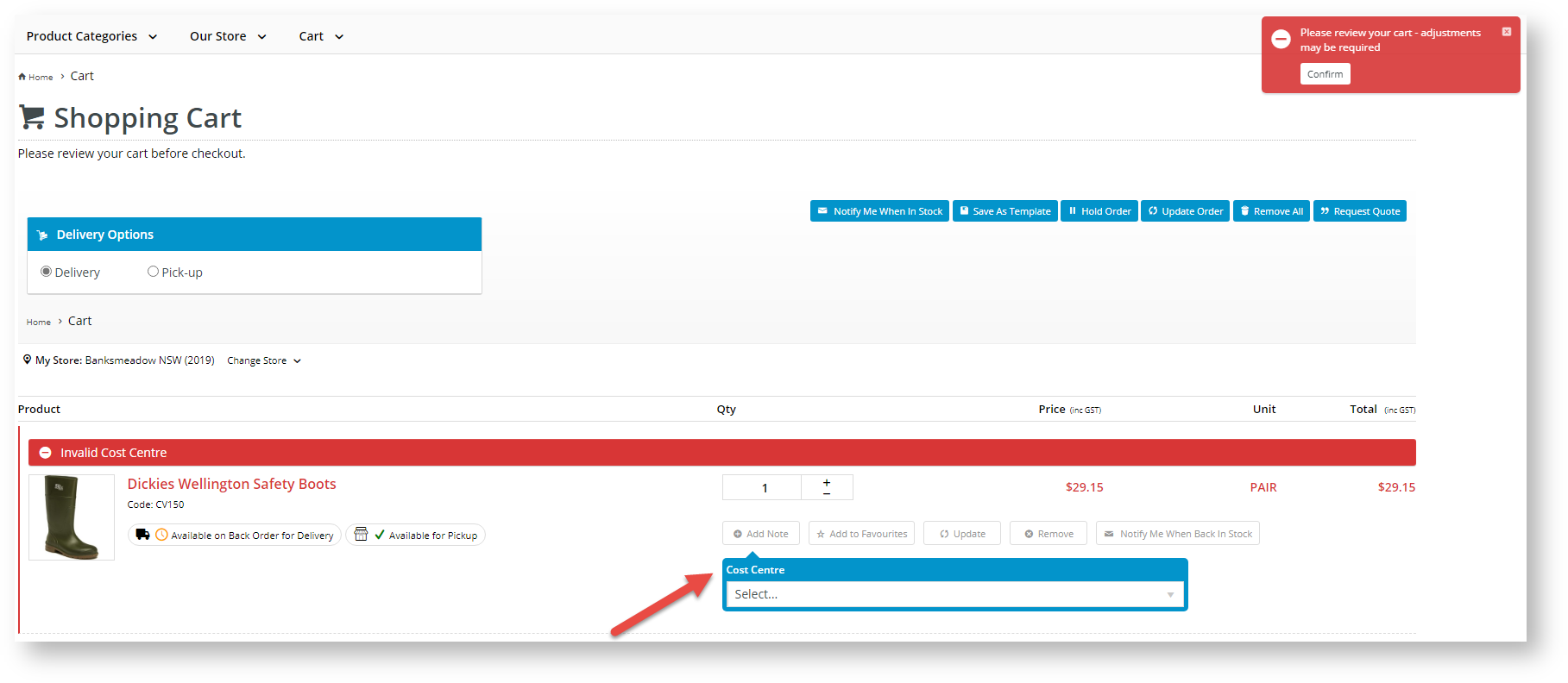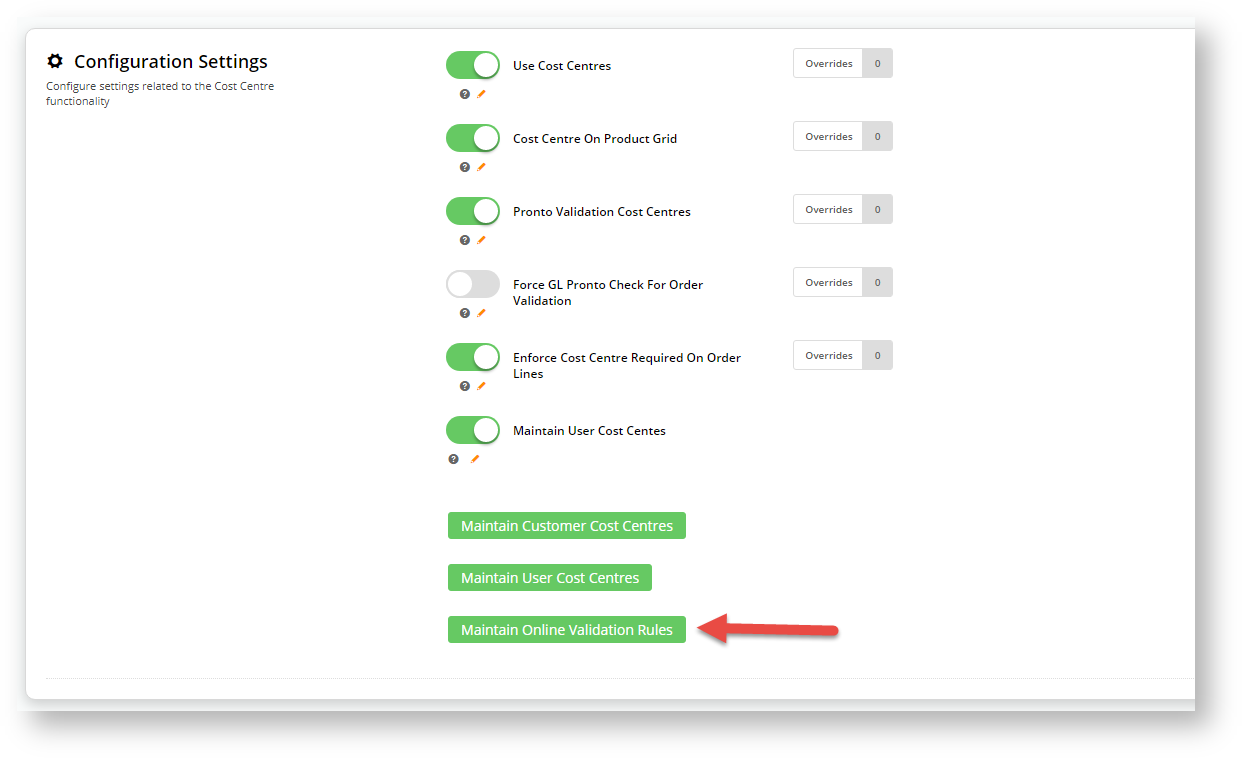...
- Navigate to Settings → Feature Management → Products and Categories.
- Toggle ON Cost Centres.
- Click Configure.
- In the Cost Centres Feature Settings screen, configure the settings as required.
The Overrides feature can be used instead of global settings when the Overrides button appears.
- Use Cost Centres: toggle ON to enable Use Cost Centres on the website.
Cost Centre On Product Grid: toggle ON to display the Cost Centre selection dropdown in a product's detail page. This allows the user to select a call centre when adding each product to cart.
Expand
title Click here to view an example...
- Pronto Validation Cost Centres: (for Pronto users only) Toggle ON to use validation rules from Pronto. The alternative is to set up online validation rules.on cost centre codes.
Force GL Pronto Check for Order Validation: (for Pronto users only) Toggle ON to force a validation error on checkout when the user is not in a role that allows them to enter cost centres and there are cost centre validation errors.
Enforce Cost Centre Required on Order Lines: toggle ON to force users to select a cost centre per order line during checkout.
Warning If cost centres are set as mandatory on order lines, cost centre codes must be set up for the customer, otherwise the user will not be able to checkout.
Expand
title Click here to view example... If Enforce Cost Centre Required on Order Lines is ON and a cost centre has not been entered for each product in the cart, an alert message will display to inform the user.
Maintain User Cost Centres: toggle ON to allow cost centres at the user level to be maintained. Once this is enabled, options to access cost centre maintenance at customer and user levels are displayed. NOTE - User level cost centre maintenance will also be available via a user's Edit User's screen.
...
IMPORTANT - You should have the prepared .csv file ready to import before beginning. You If you need, you can download a template in the Customer Cost Centre Import page.
...
This function allows you to maintain online cost centre validation rules and cost centre defaults. NOTE - the Pronto Validation Cost Centres toggle must be enabled for validation checks to be applied on the website.
| Info |
|---|
NOTE - There can only be one active validation rule against a customer at any one time, with the exception of bill to Bill To level validation rules where a customer level rule will override any bill to Bill To ones. |
To add a new validation rule:
- In the Cost Centres Feature Settings screen, click the Maintain Online Validation Rules.
- Click Add New Validation Rule.
- In the Add New Validation Rule page, enter the values for the validation rule.
- Description: enter a suitable description for this rule.
- Customer: select the customer code this rule applies to.
- Is Enabled: toggle ON/OFF to enable/disable this rule.
- Is Bill To: toggle ON if this rule is for a Bill To code and will apply for all customer codes with that Bill To.
- Copy Previous Value: toggle ON to copy the cost centre value from the previous line in the order if no cost centre is selected??? Is this working?
- Help Text: enter any useful tips for ..the user when entering or selecting the cost centre code. CHECK
Add a validation rule segment
Validation rule segments allow you to define how the cost centre code must be entered for each customer code. Valid customer codes may differ from customer to customer and may can be segmented. Segments allow parts of a code to be validated individually. For example, a code like 'AB12345' has one segment and 'AB-345-67' has three segments. A code with multiple segments is separated by a dash and can be defined in terms of . We would only need to create and define one segment rule for 'AB12345', but three for 'AB-345-67'. A segment rule can be set by the number of characters, value type and entry type. NOTE - So that the code can be correctly validated, only the last segment can have different values for the minimum and maximum number of characters.
...