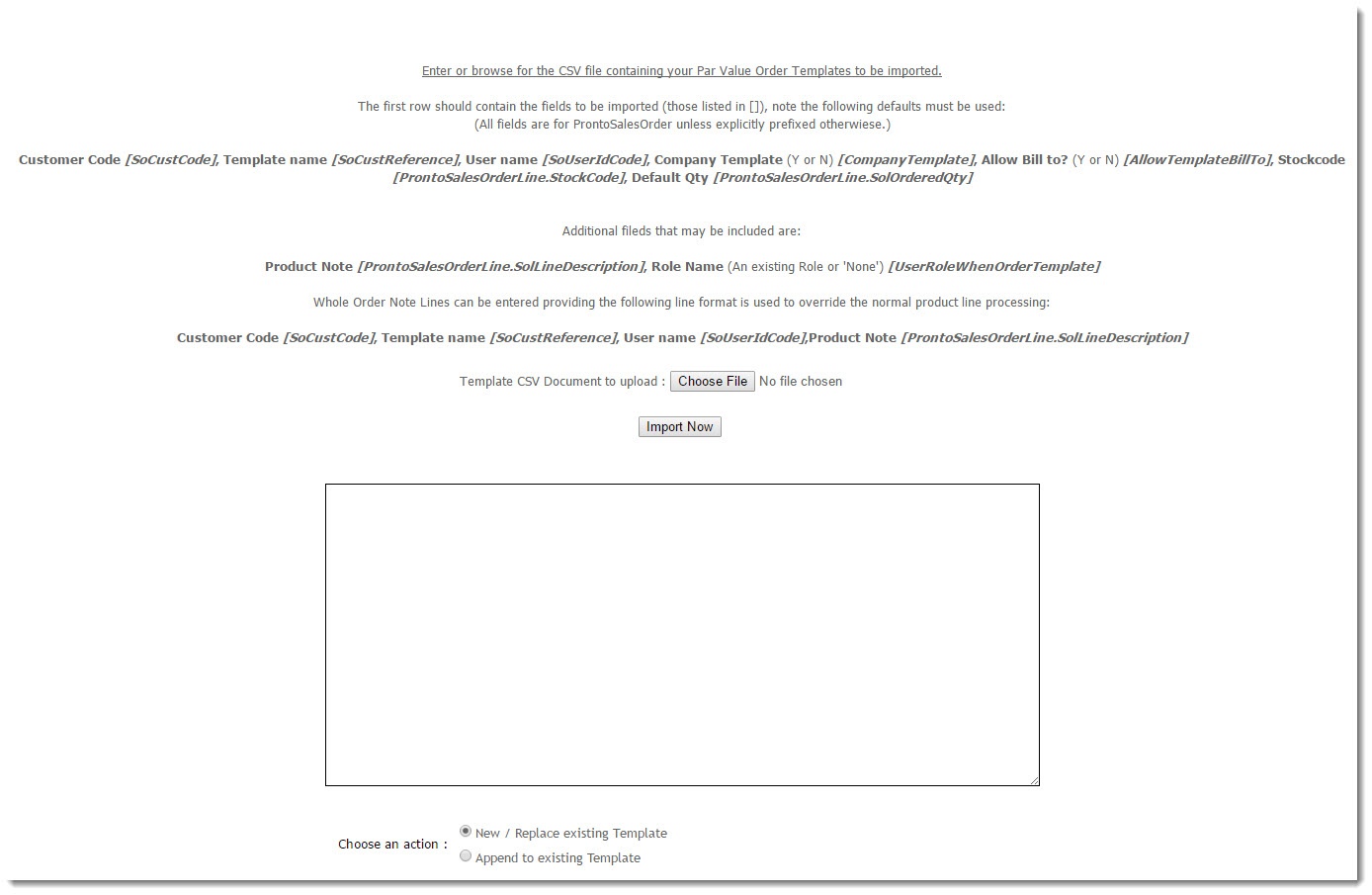...
Each product line displays a Max Maximum Count value, as well as a Current Count quantity input field. Copying the lines from a par value template to your current order looks at the Max Maximum Count vs against the Current Count (quantity on hand), and orders the difference.
...
Set up Refill Orders
| Note | ||||
|---|---|---|---|---|
| ||||
The following pages need to be added to the Administrator's menu in both the Website and CMS. See our guides Add a New Menu Item and Add a page to the CMS menu for instructions.
|
...
To Import a Par Value Template:
- In the CMS, navigate to ' Import Par Value Templates' (or 'Import User Templates'). This will be located where they have been added on the navigation menu.
- To browse to the order template csv, click 'Choose File'.
- Once the file is selected, to import the template, click Import Now.
Success and/or error messages will be displayed in the dialogue box on completion of the import.
| Tip |
|---|
There are actually two file formats accepted by the import program. The format shown above will include a note input area within each product line. However, some organisations prefer the note lines to be separate to the product lines. To acheive this, simply add a column at the start of the file for ProntoSalesOrderLine.SoILineType (N for Note line, S for Stock line). You can download an example here. |
...
Maintain a Par Value Template:
- Login to In the CMS. Navigate to navigate to Par Value Template Maintenance.
- Enter the Customer Code you wish to edit templates for and , then click 'Search'.
- Select the required customer via radio button. The list of templates for that customer will load.
- Click View against the required template.
- Edit the template as needed.
- Click 'Click Save Template Changes' at the bottom of the grid.
...