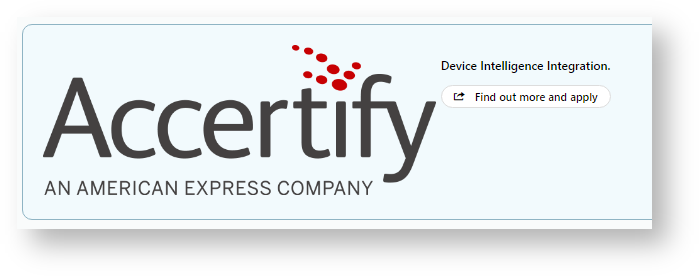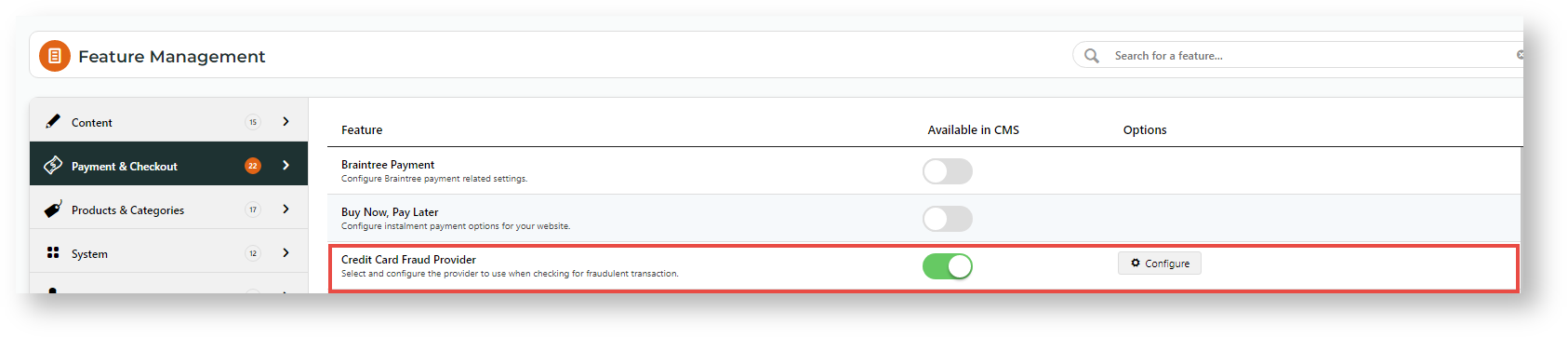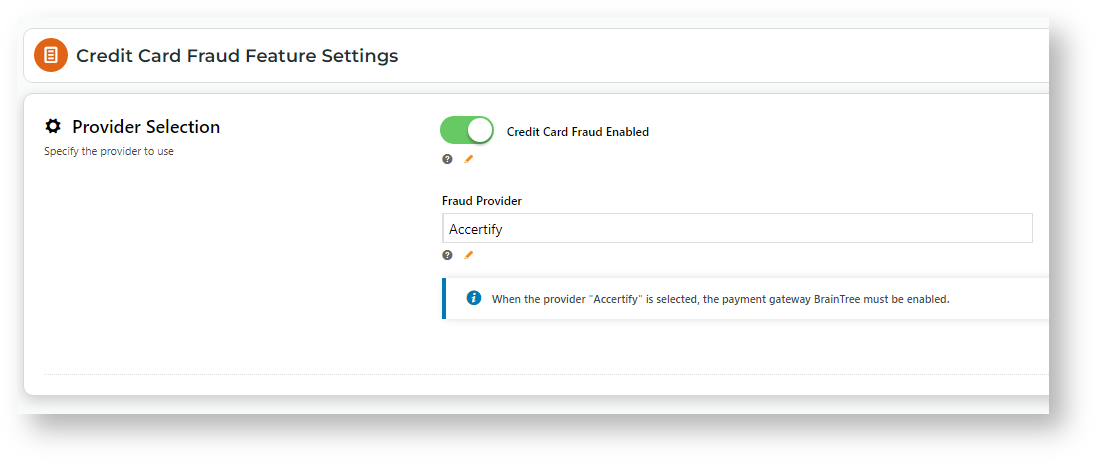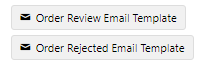Step-by-step
Before you start...
- Make sure Braintree Payments is enabled.
- Have the Accertify credentials ready for entering.
- Endpoint:
- Site Id:
- Device Collector URL:
- API Username:
- API Password:
- Webhook Username: (Issued by Commerce Vision)
- Webhook Password: (Issued by Commerce Vision)
1. Enable Credit Card Fraud Provider
- In the CMS, go to Settings → Feature Management → Payment & Checkout.
- Enable Credit Card Fraud Provider, then select Configure.
- Toggle ON Credit Card Fraud Enabled.
- Select Accertify as the provider.
- Click Save.
- In Configuration Settings, enter the credentials.
- Toggle ON Send Order Review Email Notifications for emails to be sent when:
- a payment needs further review
- a reviewed payment is rejected,
- For internal staff to be cc'ed or bcc'ed when emails are sent, enter one or more email addressed, then press Enter.
(optional) To edit either email template, click either email template button.
You can always access them later through the menu: Content → Emails
- Order Review Email template
- Order Rejected Email template
Click Save.
2. Edit Email templates (optional)
As well as other parts of the email, the Review and Rejected messages can be edited.
See: Order Review Notes widget; Order Review Rejected Notes widget.
- Setup Accertify API connection, using the documentation provided, to to check for fraud before authorising
(pre-authorisationpost-authorisation) with the payment provider. - Create a script to capture the device info that makes a call to Accertify and returns the device info, using an ID (token) . The info will be passed through from the client side to Accertify and is verified
Show the appropriate message to the customer when payment fails, not the 05 card declined type message. We also need to let our customers know that it has failed.
- maybe a page that shows the details of the failed/passed transactions result (similar to order tracking)
- Log error codes for JB + display to the customer
- Email notification to a JB support team on a schedule advising of the error code
- Create a new feature setting to allow the CMS administrator to enter in API credentials
- Create a feature page where you can either 'upload' or 'edit with a JavaScript editor' this cc.js file.