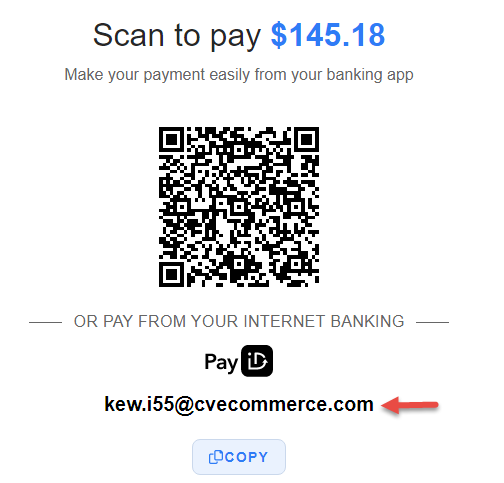Your Customer Experience
1. In the Payment step during checkout, the shopper selects to pay by PayID.
All PayID text and labels can be edited in the Checkout Payment Options Widget.
2. The shopper clicks Pay with PayID. The PayID popup opens with the PayID info directly hosted by Azupay.
Step-by-step guide
Enable Azupay PayID
- In the CMS, go to Settings → Settings → Feature Management → Payment & Checkout → EFT, BPAY & PayID Payments.
- Click Configure.
- In the EFT, BPAY and PayID Payment Settings page, click on the Azupay tab.
- Toggle ON Enable/Disable PayID payment on your site. TIP - Use the Override system to enable PayID for a restricted set of users.
- In Payment, set to Orders Only.
- In Mode, set to Sandbox if testing or Production for PayID to be live.
- In Azupay Webhook End Point, enter the following: /api/AzupayWebHookHandler
- Depending on what was entered in step 6, go to Production Settings or Sandbox Settings.
Enter the Settings for either Production or Sandbox. NOTE - These details come from Azupay.
- Client ID
- API Secret Key
- API Distributable Key
- URL - NOTE - Sandbox URL is: https://api-uat.azupay.com.au/v1Production API Secret Key
The Production API Secret Key must be stored and handled carefully. Azupay recommends that the key be visible only to authorised users in your organisation. The Secret Key can be used to make outbound payments to any Australian bank account.
- (optional) In Payment Description, enter a description that will be included in transaction details of payments customers make. NOTE - Your business name and the order number automatically populates.
In Order PayID Expiry, enter how long (in minutes) a generated PayID is active before it is deactivated.
- A minimum of 1440 minutes (24 hours) should be entered. This ensures the PayID remains valid should there be delays in payment processing. For example, payment response may be delayed due to security checks by the customer's bank. Azupay automatically deregisters a PayID after 48 hours of no response.
- Regardless of the PayID Expiry entered here, the CV ecommerce platform will request PayID deactivation if the user's session ends without a response from Azupay.
- Once deactivated, a PayID cannot be used for the payment.
- Save the settings. At the top of the page, click Save.
- To test the settings entered can successfully communicate with Azupay, click Test Settings.
Edit Email Templates and Settings (optional)
PayID payment notifications are automatically sent to customers who paid by PayID and their payment is in a specific status.
- PayID Payment Successful - Payment is confirmed by Azupay as 'completed'; a pending payment has been changed from 'pending' or 'waiting' to 'completed' manually in Release Payments.
- PayID Payment Pending - The customer has clicked the 'Confirm Payment' button in the Azupay modal during checkout BUT Azupay has not verified payment is 'completed'.
- PayID Payment Unsuccessful - A pending PayID payment never received a 'completed' status from Azupay and the PayID has been deregistered; the payment has been changed to unsuccessful manually in Release Payments.
You can access each email template from this page by clicking on each template.
General Email Settings
- Default Payment Email Subject - This adds a phrase that appears in the Subject line of all PayID emails. Default: PayID Payment for {0}
{0} - placeholder for Sales Order Number- BCC Emails to Internal Recipients (optional)
- Toggle ON Send PayID Emails to Internal Recipients
- Type in an email address, then press Enter. TIP - Multiple email addresses can be added.
- To save these settings, at the top of the page, click Save.
Related Resources
-
:
-
-
-
-
-
-
-