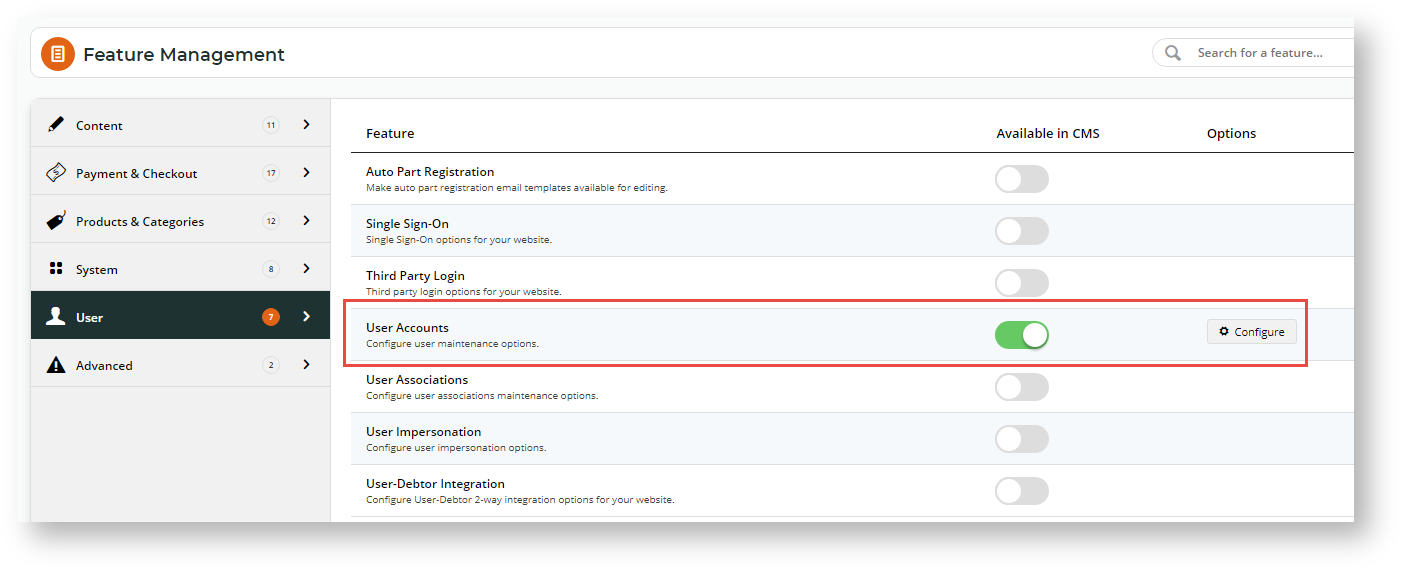When a new B2C website user registers on the site, the standard process in the Customer Self Service eCommerce Platform is for the registration process to be completed after the user has submitted the registration form. This means the user is active and can login to your site straightaway. However, for extra security, you can add an email verification step to the process. If this option is enabled, the user will remain inactive until ownership of the email address is authenticated by clicking on the link within the set timeframe in the verification email sent.
Step-by-step guide
1. Enable B2C User Registration Verification
- In the CMS, navigate to Settings → Feature Management → User.
- Ensure User Accounts is enabled, then click Configure.
- 'Scroll down to the B2C Registration Verification' section.
- To enable the registration verification option, toggle on B2C Registration Verification.
- If you want the user to be notified their account is active after verification, toggle on Enable Send User Notification Email.
- In Email Timeout (Minutes), enter the amount of time (in minutes) the user has to click on the link after receipt of the verification email before it expires.
- Do you want a particular staff member to be alerted when a user registers on your site? If you do, enter the email address in Notification Email Address. TIP - this can be useful if a user registers and does not activate their account.
- Do you want notification emails to the user to be sent from a particular email address? If you do, enter the email address in From Email Address. If left blank, the default system email address will be used.
- Add any overrides required. (See help on Overrides.)
- To save the settings, click Save or Save & Exit.
Related help