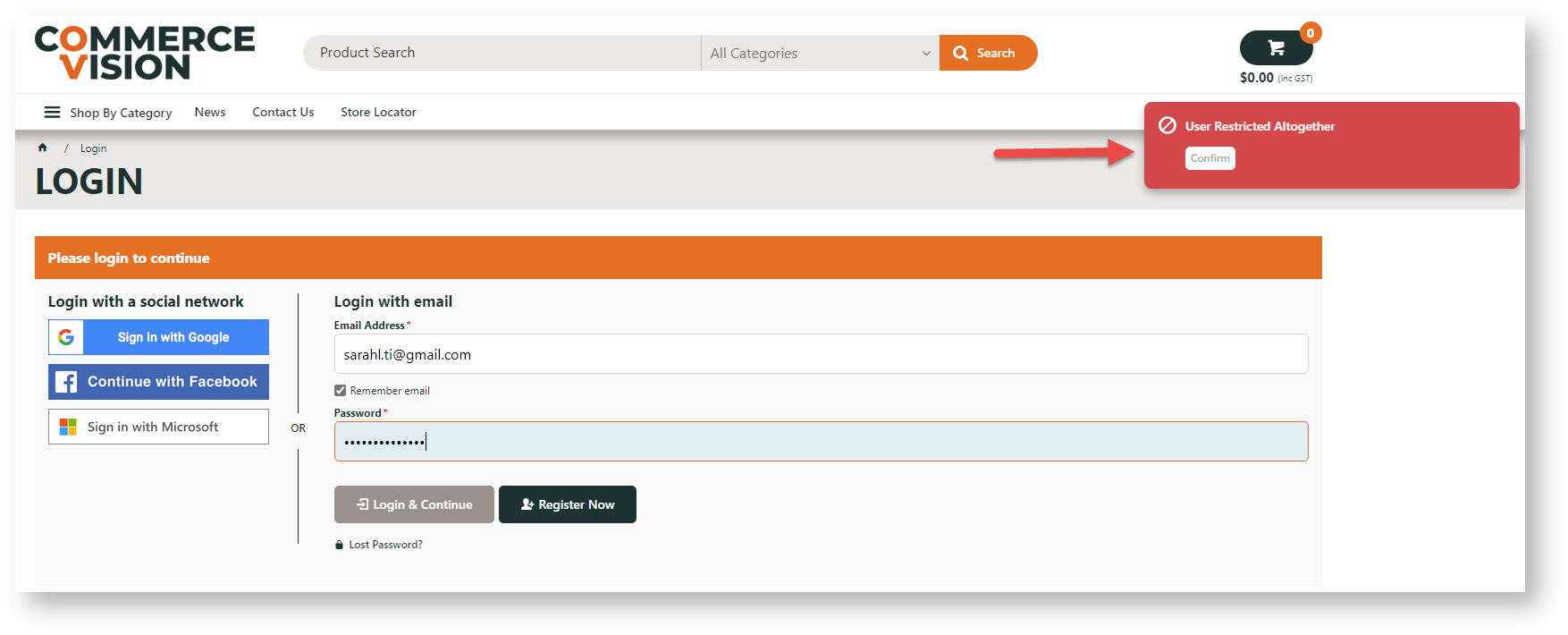
Disable a website user |
On occasion, Administrators might need to disable/deactivate a user. This action will prevent login to the website. Disabling is different from making a user permanently inactive. Users with active orders or orders awaiting their approval cannot be made permanently inactive but they can be disabled.
Active orders are: 1) Orders that have been submitted. |
When a disabled user attempts to login, a message displays to alert them that they are restricted from logging in .
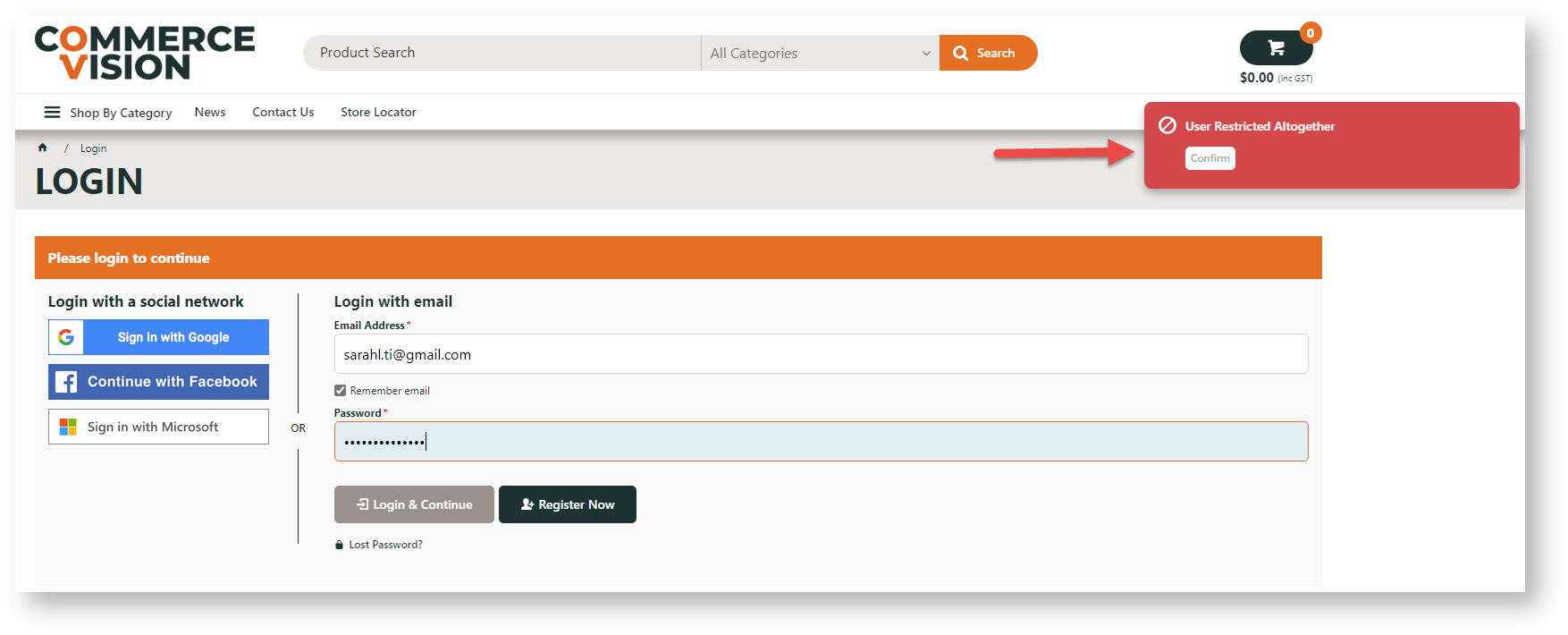
Users can be disabled in the CMS or on the website by the Administrator role.
To disable/enable a user:
- Go to E-Commerce → Users → Website Users
- Use Search to find the user and click Edit next to them.
- Toggle ON/OFF Disable User Account.
- Click Save & Exit.
To disable/enable a user in User Maintenance:
- Go to Accounts → User Maintenance (zUsers.aspx) or Advanced User Maintenance.
- Use the Search tool to find the user, then click the radio button next to them.
- Click Modify.
- Tick/untick Deactivate User Account as needed.
- To save the change, click OK.
Related articles appear here based on the labels you select. Click to edit the macro and add or change labels.