
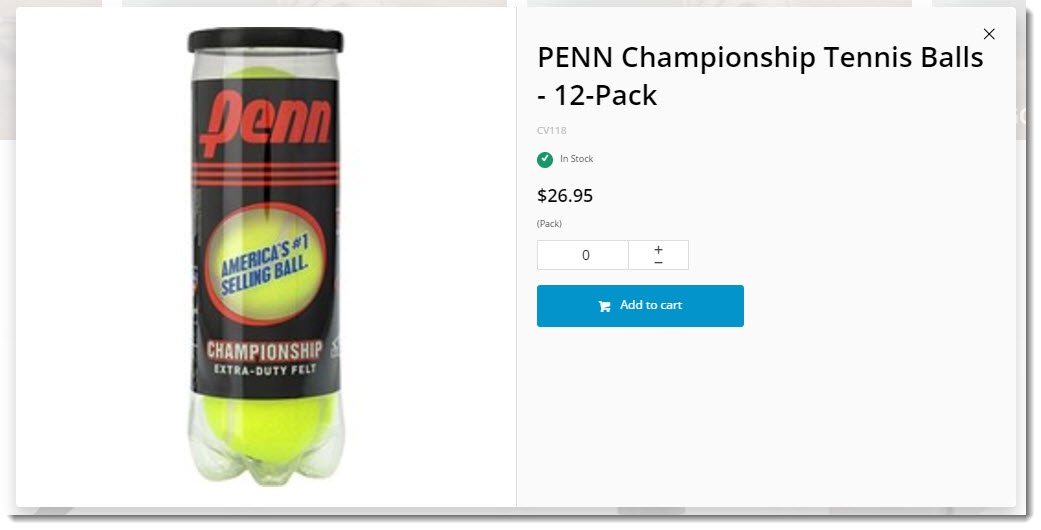
This feature must be switched on for your site by Commerce Vision. |
|
This article will guide you through the implementation of Quick View for your website.
| Quick View On Hover | Quick View Pop-up |
|---|---|
|
|
The Quick View button is rendered by the Product Quick View Popup widget. To add this widget, your site must be using a zoned layout for product lists.
- In the CMS, navigate to Content → Pages & Templates.
- Select the Product List Item Zoned template.
- Locate the zone your 'Product List Image widget' is in, and click Add Widget.
- Search for and select the Product Quick View Popup widget to add it.
- In order to have the button appear at the bottom of the image on hover, make sure the new popup widget is positioned below the image widget on the template.
- Edit the widget and customise the text for the Quick View button, if required.
- Save your changes.
Now you'll want to customise what appears on the actual pop-up when your customer clicks the Quick View button.
- In the CMS, navigate to Content → Standard Pages.
- Select the Product Quick View Modal template.
- Check the layout preview to see how content will be arranged. Change the layout or create a new one if required (see our Layout Creator document for more detail).
In the screenshot below, I'm using a 2-column layout for the Quick View popup.- Start adding widgets to your layout, dragging and dropping them to arrange in the zones as required. Suggested widgets include:
And you're done! The Quick View popup is now ready to wow your customers.
The Product Gallery Widget can now also be used in the Product Quick View popup to help streamline the user experience. |
| Minimum Version Requirements |
| |
|---|---|---|
| Prerequisites |
| |
| Self Configurable |
| |
| Business Function |
| |
| BPD Only? |
| |
| B2B/B2C/Both |
| |
| Ballpark Hours From CV (if opting for CV to complete self config component) |
| |
| Ballpark Hours From CV (in addition to any self config required) |
| |
| Third Party Costs |
| |
| CMS Category |