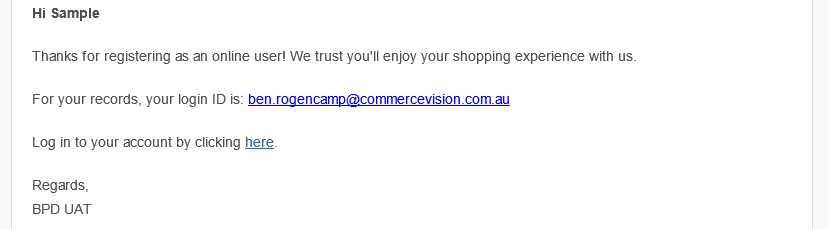Widget Use
Used in email templates to provide a newly registered user with their login details as well as a link to the site's login page.Example of Widget Use
Where can the Widget be placed?
The widget can be used in the following templates:
- New User Registration Email Template
- B2B User Creation Email
- Registration Email
- User Exists Email
Widget Options
| Option | Use | Comments | Available from Version |
|---|---|---|---|
| Description | A short description of the widget's use. | We recommend this field be updated so the widget's purpose is clear at a glance from the template page.s | All |
| Layer | The layer the widget is valid for. | The layering technology allows for the content to be shown to specific audiences. | All |
| Include Surname? | Determines whether the user's last name will be included in the New user registration email when addressing the user. | Default: unticked Tick to enable | All |
| Registered Message | This is the message that the user will see in the user confirmation email upon registering a new account. We recommend including the user's login ID. | Use the placeholder {0} to represent where you would like the login ID to appear | All |
| Login Message | This is the message that prompts the user to login to their new account and will include a link to the login page. | Use the placeholder {0} to represent where you would like the login link to appear | All |
| Login Link Text | This is the text that fills the placeholder set in the 'Login Message' option and will link the user to the login page. | Default: 'login' | All |
| Login Message From Guest Checkout | This is the message that is sent to the new user to allow them to set a password after making a purchase and checking out to complete the account creation process. This message includes a link to the account creation page. | Use the placeholder {0} to represent where you would like the set password link to appear | All |
| Set Password Text | This is the text that fills the placeholder set in the 'Login Message From Guest Checkout' option and will link the user to the account creation page. | Default: 'set password' | All |
| Show User Exists Message? | Determines if the User Exists Message will be displayed in the email. | Default: unticked Tick to enable | All |
| User Exists Message | This is the message that appears if the user is already registered on the site. We recommend including the user's login ID. | Use the placeholder {0} to represent where you would like the login ID to appear | All |
Related help