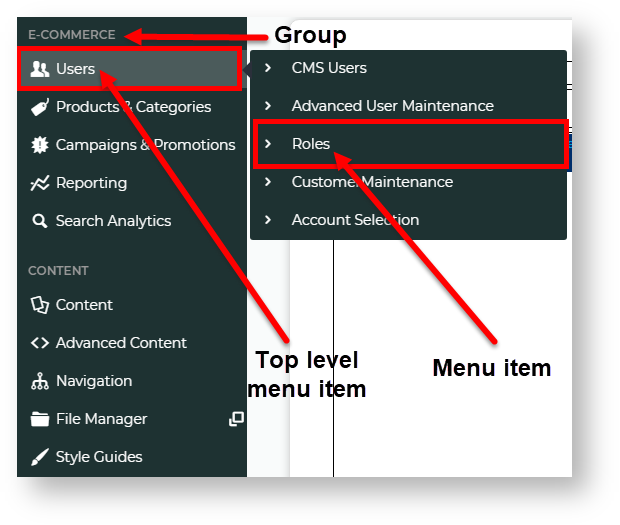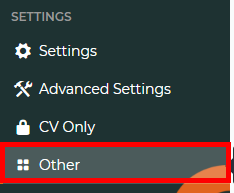Overview
All You can access all pages in the CMS are accessed via the navigation menu, which . This is located on the left side of the CMS screen. Out-of-the-box, there are standard pages , which are available on all sites. NOTE - What menu items a CMS user can see also depends on the features enabled on the site and their Role permissions.Sometimesthe Role(s) set against their User Name.
For some functions, sites may require access to non-standard pages, e. g., to have a frequently-assessed menu item page from your website available in CMS or to add a feature that is not automatically configured out-of-the-box. For example, certain team members may need to frequently use a web page usually available once logged into your website. Or your site has an added custom feature that is maintained through a non-standard page.
This guide will show you how to add a page to the CMS. Be aware the the page you 're adding add to the CMS menu will need has to first exist as a menu item on the CSSADMIN menu first. Otherwise it will not appear in the CMS.
...
Before you begin, decide where on the CMS Navigation Menu you want to add a link to the page link added...
The standard navigation menu uses CMS Navigation Menu has three levels for organisation. The highest level contains three group menus: 'E-Commerce', 'Content' and 'Settings'. Each group menu has several top level menus under it. Top-level menu items are fly out menus. This means when selected, the a top level menu expands will expand to display its menu items. These menu Menu items are page links. For example, to access the 'Roles' page, the user needs to you navigate to the 'E-Commerce' group, click the fly out menu item 'Users ', then click 'Roles'.
You can add a page link to a top level menu of one of the three groups 'Ecommerce', 'Content' and 'Settings' or to . But if none of these are suitable, you can add a separate top level menu called 'Other', which by . By default, this displays under the 'Settings' group.
Step-by-step guide
...