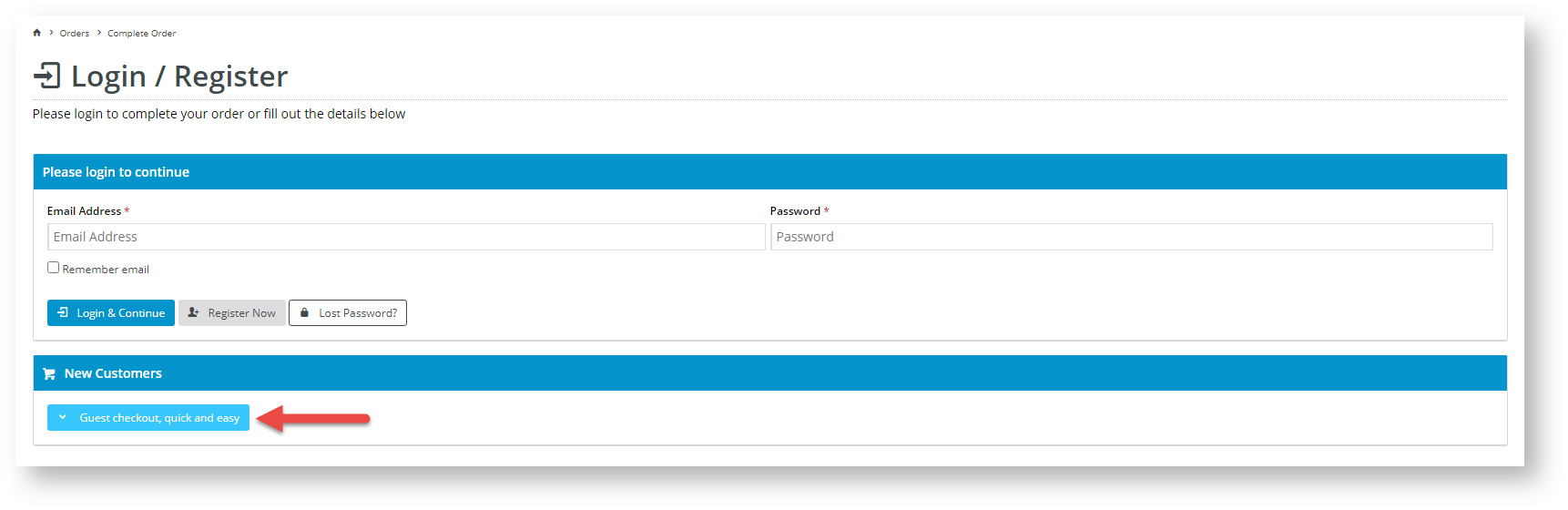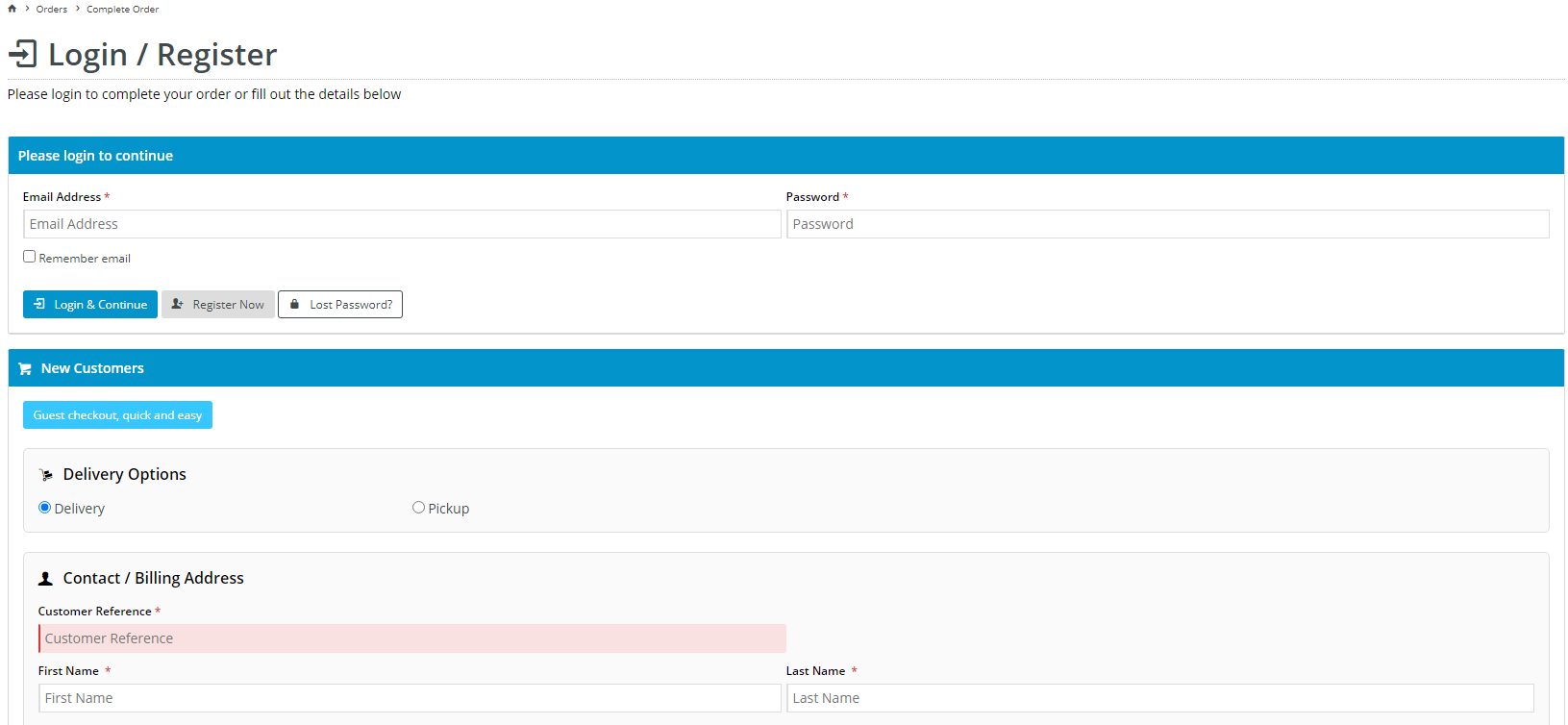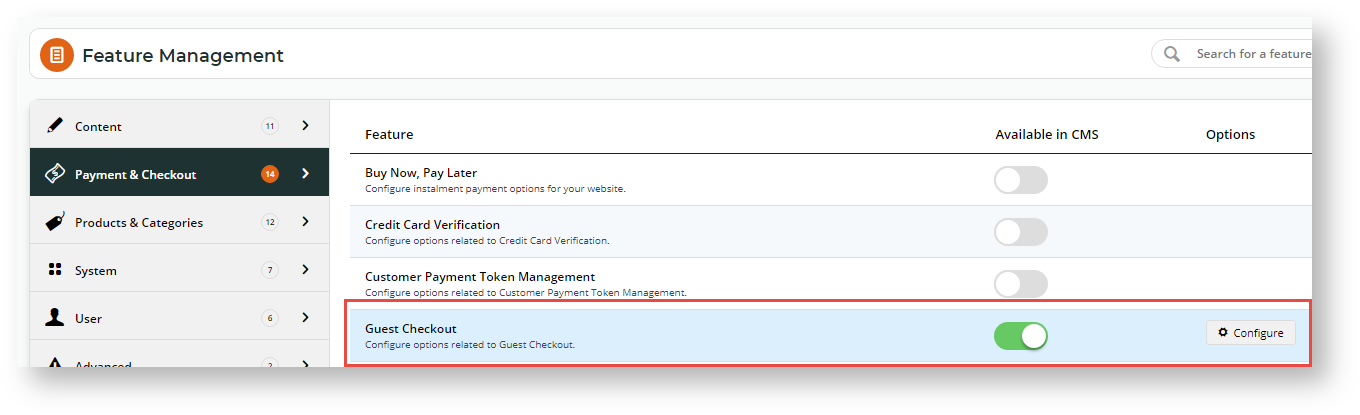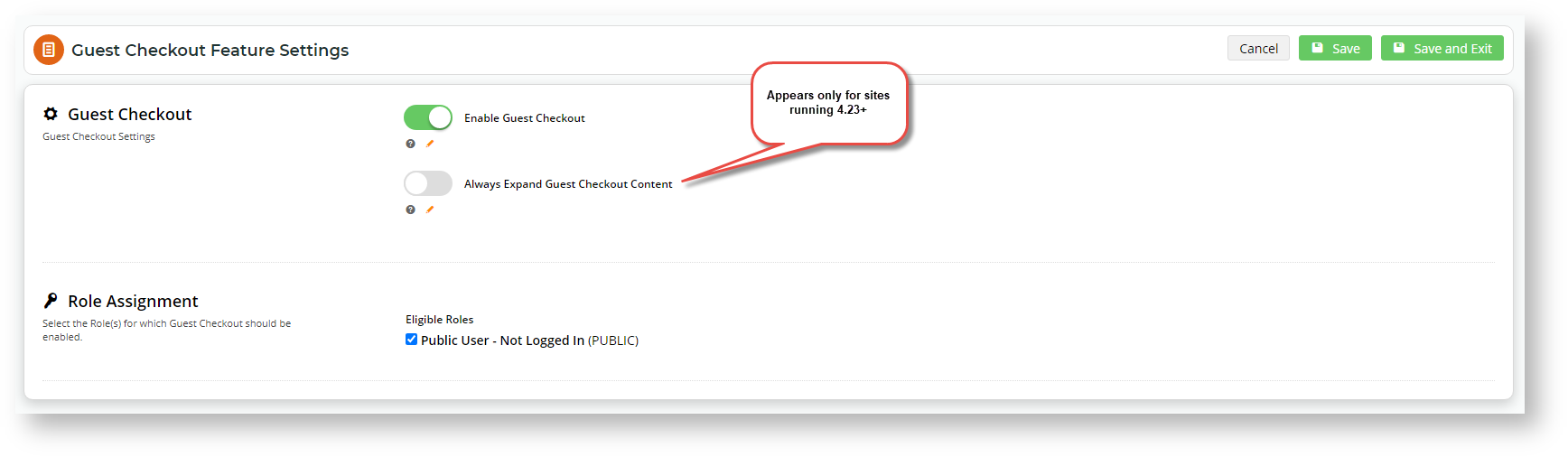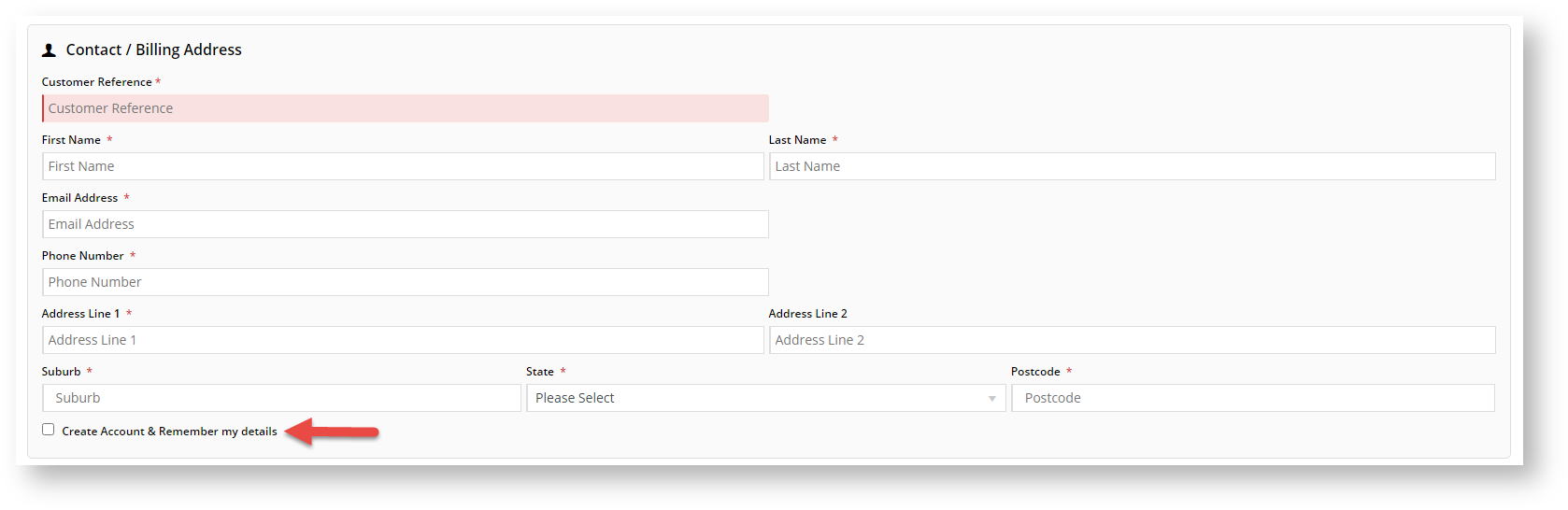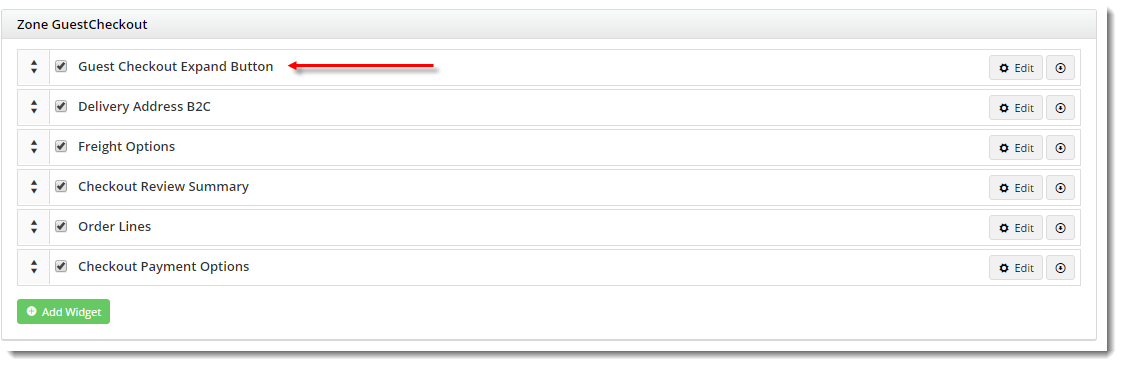...
When a new website user or one that is not logged in navigates to the Checkout page, they will see the Guest Checkout button. Clicking it will display open the Guest Checkout content, which allows the user to complete to enter their contact, delivery and payment details and complete the order without logging in. For sites running 4.24+, the expanded Guest Checkout view can be displayed set as the default.
| Unexpanded Guest Checkout view | Expanded view with Guest Checkout content |
|---|
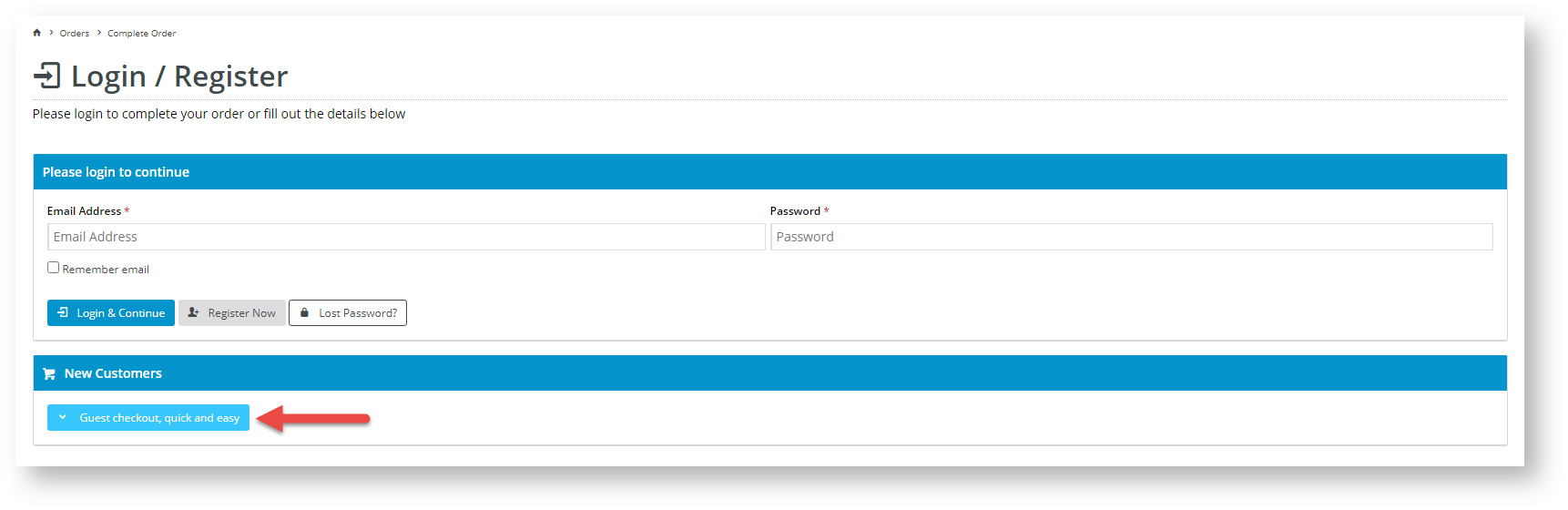 Image Modified Image Modified
| 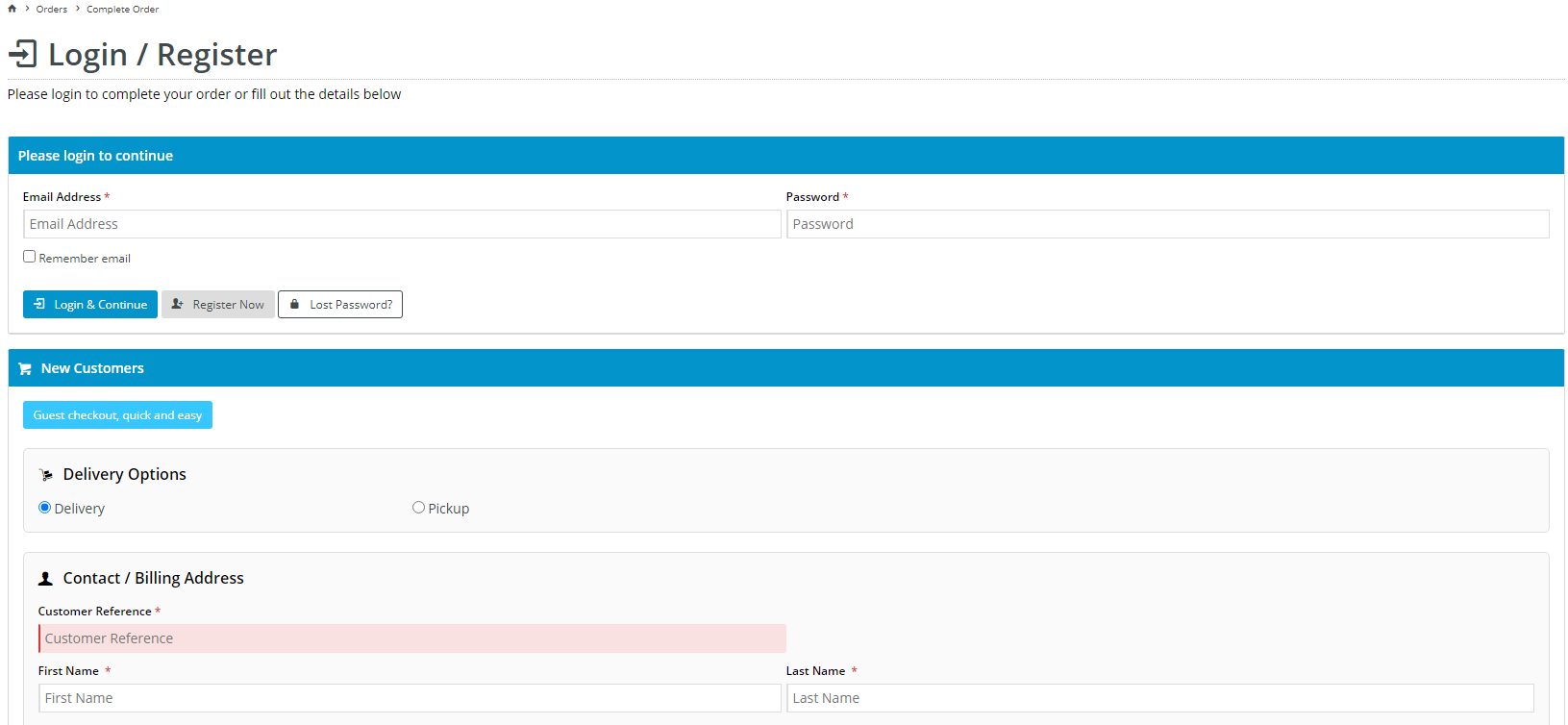 Image Modified Image Modified
|
Guest Checkout can be enabled and configured for your B2C site or users quickly and easily in the CMS.
...
- In the CMS, navigate to Settings → Feature Management → Payment & Checkout.
- Toggle on Guest Checkout, then click Configure.
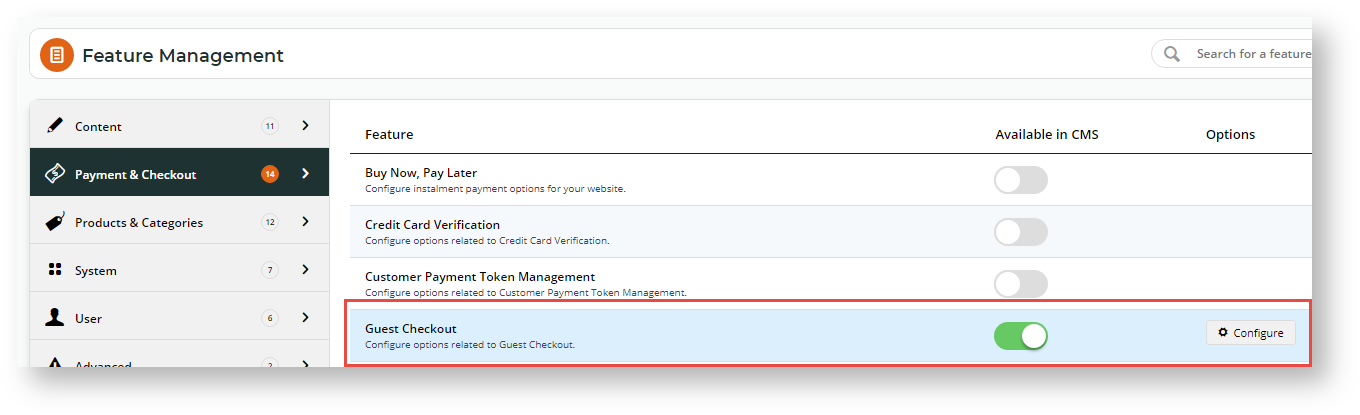
- In 'Guest Checkout Feature Settings', toggle on Guest Checkout.
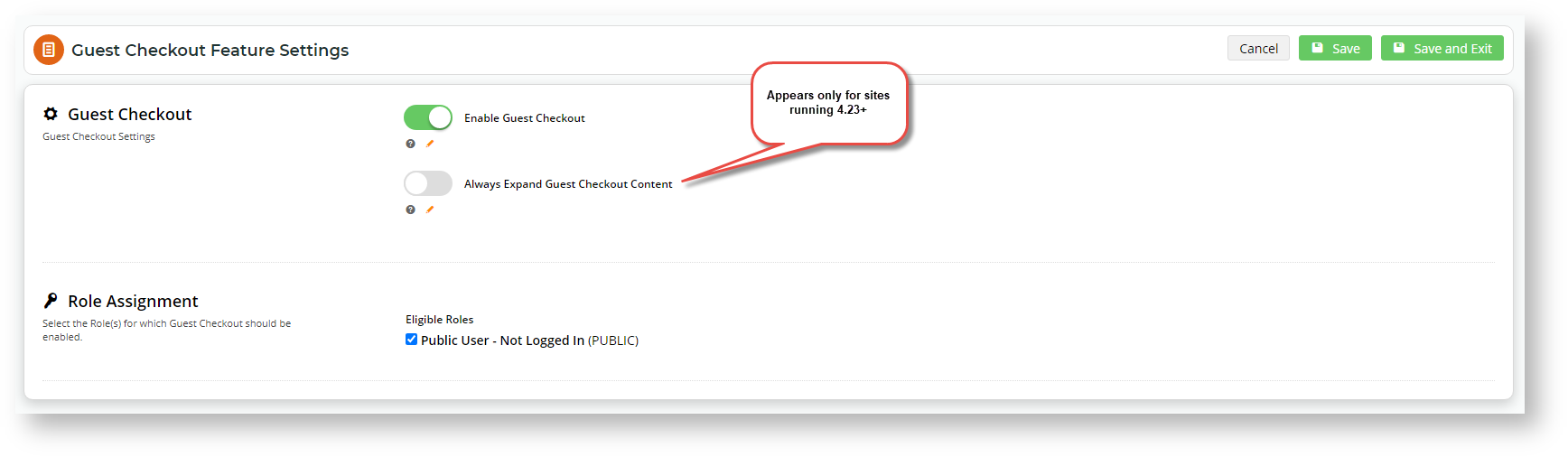
- If your site is running on version 4.24 or higher, setting the default to expanded Guest Checkout content in view as default on the Checkout page is available. For this option, Toggle on 'Always Expand Guest Checkout Content'. Leave it off to display only the 'Guest Checkout' buttonif you do not want checkout fields to be displayed automatically.
- Select In Role Assignment, select the role(s) that apply to Guest Checkout. (The most common is the 'Public User', a pre-login role). Note - Guest Checkout should not be enabled for B2B, Accounts , or Administrator roles.
- To save your changes, click Save or Save & Exit.
Congratulations, ! Guest Checkout is now enabled!.
2. Customise Emails
When a user checks out as a guest, they can tick the 'Create Account & Remember my details' checkbox to register as a user an account on your site.
| Expand |
|---|
| title | See the Create Account checkbox |
|---|
|
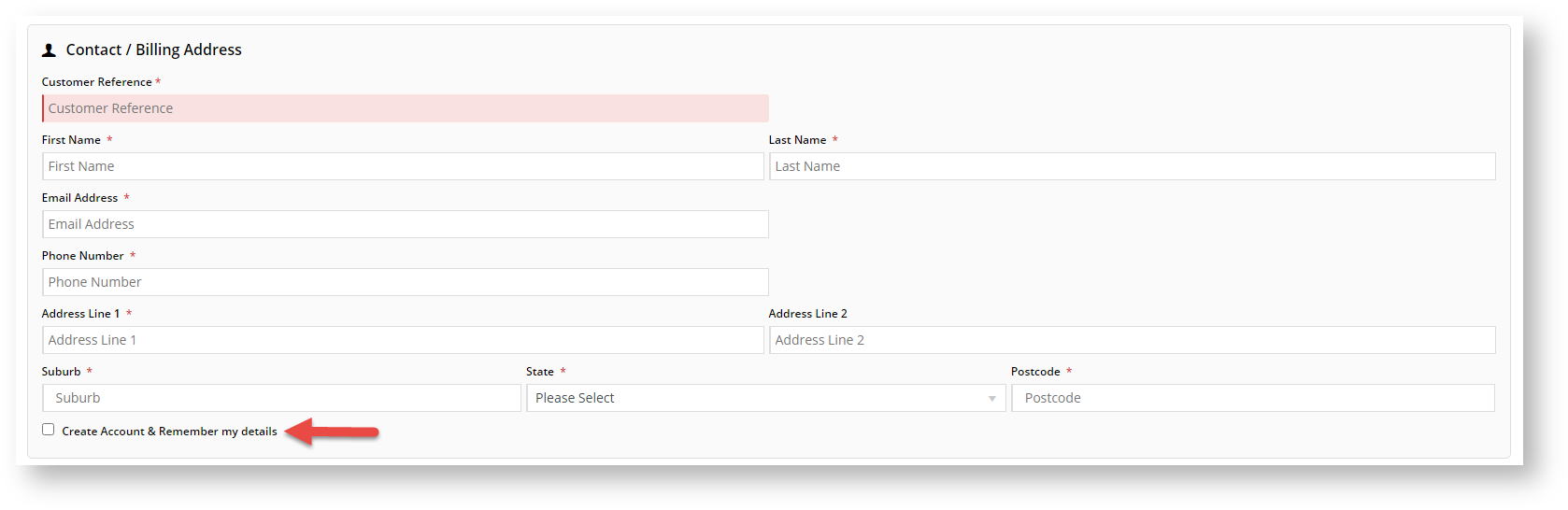
|
If this checkbox is ticked, upon submission of the order, the system will check whether the guest user's email address is already registered. TIP - This checkbox can be set to default to 'ticked' by default, in the Delivery Address B2C widget.
- If an account is not found, a new login based on the data supplied will be created , and the standard New User Registration email is sent.
- If found, the User Exists email is sent. This informs the user they already have an account , and also provides them with their login ID.
...
- In the CMS, navigate to Content → Emails.
- Select the User Exists Email template. The default widgets are listed in each of the zones on the template.
- Locate the User Registration widget and click Edit.
- Edit the Registered Message textbox as required. This provides the content for the email. (See help for the User Registration widget for customisation of other content.)

- Click Edit on any of the widgets to configure options as required.
 Image Removed
Image Removed
 Image Added
Image Added
- When you have finished editing, click the Test Email button to check that the content and layout of the email is correct.
- If the 'Page Preview' feature is active on your site, click Publish to save changes to the template.
...
- To customise the text in the Guest Checkout button, add the 'Guest Checkout Expand Button' widget to the Zone Guest Checkout.
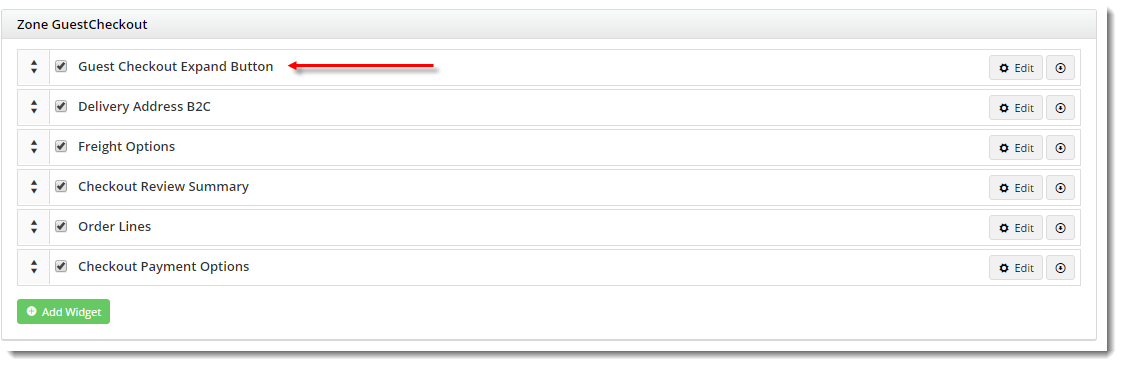
- Click Edit on the widget to update the text, then click Save. (See the Guest Checkout Expand Button widget Widget help for more details),

...
They can be used to customise the layout with the 'Guest Checkout Expand Button'. In the example, a link to the Registration page has been placed in the Left zone. Then the Guest Checkout button has been placed in the Right zone. Note - This specific layout variation would not be suitable if the default is an expanded Guest Checkout content.
...
| Minimum Version Requirements |
| Multiexcerpt |
|---|
| MultiExcerptName | Minimum Version Requirements |
|---|
| | 3.81 |
|
|---|
| Prerequisites |
| Multiexcerpt |
|---|
| Sites must be on 4.24+ to have for the Expanded Guest Checkout view option. |
|
|---|
| Self Configurable |
| Multiexcerpt |
|---|
| MultiExcerptName | Self Configurable |
|---|
| Yes |
|
|---|
| Business Function |
| Multiexcerpt |
|---|
| MultiExcerptName | Business Function |
|---|
| BPD Structure |
|
|---|
| BPD Only? | |
|---|
| B2B/B2C/Both |
| Multiexcerpt |
|---|
| MultiExcerptName | B2B/B2C/Both |
|---|
| B2C |
|
|---|
| Ballpark Hours From CV (if opting for CV to complete self config component) |
| Multiexcerpt |
|---|
| MultiExcerptName | Ballpark Hours From CV (if opting for CV to complete self config component) |
|---|
| 2 |
|
|---|
| Ballpark Hours From CV (in addition to any self config required) |
| Multiexcerpt |
|---|
| MultiExcerptName | Ballpark Hours From CV (in addition to any self config required) |
|---|
| Contact Commerce Vision |
|
|---|
| Third Party Costs |
| Multiexcerpt |
|---|
| MultiExcerptName | Third Party Costs |
|---|
| n/a
|
|
|---|
| CMS Category |
| Multiexcerpt |
|---|
| MultiExcerptName | CMS Category |
|---|
| Checkout, Content |
|
|---|
...