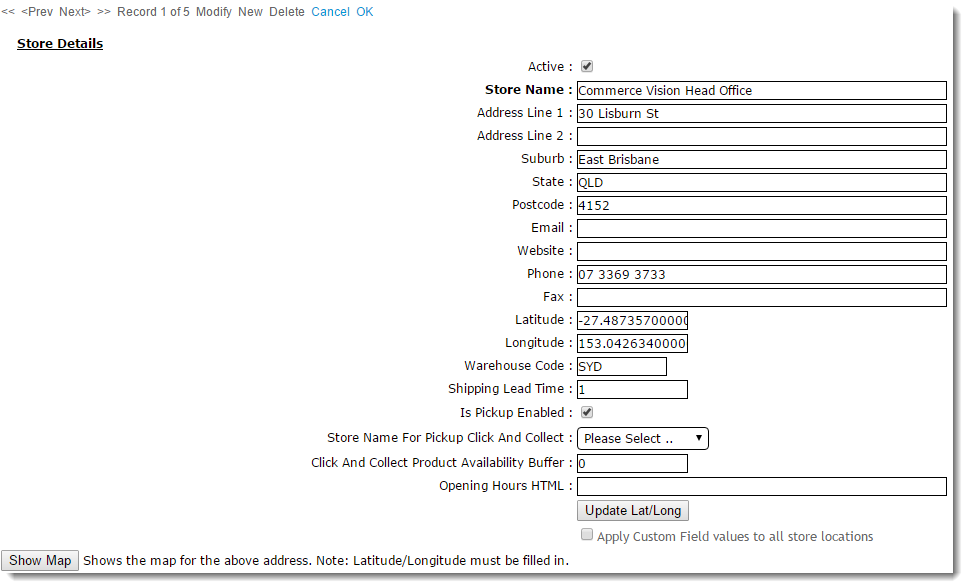...
My Store
| Anchor | ||||
|---|---|---|---|---|
|
With Click & Collect functionality, the user can set their pickup location ('My Store') at any time during their visit. The 'My Store' (Store Availability Locator) widget is generally placed in the site's header area, making it accessible to the user during browsing and searching. The widget can also be placed in the cart, allowing to the user to change pickup locations just before checkout.
...
Product availability icons can be displayed on the product list page (i.e. search results, product categories, my favourites page), the product detail page, and the shopping cart.
...
Anchor Logic Logic
Logic
| Logic | |
| Logic |
Products may show a different availability status for delivery, as the customer's default warehouse is used to calculate availability for this fulfillment method. A B2B user who switches to another account may see different delivery availability if the new account code has a different default warehouse.
...
Example: PRONTO calculates 10 available for sale, the product buffer of 2 is deducted, so there are 8 available for sale.
...
| Anchor | ||||
|---|---|---|---|---|
|
On the Product Detail and Cart pages, an additional product button will display (if enabled in System Settings) - 'Check Other Stores'. This button launches a pop-up window showing the pickup availability of the product at stores close to the user's 'My Store' location.
...
Implementation and Maintenance
...
| Anchor | ||||
|---|---|---|---|---|
|
Before Click & Collect can be implemented, it's imperative that a Store Locator has been must be populated with valid pickup locations. Refer to this guide for instructions - Pickup Warehouses / Store Locator.
For each location, the following fields are of special importance for Click & Collect:
- Is Pickup Enabled - For for standard checkout, determines whether the user can select this location to collect their order. Additionally for Click & Collect, determines whether this location can be set as 'My Store' for pickup.Click And Collect Product Availability Buffer - an optional buffer value specific to this warehouse, overriding the value in System Settings.
- Store Name For Pickup Click And Collect - sets an alternate pickup warehouse for this location (e.g. in special some cases, a debtor's default warehouse may be ok for delivery, but not suitable for pickup. In this instance, an alternate warehouse is used).
- Click And Collect Product Availability Buffer - an optional buffer value specific to this warehouse, overriding the value in System Settings.
System Settings
| Anchor | ||||
|---|---|---|---|---|
|
There are several system settings to configure for Click & Collect. These can be found in the CMS under 'Settings' --> 'Settings'.
- Enable the functionality - tick Tick 'Enable Store Availability Click And Collect' to enable the Click & Collect functionality.
- Set the following stock levels for availability calculationcalculations:
- Click And Collect Delivery Available Qty - if available stock in the default delivery warehouse is equal to or greater than this value (after buffer), the product will show as 'Available for Delivery'.
- Click And Collect Pickup Available Qty - if available stock in the pickup warehouse is equal to or greater than this value (after buffer), the product will show as 'Available for Pickup'.
- Click And Collect Pickup Call Qty - (Low Stock, call to check)Call to Order) - if available stock in the pickup warehouse is less than the 'Pickup Available Qty' but equal to or greater than this value (after buffer), the product will show as 'Low Stock - Call to Order'.
Click And Collect Product Availability Buffer - this value is subtracted from the available quantity, for both Delivery and Pickup. The system level buffer is the fallback value, which can be overridden at a warehouse level.
Info Availability logic is based on Available stock values for each product are drawn from the ProntoStockWarehouse table - the value of 'Qty on Hand', minus 'Committed'. If this value is greater than the value specified above (once the buffer is accounted for), the product will display that status.
. Available stock = 'QtyOnHand' minus 'QtyCommitted' for the specified warehouse.
- Decide how to handle order restrictions (in other words, whether you will whether to accept the online web order even if the product is it contains products deemed 'unavailable').
YES (Always allow) / NO (Never allow) / DEFAULT (Standard behaviour as per existing business rules).Enable Nearby Store Availability
- 'Click And Collect Can Order If ...' unavailable for Delivery / Pickup / Low Stock etc
- YES = Always allow
- NO = Never allow
- DEFAULT = Standard behaviour per existing business rules
- Deliv Unavailable - the delivery order contains a product which is 'Unavailable for Delivery'
- Click And Collect Can Order If Deliv Spec Ord Item - the delivery order contains a product which is ??????
- Click And Collect Can Order If Deliv Indent Item - the delivery order contains a product classed as 'Indent'
- Click And Collect Can Order if Pickup Low Stock - the pickup order contains a product which is 'Low Stock - Call to Order'
- Click And Collect Can Order If Pickup Unavailable - the pickup order contains a product which is 'Unavailable for Pickup'
- Click And Collect Can Order if Pickup Indent Item - the pickup order contains a product classed as 'Indent'
- Enable 'Check Other Stores' (optional):
- tick 'Enable Nearby Stores Availability for Products'
- set the 'Store Location Max Distance for Alternate Stores' (system defaults to 50km if no value is set)
- Set the 'Store Avail Click and Collect Deliv Display Mode' (to determine for Delivery availability logic):
- Standard - delivery availability is calculated per the method outlined in Step 2.
- Transfer Zone - delivery availability takes into account nearby warehouses in the same 'transfer zone' group. If stock is present and can be transferred for delivery, the product will display an 'X - X days to delivery' status, depending on core logic vs transfer stock. (Contact Commerce Vision for more detailed information on this option)
- If Transfer Zone used, set the 'Pronto Stock Warehouse Transfer Zone Field' ???? is this used for Standard mode as well??
- Configure Email Settings:
'Order Status for Shipped Pickup Ready' - define defines the PRONTO status that will indicate a pickup order is ready to collect.
Warning Don't forget to add this status to the list of 'Order shipped statuses' in the Integrator Advanced Settings pane. See Integrator Settings - Advanced for information.
- 'Order Shipped Pickup Ready Email Template' - defines the email template used when an order has reached Pickup Ready status and the Integrator triggers the 'Pickup Ready' email to the user. The default template is called 'Order Shipped Pickup Ready', which can be edited via 'Content' --> 'Emails'.
- Set the 'Store Location Google Api Maps Uri' as follows to the following: https://maps.googleapis.com/maps/api/js?key=
- Ensure the website has its unique 'Google API Key' populated.
...
| Anchor | ||||
|---|---|---|---|---|
|
Wording on the following widgets may be customised as required. Widget template locations are noted for each.
Store Availability Locator widget ('My Store')
- Found in: Theme Layout template
- Found in: Cart template
Availability Icons - Text & Tooltips
- Product List Click & Collect widget (for Campaign/Search Results/Browsing/Favourites):
- Found in: Product List Item Zoned template
- Product Purchase Details widget (also includes 'Nearby storesCheck Other Stores' messaging):
- Found in: Product Detail template
- Order Line Click & Collect widget (for shopping cart lines):
- Found in: Order Lines Info template
- Order Line Click & Collect Static widget (for Order Confirmation page):
- Found in: Order Lines Static Info template
Email content
- Content --> Emails --> 'Order Shipped Pickup Ready' template
Quick Reference Guide
The below table outlines calculation logic and resulting icons + messaging displayed to the user in different scenarios. These examples are based on a site using Transfer Zones as the delivery display method - the last 4 rows in the table will not apply to sites using the Standard method.
...