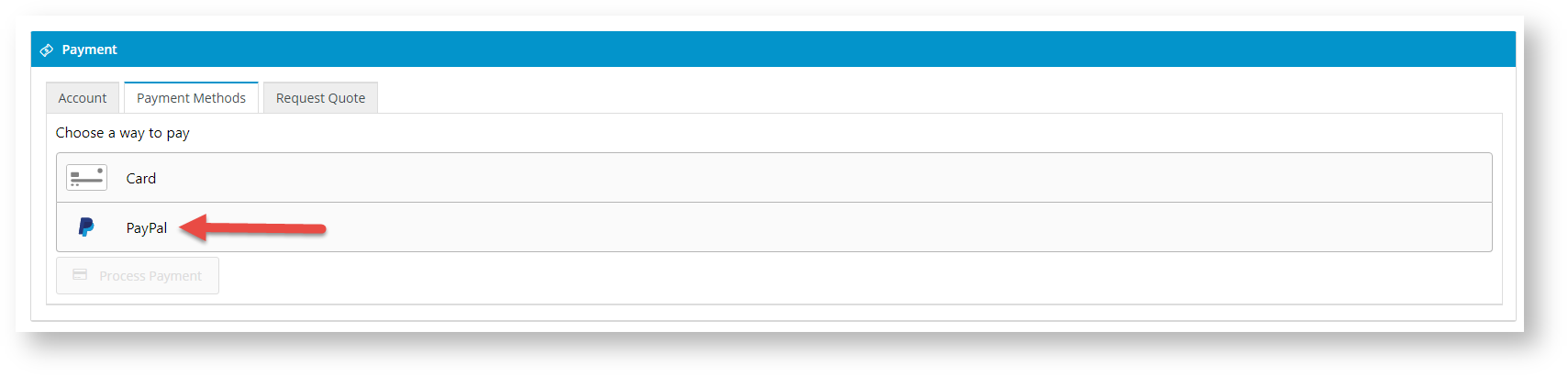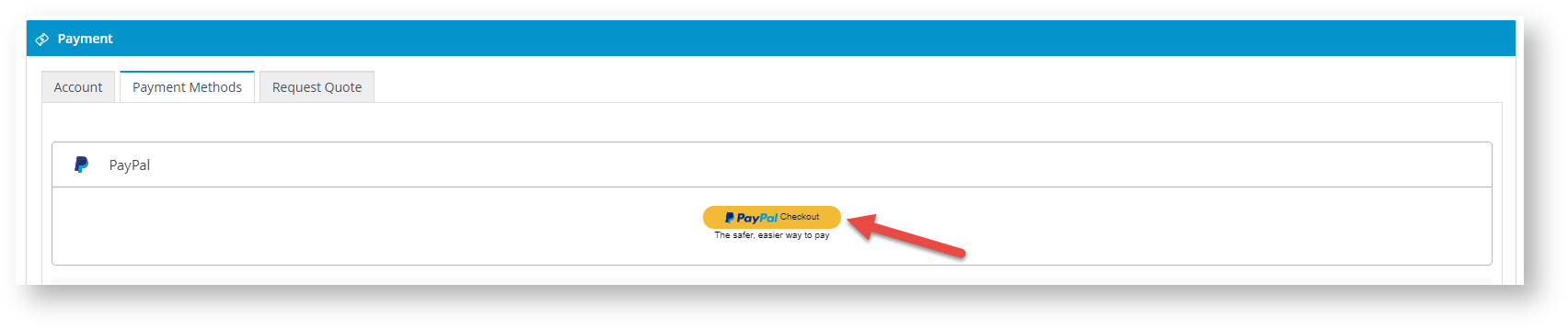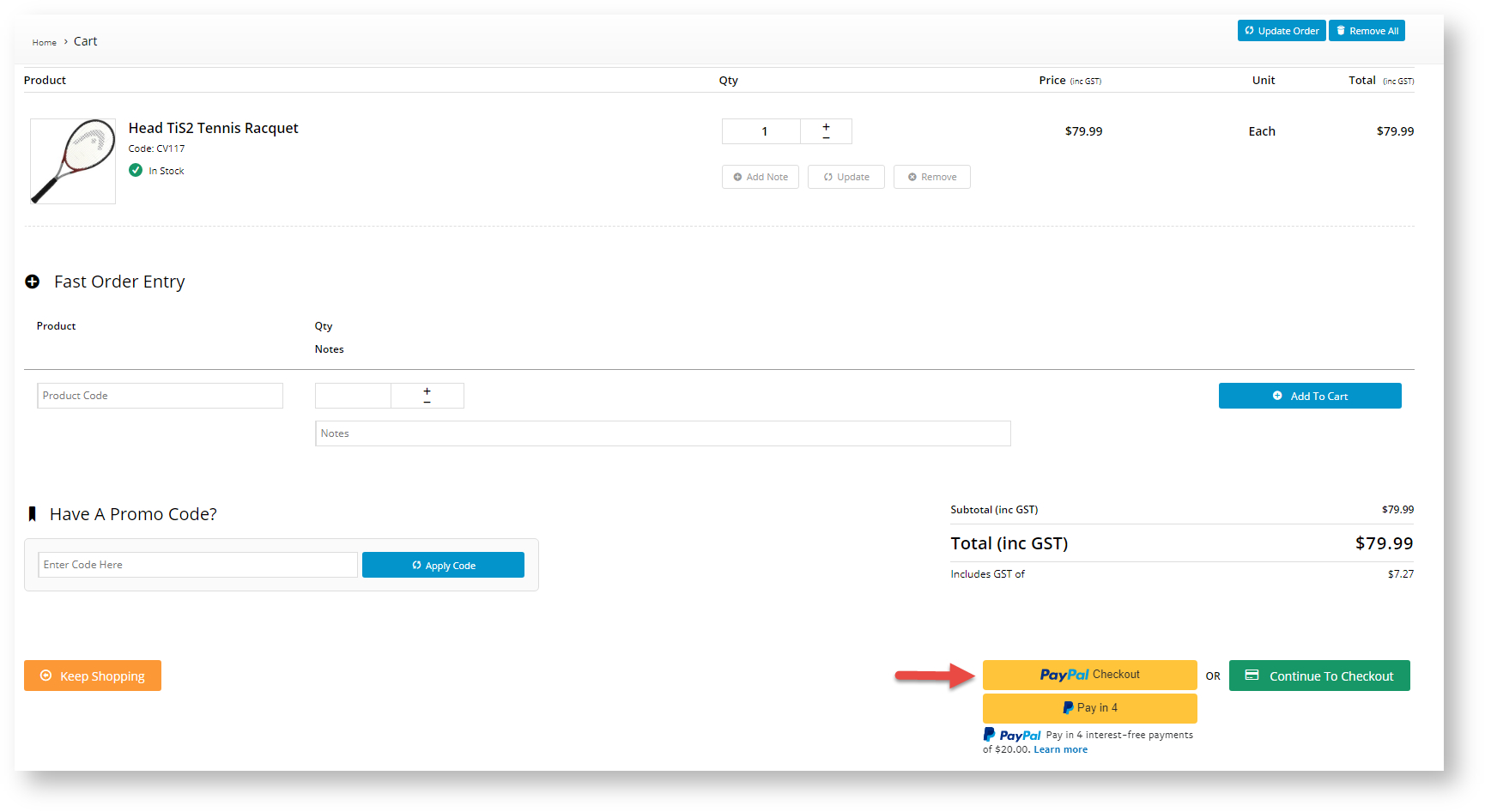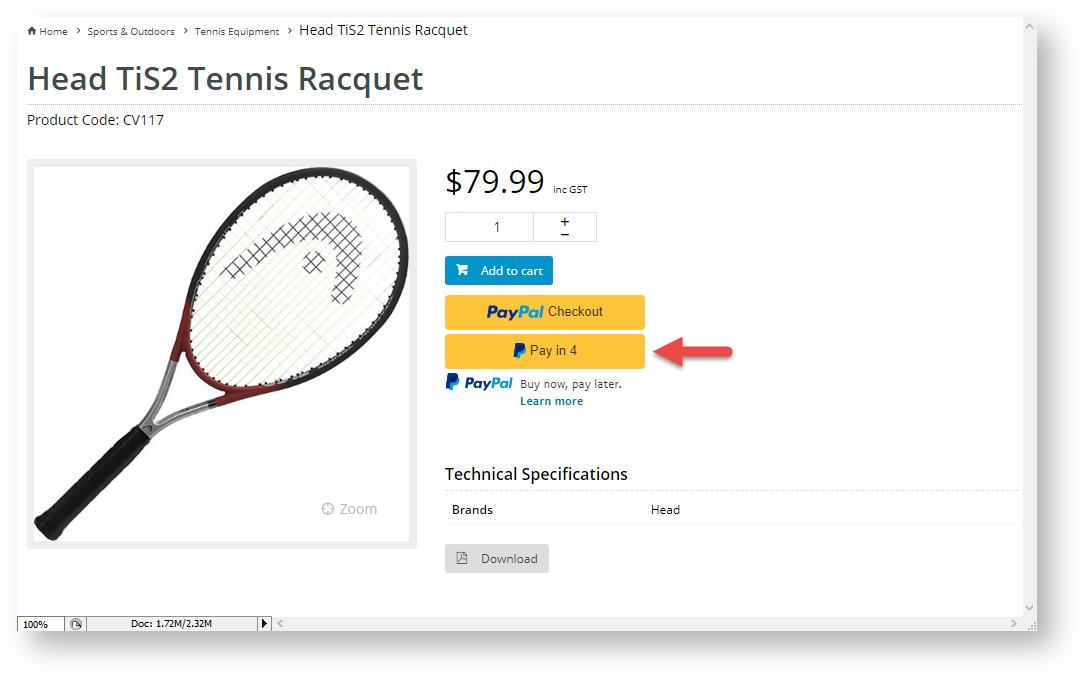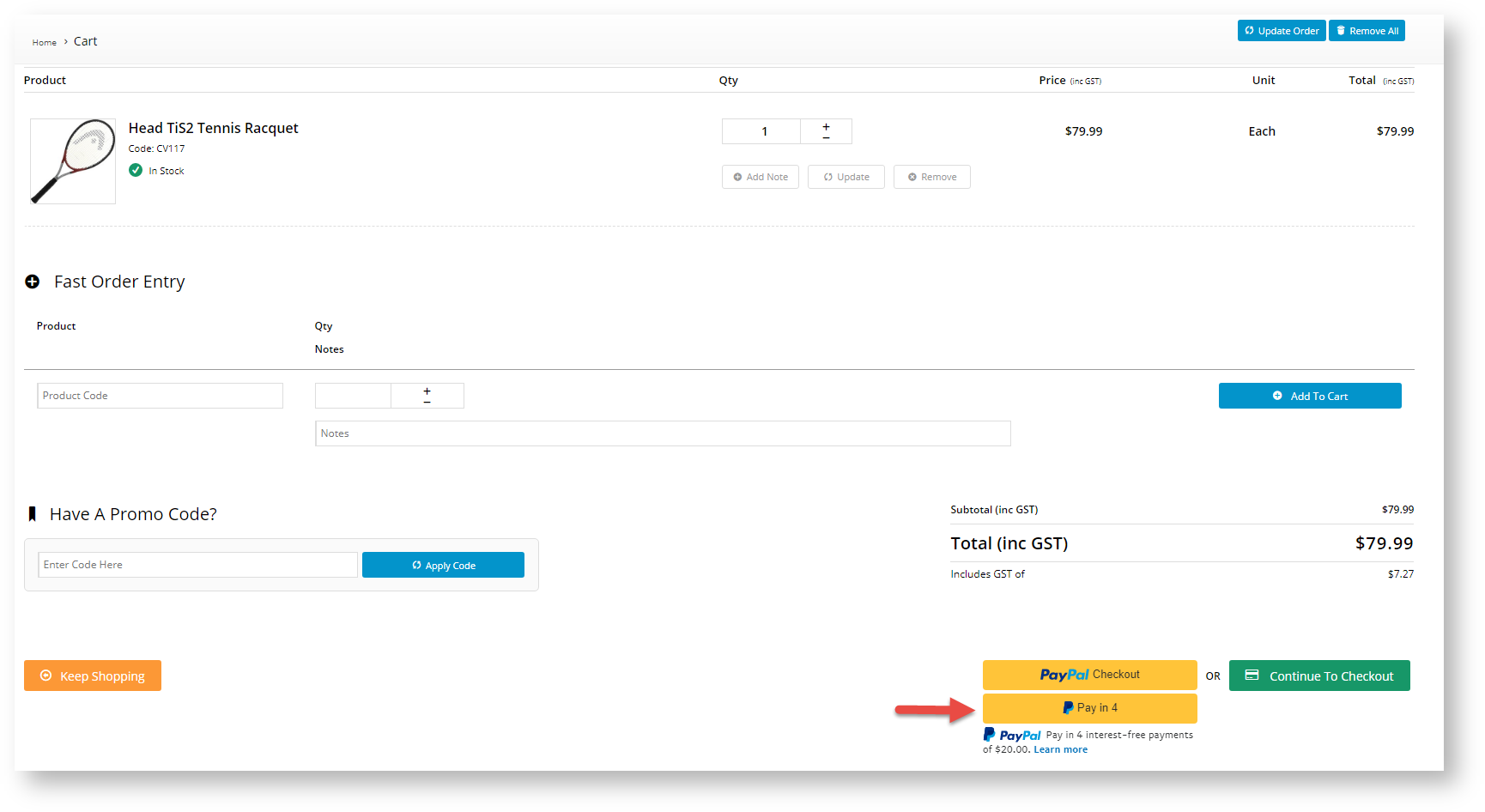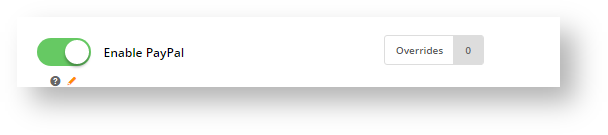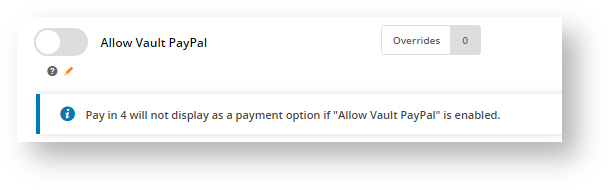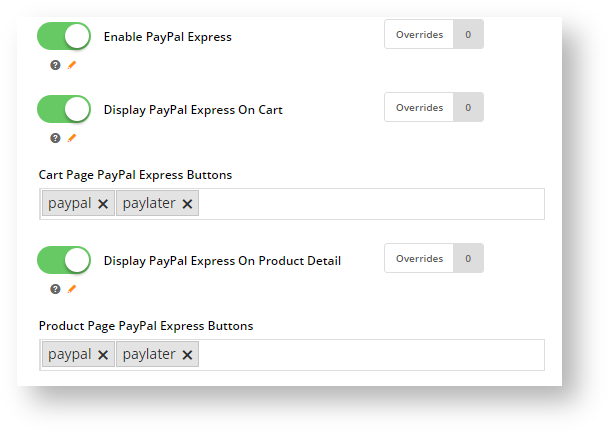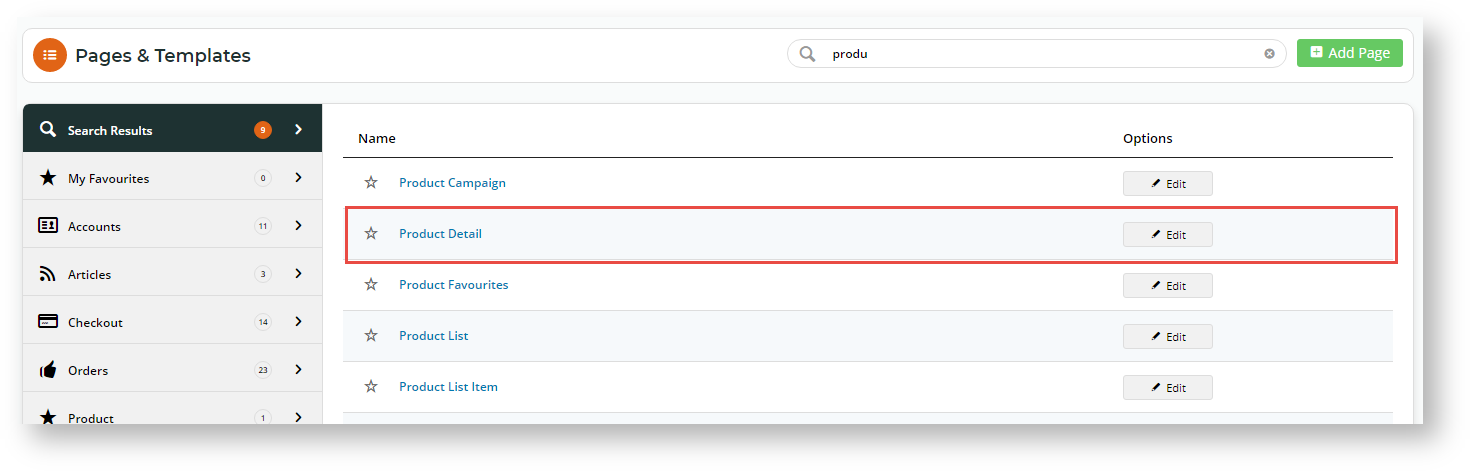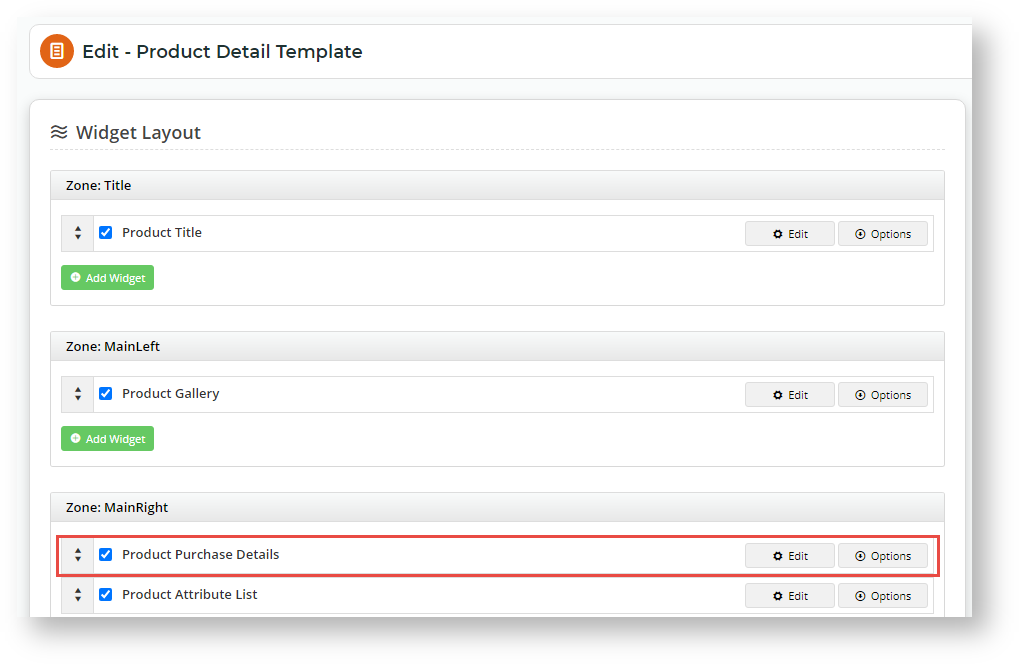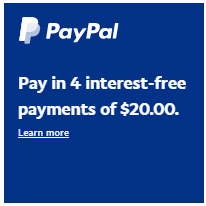...
PayPal can be enabled as checkout or checkout with vault, and also can include express options:
- Checkout: PayPal Checkout is offered as an option under Braintree's 'Payment Methods' tab rather than under a separate PayPal one. Without This option is without vaulting enabled, the . Your customer's PayPal account details will not be saved.
- PayPal Vaulting: Vaulting can be enabled for PayPal Checkout. This will allow you to charge the account in the future without requiring your customer to be present during the transaction or re-authenticate with PayPal when they are present during the transaction. NOTE - Vaulting is not compatible with Pay in 4. When PayPal vaulting is on, Pay in 4 will not appear to the customer.
- Express: Express options are PayPal payment methods that appear on the product and/or cart pages. They are 'express' because they allow the customer to initiate order submission there and then without going through the normal checkout flow. PayPal's express options include PayPal Checkout, Pay in 4 (PayPal's Buy Now, Pay Later offering) and/or Credit/Debit Card (CHECK?). Enabling an option will display the relevant button on the product and/or cart pages.
...
The PayPal settings here control the PayPal payment options your website offer offers through the Braintree gateway. Your site can offer one or all of these PayPal options:
PayPal Checkout under the Braintree Payments 'Payment Methods' tab during the checkout process.
Expand title Click here to view PayPal as a Braintree Payments option... In the Payments panel during checkout, 'PayPal' displays as an option under Payment Methods.
The User clicks on PayPal and to display a PayPal button is displayed.
The User clicks the PayPal button . The to bring up secure PayPal login popup is displayed.
The User can log into their PayPal account and select logs in and selects from available payment options in their PayPal account. After selecting the option, the User is they are returned to your website. The PayPal account with login ID is displayed.
The User clicks Process Payment to complete payment for the order. If 'Allow Vault PayPal' is enabled, a successful PayPal account will be vaulted for future purchases.
PayPal Express via buttons in the product detail and/or cart pages. NOTE - Adding PayPal Express through Braintree settings replaces the use of separate PayPal Express settings.
Expand title Click here to view PayPal Express in product and cart pages... PayPal Pay in 4 buttons in the product detail and/or cart pages.
Expand title Click here to view PayPal Pay in 4 in product and cart pages... PayPal Credit Card buttons in the product detail and/or cart pages
Expand title Click here to view PayPal Credit Card buttons in product and cart pages... The User clicks on the Debit or Credit Card button to open a secured credit card form hosted by PayPal.
The User fills out the form and clicks the Buy Now button. PayPal verifies the User. If the User is successfully verified, they are taken to the final checkout page. The User clicks the Check out with PayPal button to submit the order.
...
To offer PayPal within the Braintree gateway, your business must have a PayPal account. PayPal must be enabled here in Braintree Payment settings and your merchant PayPal credentials entered added in your Braintree account.
...
- Navigate to Settings → Payment & Checkout → Braintree Payment.
- If the Available in CMS toggle is not enabled, toggle it ON.
- Click Configure.
- Scroll down to PayPal Settings.
- In the PayPal Settings settings section, toggle ON EnablePayPal. This enables Braintree PayPal on your site.
- Allow Vault PayPal: toggle Toggle ON to automatically save a successful PayPal payment for future use. Vaulting a PayPal account will allow you to charge the account in the future without your requiring your customer to be present during the transaction or re-authenticate with PayPal when they are present. IMPORTANT- PayPal vaulting is incompatible with offering Pay in 4. If this toggle is enabled, PayPal Pay in 4 will not be displayed as a payment option.
- The next few toggles and fields set PayPal Express, including Pay in 4 and Credit/Debit Card button options in the product and cart pages.
- Enable PayPal Express: toggle ON to enable PayPal Express options to be controlled by Braintree. NOTE - When this toggle is ON, the Use Braintree for PayPal Express toggle will automatically be enabled in PayPal Express settings. This disables non-Braintree PayPal Express on your site.
- Display PayPal Express On Cart: toggle ON to enable display of PayPal buttons in the cart.
- Cart Page PayPal Express Buttons: click in the field and select the buttons to display in the cart. (The buttons will appear according to the selection order.)
PayPal: PayPal button
Paylater: Pay in 4 button
Card: Credit/debit card button
Credit: this This option is not currently usedavailable.- Display PayPal Express On Product Detail: toggle ON to enable display of PayPal buttons in the product page.
- Product Page PayPal Express Buttons: click in the field and select the buttons to display in the cart. (The buttons will appear according to the selection order.)
PayPal: PayPal button
Paylater: Pay in 4 button
Card: credit/debit card button
Credit: this option is not currently used.- To save your settings, click Save.
...
The default look and text of the PayPal Express and Pay in 4 buttons in the product detail and cart pages can be edited in the Product Purchase Detail Widget and Cart Checkout Button Widget. Buttons for either each page are edited separately.
...
- Navigate to Content → Pages & Templates.
- Use the Search tool to find the Product Detail template.
- Click Edit.
- Find the Product Purchase Details Widget and click Edit.
Scroll down to PayPal Express Buttons Options and click Edit.
Layout
check what is horizontal?
Vertical (default)
Horizontal
Colour Gold (default)
Other colours: blue, silver, white, black
Shape Rectangular (default)
Pill
Label PayPal (default)
Checkout
Buy Now
Pay
The text and style of the Pay in 4 messaging can be customised from the default: Find PayPal Later Messaging Options and click Edit.
Message layout
data-pp-style-layout
Default: text
Flex - banner
Style Colour
data-pp-style-colour
Background colour of banner when style is flex (banner)
Default: blue
Style Ratio
data-pp-style-ratio
Shape and size of banner when style is flex (banner)
Default: 1x1
Logo position
data-pp-style-logo-position
Default: Left
Right
TopOther positions: Right, Top
Logo type
data-pp-style-logo-type
Default: Primary
Alternative
NoneOther types: Alternative, None
Text colour
data-pp-style-text-color
Black (default)
Others: white, monochrome, greyscale
Text size
data-pp-style-text-size
Default: 12 Text align
data-pp-style-text-align
Default: leftLeft
Options: centre, right
Additional Information
...