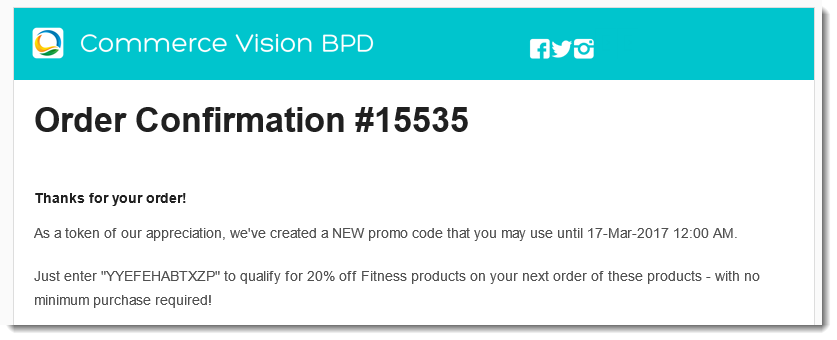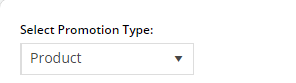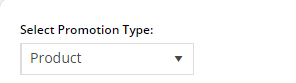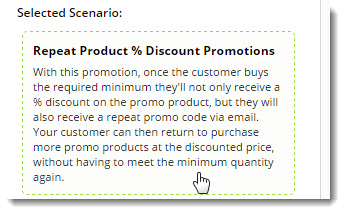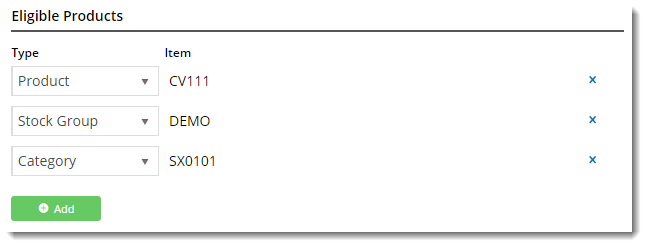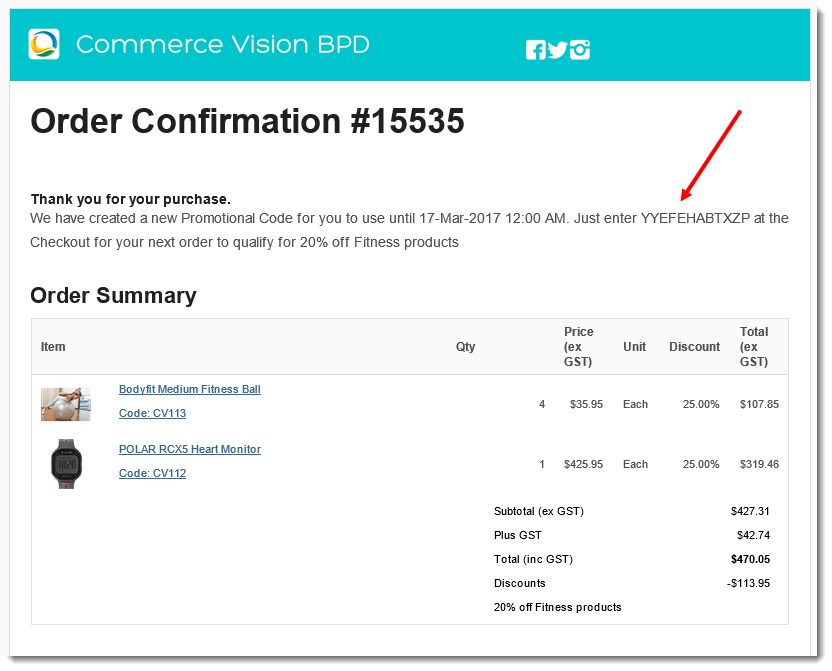...
| Multiexcerpt | ||
|---|---|---|
| ||
Encourage repeat business with a "thank you" promotion code. Once your customer buys the required minimum, they'll not only receive a % discount on the promotional product, but they'll also get a NEW promo code emailed to them. |
How do repeating promo codes work?
...
- In the CMS, navigate to Campaigns & Promotions → Promotion Codes.
- Click Add Promotion Code.
- Select the promotion type: Product.
- Once the available scenarios are displayed, select the 'Repeat Product % Discount' scenario.
- Enter the Promotion Code your customers will use at checkout.
- Enter a Description. This will be displayed in the users cart and on their order summary.
- Set the promotion's Start and End Dates.
- Days Repeat Codes are Valid For
- To have repeat promo codes expire when the main code does, leave this field at the default value (0).
- To set a shorter usage window, enter the number of valid days for the repeat code. Keep in mind that once the main code expires, so will the repeat code, even if the specified number of days hasn't passed.
- Enter the Discount Quantity Threshold. This is the minimum product number your customer must purchase to be eligible for the initial promotion.
- Enter the Discount %. This is the discount they'll receive on the promotional products.
- Define the Eligible Products, searching by either description or code. (Once you click 'Add', the description will be replaced by the code only).
You can add products by:
- Individual Product
- Stock Group
- Category
.. or a combination of the above.- Click Save & Exit to finish creating your promo code.
...
When your customers redeem this promo code on an order, they'll receive the new, randomly-generated Thank You code on their Order Confirmation email.
| Tip | ||
|---|---|---|
| ||
To update the message text in the email to your customer, navigate to Content → Emails. Select the Order Confirmation Email template, and Edit the 'Order Confirmation Promotional Code' widget. |
Anchor Advanced Options Advanced Options
...