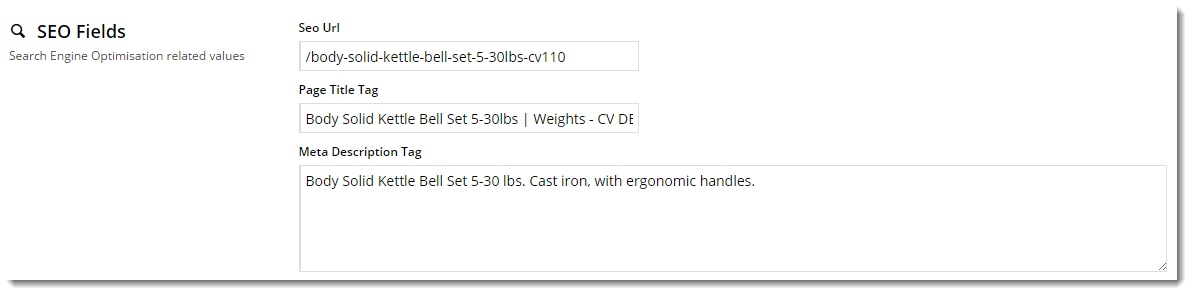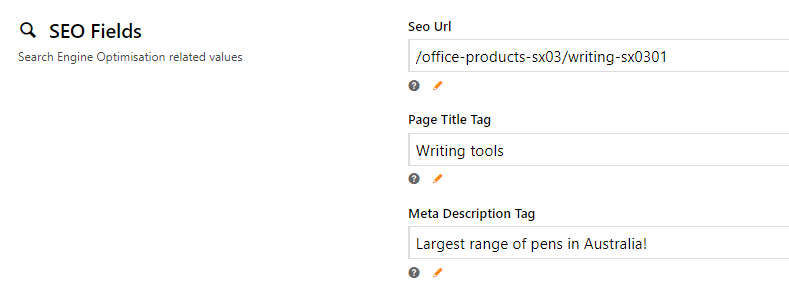...
Overview
Web page metadata is important for site visibility and search engine optimisation (SEO). Product and category metadata and other details used for SEO are maintained in the CMS.
There are 3 main types of page metadata to consider:
| Type | Description |
|---|---|
| SEO Url | The user- and search engine-friendly URL for the page |
...
| . | |
| Page Title | The title that displays on search engine results pages, just above the URL. Also displayed in the title bar of the web browser |
...
The page description should reflect the content of the page, and may be used as a summary by search engines when displaying search results.
The page keywords are words or phrases that describe the content or theme of the page. Keywords should be significant and unique, and may contain synonyms, acronyms, and initialisms.
Step-by-step guide
To Update Page Metadata:
- Login as an Administrator.
- Navigate to 'Content' --> 'Menu Editor' (zMenus.aspx).
- Select the required menu via radio button.
- Click 'Parent Items'.
- Select the required Menu Item via radio button.
...
| when the user views the page. | |
| Meta Description | The blurb that displays under the Title and URL. |
Product SEO Fields
The CMS allows you to specify metadata and SEO friendly URL for each and every product on your site!
When your BPD site is first implemented, we'll probably import this data for you. As time goes on, you can update and maintain it yourself.
- In the CMS, go to Products & Categories → Product Maintenance.
- Search for the product you wish to update and click Edit.
- Scroll to the SEO Fields section.
Update the values as required:
Save and Exit.
Category SEO Fields
The CMS allows you to specify metadata and SEO friendly URL for every category and subcategory on your site.
- In the CMS, go to Products & Categories → Category Maintenance.
- Search for the category to update and click Edit. For a subcategory, click the higher category until the subcategory is displayed and click Edit.
- Scroll to the SEO Fields section.
Update the values as required:
- Click Save.
Related help
| Content by Label | ||||||||||||||||||||
|---|---|---|---|---|---|---|---|---|---|---|---|---|---|---|---|---|---|---|---|---|
|