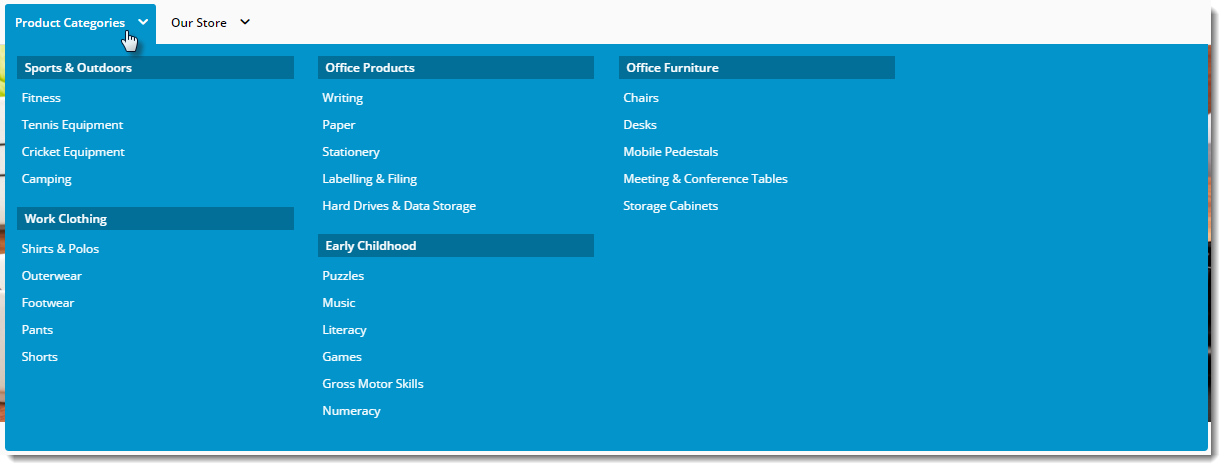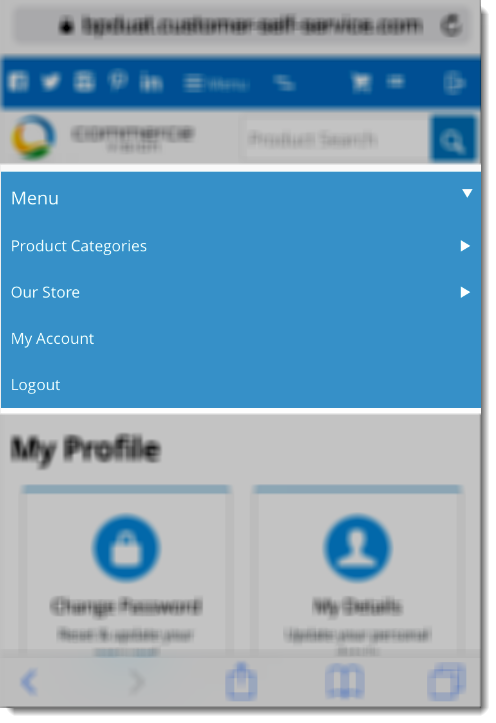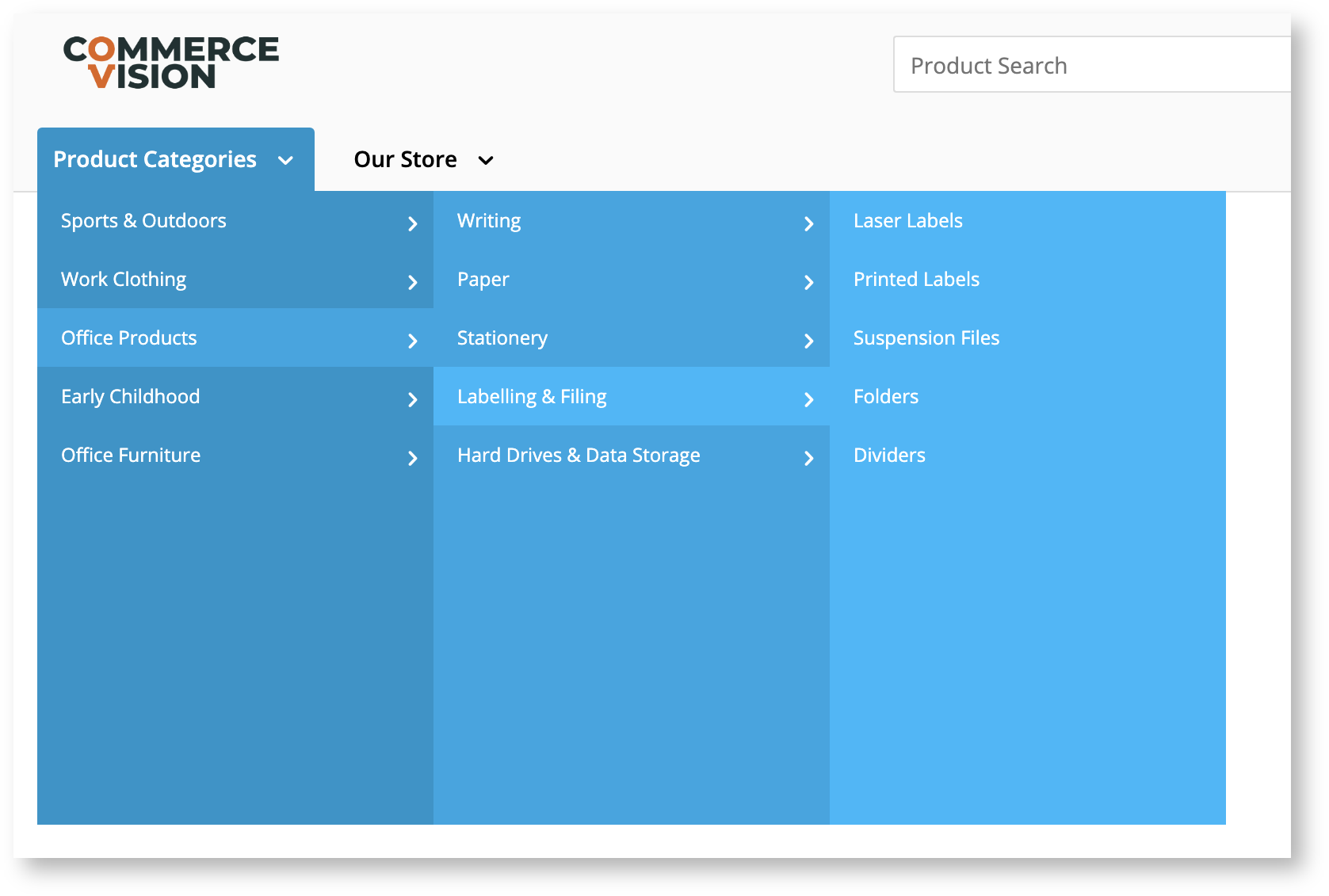Widget Use
| Excerpt |
|---|
Draw the menu items |
...
Renders the product category menu, in which all subcategories expand from one top level category menu item. |
| Info | ||
|---|---|---|
| ||
To view widget updates on your website, refresh the Template cache. see: Cache refreshing |
Example of Widget Use
Following is an example of the widget in use:
...
| Desktop drop-down mode | Mobile |
|---|---|
| Desktop - flyout mode | Mobile - flyout mode unavailable |
Where can the Widget be placed?
The widget can be used in the following templates:
Widget Options
| Option | Use | Comments | Available from Version |
|---|---|---|---|
| Description |
| A short specific description of |
| this widget |
| 's use. | This description is added to the widget title. It makes the widget's use clear on the template page. | All |
| Layer | The layer |
| the widget |
if the content is only valid for a certain type of user, or if the same widget is required for more than
one audience, but different configuration is needed. The widget can be added to the zone more
than once and the layer feature can determine which audience can see each widget.
| is valid for. | Use layering to limit widget content to certain groups of users. To use the same widget for more than one user group but with different options set, add the widget as many times as needed in the same zone. Then add layering to define the user group each time. | All | |
| Append / Prepend Category Menu? | Determines whether the category menu is inserted at the beginning or end of the site's main menu.
| Default: Prepend | All |
| Insert Category At Location |
| This will override the |
| Append / |
| Prepend setting and insert the category menu at this particular location on the menu. | Locations are expressed numerically, so the first menu |
| position would be 00, next 01, third would be 02, and so on. | All |
| Category Menu Levels |
| The number of category levels to |
| be displayed in the |
| menu. | Default: 2 | All |
| Max Number Of Columns |
| The maximum number of category columns to be displayed under the top level menu item. | Default: 4 | All |
| Product Category Menu Text |
| The text for the top level category link. | Default: Product Categories | All | |
| Product Category Menu Link | The URL for the page the top category menu item links to. | Default: blank | All |
| Product Category Menu Icon |
| The icon displayed to the left of the Product Category Menu text. | Default: blank | All |
| Product Category Menu List |
| A comma-separated list of categories to be displayed in mega menu format, instead of the Product Category Menu text with all categories beneath. | Default: Example: SX04,SX01,SX02 | All | |
| Add SEO URL for product category menu? | Determines whether an SEO URL is added for the product category menu. | Default: disabled Toggle to enable | |
| Category URL Prefix | The prefix inserted into the category URL before the category name. Primarily used during existing site upgrades to BPD, where it is desirable to maintain existing URLs. | Default: blank Example: /category | All |
| Show Single Column for 2 Level Categories? |
| Determines whether just the upper level category is displayed in cases where the category consists of 2 levels. | Default: disabled Toggle to enable | All |
| Use Manual Column Sequencing? |
Determines whether to use manual assignment of categories into columns. When enabled in Integrated mode, sort sequence is derived from Category Maintenance program in PRONTO. In Online mode, the user can manually assign categories to columns n the CMS. | Default: disabled Toggle to enable | Online mode 4.31 |
| Show Category List Title? |
| When there are custom templates displayed within the category drop-down |
| , enable this |
| to display a title above the category list |
| . | Default: disabled Toggle to enable | All | |
| Render Mode | Determines the style in which the menu is rendered: drop-down or flyout. (See examples above.) | Default: drop down | 4.01 |
| Render Custom Sections? | When there are custom templates available for display around a menu section, enable this option to render them. | Default: disabled Toggle to enable | |
| Render Mobile Menu? | Determines whether the navigation menu should be displayed on mobile devices. | NOTE - If the flyout-style Mobile Menu widget has been added to the Theme Layout, we recommend this setting be unticked so the navigation menu does not render on mobiles. Default: enabled Toggle to disable | All |
| Titles | |||
| Category List Title | |||
| The text for the Category List Title. | Default: Product Categories | All |
| Category List Title Link |
...
| The URL for the Category List Tile link. | All | ||
| Mobile-only Content | |||
| Login Prompt | The text for the login link on mobile. | Default: Login | All |
| Logout Prompt | The text for the logout link on mobile. | Default: Logout | All |
| Register Prompt | The text for the registration link on mobile. | Default: Register | All |
| My Account Prompt | The text for the dashboard page link. | Default: My Account | All |
| My Account Page | When populated, inserts a mobile menu item linking to a dashboard page for logged in users. | Example: /dashboard | All |
| Login Page | The page the login link redirects to on mobile for public users. | Default: /login | All |
| Register Page | The page the register link redirects to on mobile for public users. | Default: /register | All |
Related help
| Content by Label | ||||||||
|---|---|---|---|---|---|---|---|---|
|
| Content by Label | ||||||||||||||||||||||
|---|---|---|---|---|---|---|---|---|---|---|---|---|---|---|---|---|---|---|---|---|---|---|
|
| Content by Label | ||||||||
|---|---|---|---|---|---|---|---|---|
|