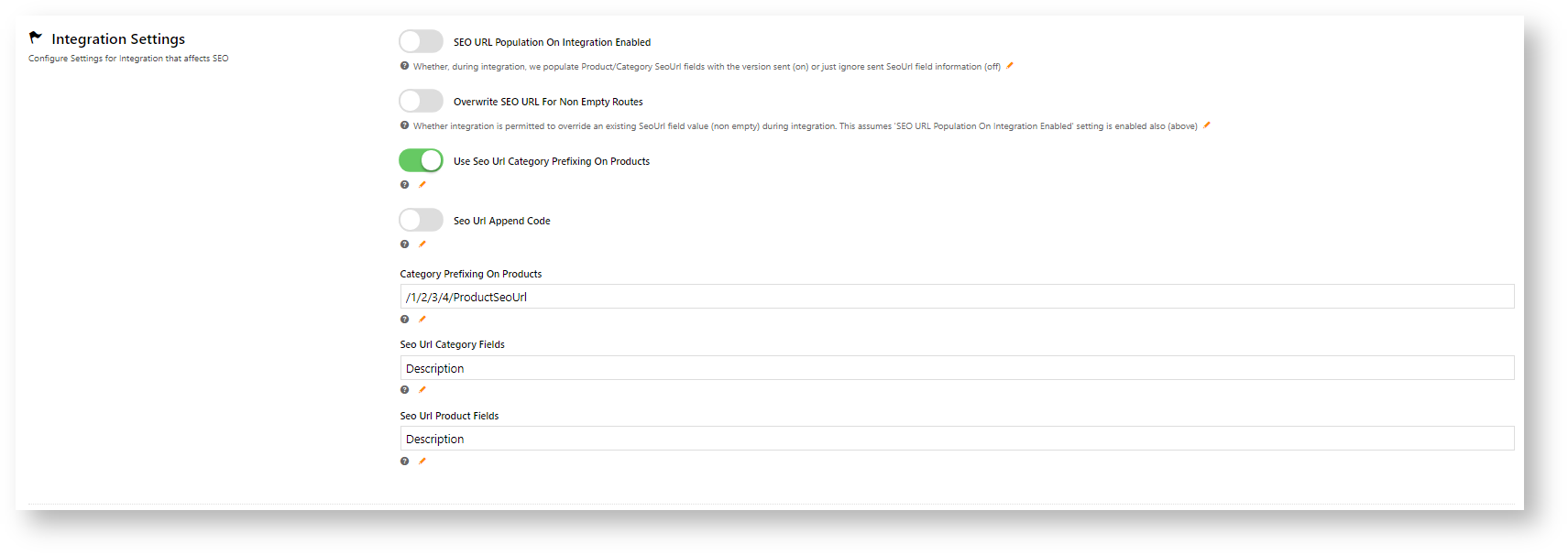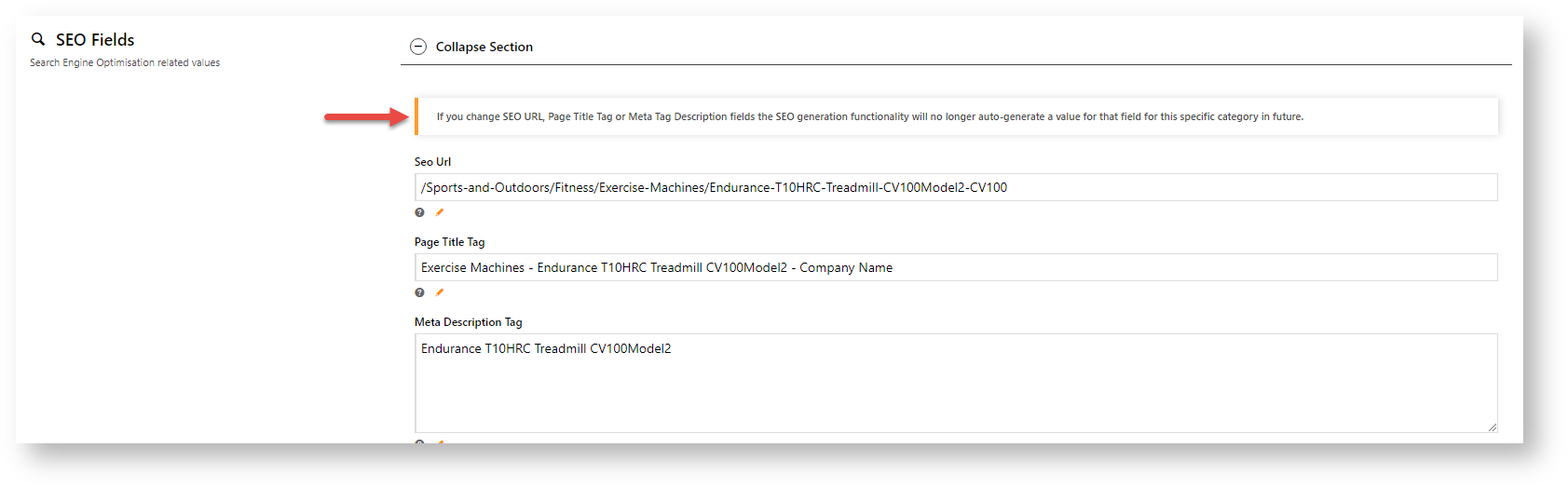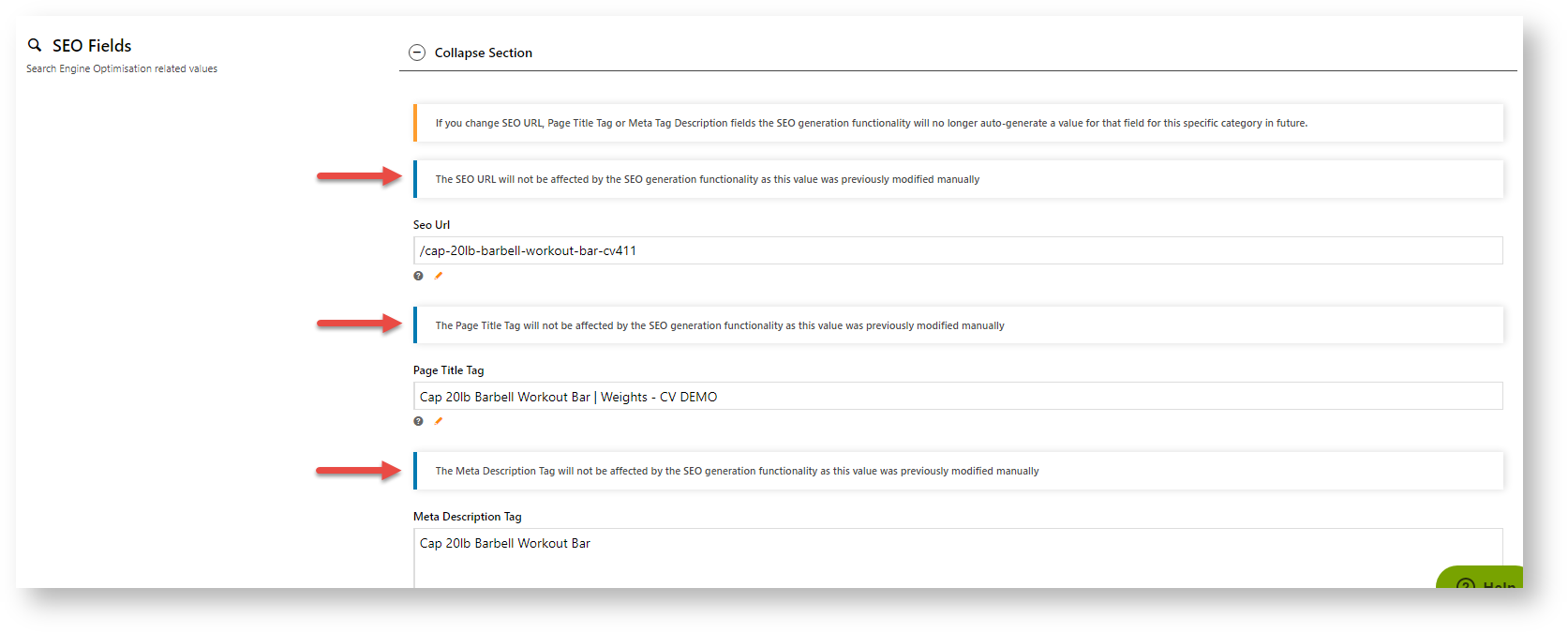Overview
Depending on how your website and ERP integration is set up, product category maintenance is either initially integrated from the ERP or completely maintained online. CMS category maintenance options depend on whether your site is ERP-integrated or online maintained. (See CMS Category Maintenance Settings.)
Access Category Maintenance
To access Category Maintenance:
...
| Info |
|---|
If your site is on 4.15+, in Integrated mode, you have the option to limit the category view to All, Custom, or Global categories. |
Edit a Category
To make changes to a category, in the Category Maintenance screen, find the category and click Edit. The various sections of the Category Maintenance screen are detailed below.
Category Information
This section displays the category information integrated from the ERP.
...
The text in this field will be displayed if the 'Show Category Subtitle' option is ticked in the Product List Title Widget (found on the Product List page template).
...
| Tip | ||||||
|---|---|---|---|---|---|---|
| ||||||
|
...
SEO Settings
Search engine-friendly URL, Page Title, and Description tags for the category are maintained here.
These values are normally auto-generated on first integration. You may edit any of these values as required and they will not be overwritten on subsequent integration events.
...
Here's an example of these SEO settings in the real world.
The Commerce Vision Blog is obviously not a product category, but the principles are the same.
...
Category Banner
In this section, you can add a banner image to display on the category page. Add a title, some text, and an image.
...
...
| Tip |
|---|
Display banners on your category pages by adding a Category Banner Widget to the Product List Template. |
Custom Fields
If you have created any custom fields for the Category table (and they are marked 'active'), the maintenance area will display here.
If there are no active custom fields in your Product table, this section will not render.
Need more information? See How To Add Custom Fields To Products and Categories.
Category Hotspot Banner
| Info |
|---|
This feature is available for version 4.32+. The cluster feature must also be enabled by your Administrator in Category Maintenance Settings. |
Category Hotspot Banner works together with a Cluster category. It allows you to upload a cluster category banner and add hotspot links on the image to products in the cluster. See Category Hotspot Banner help.
Mega Menu Zone
If your website uses a Mega Menu (rather than a Navigation Menu), you can edit the content to display around the menu edges here. For example, you may wish to add images to the top of each menu item, links or other content.
Content editing is available for all four sides (Top, Bottom, Left, Right). In the example below, we have added an image to the Top zone of the category 'Sports & Outdoors'.
...
...
...
| title | Not seeing this section? |
|---|
This section will only be displayed if you have enabled it in Feature Settings.
To enable it, navigate to Settings → Feature Management → Product & Categories. Configure the Online Category Maintenance feature. Tick the zones you wish to edit content for, and then click Save & Exit.
...
Enable and configure settings
- In the CMS, go to Settings → Settings → Feature Management → Content.
- Toggle ON SEO URL Generation Maintenance, then click Configure.
- Scheduled Task Mode sets the starting date, time and frequency of the task that checks and applies the current rules to specific categories, products and articles. This ensures updated content is applied to re-generate any new SEO content. NOTE - For new updates to be applied, in SEO URL Rule Maintenance, click the Save and Generate All button.
- Enable Scheduled Task: toggle ON for task to run
- Schedule Start Date: enter the date the schedule starts on
- Run Generator Every N Minutes: enter how often in number of minutes the task will run. Default: '0' (once a day).
- SEO Settings
- Enable URL History Redirects: if disabled, historical used URLs are not redirected to the current SEO URL for Categories, Product and Articles.
- SEO URL Generation Email: enter the email address of the team member who receives the report each time the scheduled task is run.
- Integration Settings,
NOTE - These settings are only relevant if your site uses the ERP integration mode to maintain SEO URLs. If SEO URL population on Integration Enabled is ON, the Online Maintenance mode will be disabled.
- SEO URL population on Integration Enabled: Toggle ON to disable online maintenance and enable the ERP integrated mode.
- Overwrite SEO URL for Non-empty Rules: If an SEO field is not empty and the value does not match that from the ERP, toggle ON to use the ERP value.
- Use SEO URL Category Prefixing on Products: Ro include (sub-)categories in product URLs, toggle ON.
- SEO URL Append Code: To add the category code to the end of the URL, toggle ON.
- Category Prefixing On Products: To inlcude one or more categories in product URLs, enter the prefixing rule. Default: /1/2/3/4/ProductSeoUrl NOTE - 1,2,3,4 refers to category levels. For instance, if you just want to include the top category, use the rule: /1/ProductSeoUrl
- SEO URL Category Fields: Enter which online category field(s) are included in the SEO URL . Default: Description
- SEO URL Product Fields: Enter which online product field are included in the produt URL. Default: Description
- To save your changes, click Save & Exit.
If online maintenance is in use, a warning message displays in the SEO Fields section in the record details page of a category, product or article. The message alerts content editors that changing any SEO fields will manually override URL generation for that record. A record with a manual change will not be included when the system updates records during the scheduled task.
If a record's SEO field has been edited, the user will be alerted that the record will not be updated:
Clear URL History Table
This button is visible to Commerce Vision only.
| Warning |
|---|
The URL History Table contains important historical data that is required for this feature to work properly. The URL History Table should not be cleared except in very specific circumstances. |
| Anchor | ||||
|---|---|---|---|---|
|
The SEO URL Generation Report details the results of the scheduled task. It includes the following information:
- specific categories, products and articles that were updated
- specific categories, products and articles with errors
- duplicate items
- lists of unchanged items because of manual override
- rules used in that task
Additional Information
| Multiexcerpt | ||||
|---|---|---|---|---|
| ||||
| -- |
| Multiexcerpt | ||||
|---|---|---|---|---|
| ||||
Minimum Version Requirements |
|
|---|
...
|
...
|
...
| |||||
| Prerequisites |
|
|---|
...
In order to maintain categories online:
...
| Self Configurable |
| |||||
|---|---|---|---|---|---|---|
| Business Function |
|
...
| ||||||
| BPD Only? |
| |||||
|---|---|---|---|---|---|---|
| B2B/B2C/Both |
|
...
| Multiexcerpt | ||
|---|---|---|
| ||
Contact Commerce Vision |
...
...
| MultiExcerptName | Ballpark Hours From CV (in addition to any self config required) |
|---|
...
Contact Commerce Vision
| Third Party Costs |
|
|---|
...
| Multiexcerpt | ||
|---|---|---|
| ||
CMS Category |
...
Related help
| Content by Label | ||||||||
|---|---|---|---|---|---|---|---|---|
|
| Content by Label | ||||||||
|---|---|---|---|---|---|---|---|---|
|
...
|
...
|
...
|
...
| Content by Label | ||||||||
|---|---|---|---|---|---|---|---|---|
|
...
|
| Content by Label | ||||||||
|---|---|---|---|---|---|---|---|---|
|
...
|
...
|