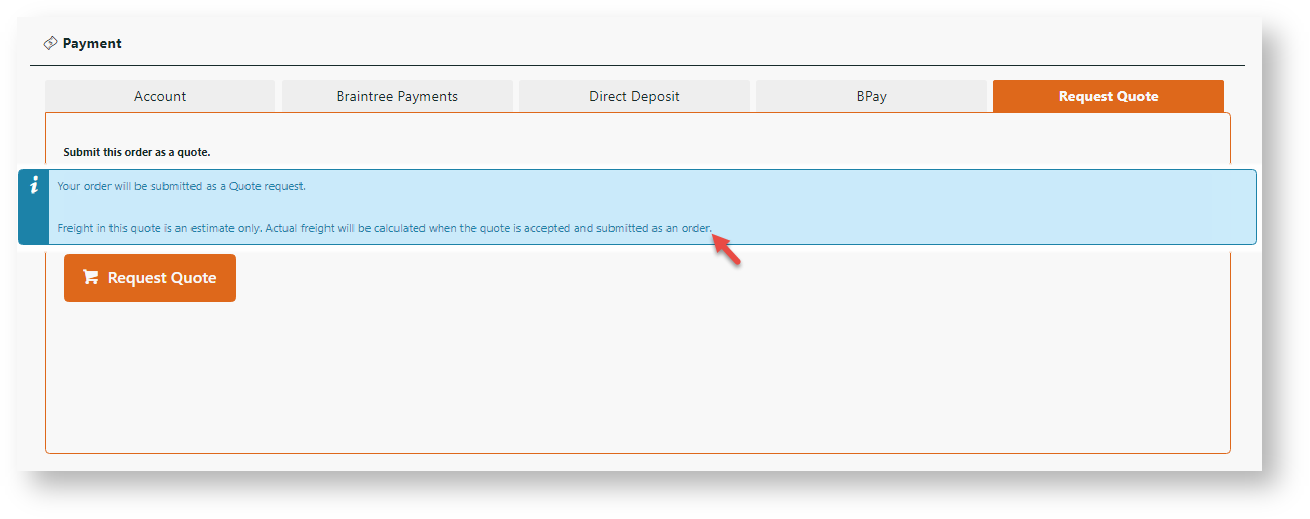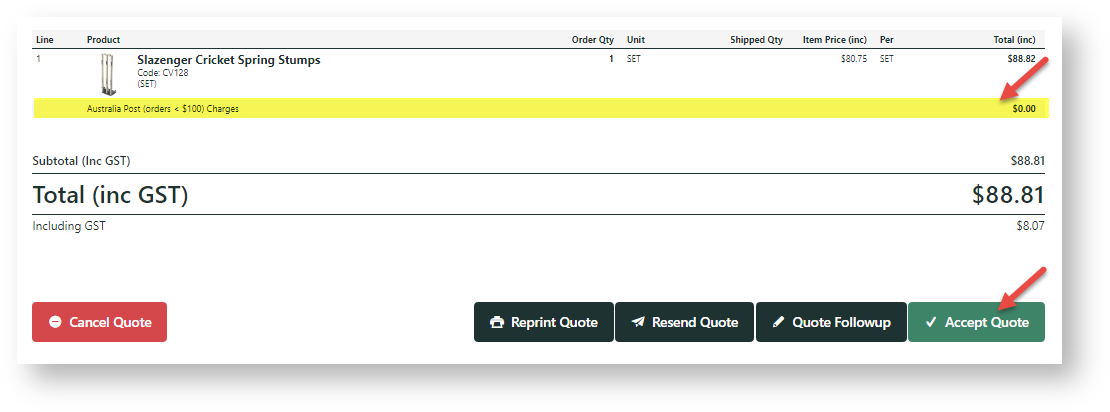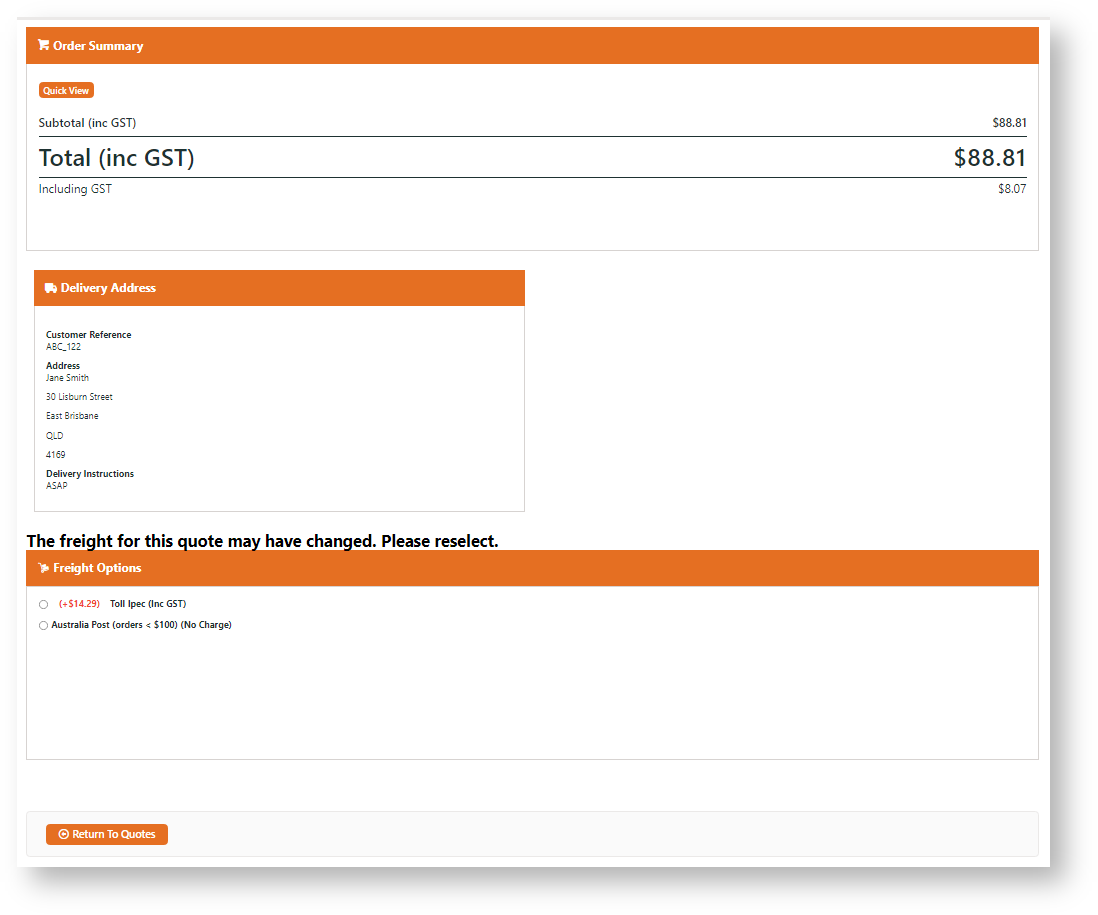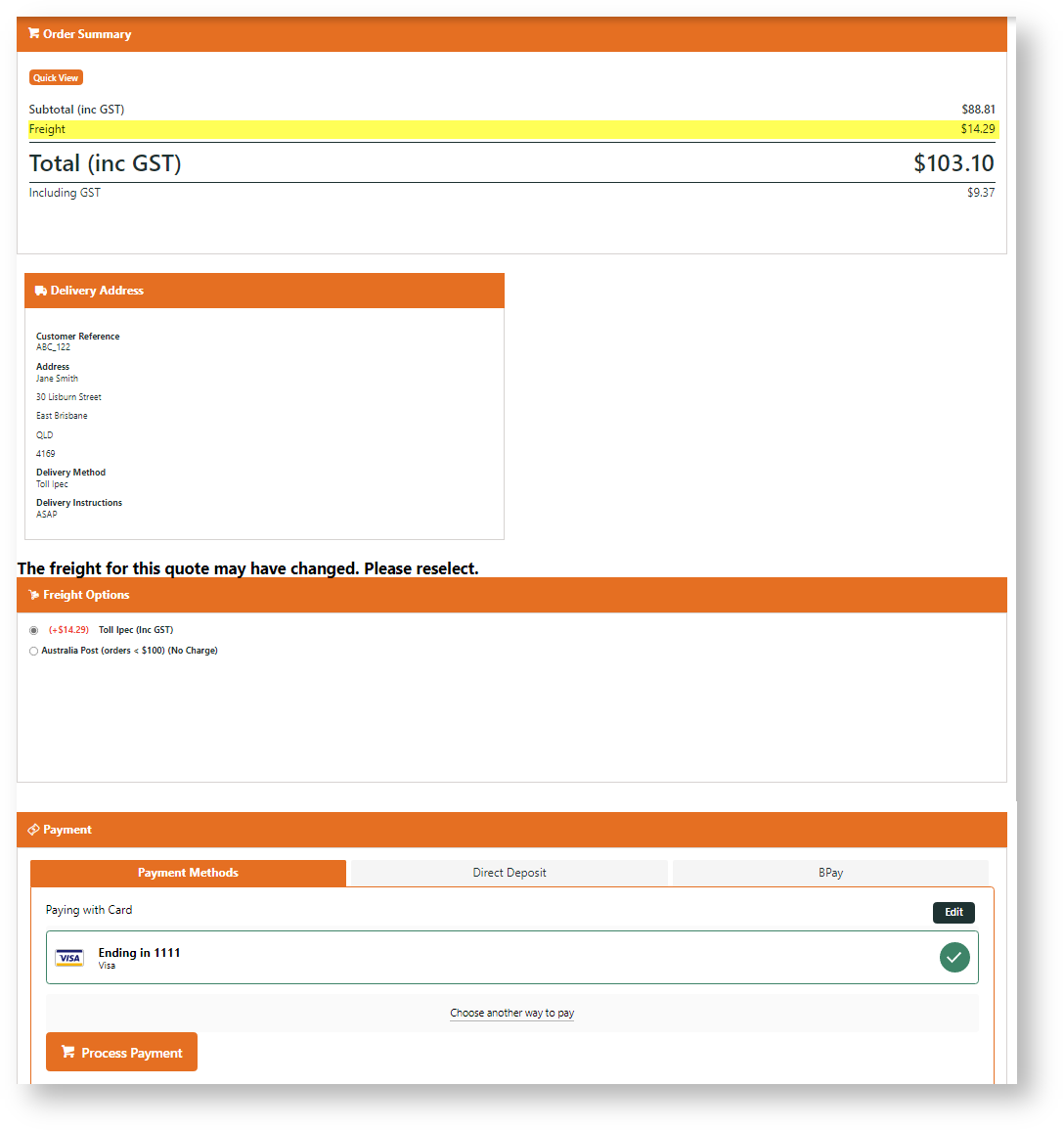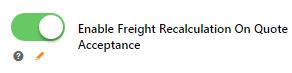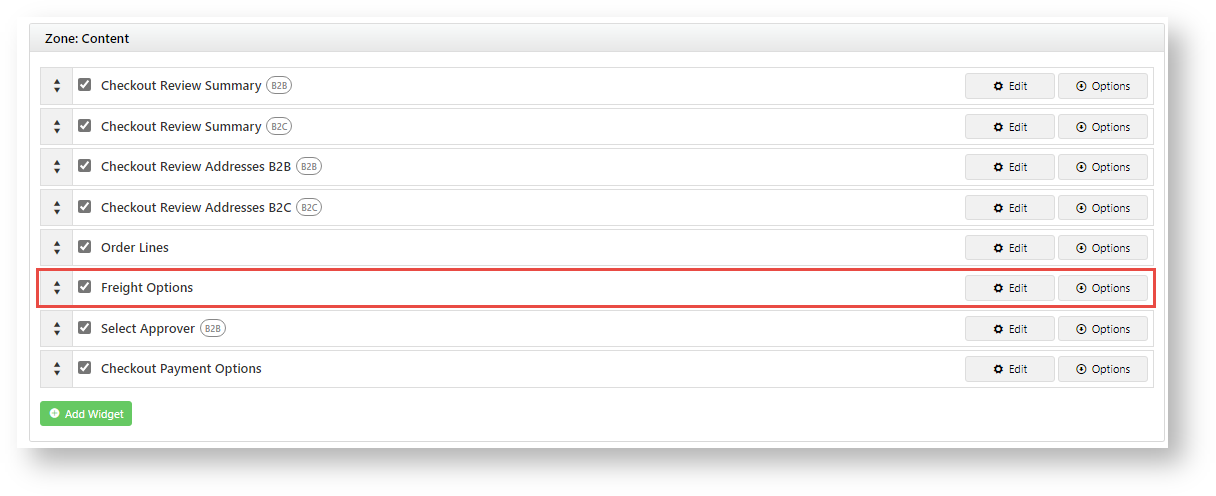Your Customer Experience
Quote Review is usually added as a Dashboard menu item. But you can add a link to this page from another menu or in the home page itself. (See: Add a Menu Item)
1. User logs in and accesses the Quote Review page (Dashboard → Quote Review).
 Image Removed
Image Removed
2. Quote Review can be set to show all quotes or none on page load. Default summary settings for the quote list are displayed. What information is included can be set. Custom fields can also be implemented.
The user finds the quote and clicks View next to it.  Image Removed 3. The quote's details are displayed. Buttons for permitted actionss are at the bottom of the page.
Image Removed 3. The quote's details are displayed. Buttons for permitted actionss are at the bottom of the page. Image Removed
Image Removed
4. For a current (non-expired) quote, the user can:
- Accept Quote: convert the quote into an order. (Greyed for expired quotes.)
- Quote Followup: enter a comment about the quote. This will be saved in the Followup popup.
- Resend Quote: send the quote to any email address
- Reprint Quote: download a PDF of the quote
- Cancel Quote: delete quote. The user must select a cancel reason. See: Add quote cancel reasons
For an expired quote, the user can:
- Renew Quote: request reactivation of the quote.
 Image RemovedEnable
Image RemovedEnable With Freight Recalculation enabled
1. Quote checkout
The customer selects Request Quote in the Payment panel. Apart from confirming a quote checkout, the message contains an alert that freight will be recalculated on the quote acceptance date.
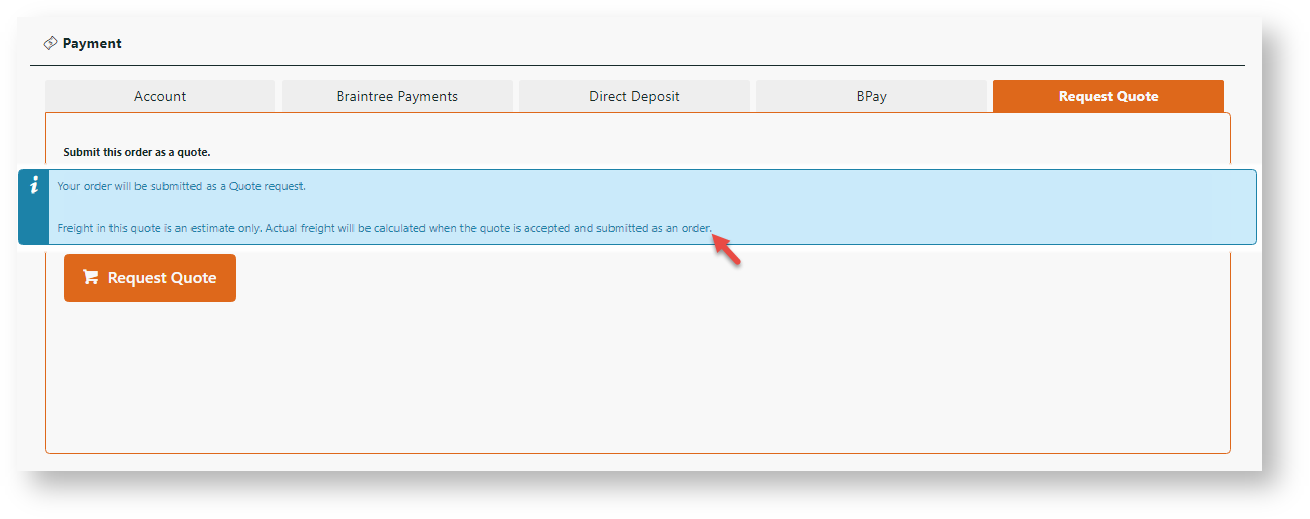 Image Added
Image Added
2. Quote acceptance
On a later date, the customer accepts the quote on the Quote Review page. (Notice the original freight selected on the freight line.)
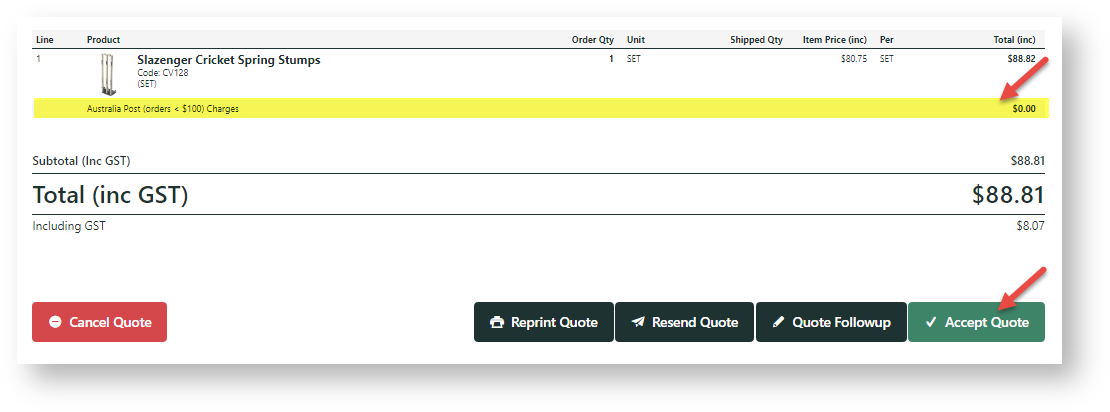 Image Added
Image Added
3. Freight reselection
The locked quote summary is displayed. Notice the freight line has been removed. The customer must now reselect a freight option. Otherwise, the next step, the Payments panel, will not display.
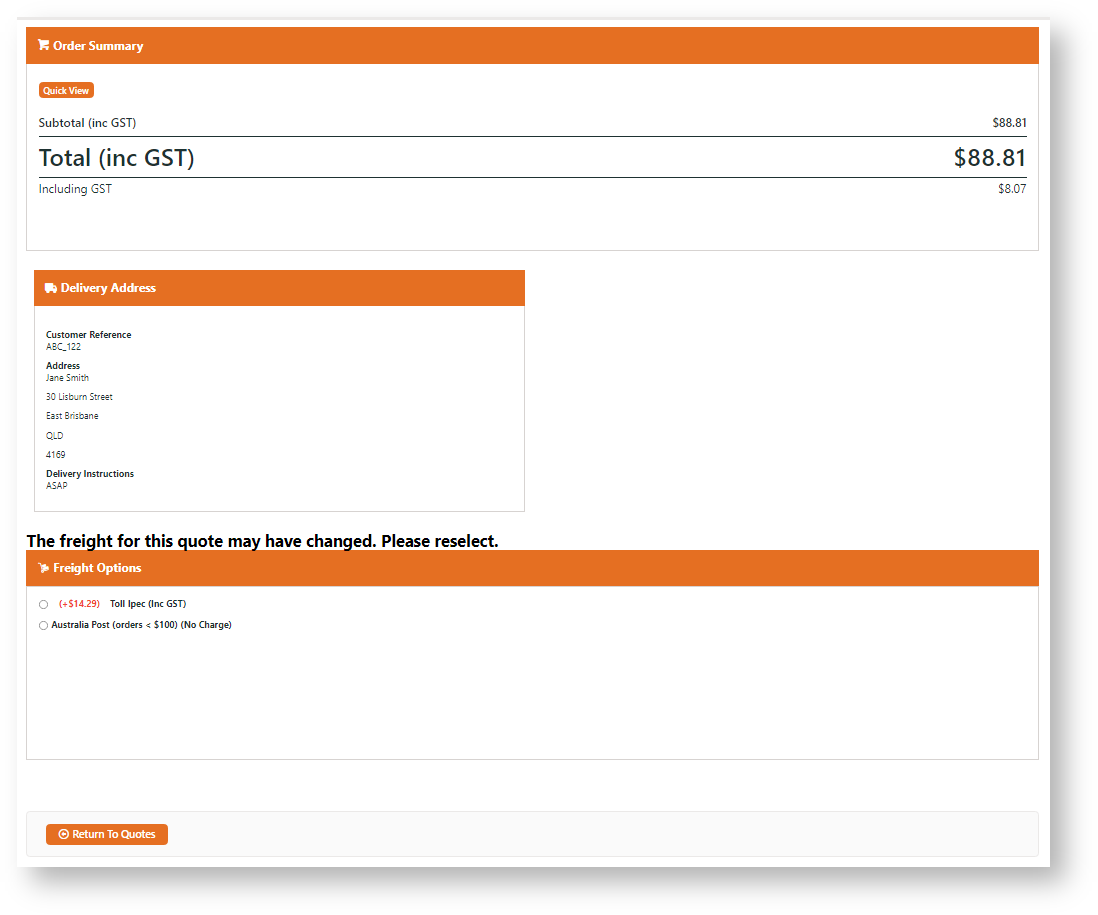 Image Added
Image Added
4. Payment entry and order submission
Once freight has been reselected, the freight line displays with the cost. (It will not display for Free freight.) The Payment panel displays. The customer can pay and submit the order.
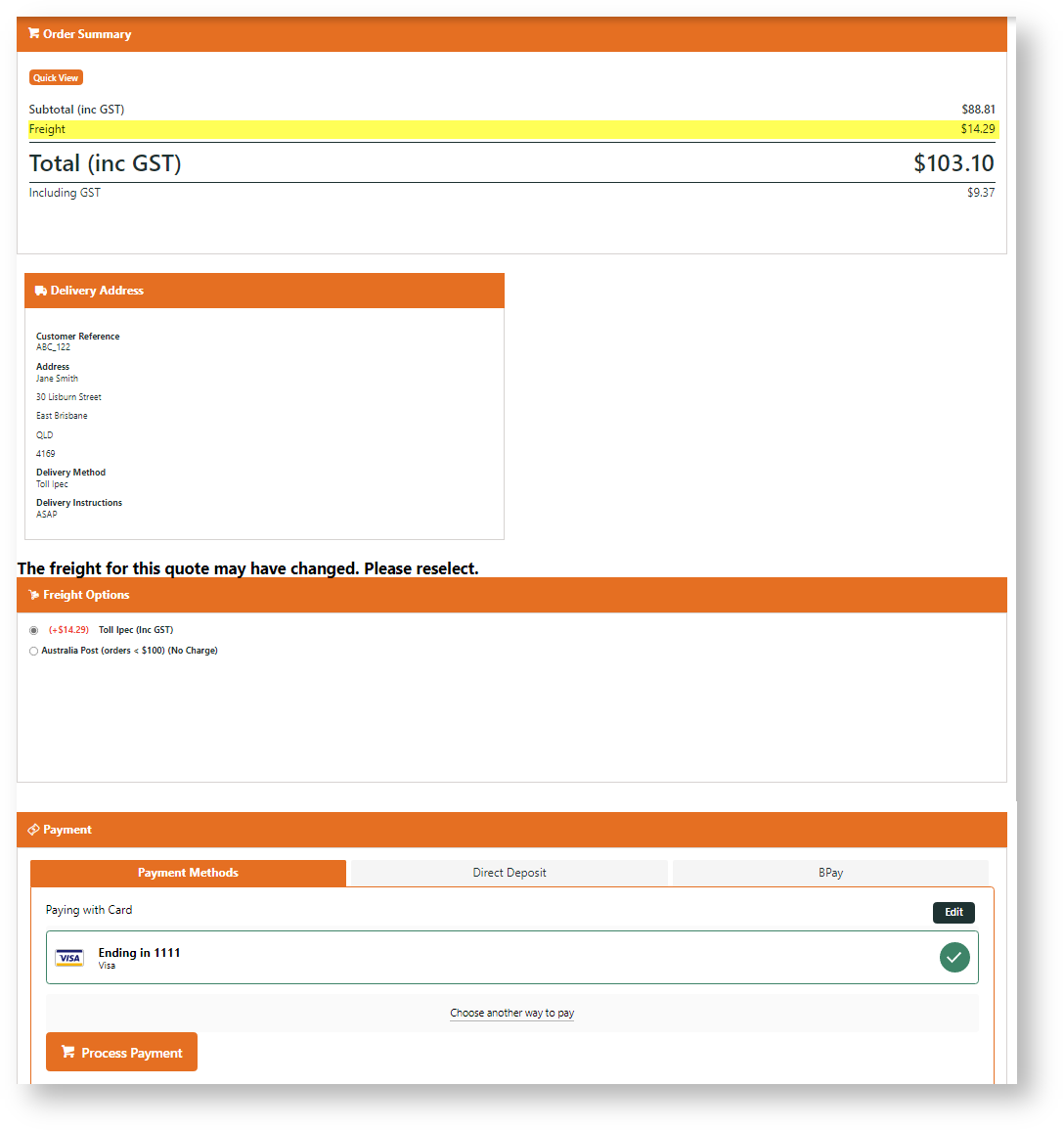 Image Added
Image Added
Follow this procedure to enable customers to reselect a freight option.
1. Enable setting
- In the CMS, go to Settings → Settings → Feature Management → Payment & Checkout → Quotes.
- Click Configure for Quotes.
- In Configuration Settings, enable Enable Freight Recalculation on Quote Acceptance.
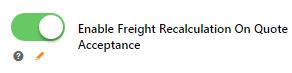
- Click Save or Save & Exit.
- Go to Content → Content → Pages & Templates → Checkout → Checkout Quote.
- Click Edit for the Checkout Quote template.
- Click Edit for the Freight Options widget. (NOTE - If it is not there, in the Content zone, click Add Widget to add the widget. It should be positioned between the Order Lines and Select Approver widgets.)
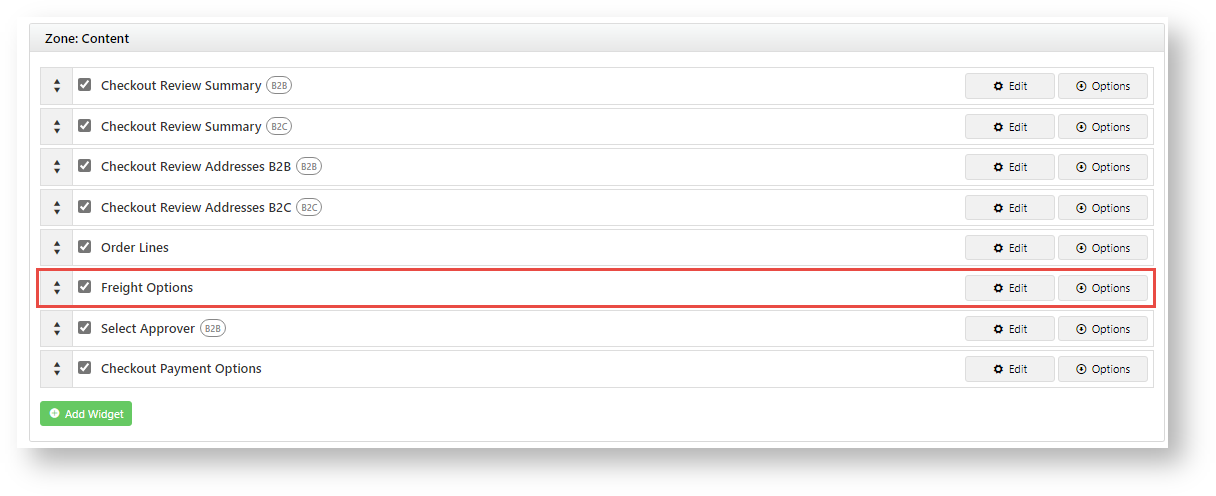
- Select the Notifications tab.
- The Freight Recalculation On Quote Acceptance Message prompts the user to reselect a freight option. Customise this message if you wish.
 Image Modified
Image Modified
- Click Click Save.
Freight widget - Go to Content → Content → Pages & Templates → Checkout → Checkout.
- Click Edit for the Checkout template.
- Locate and click Edit for the Checkout Payment Options widget.
- Click the Notifications tab.
- Scroll down to Freight Recalculation on Quote Acceptance Message. This alerts the user that the freight added when the quote is created is an estimate. Customise it if you wish.

- Click Save.
Minimum Version Requirements |
| Multiexcerpt |
|---|
| MultiExcerptName | Minimum Version Requirements |
|---|
| 4. |
|
|---|
17 |
| Prerequisites | |
|---|
| Self Configurable |
| Multiexcerpt |
|---|
| MultiExcerptName | Self Configurable |
|---|
| No |
|
|---|
| Business Function |
| Multiexcerpt |
|---|
| MultiExcerptName | Business Function |
|---|
| Ordering |
|
|---|
Functions |
| BPD Only? | |
|---|
| B2B/B2C/Both |
| Multiexcerpt |
|---|
| MultiExcerptName | B2B/B2C/Both |
|---|
| B2B |
|
|---|
| Third Party Costs |
| Multiexcerpt |
|---|
| MultiExcerptName | Third Party Costs |
|---|
| n/a
|
|
|---|
| Content by Label |
|---|
| showLabels | false |
|---|
| spaces | KB |
|---|
| showSpace | false |
|---|
| sort | creation |
|---|
| excerpt | true |
|---|
| reverse | true |
|---|
| excludeCurrent | true |
|---|
| operator | AND |
|---|
| cql | label = "quoting" and space = "KB" and title ~ "'online quote'" |
|---|
| labels | widget cms |
|---|
|
| Content by Label |
|---|
| showLabels | false |
|---|
| spaces | KB |
|---|
| showSpace | false |
|---|
| sort | creation |
|---|
| excerpt | true |
|---|
| reverse | true |
|---|
| excludeCurrent | true |
|---|
| operator | AND |
|---|
| cql | label = "quoting" and space = "KB" and title ~ "'quote review'" |
|---|
| labels | widget cms |
|---|
|
| Content by Label |
|---|
| showLabels | false |
|---|
| spaces | KB |
|---|
| showSpace | false |
|---|
| sort | creation |
|---|
| excerpt | true |
|---|
| reverse | true |
|---|
| title | Related widgets |
|---|
| excludeCurrent | true |
|---|
| operator | AND |
|---|
| cql | label = "widget" and space = "KB" and title ~ "quote"'freight options'" |
|---|
| labels | widget cms |
|---|
|
| Content by Label |
|---|
| showLabels | false |
|---|
| spaces | KB |
|---|
| showSpace | false |
|---|
| sort | creation |
|---|
| excerpt | true |
|---|
| reverse | true |
|---|
| excludeCurrent | true |
|---|
| operator | AND |
|---|
| cql | label = "widget" and space = "KB" and title ~ "'payment options'" |
|---|
| labels | widget cms |
|---|
|