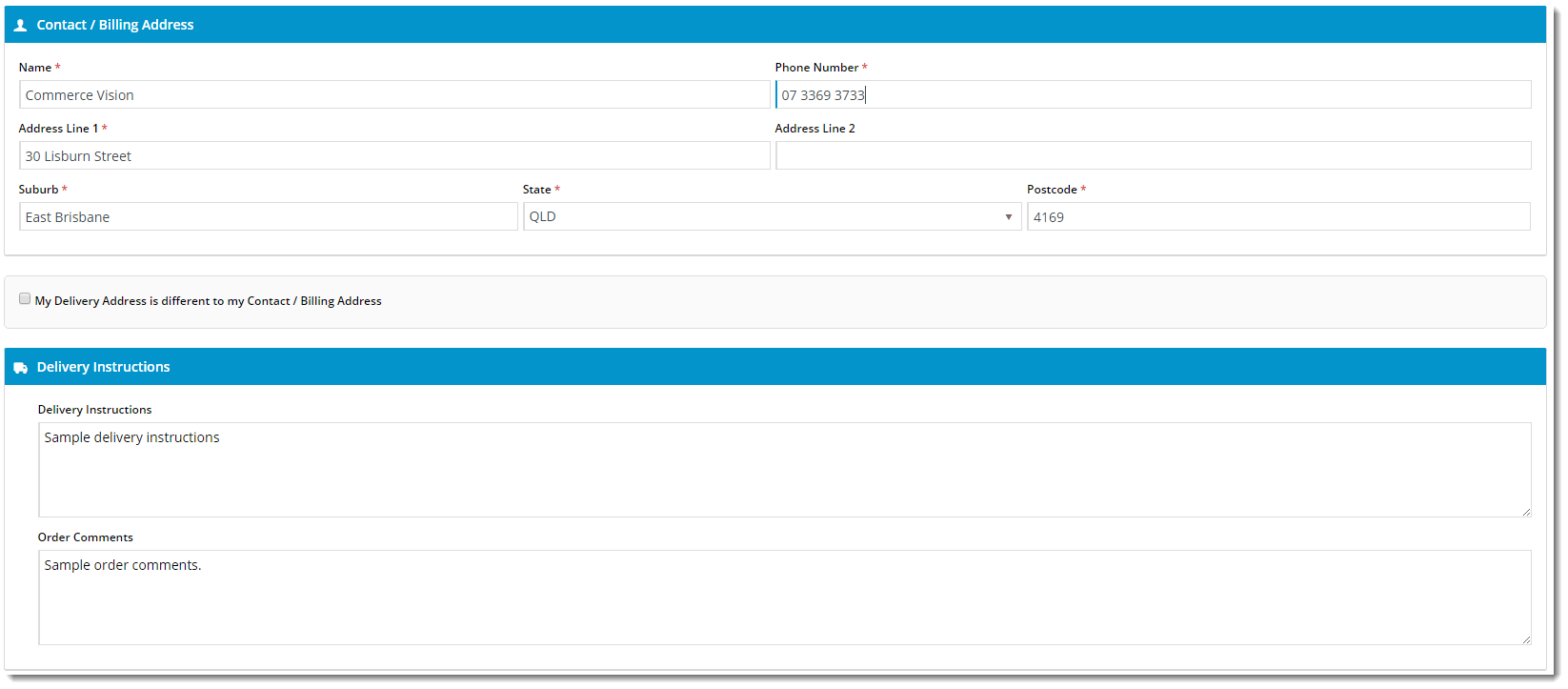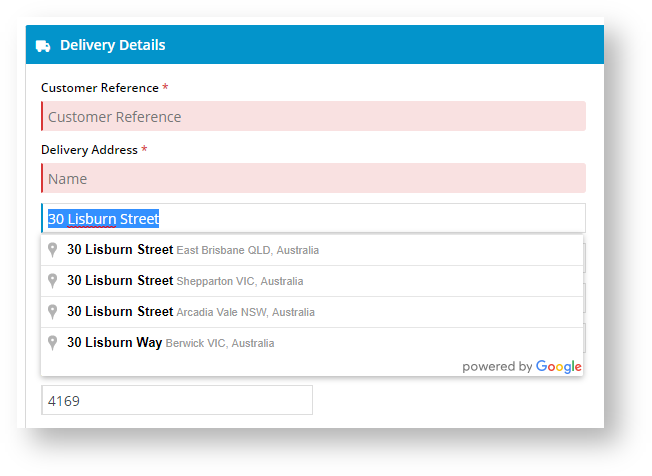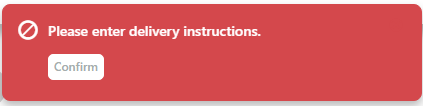...
| Excerpt |
|---|
Renders the relevant B2C billing and delivery address input fields during checkout. |
Example of Widget Use
Following is an example of the widget in use:
Where can the Widget be placed?
...
| Option | Use | Comments | Available from Version | |||||||
|---|---|---|---|---|---|---|---|---|---|---|
| Description | A short specific description of the widget's use. | We recommend this field be updated so This description is added to the widget title. It makes the widget's purpose is clear at a glance from use clear on the template page. | All | |||||||
| Layer | The layer the widget is valid for. For this widget, the layer would generally be B2C. | The layering technology allows for the content to be shown to specific audiences. This is handy if the content is only valid for a certain type of user or if the same widget is required Use layering to limit widget content to certain groups of users. To use the same widget for more than one audience, user group but different configurations are needed.The widget can be added to the zone more than once and the layer feature can determine which audience can see each widgetwith different options set, add the widget as many times as needed in the same zone. Then add layering to define the user group each time. | All | |||||||
| Use Suburb / State / Postcode Validation? | Determines whetherWhether the system is to validate address entered by the user. IMPORTANT - If the value is changed here, contact Commerce Vision to ensure the same value is entered for server-side validation settings. | Default: No Use dropdown to select Suburb and Postcode, or Suburb, State and Postcode | 4.31 | |||||||
Use | PostCode Validation?Determines whether to validate the postcode against the suburbGoogle Address Lookup? | Whether Google Address Lookup is used when buyer starts entering their address. NOTE - This requires a Google Maps API Key. See: Create Google API Key | Default: disabled Toggle to enable | 4.16
| ||||||
Use Google Address Lookup Default Behaviour? | Whether the Google address should be the default. | Default: | enableddisabled Toggle to | disableAllenable | 4.16
| |||||
| Use Store Pickup? | Determines whetherWhether to offer the Pickup option to users during checkout (where there are pickup options available). | Default: enabled Toggle to disable | All | |||||||
| Use Customer Reference? | Determines whether Whether to display the Customer Reference field. | Default: disabled Toggle to enable | All | |||||||
| Create User Default Checked? | Determines whether Whether the 'Create Account' option is ticked by default during Guest Checkout. | Default: disabled Toggle to enable | 3.81 | |||||||
| Show delivery address entry by default | Determines whetherWhether the Delivery Address section is displayed by default, or whether it stays hidden until the user ticks the box to indicate 'My Delivery Address is different from Billing Address'. | Default: disabled Toggle to enable | 3.85 | |||||||
| Show Company Name In Address | Determines whether Whether to include a Company Name field. | Default: disabled Toggle to enable | 3.81 | |||||||
| Hide State Field In Address | Determines whetherWhether a state field is displayed. | Default: disabled Toggle to enable | ||||||||
| Show Country | Determines whether Whether to include the Country address field. | Default: disabled Toggle to enable | 3.81 | |||||||
| Country List | Colon and comma-separated list of Country values and labels, to be displayed in the rendered output. | The content before the colon is the Country value, the content after the colon is the Country label displayed to the user. For example: {'Argentina':'Argentina','Bermuda':'Bermuda','Bolivia':'Bolivia','Brazil':'Brazil','Belize':'Belize','Canada':'Canada','Chile':'Chile','Colombia':'Colombia'} | 3.81 | State List | Colon and comma-separated list of State values and labels, relative to the selected Country. |
For example: {'United States' : {'AL' : 'Alabama','AK' : 'Alaska','AZ' : 'Arizona','AR' : 'Arkansas','CA' : 'California','WY' : 'Wyoming'}} | 3.81and State Options | Allows user to enter country and state options. | Click Edit to enter a country and its states. | 4.03 |
| Show Authority To Leave? | Determines whether Whether the Authority To Leave tickbox tick box and options are displayed during checkout. | Default: disabled Toggle to enable | 3.81 | |||||||
| Capture First and Last Name Separately for Guest Users? | Determines whetherWhether Guest Users are prompted to enter their First/Last names separately, or into a single field. | Default: disabled Toggle to enable NOTE - | For For sites using | zipZip, it is recommended that this option be enabled so that Guest Checkout splits the First & Last names into separate fields. This ensures the user information sent to zip is consistent with the data they expect to receive. | 3.98 | |||||
| First Name Field Prompt | The label for the First Name field (when the option to capture it separately is enabled) | Default | is: First Name | 3.98 | ||||||
| Last Name Field Prompt | The label for the Last Name field (when the option to capture it separately is enabled) | Default | is: Last Name | 3.98 | ||||||
| Show Promo Material Checkbox | Determines whether promotion materials checkbox is displayed | Default: OFF Toggle to enable | Show Terms and Conditions Checkbox | Determines whether the Terms and Conditions checkbox is displayed | ||||||
| Pickup Instructions Are Mandatory? | If pickup is selected by user, must they enter pickup instructions? | Default: disabled Toggle to enable | 4.36 | |||||||
| Pickup Instructions Required Error Message | Error message shown when pickup instructions are mandatory and the user has not entered any. | Default: Please enter pickup instructions. | 4.36 | |||||||
| Delivery Instructions Are Mandatory? | If delivery is selected by user, must they enter delivery instructions? When on, * indicates mandatory field. | Default: disabled Toggle to enable | 4.36 | |||||||
| Delivery Instructions Required Error Message | Error message shown when delivery instructions are mandatory and the user tries to check out with no instructions. | Default: Please enter delivery instructions. | 4.36 | |||||||
| Maximum Length Of Order Comments | Allow comments to the orders on checkout. These comments are then written to a pre-determined field on the ERP order on integration. | Required Field | 4.38 | |||||||
| Titles | ||||||||||
| Address Validation Title | The heading text displayed on the Address Validation popup window. | Default is: Address Search | 3.81 | |||||||
| Billing Details Heading | The heading text displayed above the Contact & Billing Address section. | Default is: Contact / Billing Address | All | |||||||
| Billing Details Heading Icon | The icon displayed to the left of the Billing Details Heading text. | Default is: cv-ico-general-user | All | |||||||
| Delivery Details Heading | The heading text displayed above the Delivery Details section (when expanded). | Default is: Delivery Address | All | |||||||
| Delivery Details Heading Icon | The icon displayed to the left of the Delivery Details Heading text. | Default is: cv-ico-general-truck | All | |||||||
| Delivery Options Heading | The heading text displayed above the Delivery / Pickup selection. | Default | is: Delivery Options | All | ||||||
| Delivery Options Heading Icon | The icon displayed to the left of the Delivery Options Heading text. | Default | is: cv-ico-general-shipping | All | ||||||
| Delivery Option Delivery Prompt | The text displayed for the Delivery option. | Default | is: Delivery | All | ||||||
| Delivery Option Pickup Prompt | The text displayed for the Pickup option. | Default | is: Pickup | All | ||||||
| Customer Reference Prompt | The text displayed for the Customer Reference field. | Default | is: Customer Reference | All | ||||||
| Create User Prompt | The text displayed next to the 'Create Account' option during Guest Checkout. | Default | is: Create Account & Remember my details | 3.81 | ||||||
| Delivery Instructions Heading | The heading text displayed above the Delivery Instructions section. | Default is: Delivery Instructions | All | |||||||
| Delivery Instructions Heading Icon | The icon displayed to the left of the Delivery Instructions Heading text. | Default is: cv-ico-general-truck | All | |||||||
| Delivery Instructions Prompt | The text displayed for the Delivery Instructions field. | Default is: Delivery Instructions | All | |||||||
| Pickup Instructions Heading | The heading text displayed above the pickup details section. | Default is: Pickup Instructions | All | |||||||
| Pickup Instructions Heading Icon | The icon displayed to the left of the Pickup Instructions Heading text. | Default is: cv-ico-general-truck | All | |||||||
| Pickup Instructions Prompt | The text displayed for the Pickup Instructions field. | Default is: Pickup Instructions | All | |||||||
| Order Comments Prompt | The text displayed for the Order Comments field. | Default is: Order Comments | All | |||||||
| Notifications | ||||||||||
| Authority To Leave Updated Success Message | The confirmation text displayed when the user changes/updates the selected Authority To Leave option. | Default is: Authority to leave updated successfully Note - only displayed if Address Validation is in use | 3.81 | |||||||
| Delivery Instructions Updated Success Message | The notification text displayed after the user enters or updates Delivery Instructions. | Default is: Delivery instructions updated successfully Note - only displayed if Address Validation is in use | 3.81 | |||||||
| Pickup Instructions Updated Success Message | The notification text displayed after the user enters or updates Pickup Instructions. | Default is: Pickup instructions updated successfully Note - only displayed if Address Validation is in use | 3.81 | |||||||
| Order Comments Updated Success Message | The notification text displayed after the user enters or updates Order Comments. | Default is: Order comments updated successfully Note - only displayed if Address Validation is in use | 3.81 | |||||||
| Delivery Address Updated Success Message | The notification text displayed after the user enters or updates their Delivery Address. | Default is: Delivery address updated successfully Note - only displayed if Address Validation is in use | 3.81 | |||||||
| Address Is Valid Message | The notification text displayed to advise the user that their address has been validated and accepted. | Default is: Your address is valid | 3.81 | |||||||
| Missing Delivery Address Fields Message | The message text displayed when one or more of the mandatory address fields are left blank. | Default is: Not all the mandatory address fields have been populated | All | |||||||
| Buttons | ||||||||||
| My Address Checked Button Label | The text displayed on the the 'Check Address' button once the user has successfully validated their address. | Default is: Address Checked | 3.81 | |||||||
| Address Validation Button Label | The text displayed on the button to select an address from the list. | Default is: Select | 3.81 | |||||||
| Address Validation Cancel Button Label | The text displayed on the button to cancel the address selection process. | Default is: Cancel | 3.81 | |||||||
| Check My Address Button Label | The text displayed on the button to initiate Address Validation. | Default | is: Check My Address | 3.81 | ||||||
| Authority to Leave | ||||||||||
| Leave At Alternative Location Prompt | The text displayed with the Authority To Leave | tickboxtick box. | Default | is: Authority to leave at alternate location if you are unavailable | 3.81 | |||||
| Authority To Leave | Prompt text for the Authority To Leave option. | Default | is: | AuthorityAuthority To Leave | 3.81 | |||||
| Authority To Leave Options | Semicolon-separated list of authority to leave options, to be displayed in the rendered output. | Default | is: Reception; Front Door; Front Porch; Front Verandah; In Carport; In Garage; In Letter Box; In Mail Box; Over Front Fence; Next To Wheelie Bins; Under Front Stairs | 3.81 | ||||||
| Authority To Leave Format | The format in which to display the Authority To Leave options when rendering in the output. | Default | is: Authority To Leave {0} (with {0} representing the list of options from 'Authority To Leave Options') | 3.81 | ||||||
| Where To Show Authority To Leave? | Determines the placement of the Authority To Leave | tickboxtick box and dropdown selector. Can be displayed either above or below the Delivery Instructions section. | Default | is: Below Delivery Instructions | ||||||
| Address Lookup | ||||||||||
| Enable Address Lookup | This setting + the feature setting need to be enabled for the address lookup provider functionality to work for this particular widget. | Default: Disabled Toggle to Enable Not a required option | 4.41 | |||||||
| Address Lookup Provider | The organisation supplying the table of valid addresses to be used in address lookup. Current options are:
This functionality will be moved into the 'Delivery Address Lookup Provider' feature from version 4.41+ | 3.88 | ||||||||
| Address Lookup Prompt | The label for the address input field. | Default | is: Street Address | 3.88 | ||||||
| Address Lookup Help | The help text for address input. | Default | is: Start typing your address and select the right one from the list presented. If it does not appear on the list, please enter your address details manually | 3.88 | ||||||
| Use Google Address Lookup Default Behaviour? | Whether the Google address should be the default. NOTE - This requires a Google Maps API Key. See: Create Google API Key | Default: Enabled Toggle to Disable Not a required option | 4.41 | |||||||
| Select Address Message | The prompt for the user to select their address from the suggestions list. | Default | is: Please review the suggestions below and select the correct address to proceed | 3.88 | ||||||
| No Address Found Message | The message returned when the user's manually entered address does not match any in the lookup table. | Default | is: There are no valid matches for that address, would you like to proceed with the address supplied? | 3.88 | ||||||
| No Address Lookup Found Message | The message that is displayed within the suggestions drop down list. This message is displayed when the lookup provider does not render any results. The No Address Lookup Found Message is a linked resource. This means if you update the message in one location it will update it across all widgets that are using the same resource. | Required Field | 4.41 | |||||||
| Number Of Suggestions | The number of options returned once the user starts typing their address into the input field. | Default | is: 10 | 3.88 | ||||||
| Minimum Lookup Length | The number of characters the user must type before suggestions are returned. | Default | is: 4 | 3.88 | ||||||
| Show Additional Address Field? | Allows an additional field to be | inlcudedincluded in the address lookup section. | Default | is: disabled | Tick Toggle to enable | 3.88 | ||||
| Billing Address Lookup Mandatory Message | The message returned when the user does not enter a Billing Address and attempts to checkout. | Default | is: Billing Address is mandatory | 3.91 | ||||||
| Delivery Address Lookup Mandatory Message | The message returned when the user does not enter a Delivery Address and attempts to checkout. | Default | is: Delivery Address is mandatory | 3.91 | ||||||
...
| Show Manual Address Input Confirmation | Enable the checkbox that ask the buyer to confirm that the manual address they have entered is correct. | Default: Enabled Toggle to Disable Not a required option | 4.41 |
| Manual Address Input Confirmation Label | The message that the buyer will see when 'Show Manual Address Input Confirmation' is enabled. The message to display to the buyer is to be typed in the WYSIWYG editor. | Required Field | 4.41 |
| Validation Manual Address Input Confirmation Required Message | The error message that appears when the buyer does not confirm that they have entered in a manual delivery address | Required Field | 4.41 |
Related help
| Content by Label | ||||||||||||||||||||
|---|---|---|---|---|---|---|---|---|---|---|---|---|---|---|---|---|---|---|---|---|
|