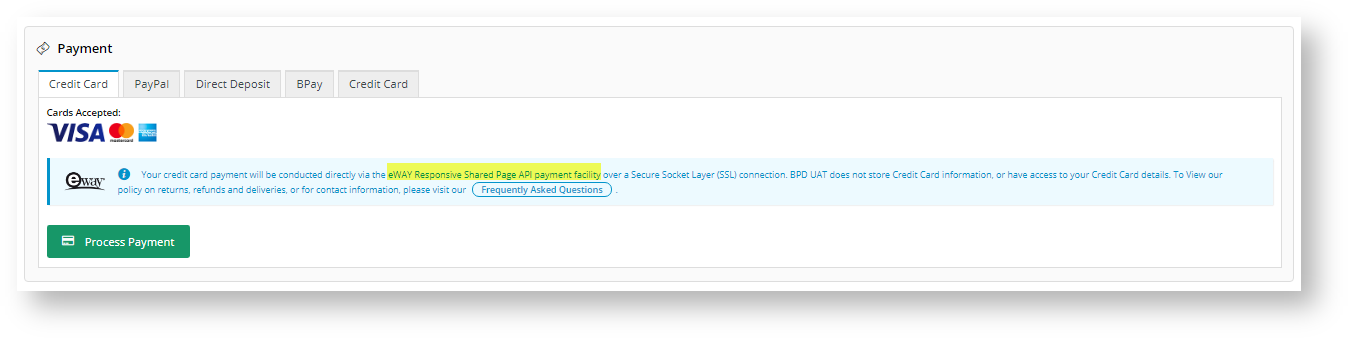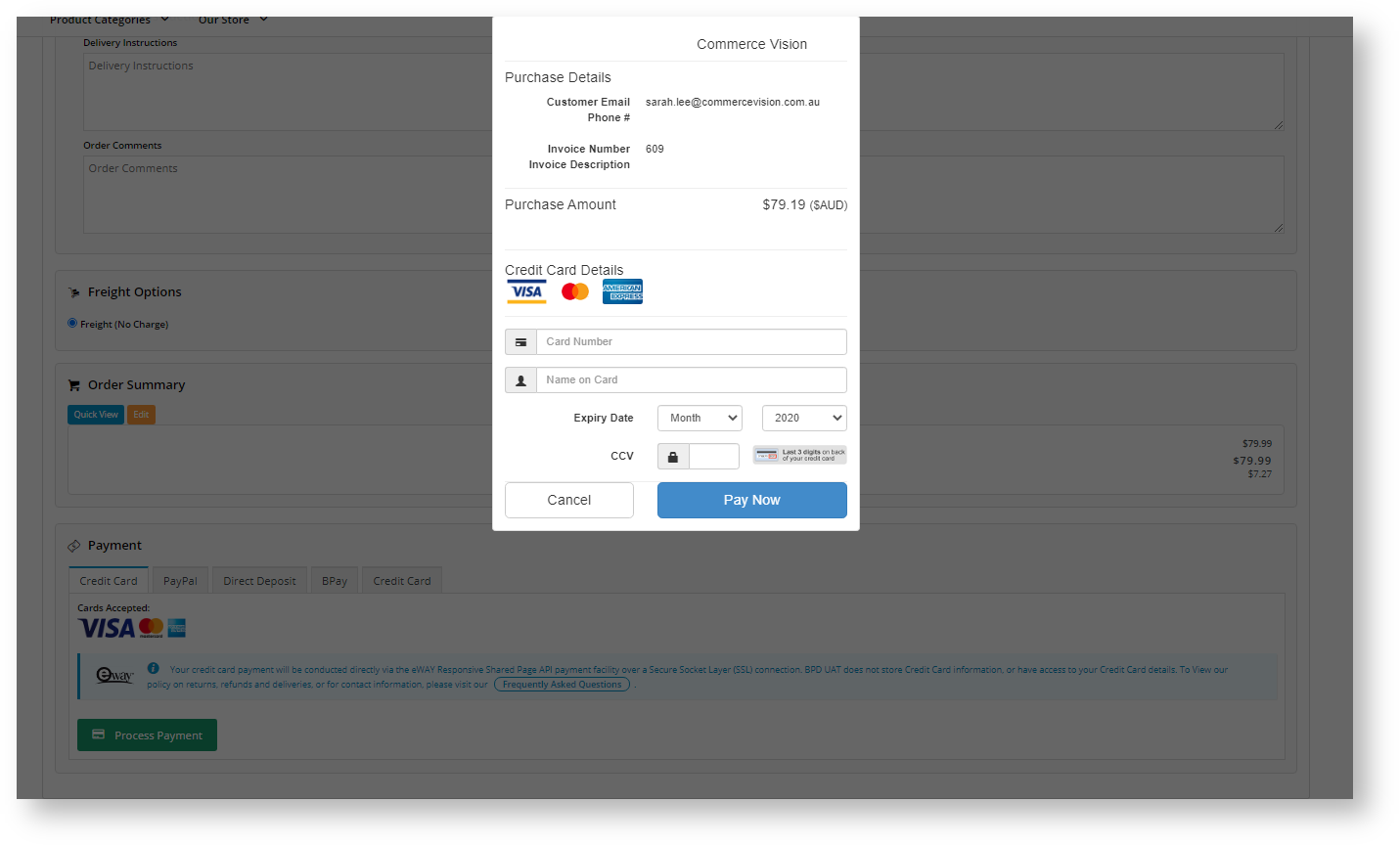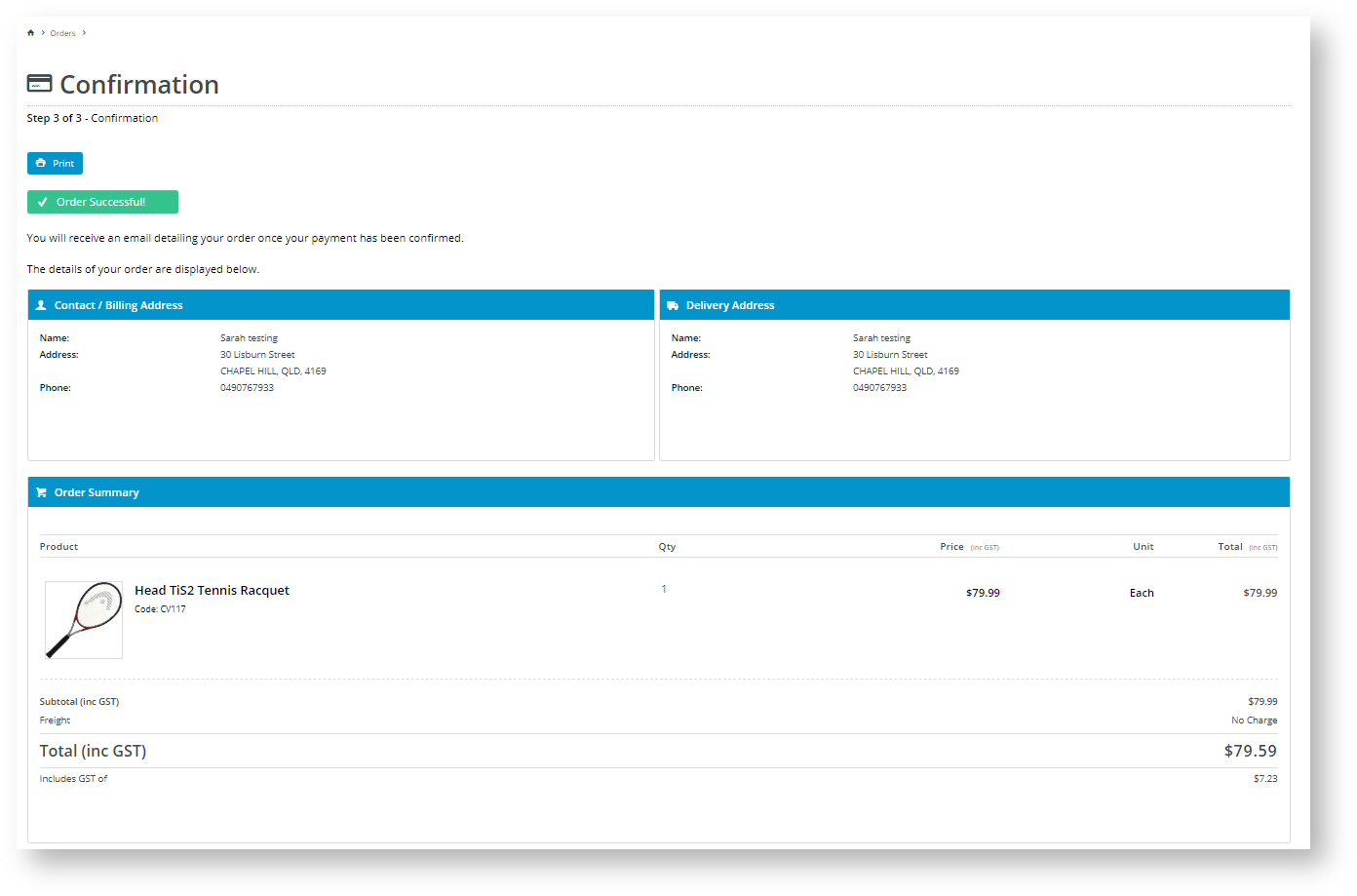eWAY Eway is a payment gateway for credit card payments over a secure connection. It conforms to PCI DSS (Payment Card Industry Data Security Standard).
The "Customer Self Service eCommerce Platform" supports the current eWAY Eway API methods:
- eWAY Eway Secure Fields - fields securely hosted by eWAY Eway appear in the form on your website.
- eWAY Eway Responsive Shared Page - an entirely eWAY Eway hosted payment popup form for the customer to enter their card details so the payment process is removed from your site altogether. If credit card fees are charged on orders for your site, Responsive Shared Page is recommended.
| Info |
|---|
To use the current Eway methods, websites must be on version 4.23+. |
The two older (deprecated) methods are also supported:
...
| Note |
|---|
|
...
|
Eway Payment Processing Overview
Credit card payment using eWAY Eway is processed through the following steps. Commerce Vision never handles or even sees At no point does Commerce Vision handle or see credit card information at any point in the processduring the transaction.
- A The site user creates an order and goes through checkout.
They select credit card as their payment option.
What they see next depends on the method used on selected for your site:
If For Secure Fields is in use, the user will see the credit card form with input fields securely hosted by eWAYEway will be displayed.
4. They enter their card details and submit their order.
5. Commerce Vision does the preliminary setup and checks to ensure to ensure the order is valid for submission and payment information is set up, request then requests an Access Code for the transaction from eWAY Eway over a secure connection.
6. We post/submit the The page (including the credit card information and the Access Code) is submitted directly to eWAYEway's servers.
If For Responsive Shared Page is in use, no form is displayed.
4. Instead, when the buyer user clicks 'Process Payment', the .
5. The system passes the user and order transaction details to eWAY to generate a Responsive Shared Page URL with , which generates a popup form for entering card informationdetails. This This form is entirely hosted by eWAYEway.
5. They enter 6. The user enters their card details and submit submits their order.
6. We request the results from eWAY using the Access Code.
7. For both methods, eWAY Eway processes the payment and then redirects the user to our your site's return page, which finalises the order and triggers the appropriate . The order is finalised, triggering either the Success or Fail page to be displayed.
...
Select an
...
Eway method
If When your site uses eWAY an Eway method to process credit cards, this the message appears in the 'Payment' panel of the Checkout page under the Credit Card tab . It includes the eWAY will include the Eway method active on your site.
When setting eWAY up on your siteDuring setup, Commerce Vision will configure the selected method selected for your website. However, note that you can change and configure the method yourself. Note NOTE - if you change methods, the relevant new API key need to be createdgenerated.
- In the CMS, navigate to Settings → Feature Management → Payment & Checkout.
- If not enabled, toggle on ON Payment Provider.
- Click Configure.
- In Provider Selection, select the eWAY Eway method required.
- Ensure the configuration settings are correct.
- Click Save or Save and Exit.
...
- .
| Info | ||
|---|---|---|
| ||
When using eWAY Eway Responsive Shared Page:
|
Deprecated methods
Both these deprecated methods use eWAY's Transparent Redirect solution. They are deprecated but are still available in the CSS.
Rapid API Version 3
- For Rapid API Version 3.0, you need to have created an API key in your eWAY Eway Business Centre interface. See: Generating an API Key for eWAYEway.
Rapid API Version 1.1
- This is the earliest Transparent Redirect solution.
...
- Login as an Administrator
- Go to the Settings page
- Select the Orders tab
- Select the Credit Cards sub-tab
- Configure the following settings:
- C/Card Payment Provider: select eway rapid api
- Credit Card Capture Customer ID: enter your Customer ID (provided by eWAYEway)
- Retain Payment Provider Customer ID Token: check the box for customers to be able to choose whether their information will be stored in eWAY Eway and be available in future payments checks
eWay Billing Country: enter the relevant 2 letter country code, e.g., 'au' for Australia, 'nz' for New Zealand. A full list of available codes can be found here.
Warning The code must be entered in all lowercase letters.
Related Help
| Content by Label | ||||||||
|---|---|---|---|---|---|---|---|---|
|
| Content by Label | ||||||||
|---|---|---|---|---|---|---|---|---|
|
...