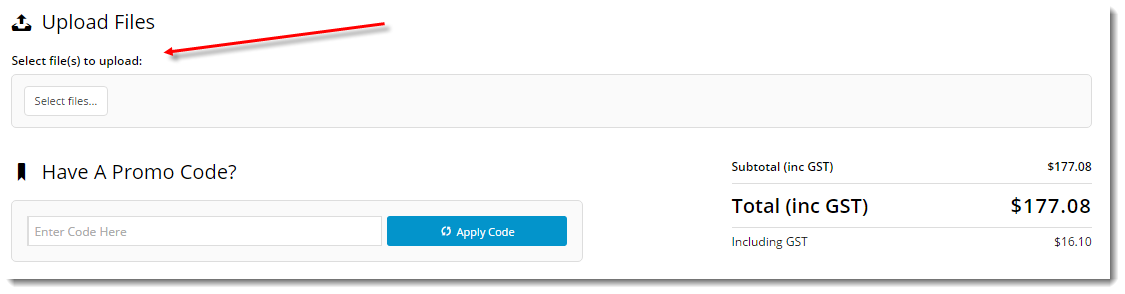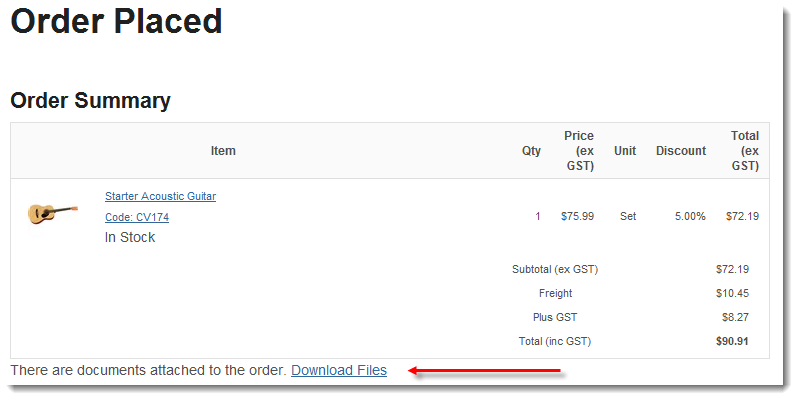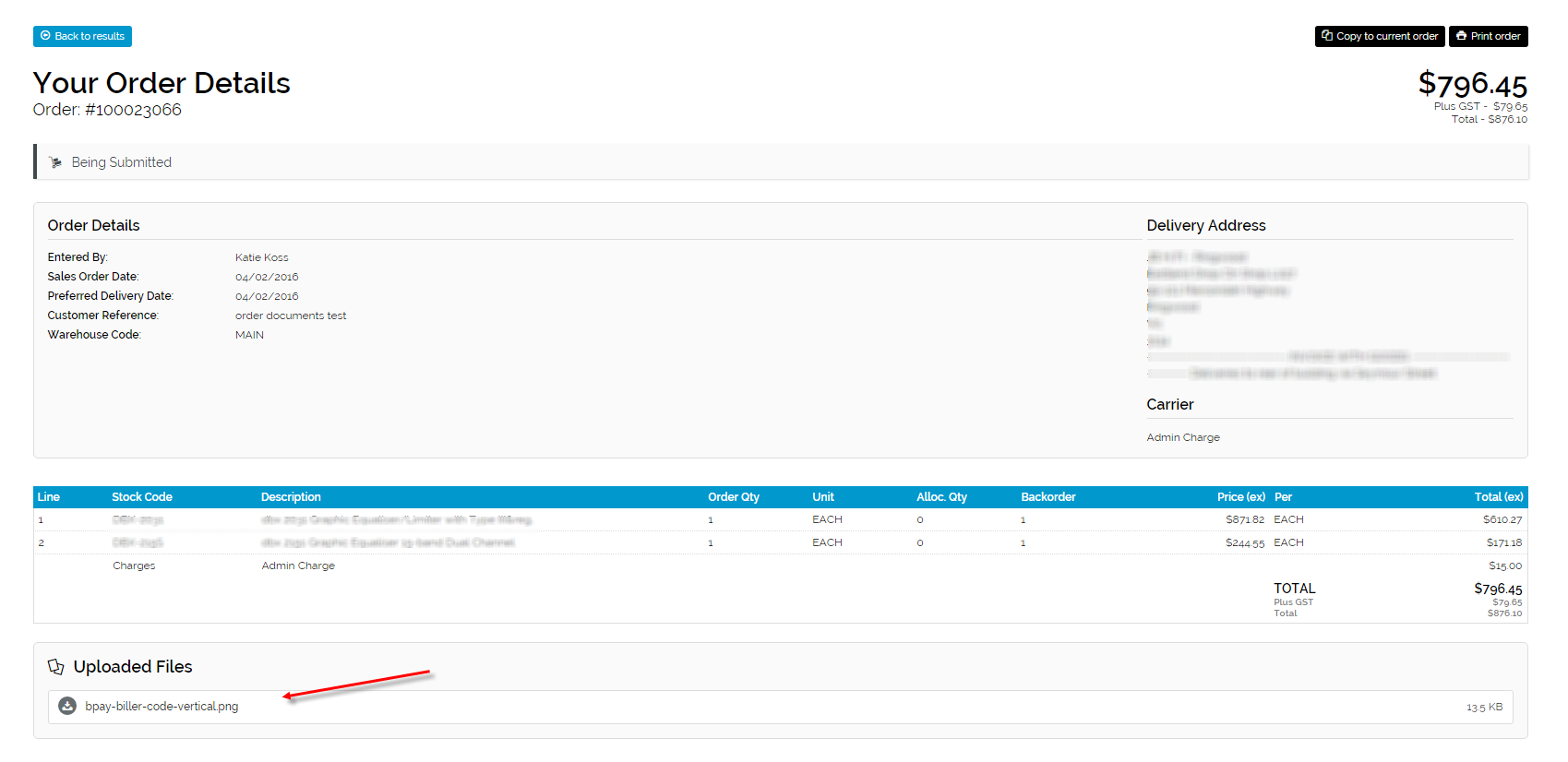...
| Excerpt |
|---|
Enables users to upload documents to their order via the Cart or Checkout page. The documents are stored on the server and can be linked accessed via a link on an email template (such as the Order Placed email). |
NOTE - For the document link to display in an email template, the Order Documents Widget has to be added in that email template as well.
Example of Widget Use
Following is an example are examples of the widget in use:
| File Uploader in the Cart |
|---|
| Document Download Link in Order Placed Email |
|---|
...
| Uploaded File in the Order History screen |
|---|
Where can the Widget be placed?
The widget can be used in the following templates:
- Cart Template
- Order Lines Information Template
- Checkout Template
...
- (from 4.36+)
- Email received/confirmed/placed templates
Widget Options
| Option | Use | Comments | Available from Version |
|---|---|---|---|
| Description | A short description of the widget's use. |
| This description is added to the widget title. It makes the widget's |
| use clear on the template page. | All |
| Layer | The layer the widget is valid for. |
The layering technology allows for the content to be shown to specific audiences.
Use layering to limit widget content to certain groups of users. To use the same widget for more than one |
user group but |
with different options set, add the widget as many times as needed in the same zone. Then add layering to define the user group each time. | All |
Used when this widget is employed by an email template (for example, the Order Placed email). When ticked, a link to download the file will be displayed.
| Show document link (email templates only) | For use in an email template only. This adds a link in an email template to download the document. NOTE - Do not enable this option when the widget is added to the cart or checkout. The file uploader will be hidden. | Default |
: |
disabled |
Toggle to enable |
| 3.82 | |
| Valid Upload Types |
| Comma-separated list of file extensions to be accepted. | NOTE - this can be left blank when the widget is on an Email Template. Example: .jpg,.png,.pdf,.docx | 3.82 |
| Email 'Documents attached' Text |
Prompt text displayed to indicate the order has file(s) attached. |
NOTE - This only applies when the widget is on an Email Template. Default |
: There are documents attached to the order. | 3.82 |
| Email 'Download Files' Hyperlink Text |
Text displayed for the hyperlink. |
NOTE- only applies when the widget is on an Email Template. Default |
: Download Files | 3.82 |
...
Implementation Guide
Related help
| Content by Label | ||||||||||||||||||||
|---|---|---|---|---|---|---|---|---|---|---|---|---|---|---|---|---|---|---|---|---|
|