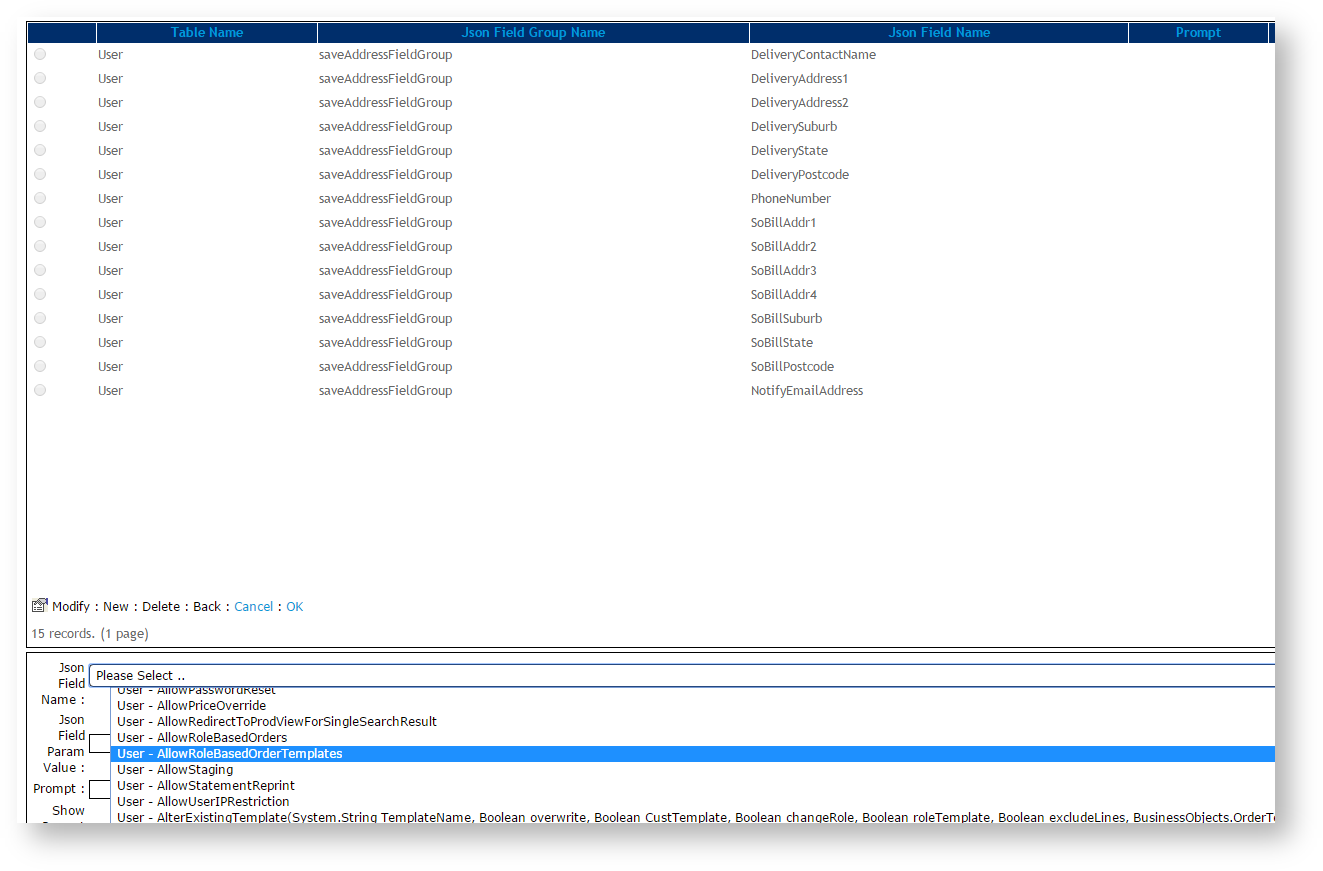| Excerpt |
|---|
JSON is a low-overhead data format commonly used on pages where data needs to load and reload field groups are used to create simple data fields that just needs to be stored, loaded and reloaded to pages without requiring an entire page refresh. An example of use would be the Change Password functionality on newer (BPD) versions of Customer Self Service. website versions. |
Some fields can be added to existing JSON field groups so that they display on a page on your website.
Step-by-step guide
To add fields to an existing JSON Field Group:
...
- Login as an Administrator.
- Navigate to 'As Administrator, navigate to JSON Field Groups' (/zJsonFieldGroups.aspx). (NOTE - This page may have been added in your CMS.)
- Select Find the required field group from the list.
- Click 'Fields'.
- Click 'New'.
- Select In Json Field Name, select the required field from the drop-down selector. Fields displayed will be limited to the database table the field group is associated with.
- In the 'Seq' field, assign the field a sequence in the list.
- Other fields may be left blank.
- Click 'OK' to save.
| Info |
|---|
Some sites may not have JSON Field Groups accessible in the CMS. If this is the case, please contact a Commerce Vision consultant. |
- Seq, enter a number to order the display of the field in the list. The lower the number compared to other fields in the list, the higher up in the list it will display.
- Leave other fields blank.
- To save this field, click OK.
Related help
| Content by Label | ||||||||||||||||||||
|---|---|---|---|---|---|---|---|---|---|---|---|---|---|---|---|---|---|---|---|---|
|