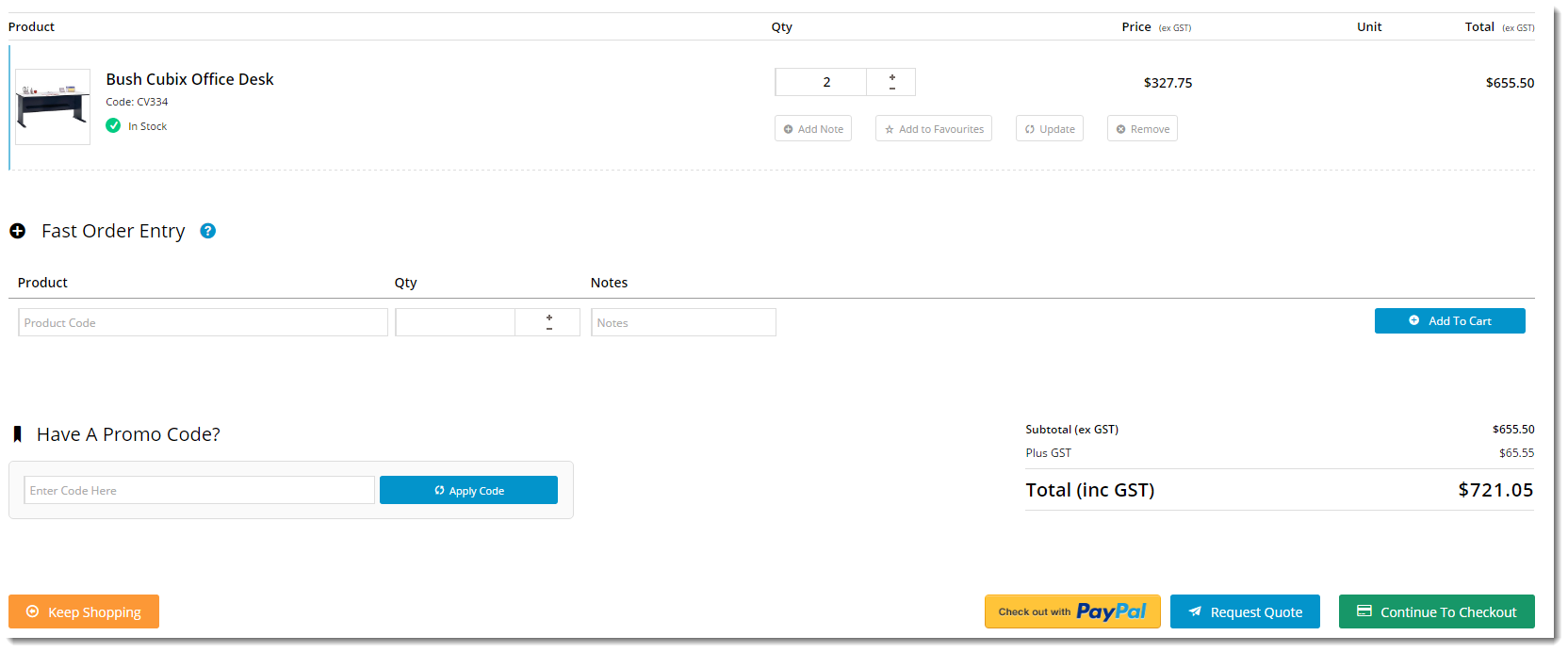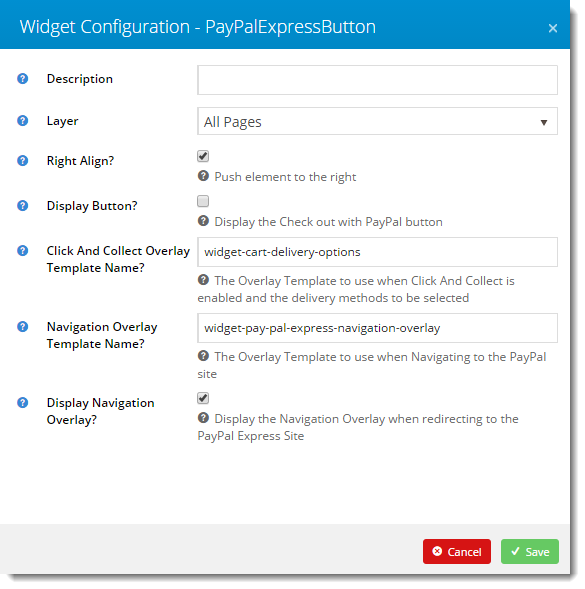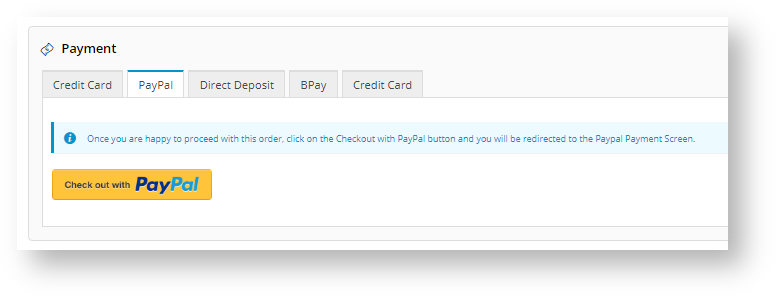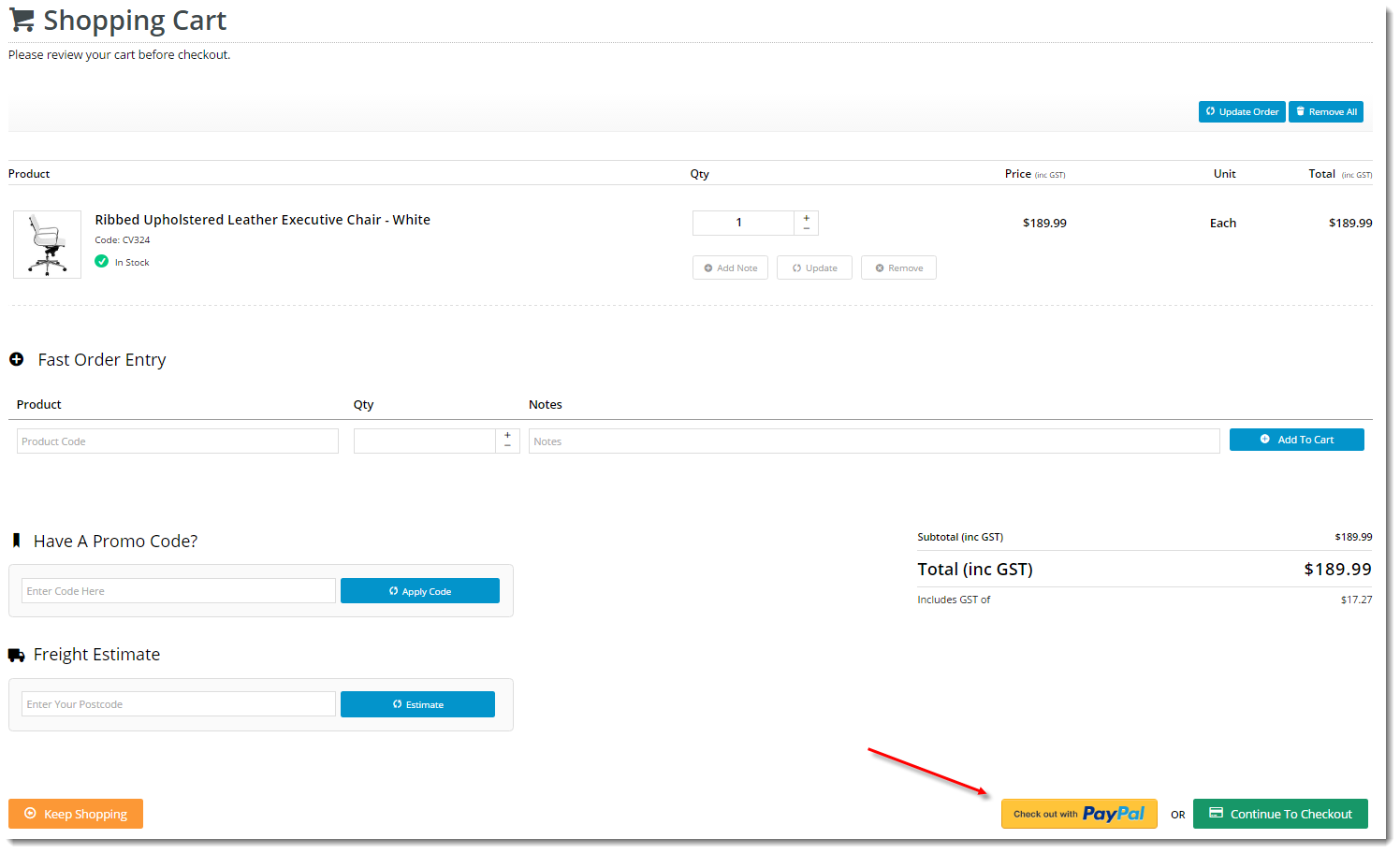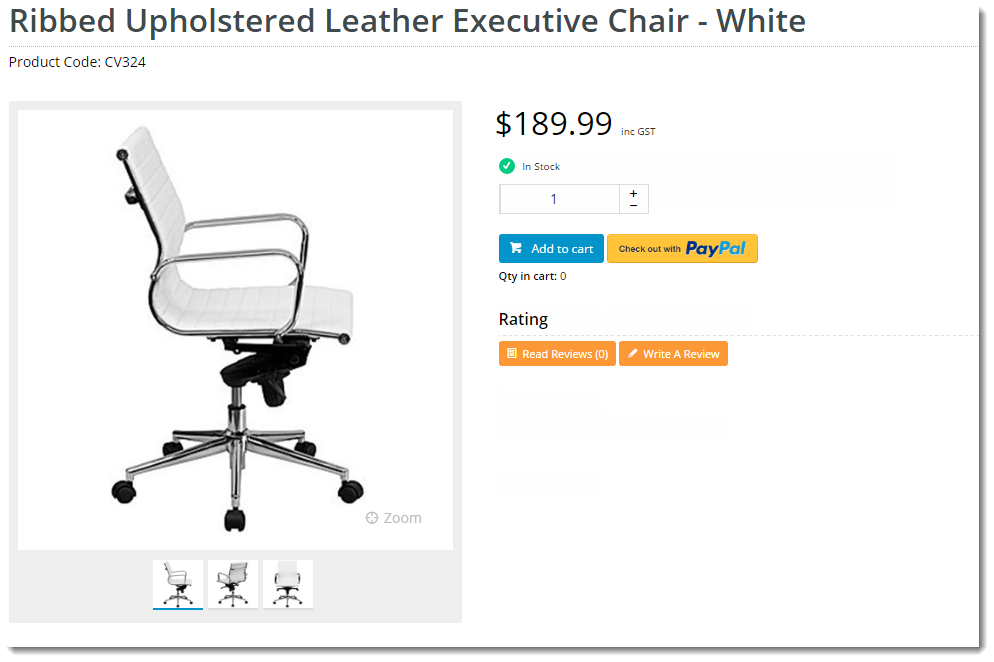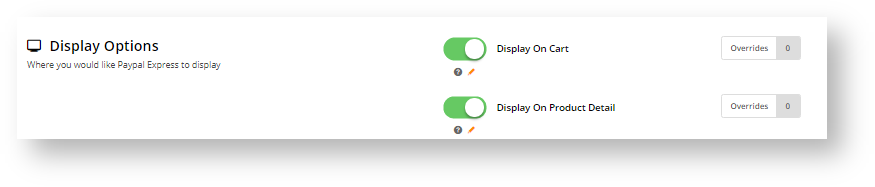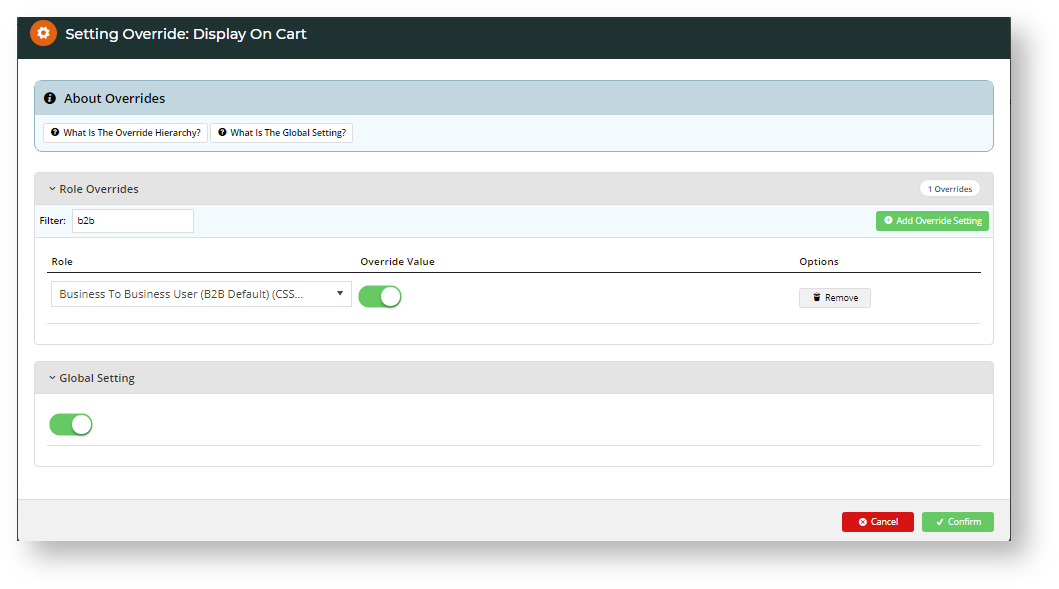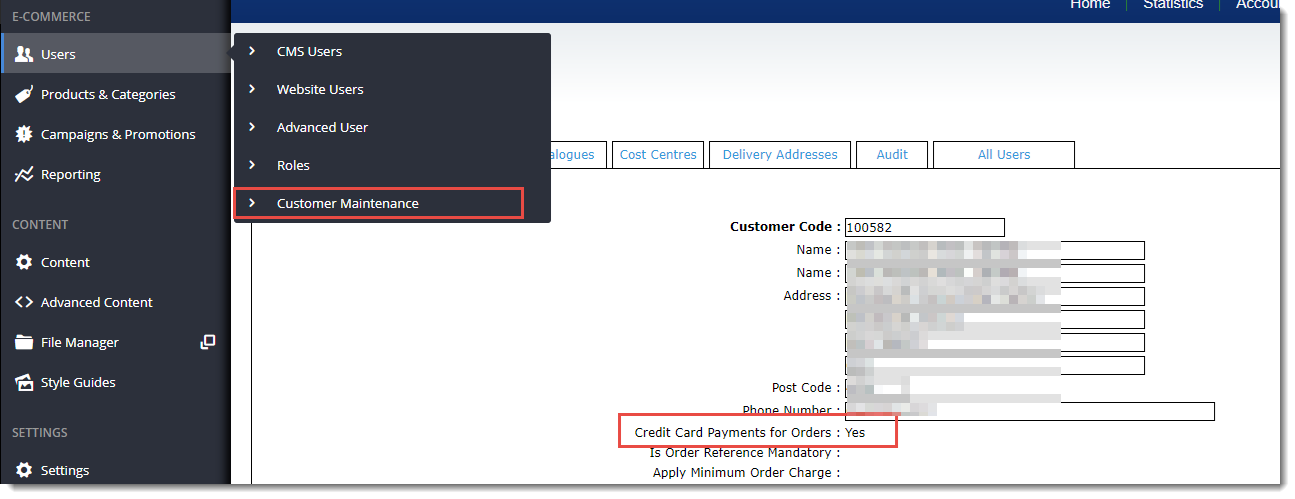...
...
...
...
Configure PayPal Express
This guide covers the implementation of PayPal Express checkout on
...
Prerequisites
Before beginning, have your PayPal Merchant credentials handy and ensure your CSS is up-to-date for PayPal Express:
...
your Commerce Vision website. NOTE - PayPal Express must be switched on for your site by Commerce Vision.
| Info | ||
|---|---|---|
| ||
If your website offers PayPal as part of your Braintree Payments package, please configure PayPal Express within Braintree Payment settings. |
1. Configure PayPal Express settings
Have your PayPal Merchant credentials handy.
- In the CMS, navigate to Settings → Feature Management.
- In the Configuration Settings section, enter your PayPal Express credentials:
| Field | Value |
|---|---|
| PayPal Express Endpoint | https://api-3t.sandbox.paypal.com/nvp |
| PayPal Express Login URL | https://www.sandbox.paypal.com/cgi-bin/webscr?cmd=_express-checkout |
| PayPal |
...
| Express Username | [Your PayPal Merchant username |
...
| ] |
| PayPal |
...
| Express Password | [Your PayPal Merchant password |
...
| ] |
| PayPal |
...
| Express Signature | [Your PayPal Merchant |
...
| signature] |
| Info |
|---|
| For testing on your Stage site, use the sandbox environment credentials noted here. Please see the Braintree Payments documentation if your site is using PayPal as part of Braintree Payments. Contact Commerce Vision Support if you require assistance with this. |
...
1. Add the PayPal Express button to the Product Detail page.
The PayPal button on the product detail page can behave in one of two ways:
- Option A - add that product to the cart, then redirect to the PayPal site
- Option B - immediately redirect to the PayPal site with the current contents of the cart (e.g. the user must add the product to cart first)
Follow the steps below for your preferred option.
Option A:
...
Option B:
...
...
2. Add the PayPal Express button to the Cart page:
- Navigate to Content --> Standard Pages.
- Select the Cart template.
- Add the 'Cart PayPalExpress Button' widget to Zone BottomAfter (or other location consistent with your site's design).
If your site does not use Click & Collect, that's it! PayPal Express is now implemented and ready for use.
If your site is using Click & Collect, continue with implementation below.
Additional Steps (sites using Click & Collect)
For sites using Click & Collect, additional widgets are required. Overlays are used for scenarios where the user has not yet selected a fulfillment method (Delivery vs Pickup). The overlay is similar to a modal window, where the user is prompted to select their delivery option before being redirected to PayPal. A second overlay is shown when the user is actually redirected. Each 'Overlay' widget requires a corresponding widget to provide its content.
...
- Navigate to Content --> Standard Pages.
- Select the Product Detail template.
- Add the following widgets to any zone (placement does not matter, as these are not rendered in the page view):
- Overlay
- Cart Delivery Options Store Click And Collect
- Overlay
- PayPal Express Navigation Overlay
- Click 'Edit' on the first Overlay widget.
- Add a Description, for example 'Click & Collect Overlay'.
- Enter the Template Name - widget-cart-delivery-options.
- Tick 'Modal'.
- Tick 'Header Content From Template'.
- Click 'Save'.
- Click 'Edit' on the second Overlay widget.
- As before, enter a Description. For example: 'PayPal Express Overlay'.
- Enter the Template Name - widget-pay-pal-express-navigation-overlay.
- Tick 'Modal'.
- Click 'Save'.
4. Edit settings for the PayPal Express Button widget.
- Click 'Edit' on the PayPalExpressButton widget.
- Enter the same overlay template names you referenced in the Overlay templates earlier:
- Click And Collect Overlay Template Name - widget-cart-delivery-options
- Navigation Overlay Template Name - widget-pay-pal-express-navigation-overlay
- Tick 'Display Navigation Overlay?'.
- Click 'Save'.
Congratulations, PayPal Express is now implemented on your website!
...
2. Position the PayPal button on your site for Paypal Express checkout
If PayPal is enabled on your site, at the Checkout page, it will be offered as a payment option along with other options. The buyer clicks the PayPal button to go to PayPal site payment processing.
The PayPal button can also be positioned strategically elsewhere such the Shopping Cart and/or on the Product Detail for express checkout. Users can go straight to PayPal to bypass the checkout process. Here are some examples:
Shopping Cart Product Detail
3. Add PayPal button to Cart or Product Detail page
- Go to the page/template you want to add the button, e.g., Cart or Product Detail page.
- In the zone, click Add Widget.
- For the Cart, add the Cart PayPalExpress Page Button Widget. For the Product Detail page, add the Product PayPal Express Button Widget.
- Edit options as required, then Save.
4. Enable display of PayPal button
- In the PayPal Express page (Settings → Feature Management → Payment & Checkout →PayPal Express), toggle the options on/off according to your site requirements.
- You can customise display options at the Role level if required. (For example, you might want to prevent B2B users from using PayPal Express.)
- Click the 'Overrides' icon on the option you wish to edit.
- In the Setting Override window, notice your site's Global setting. If enabled, the PayPal button is displayed by default for all roles (except any Overrides). If disabled, the PayPal button will over be displayed for any Overrides.
- Click Add Override Setting.
- In Role, select the required role.
- Toggle the Override Value on or off as required.
- To save, click Confirm. The Overrides counter will display the number of active overrides.
- Click 'Save' or 'Save and Exit' at the top of the page to save your changes.
Congratulations, PayPal Express is now implemented on your website!
Validating Foreign Delivery Addresses from PayPal
| Info |
|---|
When a customer uses PayPal Express to pay for an order, the checkout page where they usually enter a valid delivery address is bypassed. Instead, the shipping address in the PayPal account is automatically transferred into the address fields as the delivery address. When the customer is returned to your site for final order confirmation, the system will perform a foreign address validation check. If the address is located in a country that has not been added in Settings ('Freight Country'), the address will be rejected. The customer will be informed that the delivery country is invalid. |
Offering PayPal to B2B Customers
Note
title B2B Customers In order to offer PayPal to your B2B customers, you must ensure the 'Credit Card Payments for Orders' flag is set to Yes at the individual customer level. This flag does not affect B2C users.
If the Customer Maintenance page shown below isn't visible to you in the CMS, please contact CV Support.
Additional Information
| Multiexcerpt | ||
|---|---|---|
| ||
| Multiexcerpt | ||||
|---|---|---|---|---|
| ||||
| Minimum Version Requirements |
| |||||
|---|---|---|---|---|---|---|
| Prerequisites |
| |||||
| Self Configurable |
| |||||
| Business Function |
| |||||
| BPD Only? |
| |||||
| B2B/B2C/Both |
| |||||
| Third Party Costs |
|
Related help
| Content by Label | |||
|---|---|---|---|
|
...
|
| Content by Label | ||||||||
|---|---|---|---|---|---|---|---|---|
|
...
|
| Content by Label | ||||||||||||||||||
|---|---|---|---|---|---|---|---|---|---|---|---|---|---|---|---|---|---|---|
|