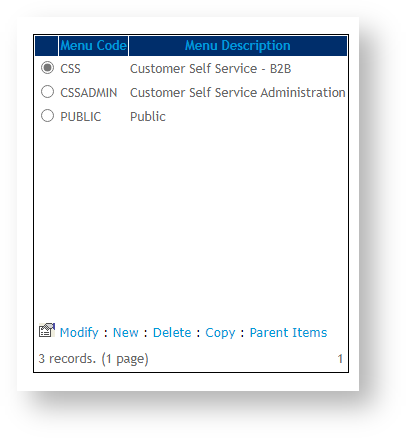...
Meta tags are text snippets that describe the content of a page. They are not visible on the page itself but are located in its source code, usually in the <head> tag of the page. You can view the source code by right-clicking your mouse, then Inspect (or by pressing F12). Find the <head>...</head> HTML element and open it. If meta name tags have been added, scroll down and find them. You can add meta tags with two attributes: 'keywords' - words or short phrases relevant to the page content, and 'description'- a brief description about the page.
...
In general,
Step-by-step guide
...
| Info | ||
|---|---|---|
| ||
Metadata keywords and descriptions are set in a hierarchy.
So, by default the system uses the Global settings for Meta tag key words and descriptions. If there are Meta tags found at the Menu level, these will override the Global settings. And finally, if there are Meta tags found at Category level, these will override all of the above. |
Global Level
Global settings are intended to describe your site. However, keywords entered here will default on every page.
| Warning |
|---|
It is not advised that the global setting be used as the same meta name keywords and description will be rendered for all pages and products/categories that do not have specific meta data. |
To add meta tags at the global level so they appear on every page:
- Login as an Administrator.
- Navigate to 'Settings' As Administrator in the CMS, navigate to Settings → Settings. (/zSettings.aspx).
On the '- The General ' tabtab will default.
- In META TAG Keywords, enter the required values in the field labelled 'META Tag Description'.Click the 'Update' button at the bottom keywords relevant to the site.
- In META TAG Description, enter a brief description of the site.
- To save, click the Update button at the top of the page.
Page Level
To Customise Meta Tags add meta tags at the Menu Page Level:
- Login as an Administrator
- Navigate to 'Content' --> 'Menu Editor' As Administrator on your website, navigate to Content → Menu Editor. (/zMenus.aspx).
- Select the required menu via radio button.
- Click 'Parent Items'.
- Select the required menu item via radio button.
- Click 'Modify'.
Enter the- required values in the fields labelled 'In Meta Keyword Tag' and 'Meta Description Tag'.
- Click 'OK' to save.
...
- Login as an Administrator.
- Navigate to 'Preferences' --> ', enter relevant keywords and description for the page.
- To save, click OK.
Category
To add meta tags to a category:
The hierarchy of metadata keywords and descriptions is as follows:
- Global Setting Level
- Menu Level
- Category Level
So, by default the system uses the Global settings for Meta tag key words and descriptions. If there are Meta tags found at the Menu level, these will override the Global settings. And finally, if there are Meta tags found at Category level, these will override all of the above.
...
- As Administrator logged into your site, navigate to System Preferences → Upload Category Images and Text'. (/zCategory.aspx).
- Click the 'MetaData' tab tab.
- Search for the required category by code or description.
- Select the category record via radio button.
- Click 'Modify'.
Enter the- required values in the fields labelled 'In Meta Keyword Tag' and 'Meta Description Tag'.
- Click 'OK' to save.
...
| title | What metadata settings will be used on my page? |
|---|
- , enter the keywords and description relevant to the category.
- To save, click OK.
Product
Only Description can currently be added for a Product.
To add the Description meta tag to a product:
- In the CMS, navigate to Product & Cateogries → Product Maintenance.
- In the SEO Fields section, in Meta Description Tag, enter a description of the product.
Related help
| Content by Label | ||||||||||||||||||
|---|---|---|---|---|---|---|---|---|---|---|---|---|---|---|---|---|---|---|
|