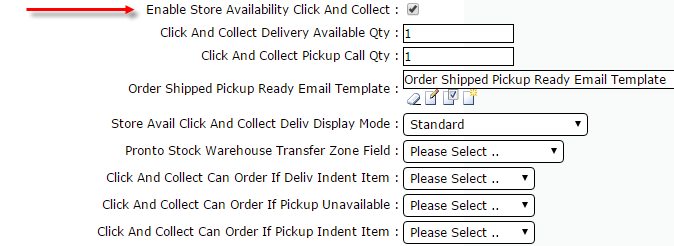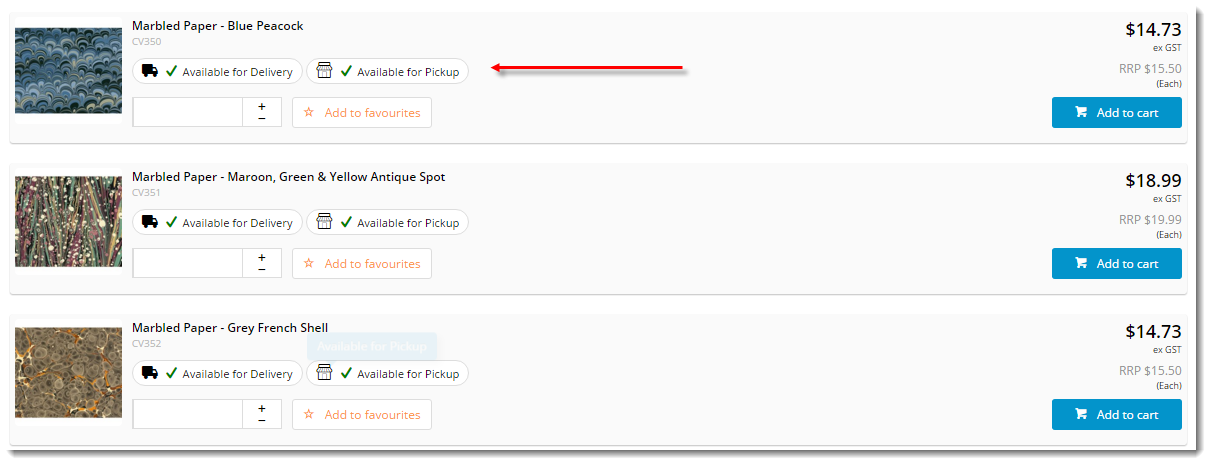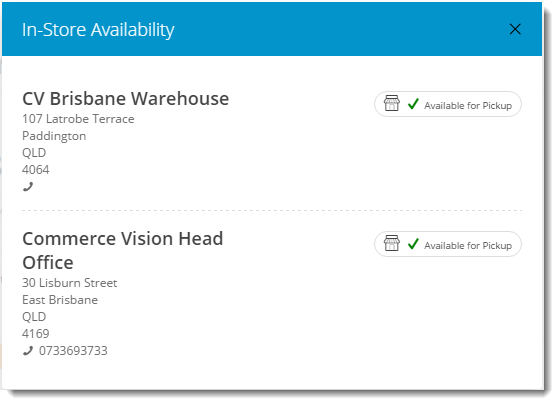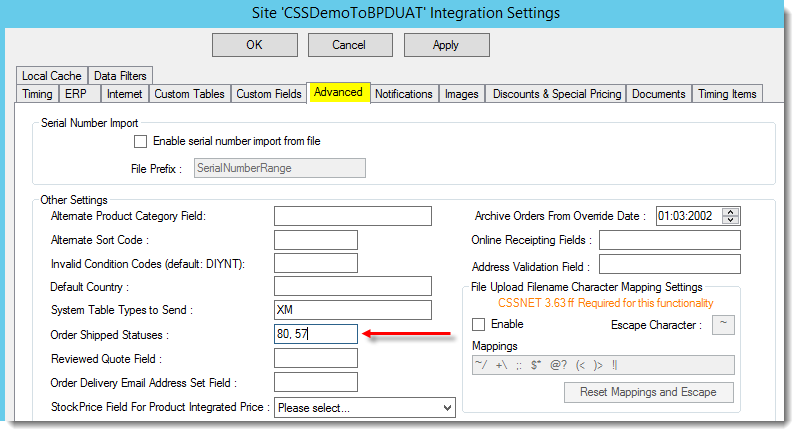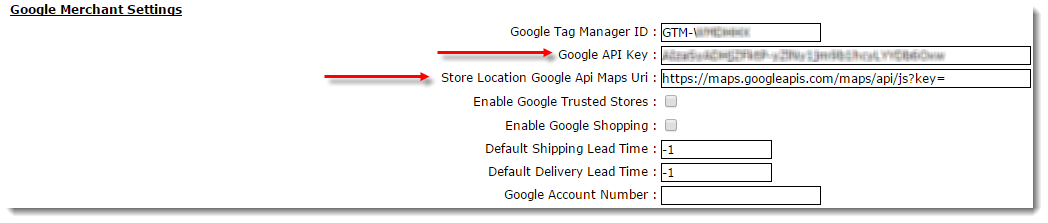...
Enable Click & Collect
'Enable Store Availability Click And Collect' - toggles the functionality on / off. Tick to enable.Product Availability
Anchor
Logic Logic Product availability icons can be displayed on the product detail page, the shopping cart, and the product list page (examples of the product list page include search results, a product category, and the My Favourites page).
Products may show a different availability status for delivery vs pickup, as the customer's default warehouse is always used to calculate delivery availability. A B2B user who switches to another account may see different delivery availability if the new account code has a different default warehouse.
Availability calculations will be specific to each site's implementation, but in all cases a product buffer may be employed. This adds a safety net to the availability logic, accounting for stocktake errors, for example. The buffer value is subtracted from the available quantity, for both Delivery and Pickup. The buffer can be set at the system level or by warehouse location override.
A Product List with availability icons
The following System Settings define stock levels for availability calculations. Set the value for these in the CMS under 'Settings' --> 'Settings'.
Click And Collect Product Availability Buffer - this value is subtracted from the available quantity, for both Delivery and Pickup. The system level buffer is the fallback value, which can be overridden at a warehouse level. Example: PRONTO calculates 10 available for sale, the product buffer of 2 is deducted, so there are 8 available for sale.
- Click And Collect Pickup Available Qty - if available stock in user's default delivery warehouse ≥ this pickup warehouse ≥ this value (after buffer), the product = 'Available for DeliveryPickup'.
- Click And Collect Pickup Delivery Available Qty - if available stock in user's pickup warehouse ≥ this default delivery warehouse ≥ this value (after buffer), the product = 'Available for PickupDelivery'.
- Click And Collect Pickup Call Qty (Low Stock, Call to Order) - if available stock in user's pickup warehouse is less than the 'Pickup Available Qty' value, but ≥ this value (after buffer), the product = 'Low Stock - Call to Order'. Click And Collect Product Availability Buffer - this value is subtracted from the available quantity, for both Delivery and Pickup. The system level buffer is the fallback value, which can be overridden at a warehouse level. Example: PRONTO calculates 10 available for sale, the product buffer of 2 is deducted, so there are 8 available for sale.
Info Available stock values for each product are drawn from the ProntoStockWarehouse table. Available stock = 'QtyOnHand' minus 'QtyCommitted' for the specified warehouse.
Order Restrictions
Anchor
OrderRestrict OrderRestrict
Define how orders containing 'unavailable' or special products are handled at checkout. You may choose to take the order even when the product is unavailable, or prevent checkout if backorders are not permitted.
Order Restriction fields can be set to: YES (Always allow) / NO (Never allow) / DEFAULT (Standard behaviour as per existing business rules).
- Click And Collect Can Order If Deliv Unavailable - the delivery order contains a product which is 'Unavailable for Delivery'
- Click And Collect Can Order If Deliv Spec Ord Item - the delivery order contains a product which has no Pronto Stock Warehouse record, and is therefore 'Special Order'.
- Click And Collect Can Order If Deliv Indent Item - the delivery order contains a product classed as 'Indent'
- Click And Collect Can Order if Pickup Low Stock - the pickup order contains a product which is 'Low Stock - Call to Order'
- Click And Collect Can Order If Pickup Unavailable - the pickup order contains a product which is 'Unavailable for Pickup'
- Click And Collect Can Order if Pickup Indent Item - the pickup order contains a product classed as 'Indent'
Check Other Stores
Anchor
CheckOtherS CheckOtherS
This allows the user to check product availability at nearby store locations. On the Product Detail and Cart pages, the 'Check Other Stores' button will display.
This button launches a pop-up window showing the pickup availability of the product at stores close to the user's 'My Store' location. Only nearby stores with stock available will appear in this pop-up - if there are no locations within X kilometres, a message will display to indicate that no nearby stores have stock available.
- Enable Nearby Stores Availability for Products - tick to enable Check Other Stores functionality
Store Location Max Distance for Alternate Stores - sets the max distance from the user's currently selected store (system defaults to 50km if no value is set)
Button on Product Detail page Availability pop-up for Nearby Stores
Delivery Availability Display Mode
Anchor
DisplayMode DisplayMode
Determines whether delivery availability is based on the user's default delivery warehouse (standard), or includes transfer zones.
'Store Avail Click and Collect Deliv Display Mode' should be set to either:'Pronto Stock Warehouse Transfer Zone Field' - set to 'TransferZone' if using Transfer Zone display mode, otherwise leave at 'Please Select'.
- Standard - delivery availability is calculated per the method outlined in Step 2.
- Transfer Zone - delivery availability takes into account nearby warehouses in the same 'transfer zone' group. If stock is present and can be transferred for delivery, the product will display an 'X - X days to delivery' status, depending on core logic vs transfer stock. (Contact Commerce Vision for more detailed information on this option)
- Email Settings
Pickup orders trigger an email to the user once their order is ready for collection. This notification is the equivalent of the Order Shipped email for Delivery orders.
Order Status for Shipped Pickup Ready - defines the PRONTO status that will indicate a pickup order is ready to collect.
Order Shipped Pickup Ready Email Template - defines the email template used when an order has reached Pickup Ready status and the Integrator triggers the 'Pickup Ready' email to the user. The default template is called 'Order Shipped Pickup Ready'. You can edit this template via 'Content' --> 'Emails'.
Warning Don't forget to add the 'Order Status for Shipped Pickup Ready' to the list of 'Order shipped statuses' in the Integrator Advanced Settings. See Integrator Settings - Advanced for information.
- Google Merchant Settings
- 'Store Location Google Api Maps Uri' - set to https://maps.googleapis.com/maps/api/js?key=
- 'Google API Key' - populate with the website's unique API key.
...