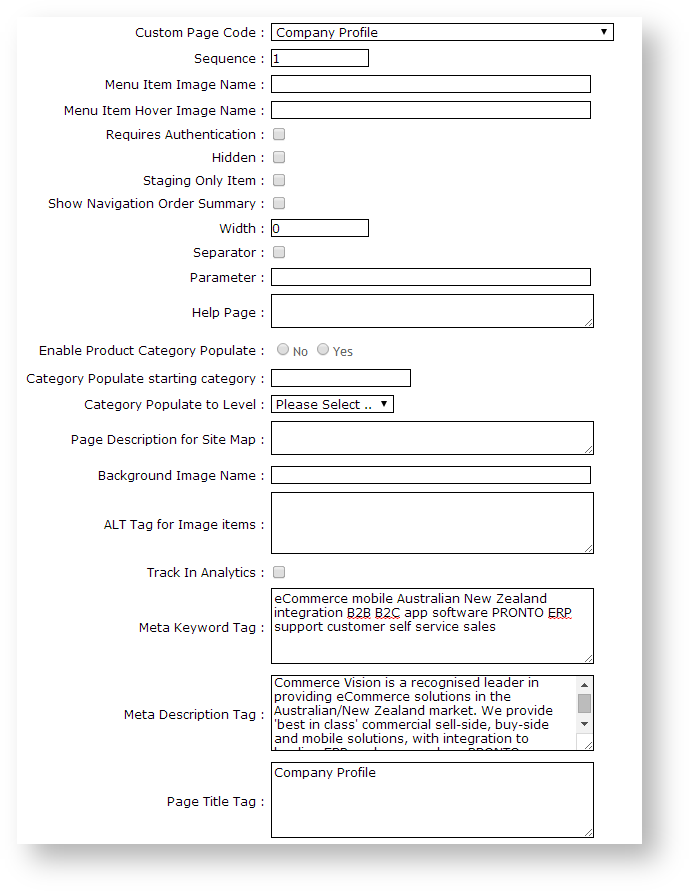...
Customer Self Service allows for easy maintenance of page metadata. Identify the menu(s) a page is attached to, and update the title, description and keywords via Menu Editor.
Step-by-step guide
To Update Page Metadata:
- Login as an Administrator.
- Navigate to 'Content' --> 'Menu Editor' (zMenus.aspx).
- Select the required menu via radio button (e.g. 'Public').
- Click 'Parent Items'.
- Select the required Menu Item via radio button (e.g. 'About Us').
- Click 'Menu Items'.
- Select the required Page via radio button (e.g. 'Company Profile').
- Click 'Modify'.
- In the field labelled 'Meta Keyword Tag', enter keywords relevant to the page.
- in the field labelled 'Meta Description Tag', enter an appropriate description of the page.
- In the field labelled 'Page Title Tag', enter the page title.
- Click 'OK' to save.
Related articles
| Content by Label | ||||||||||||||||
|---|---|---|---|---|---|---|---|---|---|---|---|---|---|---|---|---|
|