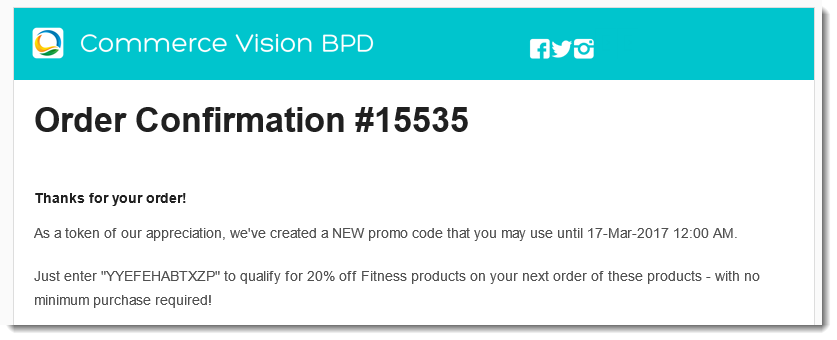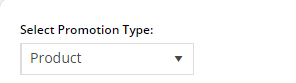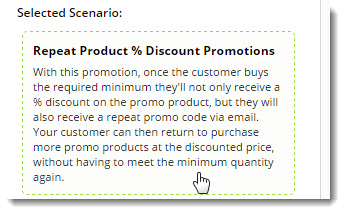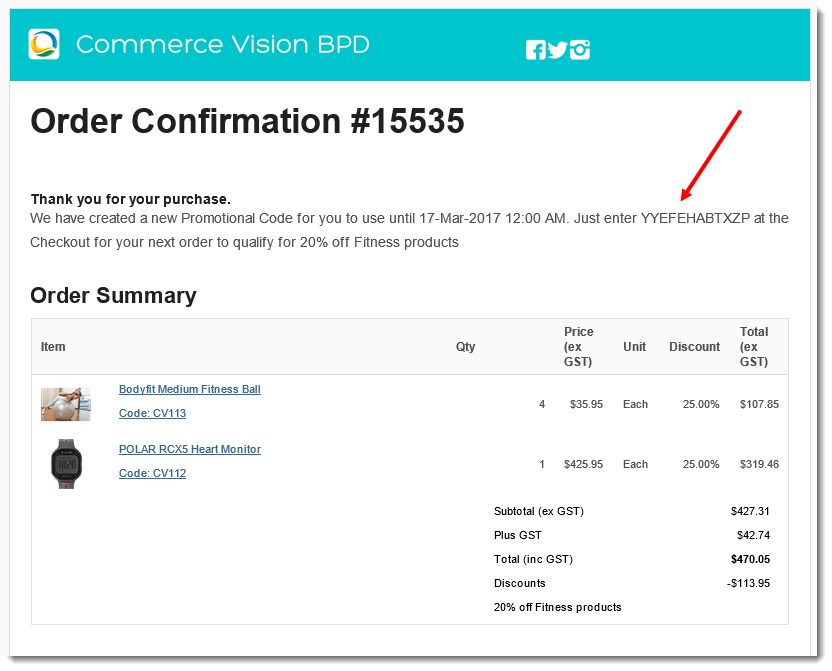| Excerpt | ||
|---|---|---|
| ||
| Set promotion codes so a customer gets repeat promotion codes after purchasing. |
Overview
Encourage repeat business with a "thank you" promotion code! . Once your customer buys the required minimum, they'll not only receive a % discount on the promo promotional product, but they'll receive also get a NEW promo code via emailemailed to them.
This means they can return to purchase more promo of the same products at the discounted promotional price, without having to meet the minimum quantity again.
| Multiexcerpt | ||||
|---|---|---|---|---|
| ||||
Add a promo code that rewards customers with another promo code to purchase more when they spend a specified threshold amount. |
How do repeating promo codes work?
- You specify the product(s), the discount, and the minimum qty required.
- You spread the word about your nifty new promo.
- Your customer purchases the required quantity of eligible product(s), and applies the promo code at checkout.
- Your customer receives an order confirmation email as usual, but this one includes a thank you message and a new, randomly-generated promo code!
- The
...
- new code entitles your customer to the same discount on the same products, but they don't have to purchase the minimum quantity they bought the first time around.
- Your customer becomes a happy, repeat customer.
The repeating discount promotion is no trickier to set up than a normal product discount promo. The only difference is the ability to specify the number of days the repeat code is valid for.
You can either set the second promo code to be valid until the main promotion either expires, or the nominated have the second code only valid for a set number of days since first use has passed.
Your customer buys the minimum quantity of product and qualifies for a % discount on those products.
When they use the promo code, they get emailed a new promo code for the same discount on the same products, but this time with no minimum buy.
from the customer's first order.
Follow this guide to set-up your own repeating promo code.
Step-by-step guide
| Tip |
|---|
Please be aware that there are also additional advanced options that you can configure for promotions. They become available after the promo is created. You'll find info on these under Advanced Options, later in this article. |
- In the CMS, navigate to Campaigns & Promotions → Promotion Codes.
- Click Add Promotion Code.
- Select the promotion type: Product.
- Once the available scenarios are displayed, select the 'Repeat Product % Discount' scenario.
- Enter the Promotion Code your customers will use at checkout.
- Enter a Description. This will be displayed in the users cart and on their order summary.
- Set the promotion's Start and End Dates.
- Days Repeat Codes are Valid For
- To have repeat promo codes expire when the main code does, leave this field at the default value (0).
- To set a shorter usage window, enter the number of valid days for the repeat code. Keep in mind that once the main code expires, so will the repeat code, even if the specified number of days hasn't passed.
- Enter the Discount Quantity Threshold. This is the minimum product number your customer must purchase to be eligible for the initial promotion.
- Enter the Discount %. This is the discount they'll receive on the promotional products.
- Define the Eligible Products, searching by either description or code. (Once you click 'Add', the description will be replaced by the code only).
You can add products by:
- Individual Product
- Stock Group
- Category
.. or a combination of the above.- Click Save & Exit to finish creating your promo code.
And that's it! Get the word out about your amazing new promotion, sit back, and watch the orders roll in.
When your customers redeem this promo code on an order, they'll receive the new, randomly-generated Thank You code on their Order Confirmation email.
| Tip | ||
|---|---|---|
| ||
To update the message text in the email to your customer, navigate to Content → Emails. Select the Order Confirmation Email template, and Edit the 'Order Confirmation Promotional Code' widget. |
Anchor Advanced Options Advanced Options
Excerpt Include Promo Codes - Additional Options Promo Codes - Additional Options
Additional Information
| Multiexcerpt | ||||
|---|---|---|---|---|
| ||||
Specific products / categories / stock groups can be excluded in the spend calculation. |
| Multiexcerpt | ||||
|---|---|---|---|---|
| ||||
| Minimum Version Requirements |
| |||||
|---|---|---|---|---|---|---|
| Prerequisites |
| |||||
| Self Configurable |
| |||||
| Business Function |
| |||||
| BPD Only? |
| |||||
| B2B/B2C/Both |
| |||||
| Third Party Costs |
|
Related help
| Content by Label | ||||||||||
|---|---|---|---|---|---|---|---|---|---|---|
|