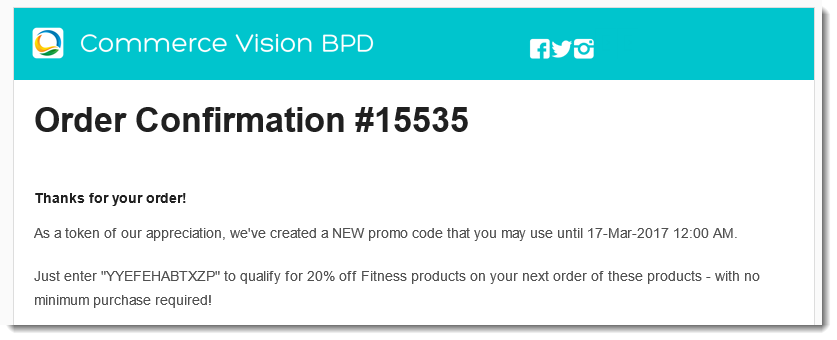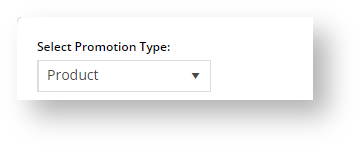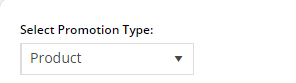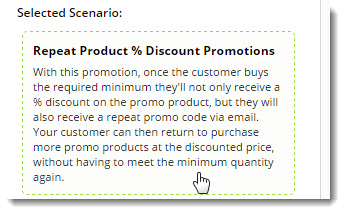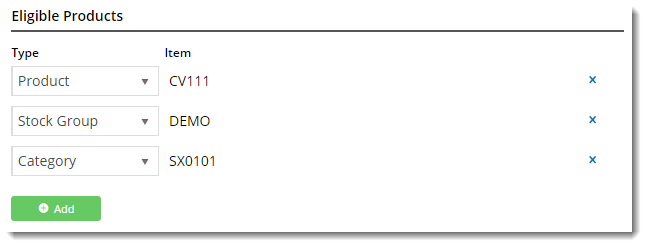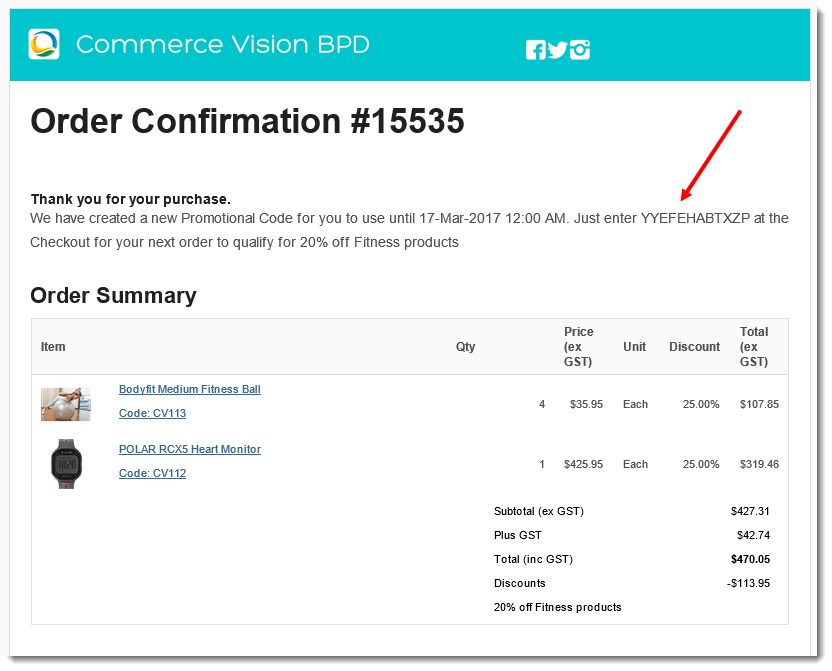...
| Excerpt |
|---|
|
| Set promotion codes so a customer gets repeat promotion codes after purchasing. |
Overview
...
| MultiExcerptName | Feature Overview |
|---|
Encourage repeat business with a "thank you" promotion code. Once your customer buys the required minimum, they'll not only receive a % discount on the promotional product, but they'll also get a NEW promo code emailed to them.
This means they can return to purchase more of the same products at the promotional price, without having to meet the minimum quantity again.
| Multiexcerpt |
|---|
| hidden | true |
|---|
| MultiExcerptName | Feature Overview |
|---|
|
Add a promo code that rewards customers with another promo code to purchase more when they spend a specified threshold amount. |
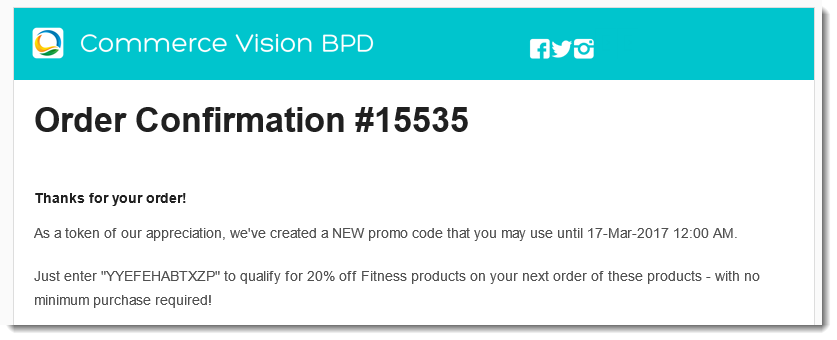 Image Modified
Image Modified
How do repeating promo codes work?
...
- In the CMS, navigate to Campaigns & Promotions → Promotion Codes.
- Click Add Promotion Code.
- Select the promotion type: Product.
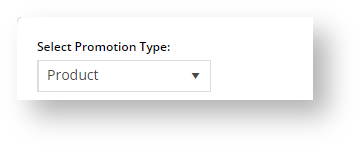 Image Removed
Image Removed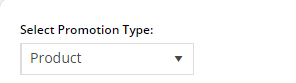 Image Added
Image Added - Once the available scenarios are displayed, select the 'Repeat Product % Discount' scenario.
 Image Removed
Image Removed 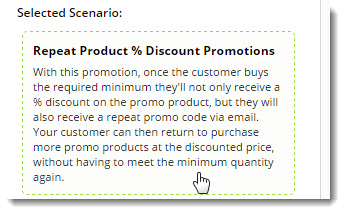 Image Added
Image Added
- Enter the Promotion Code your customers will use at checkout.
 Image Modified
Image Modified
- Enter a Description. This will be displayed in the users cart and on their order summary.
 Image Modified
Image Modified
- Set the promotion's Start and End Dates.
 Image Modified
Image Modified
- Days Repeat Codes are Valid For
- To have repeat promo codes expire when the main code does, leave this field at the default value (0).
- To set a shorter usage window, enter the number of valid days for the repeat code. Keep in mind that once the main code expires, so will the repeat code, even if the specified number of days hasn't passed.
 Image Modified
Image Modified
- Enter the Discount Quantity Threshold. This is the minimum product number your customer must purchase to be eligible for the initial promotion.
 Image Modified
Image Modified
- Enter the Discount %. This is the discount they'll receive on the promotional products.
 Image Modified
Image Modified
- Define the Eligible Products, searching by either description or code. (Once you click 'Add', the description will be replaced by the code only).
You can add products by: - Individual Product
- Stock Group
- Category
.. or a combination of the above.
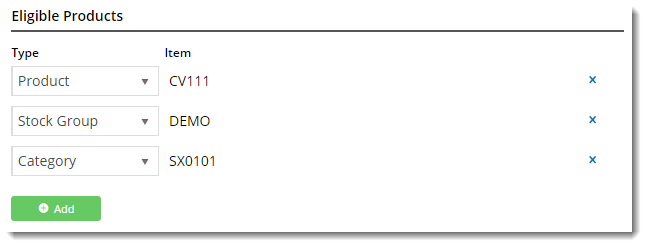 Image Removed
Image Removed Image Added
Image Added
- Click Save & Exit to finish creating your promo code.
...
When your customers redeem this promo code on an order, they'll receive the new, randomly-generated Thank You code on their Order Confirmation email.
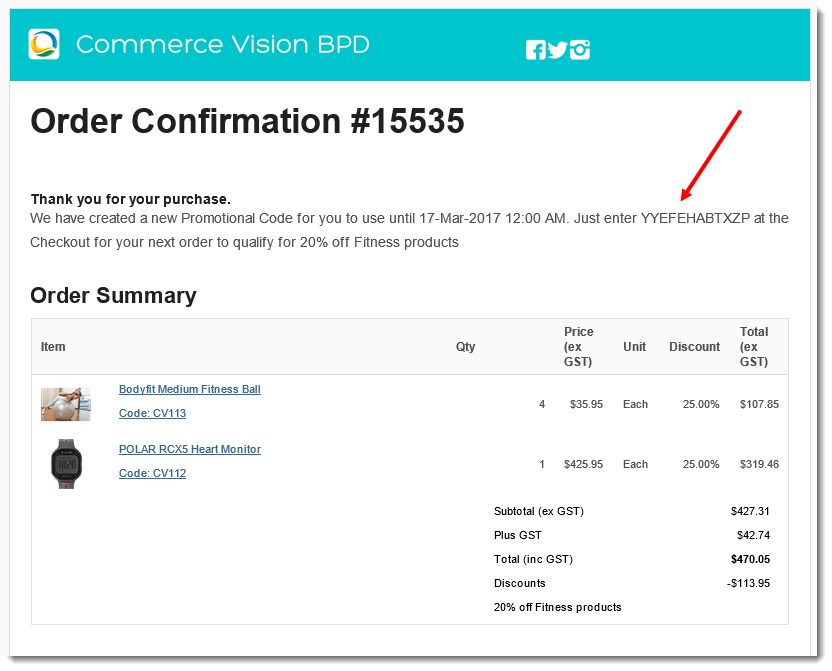 Image Modified
Image Modified
| Tip |
|---|
|
To update the message text in the email to your customer, navigate to Content → Emails. Select the Order Confirmation Email template, and Edit the 'Order Confirmation Promotional Code' widget.
Edit the text as required, but be sure to keep the placeholders which display the repeat promo's End Date, Code, and Description.  Image Modified Image Modified
|
| Anchor |
|---|
| Advanced Options |
|---|
| Advanced Options |
|---|
|
| Multiexcerptexcerpt-include |
|---|
MultiExcerptName |
|---|
| Promo advanced options | PageWithExcerpt | Free Freight Codes - Additional Options |
|---|
| Promo Codes - Additional Options |
|---|
|
Additional Information
| Multiexcerpt |
|---|
| hidden | true |
|---|
| MultiExcerptName | Additional Info |
|---|
|
| There are also additional advanced options that you can configure for promotions. They become available after the promo is created Specific products / categories / stock groups can be excluded in the spend calculation. |
| Multiexcerpt |
|---|
| hidden | true |
|---|
| MultiExcerptName | Feature Title |
|---|
|
Repeating Promo Codes |
...
| Minimum Version Requirements |
| Multiexcerpt |
|---|
| MultiExcerptName | Minimum Version Requirements |
|---|
| 3.95.00 |
|
|---|
| Prerequisites |
| Multiexcerpt |
|---|
| The Promotion Promotion Codes feature must be enabled for your website. |
|
|---|
| Self Configurable |
| Multiexcerpt |
|---|
| MultiExcerptName | Self Configurable |
|---|
| Yes |
|
|---|
| Business Function |
| Multiexcerpt |
|---|
| MultiExcerptName | Business Function |
|---|
| Promotions |
|
|---|
| BPD Only? | |
|---|
| B2B/B2C/Both |
| Multiexcerpt |
|---|
| MultiExcerptName | B2B/B2C/Both |
|---|
| Both |
| Ballpark Hours From CV (if opting for CV to complete self config component) | | Multiexcerpt |
|---|
| MultiExcerptName | Ballpark Hours From CV (if opting for CV to complete self config component) |
|---|
Contact Commerce Vision |
| Ballpark Hours From CV (in addition to any self config required) | | Multiexcerpt |
|---|
| MultiExcerptName | Ballpark Hours From CV (in addition to any self config required) |
|---|
|
Contact Commerce Vision |
|
|---|
| Third Party Costs |
| Multiexcerpt |
|---|
| MultiExcerptName | Third Party Costs |
|---|
| | Multiexcerpt |
|---|
| MultiExcerptName | CMS Category |
|---|
| Campaigns & Promotions → Promotion Codesn/a
|
| CMS Category | |
|---|
Related help
| Content by Label |
|---|
| showLabels | false |
|---|
| max | 10 |
|---|
| showSpace | false |
|---|
| excludeCurrent | true |
|---|
| cql | label in ("promo","promotions","cms") |
|---|
|
...